Generating the Suggested Reorder Report
The Suggested Reorder Report looks at the par level, current stock, and the on order quantity for each item and recommends the items to reorder.
Figure 1-77 Generating the Suggested Reorder Report
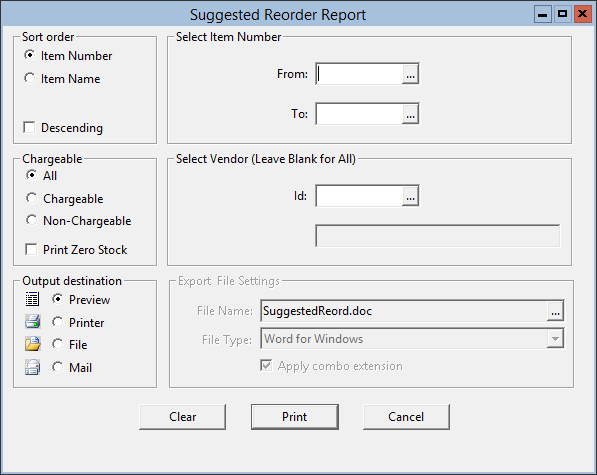
Parent topic: Warehouse Reports