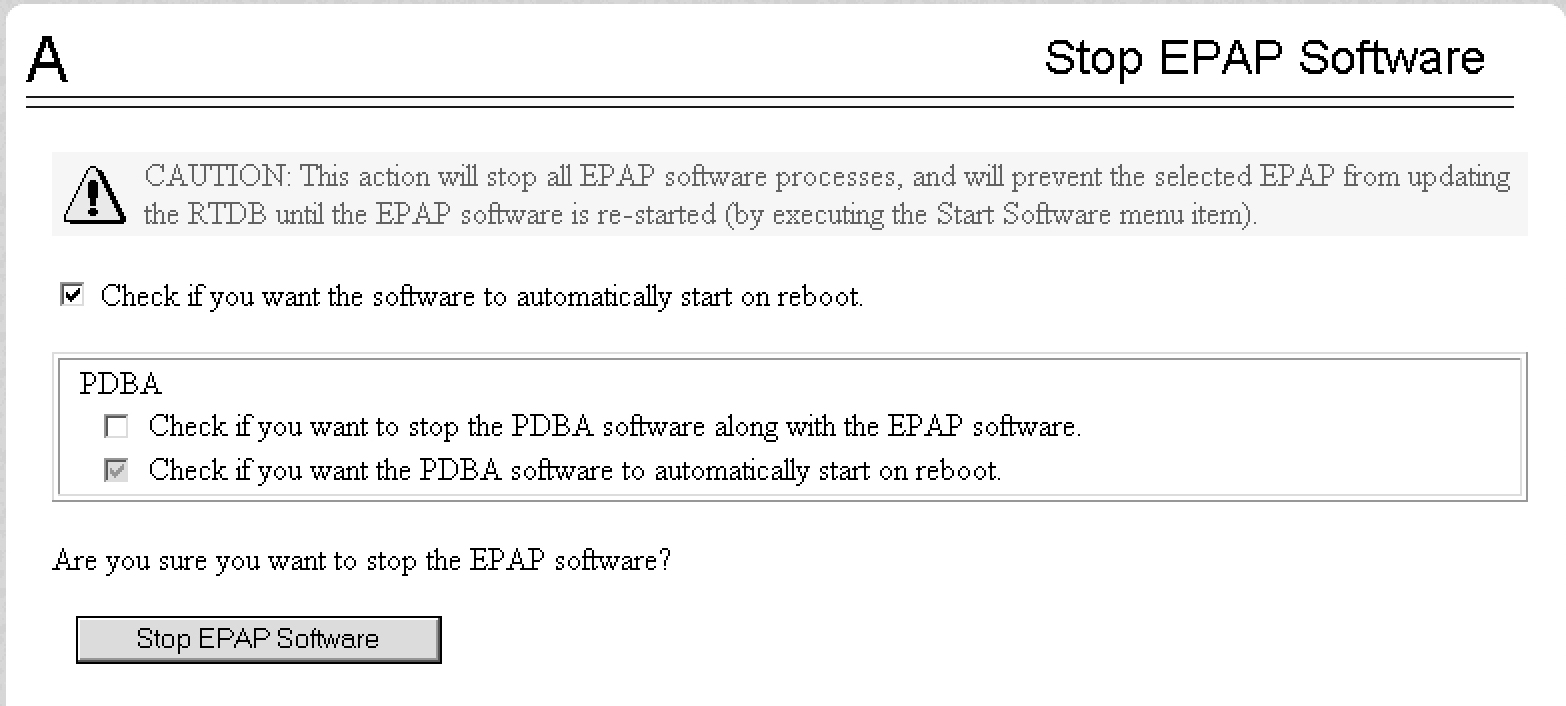Restoring Databases from Backup Files
This section describes how restore the RTDB or PDB or both from backup files.
Restoring the RTDB from Backup Files
To restore the EPAP’s RTDB from a backup file, contact My Oracle Support.
Note:
Back up the RTDB daily (see Backing Up the RTDB).Use the following procedure to restore the RTDB from a previously prepared backup file.
Caution:
Contact My Oracle Support before performing this procedure.-
Log into the EPAP command line interface with user name
epapdevand the password associated with that name. -
Use the Secure File Transfer Protocol (
sftp) to transfer the RTDB backup file (whose name was recorded in Restoring Databases from Backup Files) to the following location:/var/TKLC/epap/free/ -
Log into the EPAP GUI (see Accessing the EPAP GUI).
-
Select Process Control>Stop Software to ensure that no other updates are occurring. The screen in Figure 3-13 displays:
Figure 3-13 Stop EPAP Software
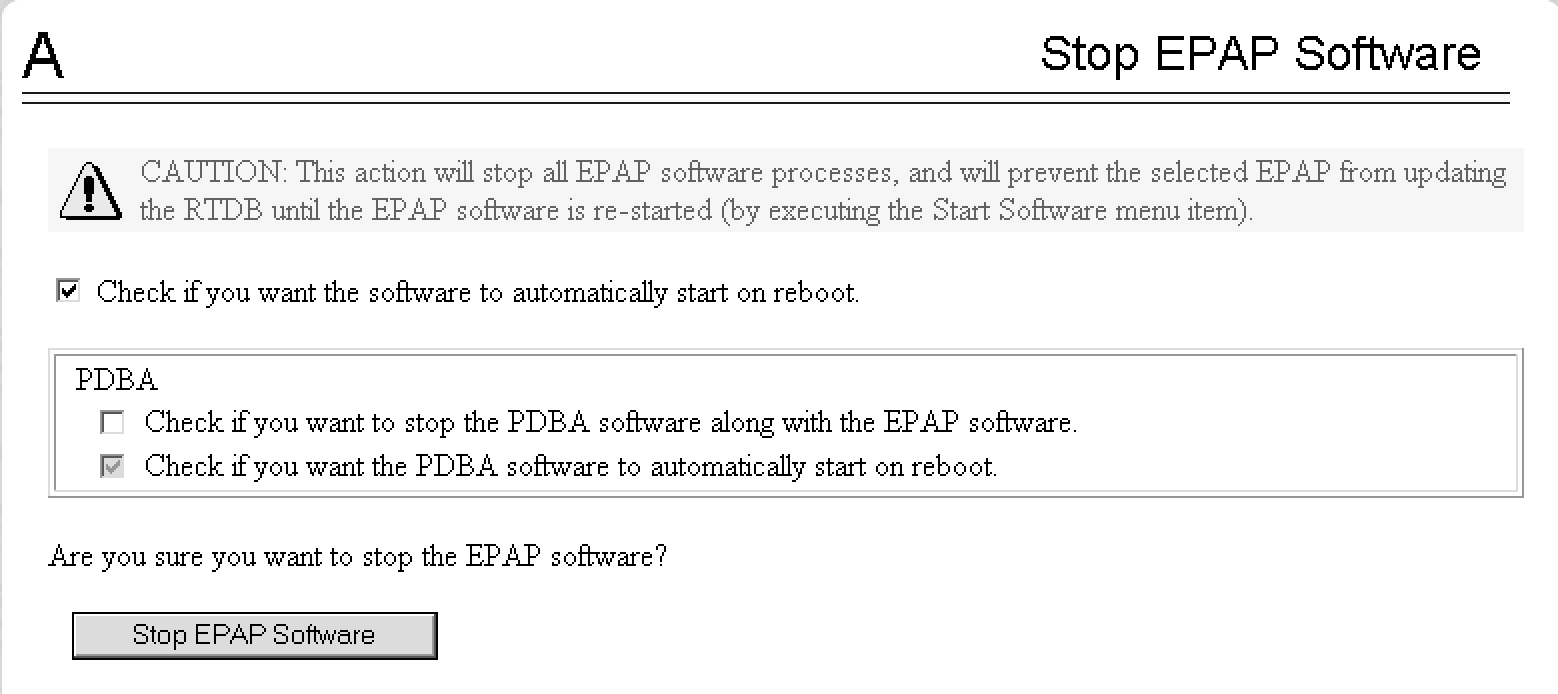
-
When you stopped the software on the selected EPAP, the screen in Figure 3-14 displays:
Figure 3-14 Stop EPAP Software - Success

-
Select RTDB>Maintenance>Restore . The screen shown in Figure 3-15 displays:
Figure 3-15 Restoring the RTDB

-
On the screen shown in Figure 3-15, select the file that was transferred in Figure 3-15. Click Restore the RTDB from the Selected File.
-
To confirm restoring a file, click Confirm RTDB Restore shown in the screen for RTDB in Figure 3-16:
Figure 3-16 Restore the RTDB Confirm
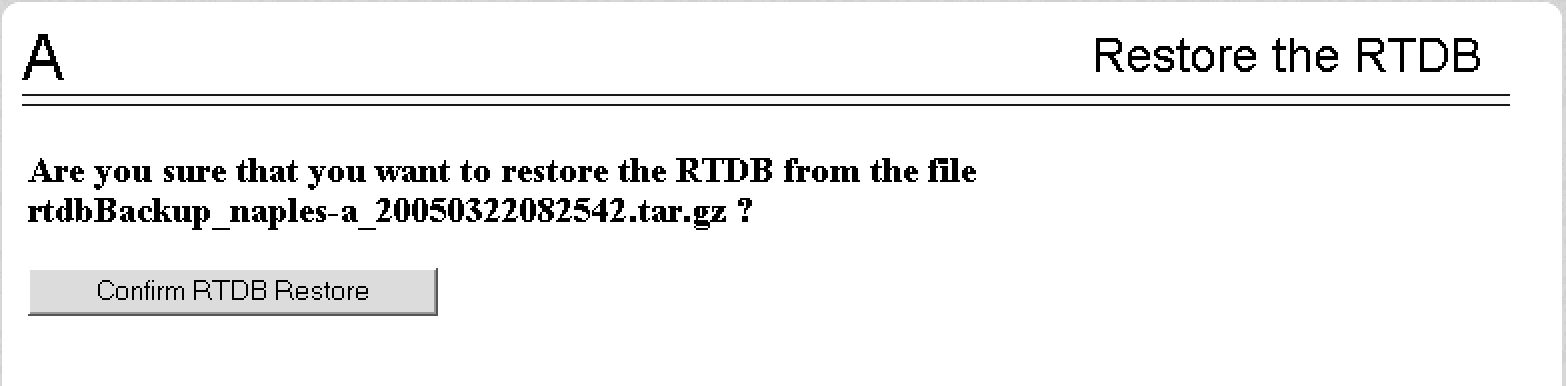
-
When restoring the file is successful, the screen shown in Figure 3-17 displays:
Figure 3-17 Restore the RTDB - Success

-
This procedure is complete.
Restoring the PDB from Backup Files
To restore the EPAP’s PDB from a backup file, contact Technical Services and Support, see My Oracle Support.
Note:
Back up the PDB daily (see Backing Up the PDB).Use the following procedure to restore the PDB from a previously prepared backup file.
Caution:
Contact My Oracle Support before performing this procedure.Text inset.