You use the targeting interface to create and edit user segments, content groups, and targeters. The sections that follow this one give specific procedures for working with each type of item. This section provides an overview of the interface and describes key elements.
The following image shows the panels and other items that make up the targeting interface.
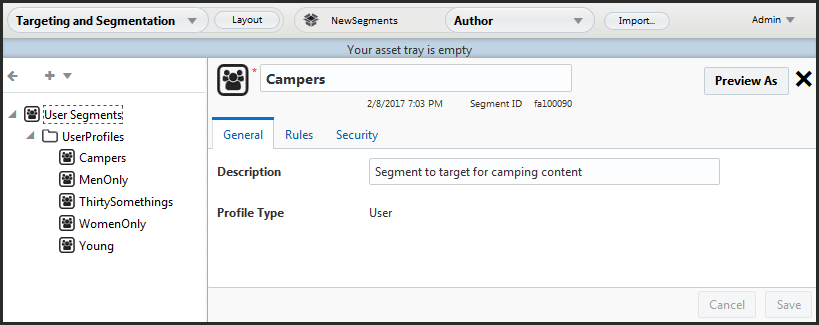
The Project label shows the name of the project being used to manage the creation or editing process. In this case, the project is called
NewSegments. See Project Basics for more information.The Task menu, which displays the current task name (Author, in this case), contains the actions you can perform as part of the current task. When you have finished creating or editing all the items in the project, you use this menu to activate the next task in the project, typically Content Review.
The Project page shows all items that have been added to the current project. These are the items that are deployed to the live site when the project is complete.
The Create menu (the + icon menu) can be used to create a new folder or segment for the project.
From the tree control, right-click a folder to do the following:
Add Folder
Add Segment
Edit
Delete
Add to Project
From the tree control, right-click User Segments to do the following:
Add Folder
Add Segment
Note: Add the selected item(s) to the current project (see Project Basics).
From the tree control, right-click a user profile to do the following:
Edit the item of the type that appears in the Show menu.
Duplicate the selected item. This action gives you a quick way to create several similar items. You create one, and then duplicate it as many times as needed, making appropriate changes to the duplicates. For items that have many complex rules, this technique can save time.
Move the selected item(s) to a different parent folder.
Delete the selected item(s).
The name of the current item, in this case a segment called
Campers, appears at the top of the right pane.The General tab contains fields where you enter basic setup information for this item, such as a description and profile type. The item whose information displays here is the one selected in the Browse tab—the Campers segment, in this example.
The Rules tab allows you to enter the detailed information that defines this item; for example, the rules that make up the inclusion or exclusion criteria for a user segment. The Rules tab is described in detail later in this guide.
The Save and Cancel buttons allow you to preserve or undo any changes you make to this item.
Note: When you start creating an item, a Create button appears instead of Save.
To return to the Home page, select Home from the dropdown menu at the top of the page.

