Follow the procedures in this section to create a content group.
From the Home page, select Commerce Merchandising > Targeting and Segmentation.
Specify a name and an optional description for the project that manages the creation and versioning of the new content group, and click Continue. The Targeting and Segmentation page is displayed with the project name in the page ribbon.
Double-click Content Groups from the left link list.
Right-click Content Groups, and click Add Content Group.
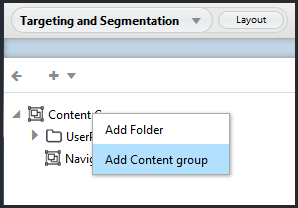
At the top of the pane, type the name for the new content group.
Complete the fields in the General tab as follows.
Description: Enter some descriptive text to help identify the new group.
Content Source: Select a repository from the Content Source list. The repository you select determines the content items, content type, and content properties that you can select for inclusion in this group when you define its rules (see the next section). The group can include only items in this repository.
Content Type: Select the type of content you want to be able to include. The type corresponds to the subset of items defined for the item descriptor type in the content repository definition file. Each item type has its own properties. For more information, refer to the Repository Guide.
You cannot edit these settings after you have clicked the Create button to create the content group. Switching to the Rules tab also makes these settings permanent for this content group.
If you are creating a content group in a multisite environment and you want to specify an As Seen On filter for site-specific rules, make sure you select a Content Source that is a multisite repository item with site membership and a Content Type that has site membership. For more information, see Site-Specific Repository Data (Site Membership) in the Multisite Administration Guide. For more information about As Seen On filters, see Creating an As Seen On Filter.
By default, content groups are stored as files with the extension
.propertiesin/atg/registry/RepositoryGroups. To change the folder where the new segment is stored, click Select Parent and specify the new folder.Note: If you need to change the location after the content group has been created, use the Move icon.
When you have completed the fields in the General tab, click Rules to display the Rules tab, and add the default rule set. For more information, follow the procedure in the next section, Defining Content Group Rules.
Important: It is a requirement to add the default rule set to complete the creation of a new segment. If you click Create prior to adding the default rule set, you receive an error.
Once you add the default rule set, click Create. The new content group appears in the Browse tab, and it is added to the project as an asset.

