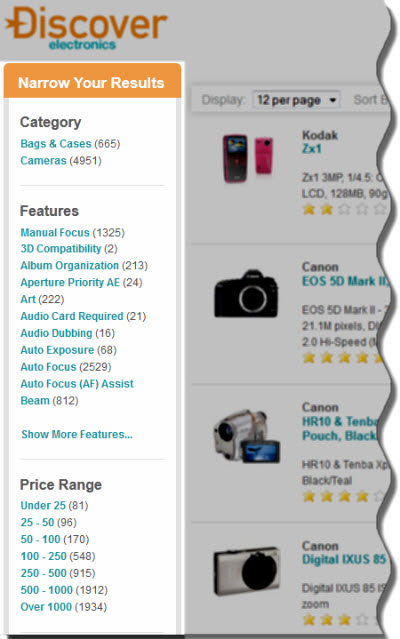By configuring cartridges in Navigation type sections of your page, you can order the display of dimension values in the refinement lists of particular dimensions. You can order the display by sorting the dimension values according to specified criteria, and by boosting or burying specific dimension values.
Note
You can configure the display order of dimension values only for non-hierarchical dimensions.
The following figure illustrates the use of Navigation section cartridges in the Discover Electronics reference application:
This layout uses separate Navigation section cartridges in the left column for the Category, Features, and Price Range dimensions. The Features dimension has the Show More Features link enabled because of the large number of refinements that it contains.
If a cartridge requires a "Show More" link, consider setting the Sorting Options to Frequency (Dynamic Ranking) so that the most common dimension refinements are displayed first.
Through the Experience Manager, you can configure the order in which the dimension values in refinements lists are displayed. You can configure the order only for flat dimensions.
Within any dimension's refinement list, you can configure the display order of the dimension values (refinements). You do this in Experience Manager, by selecting options in the Sorting Options menu on the Content Details Panel. The options on this menu configure properties of the Navigation Cartridge.
In the Discover reference application, the Sorting Options menu contains the following options by default:
Alphabetical - First, sort dimension values as specified by the applicable language collation. For alphabetic languages, this means alphabetical sorting. (For information about sorting by collations, refer to the Oracle Commerce Guided Search Internationalization Guide.) Then, sort by rank any dimension values that remain unsorted.
Frequency - Sort dimension values by descending order of frequency, and then sort any dimension values that remain unsorted in ascending alphabetical order.
Rank - Sort dimension values by descending order of rank, and then sort any dimension values that remain unsorted in ascending alphabetical order.
Sig - Sort dimension values by descending order of statistical significance. For more information, refer to the Guided Search Configuration Guide.
Note
A dimension value's rank is a pre-configured static value. For information about how to configure static rank values, see the Oracle Commerce Guided Search Configuration Guide.
The following options in the Discovery Application's Sort Options menu are deprecated:
You can change the default choices in the Discovery application's Sorting Options menu of Experience Manager by editing the RefinementMenu cartridge template.
This template is specified in the file
\Discover\config\import\templates\RefinementMenu\_.json.
In this
_.json file, each option is configured as an element
of the choice array. Each element consists of two properties:
The following is the default version of the
_.json file provided with the Discovery reference
application:
{ "editor": "editors/ChoiceEditor",
"label": "${property.sort.label}",
"propertyName": "sort",
"choice": [
{
"label": "${property.sort.default.label}",
"value": "default"
},
{
"label": "${property.sort.alpha.label}",
"value": "alpha,asc;rank,desc"
},
{
"label": "${property.sort.freq.label}",
"value": "freq,desc;alpha,asc"
},
{
"label": "${property.sort.rank.label}",
"value": "rank,desc;alpha,asc"
},
{
"label": "${property.sort.static.label}",
"value": "static"
},
{
"label": "${property.sort.dynRank.label}",
"value": "dynRank"
}
]
}
You can configure a cartridge in a Navigation type section to boost or bury selected dimension values in the refinements list of a specified dimension. The cartridge configuration overrides any other configuration of the ordering of dimension values in this dimension.
To boost or bury dimension values in the refinements list of a specified dimension, follow these steps:
In the Rules section of the navigation tree, select the Guided Navigation folder. (In the Discover Electronics reference application, the Guided Navigation folder is under the Shared folder.)
The rules in the Guided Navigation folder are listed in the Content Details Panel.
In the Content Details Panel, select the rule to edit; for example,
Price Range.Select the dimension in which you want to boost or bury dimension values; for example,
product.price_range.Select a Sorting Option (Default, Alphabetical, Frequency, or Rank).
For descriptions of the supported sorting options, see Sort Options in Navigation Section Cartridges.
Under Available Refinements, select a dimension value that you want either to boost or to bury.
Click
BoostorBuryto boost or bury the dimension value that you selected.The selected dimension value moves either to the Boosted Refinements or Buried Refinements lists, according to whether you clicked
BoostorBury.Configure other dimension values to boost or bury, as required, following the preceding steps.
Verify that your change took effect by navigating to the Discover Electronics reference application at
http://localhost:8006/discover-authoring.