Shipping Zone Reservation Overview
Purpose: The Shipping Zone Reservation process insures that weather-sensitive inventory, such as plant stock, will ship to different regions of the country within time windows suitable to the regions, or geographic zones, of the country. Frost-sensitive seedlings, for example, must be shipped after the last frost date, but early enough in the season for optimal growth. This date window varies for different geographic zones.
The zone reservation process identifies weather-sensitive items as they are ordered. These items are not reserved during order entry; instead, they are assigned a backorder status of Z (Zone reservation), and are reserved during pick slip generation.
The zone reservation process:
• evaluates the shipping address for the order to determine which geographic zone the order will ship to
• determines the season for which an item is being ordered
• determines whether the item is zone reservation-coded, and, if it is:
• evaluates the applicable zone reservation date window for the item in this geographic zone and this season
• applies zone reservation rules to the order line in order entry and maintenance
In this topic:
• When Do Zone Reservation Rules Apply?
• Standard Zone Reservation Rules
• Alternate Zone Reservation Rules
• Display Zone Reservation Dates Window
• Select Order Line Option Window
• Overriding Zone Reservation Rules by Arrival Date
• Zone Reservation Rules Summary
• Reserving Items/Generating Pick Slips
• Zone Reservation/Long SKU Class
The country is divided into geographic zones based on relative weather conditions. The shipping zone reservation process uses geographic zones to restrict shipping of weather-sensitive inventory such as plant stock. Each particular kind of plant stock will have a shipping date window corresponding to each zone of the country.
Example: You might ship asparagus roots to Florida (Zone 9) in February, to Rhode Island (Zone 6) in April, and to Maine (Zone 3) in May.
Geographic zones are linked to zip codes or to SCF codes. The system first looks at the zip code of the shipping address to determine if the Zip/City/State table specifies a geographic zone. If it does not, the system looks at the SCF table to determine the geographic zone. The geographic zone of the zip code overrides the geographic zone of the SCF. If you have not assigned a geographic zone to either the zip code or the SCF code for an order's shipping address, zone reservation rules do not apply to your order.
Zone reservation codes: Items such as bulbs, bare root plants, or potted plants can be assigned zone reservation codes that group them for the purpose of restricting shipping dates. Each zone reservation code has a different set of restrictions.
Example: Bulbs may have earlier shipping windows than bare root plants. Tulip bulbs, Crocus bulbs and Daffodil bulbs might be assigned to a zone reservation code with an early spring shipping window for each zone of the country. (Early spring in Florida may be February; early spring in Maine may be April.) Asparagus roots may be assigned to a zone reservation code with a mid-spring shipping window to each zone of the country. (Mid-spring in Florida may be March; mid-spring in Maine may be May.)
Zone reservation codes are assigned at the SKU level.
The following types of items are not eligible for zone reservation codes:
• Drop ship items
• Non/inv (Non inventory) items
• Kit type items of type:
• C = Continuity program
• S = Set
• V = Variable set
Zone reservation date windows: Zone reservation date windows specify the best time for shipping zone reservation-coded items to different geographic zones in the country. For each zone reservation code, you can define a set of zone reservation date windows, one window for each geographic zone.
A zone reservation date window consists of the following dates:
• Start date: the date you start shipping an item with this code.
• Deferred cutoff date: the backorder cutoff date. On or after this date you will not take orders for this item if the item is not available in your warehouse.
Note: The Deferred cutoff date is not considered if you use alternate zone reservation rules, as controlled by the Use Alternate Zone Reservation Logic (I52) system control value. See Alternate Zone Reservation Rules for a discussion.
• Cutoff date: the cutoff date for taking orders, whether or not stock is available in your warehouse.
• End date: the last date for shipping the item.
• Next season open date: the start date of the next season for items with this code.
Example: If you have set up a zone reservation code which includes asparagus roots, and you have divided the country into 6 geographic zones, (Zone 1 through Zone 6), then for each zone you can define a zone reservation date window for shipping asparagus roots.
Zone Reservation Code: AR (Roots): |
Spring shipping dates |
||||
Zone |
Dates |
||||
|
Start date |
Deferred cutoff date |
Cutoff date |
End date |
Next open date |
Zone 1 (Deep South) |
2/1/06 |
3/1/06 |
3/15/06 |
4/1/06 |
2/1/06 |
Zone 2 (Mid South) |
2/10/06 |
3/10/06 |
3/25/06 |
4/11/06 |
2/10/06 |
Zone 3 (South Atlantic) |
2/20/06 |
3/20/06 |
4/5/06 |
4/20/06 |
2/20/06 |
Zone 4 (Mid-Atlantic) |
3/1/06 |
4/1/06 |
4/15/06 |
5/1/06 |
3/1/06 |
Zone 5 (New England/Central ) |
3/15/06 |
4/15/06 |
4/30/06 |
5/5/06 |
3/15/06 |
Zone 6 (North) |
4/1/06 |
4/20/06 |
5/5/06 |
5/10/06 |
4/1/06 |
A zone reservation-coded item may be shipped in more than one season. For example, you might offer potted perennials in spring and in fall. You would specify two sets of zone date windows: one set for spring, and one for fall.
The zone reservation season is specified on the offer associated with the source code on the order header.
When Do Zone Reservation Rules Apply?

For an order line to be eligible for zone reservation processing:
• The item/SKU must be assigned a zone reservation code in the item table to identify it as a zone reservation item.
• The offer associated with the order must be linked to a season in the offer table
• The shipping address must be assigned to a geographic zone. The system uses ZIP codes or SCF codes to identify geographic zones.
• For each zone reservation code, you must define zone date windows for all geographic zones in the country.
Note: In order for the system to search for a zone in order entry or maintenance, the Bypass Geographic Zone Searching in Order Entry/Order Maintenance (H55) system control value must be unselected.
How does the system use zone reservation dates? Zone reservation date windows are used in order entry or maintenance as the basis for zone reservation rules, which control the arrival date for the order line, the display of pop-up windows, and the ability to backorder zone reservation-coded items. Order lines which fall under zone reservation rules are not reserved during order entry; they are reserved during pick slip generation.
Standard Zone Reservation Rules
If the Use Alternate Zone Reservation Logic (I52) system control value is unselected, items which are eligible for zone reservation processing in order entry follow these rules based on the current date:
Prior to the season start date:
• The order line is taken as an open order, but is not reserved.
• The backorder status = F (Future order).
• The arrival date of the order = the zone start date.
• The system presents the Display Zone Reservation Dates Window if you have flagged the order type to display zone date windows.
After the season start date but prior to the zone start date:
• The order line is taken as an open order, but is not reserved.
• The backorder status = Z (Zone reservation).
• The arrival date of the order line = the current date.
• The system presents the Display Zone Reservation Dates Window if you have flagged the order type to display zone date windows.
After the zone start date but prior to the deferred cutoff date:
• The order line is taken as an open order, but is not reserved.
• The backorder status = Z (Zone reservation).
• The arrival date of the order line = the current date.
After the deferred cutoff date (backorder cutoff date) but prior to the cutoff date:
• If stock is available, the order follows the rule listed above.
• If stock is not available, the order line follows the rule below.
After the cutoff date, the Select Order Line Option Window presents two options:
1. Sell out the order line
2. Take the order line as a future order (backorder status = F) with an arrival date = the next season's start date
Future orders: An order line taken outside the season as a future order will have a future Arrival date and a backorder status of F (Future order). Future order lines are reserved or backordered during the Evaluate Future Orders periodic process. The order is then selected for pick slip generation when the zone opens, since this date is the arrival date for the order line.
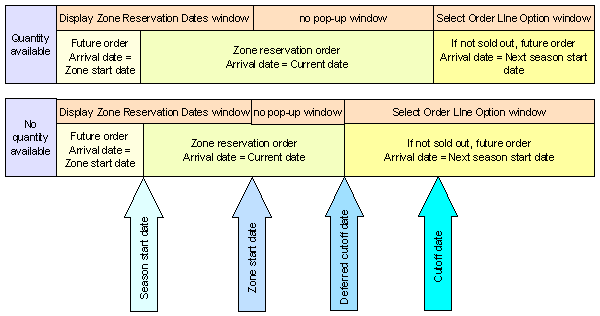
Alternate Zone Reservation Rules
If the Use Alternate Zone Reservation Logic (I52) system control value is selected, items which are eligible for zone reservation processing in order entry follow these rules based on the current date:
Prior to the season start date:
• The order line is taken as an open order, but is not reserved.
• The backorder status = F (Future order).
• The arrival date of the order = the zone start date.
• The system presents the Display Zone Reservation Dates Window if you have flagged the order type to display zone date windows.
After the season start date but prior to the zone start date:
• If the item has an available quantity or any open purchase orders:
• The order line is taken as an open order, but is not reserved.
• The backorder status = Z (Zone reservation).
• The arrival date of the order line = the current date.
• The system presents the Display Zone Reservation Dates Window if you have flagged the order type to display zone date windows.
• If the item has no available quantity or open purchase orders, the Select Order Line Option Window presents two options:
• Sell out the order line
• Take the order line as a future order (backorder status = F) with an arrival date = the next season's start date
After the zone start date but prior to the cutoff date:
• If the item has an available quantity or any open purchase orders:
• The order line is taken as an open order, but is not reserved.
• The backorder status = Z (Zone reservation).
• The arrival date of the order line = the current date.
• If the item has no available quantity or open purchase orders, the Select Order Line Option Window presents two options:
• Sell out the order line
• Take the order line as a future order (backorder status = F) with an arrival date = the next season's start date
After the cutoff date, the Select Order Line Option Window presents two options:
1. Sell out the order line
2. Take the order line as a future order (backorder status = F) with an arrival date = the next season's start date
Future orders: An order line taken outside the season as a future order will have a future Arrival date and a backorder status of F (Future order). Future order lines are reserved or backordered during the Evaluate Future Orders periodic process. The order is then selected for pick slip generation when the zone opens, since this date is the arrival date for the order line.
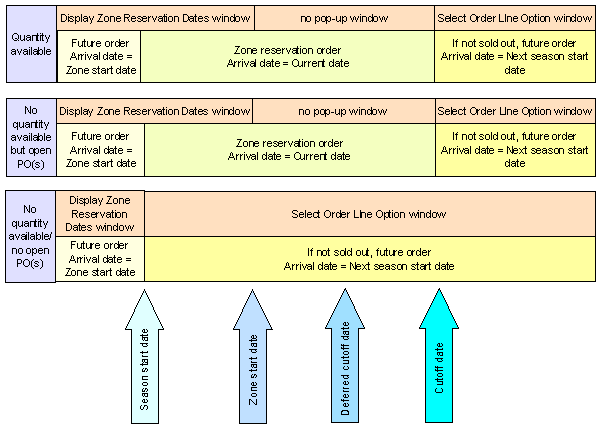
Display Zone Reservation Dates Window
If you take an order before the start date: For zone reservation orders taken before the start date, the system displays zone reservation date information in an informational pop-up window.
Controlling the display of this window: This window displays automatically if the Zone date windows field for the order type is selected. For example, you might want to display this informational window for phone orders, but not for mail orders. See Establishing Order Types (WOTY).
Note: This window displays only once during order entry if multiple items on the order have the same zone start date.
Select Order Line Option Window
If cutoff date has passed: The system displays this window if the item is eligible for zone reservation, but not available for shipment within the zone reservation dates based on the rules used in your company. See Standard Zone Reservation Rules and Alternate Zone Reservation Rules for a discussion of each.
Choosing an option: From this window, you can:
1. Enter 1 to sell out the order line, and close it immediately.
2. Enter 2 to add the item as a future order. The arrival date is the Start date of the next season's zone date window for this item in this zone, as specified through Creating and Maintaining Zone Reservation Dates (WZRD). Future orders do not fall under zone reservation rules. The order is reserved through the Evaluate Future Orders periodic function.
Note: Depending on whether you use Standard Zone Reservation Rules or Alternate Zone Reservation Rules and the current date relative to the zone reservation dates, this window might display a slightly different message. For example, if you are using Alternate Zone Reservation Rules, it is after the season start date, and there is no available or open PO quantity for the item, the window displays the message Item is not currently available, select one of the following options. However, the options are always the same, regardless of the situation which triggered the display of the window.
Overriding Zone Reservation Rules by Arrival Date
You can override zone reservation rules by overriding the order line's arrival date with a different date. Overriding the arrival date automatically updates the order priority to 9 (highest priority) if the Auto Update Order Priority (G45) field in the System Control table is selected. In addition, the override date works in the following ways:
• Orders taken before the start of the season: Zone reservation-coded items ordered before the Season start date, regardless of zone, are taken as future orders; the arrival date = the Start date of the zone date window. You can reserve, generate a pick slip for, and ship the item sooner than this date by overriding the arrival date for the order line. If you enter a date that is within the Reservation Lead Days (B27) specified for your company, the item ceases to be a future order, and is reserved immediately if available.
• Orders taken on or after the cutoff date: Items ordered after the cutoff date are not taken for the current season, but you can choose to accept the order as a future order with an arrival date = the start date of the next season in which you sell the item. If there is stock available, you can reserve, generate a pick slip for, and ship the item sooner than this by overriding the arrival date for the order line. If you enter a date that is within the Reservation Lead Days (B27) specified for your company, the item ceases to be a future order, and is reserved immediately. When you generate pick slips for current orders this item may be included. See Standard Pick Slip Generation (WPSG).
• Otherwise, if stock is available: Overriding the arrival date of a zone reservation-coded item (one added with a backorder status of Z (zoned reservation) and the order date as the arrival date) does not change the backorder status of the line; however, you can select this arrival date as a criterion for pick slip generation. See Standard Pick Slip Generation (WPSG) for more information on generating pick slips for zone reservation items.
Zone Reservation Rules Summary
Additional Condition? |
Zone Reservation Rule |
Overriding Zone Reservation |
Prior to season start date |
||
None |
Zone reservation order line taken as future order Arrival date = zone start date Display Zone Reservation Dates Window if order type specifies |
Override the Arrival date on the order line; if you enter a date that is within the Reservation Lead Days (B27), the item ceases to be a future order, and is reserved immediately; otherwise, generate pick slip by Priority (if you have entered a date other than the current date) or Arrival date. |
After season start date but prior to zone start date |
||
• the Use Alternate Zone Reservation Logic (I52) system control value is selected and there is an available or open PO quantity, or • the Use Alternate Zone Reservation Logic (I52) system control value is unselected |
Zone reservation order line taken as open order Backorder status = Z Arrival date = current date Display Zone Reservation Dates Window if order type specifies |
Override the Arrival date on the order line. Generate pick slip by Priority or Arrival date. |
the Use Alternate Zone Reservation Logic (I52) system control value is selected and there is no available or open PO quantity |
Select Order Line Option Window provides two options: 1. Sell out order line 2. Take the order as future order with arrival date = zone start date for the next season |
Take order as future order. |
After zone start date |
||
• the Use Alternate Zone Reservation Logic (I52) system control value is selected and there is an available or open PO quantity, or the Use Alternate Zone Reservation Logic (I52) system control value is unselected |
Zone reservation order line taken as open order Backorder status = Z Arrival date = current date No pop-up window |
Override Arrival date. Generate pick slip by Priority or Arrival date. |
the Use Alternate Zone Reservation Logic (I52) system control value is selected and there is no available or open PO quantity |
Select Order Line Option Window provides two options: 1. Sell out order line 2. Take the order as future order with arrival date = zone start date for the next season |
Take order as future order. |
After deferred cutoff date |
||
• the Use Alternate Zone Reservation Logic (I52) system control value is selected and there is an available or open PO quantity, or • the Use Alternate Zone Reservation Logic (I52) system control value is unselected and there is an available quantity |
Zone reservation order line taken as open order Backorder status = Z Arrival date = current date No pop-up window |
Override Arrival date. Generate pick slip by Priority or Arrival date |
• the Use Alternate Zone Reservation Logic (I52) system control value is selected and there is no available or open PO quantity, or • the Use Alternate Zone Reservation Logic (I52) system control value is unselected and there is no available quantity |
Select Order Line Option Window provides two options: 1. Sell out order line 2. Take the order as future order with arrival date = zone start date for the next season |
Take order as future order. |
After cutoff date |
||
none |
Whether or not stock is available: Select Order Line Option Window provides two options: 1. Sell out order line 2. Take the order as future order with arrival date = zone start date for the next season |
Take order as future order. Override Arrival date on order line; if new arrival date is within Reservation Lead Days (B27) and item is available, it is reserved; otherwise, generate pick slip by Priority (if you have entered a date other than the current date) or Arrival date. |
Overview: All of the values specified below must be set in order for zone reservation rules to apply to an item in order entry.
SKU table: The Zone reservation code field in the SKU table indicates whether or not an order line is processed under zone reservation rules.
Offer table: The Season field in the Offer table identifies the season linked to the offer. A zoned reservation item offered in more than one season (spring and fall, for example) has more than one set of date windows (spring date windows and fall date windows). The zone reservation program uses this information to identify which season's date windows to use. Only order lines whose offers are linked to a season are eligible for zone reservation rules. See Working with Offers (WOFR).
ZIP/City/State table or SCF table: The Geographic zone field in the ZIP/City/State table, or alternatively the Geographic zone field in the SCF table identifies the geographic zone of the ship-to address. You must specify a geographic zone for each ZIP code, or alternatively for each SCF code, to which you ship zone reservation items. You can specify a geographic zone for a range of ZIP codes on the Update Postal Codes by Range Screen.
The Geographic zone in the ZIP/City/State table overrides the Geographic zone in the SCF table for zone reservation processing. The ZIP/City/State table is not company specific; zones assigned at the ZIP/City/State table applies to all companies in your system. You can define different geographic zones for different companies by leaving the Geographic zone field blank in the ZIP/City/State table and instead entering values in the Geographic zone field of the SCF table, which is specific to each company. See Working with SCF Codes (WSCF).
Either of these tables can supply the third required value for an order line to be eligible for processing under zone reservation rules.
System control values:
• Bypass Geographic Zone Searching in Order Entry/Order Maintenance (H55): must be unselected.
• Use Alternate Zone Reservation Logic (I52): controls whether the system uses Standard Zone Reservation Rules or Alternate Zone Reservation Rules
• Auto Update Order Priority (G45): updates to 9 the priority of any order on which the arrival date has been overwritten with a date other than the current date. This includes all zone reservation orders for which you have overridden the zone reservation arrival date. Orders with a priority of 9 takes precedence in pick slip generation if you specify Priority as a criterion.
Note: You can update the priority of an order by changing the arrival date for the order, for the order ship to, or for the order detail. If you also want to change the shipping date for a zoned reservation item, you must change the arrival date on the Work with Order Line Screen (Changing/Adding an Item).
Order Type table: The Zone date windows flag in the Order Type table controls whether to display the Display Zone Reservation Dates Window in order entry when a zoned reservation item is ordered prior to the start date for the order's shipping zone. You might want to display this window for phone orders, for example, but not for mail orders. See Establishing Order Types (WOTY) for more information.
Season table: The Start date field in the Season table determines when a zoned reservation item ordered before its Zone Start date is flagged as a future order. The Season Start date must be earlier than the start date for any zone date windows. Zoned reservation items ordered before this earlier Season Start date, are processed as future orders with an arrival date = the zone window start date; they do not fall under zone reservation rules. If the season Start date is left blank, all orders taken before the zone reservation Start date fall under zone reservation rules.
The End date field in the season table is informational only. See Working with Season Codes (WSEA) for more information.
Order Ship-To table: The Geographic zone field in the order ship-to table is automatically populated during order entry for zoned reservation items, and can be used during pick slip generation as a selection criterion. See Standard Pick Slip Generation (WPSG).
Reserving Items/Generating Pick Slips
Order lines which fall under zone reservation rules are not reserved or back ordered when the order is taken; they are reserved or back ordered when you generate pick slips, using option 10 (batch reservation). You can generate pick slips for zone reservation-coded items by selecting criteria such as geographic zones, SCF code range, arrival date range.
Zone Reservation/Long SKU Class
Zone reservation codes cannot be used as a selection option for pick slip generation; however, you can generate pick slips for specific long SKU classes. If you designate long SKU classes to parallel zone reservation codes, you can use this selection option to generate pick slips for items with a specific zone reservation code. See Working with Long SKU Classes (WLSC).
Backorder reservation: An item/SKU which has been assigned a zone reservation code is processed under zone reservation rules only if the additional requirements for the zone reservation program are in place; otherwise, a zone reservation-coded item follows the standard order entry process. However, a zone reservation-coded item which is backordered under standard order entry procedure is not reserved during backorder reservation (EBO ASYNC) or the Reserve Backorders periodic process even if stock is available. You can reserve backordered stock for these items through Working with Interactive Reservation (MIRV).
Generic order interface: If an item is subject to zone reservation, the system applies the Standard Zone Reservation Rules or Alternate Zone Reservation Rules based on your setup. However, if the zone reservation rules that apply to the item would normally display the Select Order Line Option Window in order entry, the system always adds the item as a future order.
If you are using the Alternate Zone Reservation Rules and you attempt to maintain or review a suspended order that does not yet have payment information, the order does not reflect the zone reservation rules. The zone reservation rules do not apply until the order goes through the editing process.
| Shipping Zone Reservation | Contents | SCVs | Search | Glossary | Reports | Solutions | XML | Index | Creating and Maintaining Geographic Zones (WGZN) |

FU06_01 OROMS 5.0 2018 OTN