
Purpose: CWSerenade allows you to capture vendor information to download to another system, such as a retail store or warehouse management system.
Vendor information flow: This flowchart explains how vendor information is downloaded from CWSerenade.
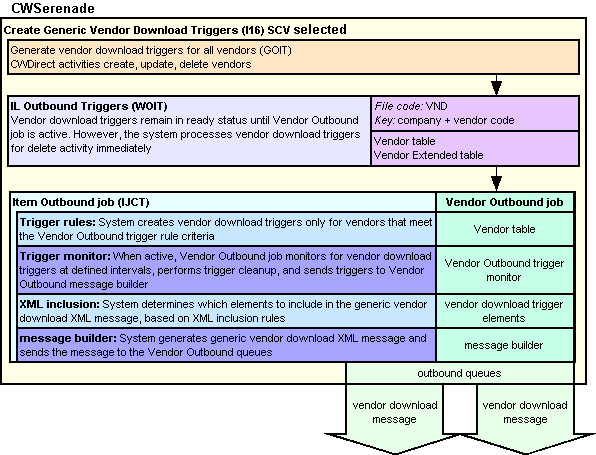
In this topic:
• Identifying Vendor Download Triggers
• When are Vendor Download Triggers Created?
• Vendor Outbound Trigger Activities
• Vendor Outbound Trigger Rules
• Processing Vendor Delete Triggers
• Vendor Outbound XML Inclusion
• CWSerenade Setup for the Vendor API
• Vendor Download XML Message (CWVendorOut)
• Vendor Download Message: Sample XML

The system creates vendor download triggers in the IL Outbound Trigger table when a vendor is created, updated, or deleted. The Vendor Outbound job in the Working with Integration Layer Processes (IJCT) menu option monitors the IL Outbound table for vendor download triggers to process and generates a Vendor Download XML Message (CWVendorOut) to send to the remote system.
Identifying Vendor Download Triggers

You can view all download triggers in the IL Outbound Trigger table at the Work with Outbound Interface Transactions Screen.
Each trigger in the IL Outbound Trigger table contains a:
• File code: indicating the type of information to download and which IL process job processes the trigger. For vendor download triggers, the File code is VND.
• Key: indicating the specific record to download. For vendor download triggers, the Key identifies the specific company and vendor associated with the vendor download trigger. For example, the Key 5550002006 indicates the vendor information is located in company 555 for vendor 2006.
• Capture type: indicating the type of activity performed against the record:
• A = the vendor was created.
• C = the vendor was maintained. Note: The system removes any duplicate change triggers; see Vendor Trigger Cleanup.
• D = The vendor was deleted. Note: The system processes delete triggers immediately; see Processing Vendor Delete Triggers.
When are Vendor Download Triggers Created?

The Create Generic Vendor Download Trigger Records (I16) system control value controls whether the system creates vendor download triggers in the IL Outbound Trigger table.
• If this system control value is selected, certain actions in CWSerenade triggers the system to create vendor download triggers in the IL Outbound Trigger table with a File code of VND. The IL Outbound Trigger table acts as a “to do” list for the vendor information that requires download.
• If this system control value is unselected, the system does not create vendor download triggers in the IL Outbound Trigger table.
You can also create a vendor download trigger for each vendor in your company using the Generating Outbound Interface Triggers (GOIT) menu option. Run this process to initially send vendors to the remote system.

To generate a vendor download message, the system:
1. Creates vendor download triggers, based on CWSerenade activities that create, update, or delete vendors. See Vendor Outbound Trigger Activities for a list of the activities that create vendor download triggers.
2. Evaluates the trigger rules defined for the Vendor Outbound job to determine if the vendor download trigger is created. Vendor Outbound trigger rules define the criteria the vendor must meet in order for the system to create a vendor download trigger. See Vendor Outbound Trigger Rules.
3. When active, the trigger monitor defined for the Vendor Outbound job looks for unprocessed vendor download triggers to process at defined intervals, based on the Outbound delay time.
The Vendor Outbound trigger monitor:
• looks for vendor download triggers with the File code VND and a status of ready (R).
• removes duplicate vendor download triggers. See Vendor Trigger Cleanup.
• determines which vendor to download, based on the Key field for the vendor download trigger. The Key field for vendor download triggers consists of company + vendor code. For example, the Key 5550002006 indicates the vendor information is located in company 555 for vendor 2006.
• sends each vendor download trigger to the message builder defined for the Vendor Outbound job.
Note: The system creates a vendor download message for vendor outbound triggers with a delete (D) Capture type immediately, regardless if the Vendor Outbound job is active or inactive; see Processing Vendor Delete Triggers.
4. For each vendor download trigger, the message builder defined for the Vendor Outbound job determines which elements to include in the vendor download message, based on XML inclusion rules; see Vendor Outbound XML Inclusion.
5. The Vendor Outbound message builder sends the generated vendor download messages to the queues defined for the Vendor Outbound job whose Enabled field is selected. See Outbound Interface Queues.
Vendor Outbound Trigger Activities

This table indicates:
• which CWSerenade activities create a vendor download trigger.
• which table the vendor download trigger references.
• the type of activity performed against the vendor:
• A = the vendor was created.
• C = the vendor was maintained.
• D = the vendor was deleted.
The system creates a vendor download trigger if the transaction updates any of the fields associated with the vendor, regardless if the updated field is included in the vendor download message. However, a vendor download trigger is not created when the system automatically updates a vendor, for example when a purchase order is accepted and the system updates the Vendor History table.
Note: Some activities may create duplicate triggers; however, the Vendor Trigger Cleanup will remove any duplicates before generating the Vendor Download XML Message (CWVendorOut).
You can review the vendor download triggers in the IL Outbound Trigger table at the Work with Outbound Interface Transactions Screen.
Note: The system creates a vendor download trigger for the activities listed below only if the vendor meets the criteria from the Vendor Outbound Trigger Rules.
Activity |
Menu Option |
Referenced Table |
Trigger Type |
Create a vendor |
WVEN |
Vendor Vendor Extended |
A |
Create a vendor through Vendor Upload |
LVUP |
Vendor Vendor Extended |
A |
Delete a vendor |
WVEN |
Vendor Vendor Extended |
D |
Change a vendor |
WVEN |
Vendor Vendor Extended |
C |
Change a vendor through Vendor Upload |
LVUP |
Vendor Vendor Extended |
C |
Create or change a vendor discount |
WVEN |
Vendor Discount |
C |
Create, change, resequence, or delete a vendor contact |
WVEN |
Vendor Contact |
C |
Create, change, or delete a FOB address |
WVEN |
Vendor Contact |
C |
Create or change a vendor note |
WVEN |
Vendor Notes |
C |
Create, change, or delete a vendor user field |
WVEN |
Vendor User Field |
C |
Generate vendor download triggers |
GOIT |
IL Outbound Trigger |
C |

Vendor Outbound trigger rules define the criteria a vendor must meet in order for the system to create a vendor download trigger.
• If the vendor meets the Vendor Outbound trigger rule criteria, the system creates a vendor download trigger.
• If the vendor does not meet the Vendor Outbound trigger rule criteria, the system does not create a vendor download trigger.
You can define Vendor Outbound trigger rules for fields in the Vendor table that are included in the Vendor Download XML Message (CWVendorOut). If you define more than one criterion, the vendor must meet all of the criteria defined in order to generate a trigger.
Example: You define the following trigger rules for the Vendor Outbound job.
Vendor Outbound Trigger Rules |
|
Vendor table criteria |
Results |
The Company field must equal 135 or 555. |
The system creates a vendor download trigger only if the vendor being created, updated, or deleted is in company 135 or 555. |
The Company field must equal 135 or 555. The Type field must equal ’V’ (vendor). |
The system generates a vendor download trigger only if the vendor being created, updated, or deleted is in company 135 or 555 and the type of vendor is V (vendor) and not M (manufacturer). |
The Vendor # is not 2006 or 3242006. |
The system generates a vendor download trigger only if the vendor being created, updated, or deleted is not vendor 2006 or vendor 3242006. |
no criteria defined |
The system generates a vendor download trigger any time a vendor is created, updated, or deleted. |
You can define trigger rules for the Vendor Outbound job at the Outbound Interface Trigger Rules Screen; see Defining Outbound Interface Trigger Rules.
Note: When you create trigger rules, the system does not validate that your entry is a valid value for the field or is within the maximum field positions. Refer to your Field/Table Listing to review field attributes for the Vendor table.

Before processing the vendor download triggers, the Vendor Outbound job looks for duplicate unprocessed vendor download triggers.
Duplicate vendor download triggers exist if more than one trigger has the same:
• File code VND
• Capture type (C (change) or A (add))
• Key (company + vendor code)
If duplicate vendor download triggers exist, the system removes duplicates, leaving only the most recent vendor download trigger for that capture type.
Example: The following change vendor download triggers exist in the IL Outbound table.
File |
Type |
Status |
Key |
Results |
VND |
C |
R |
5550002006 |
The system deletes 2 of these vendor download triggers, leaving only one change trigger to process. |
VND |
C |
R |
5550002006 |
|
VND |
C |
R |
5550002006 |
Note: If both an add (Capture type A) and a change (Capture type C) vendor download trigger exists for the same Key, the system generates a Vendor Download XML Message (CWVendorOut) for both triggers.
Processing Vendor Delete Triggers

The system creates a vendor download message for vendor download triggers in the IL Outbound Trigger table with a delete (D) Capture type immediately, regardless if the Item Outbound job is active or inactive.
The system immediately:
• updates the Original process date field and Original process time field.
• updates the Status field to X (closed).
• generates the Vendor Download XML Message (CWVendorOut). The vendor download message for delete transactions only contains the Vendor element and its attributes.
However, if one or more unprocessed vendor download triggers exist in the IL Outbound Trigger table for the same Key, the system:
• if one of the matching vendor download triggers is an add (A) Capture type: does not create the delete vendor download trigger and removes any other matching vendor download triggers (add and change). Since the remote system never received the add trigger, you do not want to send a delete trigger or any other triggers.
Note: However, if an Original processed date and time exist for the add vendor download trigger (indicating the trigger was previously downloaded and then reset to reprocess again), the system generates a vendor download message for the delete vendor download trigger and removes any other matching vendor download triggers (add and change). Since the remote system previously received the add vendor download trigger, you want to send a delete notification to the system.
• if the matching vendor download trigger is a change (C) Capture type: generates a vendor download message for the delete vendor download trigger and removes any other matching change vendor download triggers. Since the remote system is receiving a delete trigger, you do not need to send any change triggers.
Example 1: When the system processes the delete vendor download trigger, an unprocessed add and change vendor download trigger exists in the IL Outbound table.
Vendor Key |
Type |
Status |
Results |
5550002006 |
A |
R |
Since the vendor has never been downloaded, the system does not create the delete vendor download trigger and instead removes the add and change triggers from the IL Outbound Trigger table. |
5550002006 |
C |
R |
Example 2: When the system processes the delete vendor download trigger, a change vendor download trigger exists that has not been processed.
Vendor Key |
Type |
Status |
Results |
5550002006 |
C |
R |
The system immediately generates a vendor download message for the delete vendor download trigger. The system removes the change vendor download trigger from the IL Outbound Trigger table (don’t bother sending the change since the vendor has now been deleted). |
You can review vendor download triggers at the Work with Outbound Interface Transactions Screen.

For each vendor download trigger, the Vendor Outbound message builder determines which elements to include in the Vendor Download XML Message (CWVendorOut), based on XML inclusion rules.
You can define Vendor Outbound XML inclusion rules at the Outbound Interface XML Inclusion Screen.
XML inclusion defines which elements to include in the Vendor Download XML Message (CWVendorOut).
• If the element is included, that element and its parents are included in the generated vendor download message.
• If the element is excluded, that element and its children are excluded from the generated vendor download message.
This table indicates which elements in the vendor download message are included, based on which elements you flag to include or exclude.
Include element in XML message? |
Element |
|
Selected = Include Vendor Unselected = Exclude Vendor and all of its children, Discount, Contact, Note, and UserField; the system sends a message with only the Message element and its attributes |
Vendor |
|
Selected = Include Discount and its parent, Vendor Unselected = Exclude Discount |
|
Discount |
Selected = Include Contact and its parent, Vendor Unselected = Exclude Contact |
|
Contact |
Selected = Include Note and its parent, Vendor Unselected = Exclude Note |
|
Note |
Selected = Include UserField and its parent, Vendor Unselected = Exclude UserField |
|
UserField |
CWSerenade Setup for the Vendor API

Before you can generate vendor download messages, you must perform the necessary CWSerenade setup and processing.
Information requiring setup includes:
System Control Value |
Description |
Select this field to create vendor triggers in the IL Outbound Trigger table for certain actions in CWSerenade. |
|
Enter the number of days to retain records in the IL Outbound Trigger table before purging them. Run the PURGIJT periodic function (program name ILR0026) to delete any records if: Last processed date is less than the current system date by the number of purge days and Status is X. You can also use the Purge option at the Work with Outbound Interface Transactions Screen to purge records. Example: Today is 2/07 and you have set this value to 1. Any record whose Last processed date is 2/06 or earlier is purged. |

Menu Option |
Description |
Allows you to create an IL outbound trigger record for each vendor in your company. Run this process to initially send vendors to the remote system. |
|
Allows you to review, delete, or resend IL outbound trigger records. |
|
When active, the Vendor Outbound job creates a Vendor Download XML Message (CWVendorOut) for each unprocessed vendor trigger in the IL Outbound Trigger table. You can also define: • trigger rules; see Vendor Outbound Trigger Rules • XML inclusion rules; see Vendor Outbound XML Inclusion • the queues where the vendor download message is sent; see Work with Integration Layer Process Queues Screen. |

Periodic Function |
Description |
Purge IJCT Download (program name ILR0026) |
Run this periodic function to purge processed IL outbound triggers, based on the Outbound Interface Trigger File Purge Days (I14) system control value: Last processed date is less than the current system date by the number of purge days and Status is X |

Vendor Download XML Message (CWVendorOut)

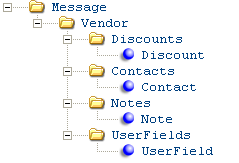
The vendor download message contains vendor information to send from CWSerenade to another system, such as a retail store or warehouse management system. See Generic Vendor Download API for an overview.
Message formatting specific to vendor download:
• A separate message is generated for each vendor you create, change, or delete.
• Delete transactions only contain the Vendor element and its attributes (based on Vendor Outbound XML Inclusion)
• If you exclude the element Vendor and all of its children (using the Vendor Outbound XML Inclusion rules), the system sends a vendor download message including only the Message element and its attributes.
See Generic Download Message Formatting for more information on how the system formats all download messages.
Vendor download message: See Vendor Download Message: Sample XML for a sample message.
Attribute Name |
Type |
Length |
Comments |
|
|||
source |
alpha |
25 |
Identifies the source of the XML message. RDC indicates the XML message is from CWSerenade. |
target |
alpha |
25 |
Identifies the target of the XML message. IDC indicates the XML message is sent to CWIntegrate. |
type |
alpha |
25 |
Identifies the type of information in the XML message. CWVENDOROUT indicates the message contains vendor download information. |
Each vendor download message contains one Vendor element. For example, if you update 2 vendors, the system generates a separate vendor download message for each vendor. |
|||
transaction_type |
alpha |
1 |
Indicates the type of vendor information being downloaded. A (add): new vendor. C (change): changed vendor. D (delete): deleted vendor. |
company |
numeric |
3 |
The CWSerenade company where the vendor is located. From the Company field in the Vendor table. |
vendor_nbr |
numeric |
7 |
The vendor code whose information you are downloading. From the Vendor # field in the Vendor table. |
type |
alpha |
1 |
Identifies whether the vendor is an actual vendor or a manufacturer. V = This person is a vendor. M = This person is a manufacturer. From the Type field in the Vendor table. |
name |
alpha |
30 |
The name of the vendor or the vendor’s company. From the Name field in the Vendor table. |
address_1 |
alpha |
32 |
The vendor’s street address. From the Address line 1 field in the Vendor table. |
address_2 |
alpha |
32 |
The vendor’s second address line. From the Address line 2 field in the Vendor table. |
address_3 |
alpha |
32 |
The vendor’s third address line. From the Address line 3 field in the Vendor table. |
address_4 |
alpha |
32 |
The vendor’s fourth address line. From the Address line 4 field in the Vendor table. |
ship_to_city |
alpha |
25 |
The city of the vendor’s address. From the City field in the Vendor table. |
country |
alpha |
3 |
The country of the vendor’s address. From the RPR country field in the Vendor table. |
country_name |
alpha |
30 |
The name of the country on the vendor’s address. From the Description field in the Country table. |
state |
alpha |
2 |
The state code of the vendor’s address. From the VND state field in the Vendor table. |
state_name |
alpha |
25 |
The name of the state on the vendor’s address. From the Description field in the State table. |
zip |
alpha |
10 |
The postal code of the vendor’s address. From the Zip field in the Vendor table. |
email_address |
alpha |
50 |
The vendor’s email address. From the VND email address field in the Vendor table. |
email_po |
alpha |
1 |
Indicates whether to email purchase orders to the vendor, or to produce a .PDF file for printing. Valid values: Y = Send the purchase order as an attachment to the Purchase Order email N = Generate the purchase order as a .PDF file for printing From the Email PO field in the Vendor table. Note: Emailing the purchase order is available only if the Email Purchase Order (K80) system control value is selected. See that system control value for more information. Available in XML version: 2.0 in release 2.5 of CWSerenade. |
remit_name |
alpha |
30 |
The name of the person or company you send payment to for vendor invoices. From the Remit name field in the Vendor table. |
remit_address_1 |
alpha |
32 |
The remit to vendor’s street address. From the Remit address 1 field in the Vendor table. |
remit_address_2 |
alpha |
32 |
The remit to vendor’s second address line. From the Remit address 2 field in the Vendor table. |
remit_address_3 |
alpha |
32 |
The remit to vendor’s third address line. From the Remit address 3 field in the Vendor table. |
remit_address_4 |
alpha |
32 |
The remit to vendor’s fourth address line. From the Remit address 4 field in the Vendor table. |
remit_city |
alpha |
25 |
The city of the remit to vendor’s address. From the Remit city field in the Vendor table. |
remit_country |
alpha |
3 |
The country of the remit to vendor’s address. From the Remit to country field in the Vendor table. |
remit_country_name |
alpha |
30 |
The name of the country on the remit to vendor’s address. From the Description field in the Country table. |
remit_state |
alpha |
2 |
The state code of the remit to vendor’s address. From the VND remit state field in the Vendor table. |
remit_state_name |
alpha |
25 |
The name of the state on the remit to vendor’s address. From the Description field in the State table. |
remit_zip |
alpha |
10 |
The postal code of the remit to vendor’s address. From the Remit zip field in the Vendor table. |
remit_email_address |
alpha |
50 |
The remit to vendor’s email address. From the VND remit email address field in the Vendor table. |
contact_name |
alpha |
30 |
The name of your primary contact at the vendor site. From the Contact name field in the Vendor table. |
drop_ship_pick |
alpha |
1 |
Indicates whether to process drop ship orders by printing picks, printing purchase orders, or transmitting information through the CWCollaborate or Locate Drop Ship interface for internet-based drop ship processing. Drop ship merchandise is merchandise you sell but do not stock. P = Print drop ship pick slips for the vendor. O = Print drop ship purchase orders for the vendor. C = Use the CWCollaborate application, an internet-based, collaborative environment for retailers, vendors, and carriers to share and process information related to drop ship orders. L = Use Locate’s Drop Ship Manager module for retailers and vendors to share and process information related to drop ship orders. From the Drop ship pick field in the Vendor table. |
edi_file |
alpha |
10 |
Indicates whether you transmit purchase order information electronically to the vendor using EDI (electronic data interchange) telecommunications. The first position indicates if you would like to wait for Advanced Shipment Notice from the EDI service provider (Y = yes, N = no). The second position indicates if you would like to include held invoices in the EDI transmission (Y = yes, N = no). From the EDI file field in the Vendor table. |
print_po |
alpha |
1 |
Indicates whether purchase order forms print for the vendor. Y = Print purchase orders for the vendor. N = Do not print purchase orders for the vendor. From the Print PO field in the Vendor table. |
print_checks |
alpha |
1 |
Indicates whether to print A/P checks to the vendor to pay for products or services purchased. Y = Print A/P checks for the vendor. N = Do not print A/P checks for the vendor. From the Print checks field in the Vendor table. |
factor |
alpha |
1 |
Indicates whether you are sending payment to a factor. Y = Payment on invoices go to a factor. N = Payment on invoices goes directly to the vendor. From the Factor field in the Vendor table. |
rating |
numeric |
5.2 |
The vendor’s quality rating. From the Rating field in the Vendor table. |
telephone_number |
numeric |
14 |
The vendor’s telephone number. From the Telephone number field in the Vendor table. |
extension |
alpha |
4 |
The telephone number extension. From the Ext field in the Vendor table. |
fax_number |
alpha |
14 |
The vendor’s fax number. From the Fax number field in the Vendor table. |
user_field_1 |
alpha |
10 |
Vendor user field 1. From the User field 1 field in the Vendor table. |
user_field_2 |
alpha |
10 |
Vendor user field 2. From the User field 2 field in the Vendor table. |
user_field_3 |
alpha |
10 |
Vendor user field 3. From the User field 3 field in the Vendor table. |
surcharge_pct |
numeric |
5.2 |
A standing surcharge added to purchases from the vendor. From the Surcharge % field in the Vendor table. |
discount_pct |
numeric |
5.2 |
The primary discount percentage applied towards purchases from the vendor. From the Disc % field in the Vendor table. |
fax_flag |
alpha |
1 |
Indicates whether purchase orders or drop ship pick slips can be faxed to the vendor. Y = Faxing purchase orders or drop ship pick slips is allowed. N = Do not fax purchase orders or drop ship pick slips to the vendor. From the Fax? field in the Vendor table. Note: Faxing purchase orders or drop ship pick slips is not currently implemented. |
edi_flag |
alpha |
1 |
Indicates whether you transmit purchase order information electronically to the vendor using EDI (Electronic Data Interchange) telecommunications. Y = Use EDI telecommunications. N = Do not use EDI telecommunications. From the EDI? field in the Vendor table. |
interface_vendor_ code |
alpha |
10 |
The vendor code on your Accounts Payable system. From the Interface vendor code field in the Vendor table. |
price_currency_ type |
alpha |
1 |
Indicates whether the prices from the vendor are in the system’s currency or the vendor’s currency. S (system) = The price from the vendor is in your local currency. V (vendor) = The price from the vendor is in the vendor’s currency. N (no conversion) = The price from the vendor is in the current currency. From the VND price currency type field in the Vendor table. |
vat_number |
alpha |
20 |
A number used when calculating foreign currency. From the Vat number field in the Vendor table. |
eft_account_nbr |
alpha |
20 |
The electronic fund transfer account number for the vendor. From the EFT account # field in the Vendor table. |
terms_code |
numeric |
2 |
A code for the terms and conditions for payment to the vendor, such as 30 days after invoice date or payment due by month’s end. From the Code field in the Vendor table. |
terms_description |
alpha |
30 |
A description of the terms of payment to the vendor. From the Description field in the Terms table. |
terms_short_description |
alpha |
10 |
A short description of the terms. From the APT short description field in the Terms table. |
terms_type |
alpha |
1 |
Indicates the type of terms, used to calculate due date. 1 = Calculate from the invoice date. 2 = Calculate from the end of the month of the invoice’s date. From the APT type field in the Terms table. |
terms_category |
alpha |
1 |
The category of the terms code. R = Used in Accounts Receivable. P = Used in Accounts Payable. B = Used in both Accounts Receivable and Accounts Payable. From the Category field in the Terms table. |
terms_gross_due_ days |
numeric |
3 |
The number of days to use in calculating the due date for an A/P invoice. From the APT gross due days field in the Terms table. |
terms_net_due_days |
numeric |
3 |
The number of days after the invoice date, but before the due date, that you can take a discount on an A/P invoice, if one exists. From the Net due days field in the Terms table. |
terms_discount_ percent |
numeric |
5.2 |
The discount percent applied to an A/P invoice. From the APT discount percent field in the Terms table. |
currency_code |
alpha |
3 |
Identifies the type of currency. From the CUR currency code field in the Vendor table. |
currency_description |
alpha |
30 |
A description of the currency. From the CUR currency description field in the Currency table. |
ship_via_code |
numeric |
2 |
Identifies the shipper used for shipping merchandise to your company from the vendor. From the VND VIA ship via code field in the Vendor table. |
ship_via_description |
alpha |
30 |
A description of the shipper. From the Description field in the PO Ship Via table. |
ship_via_lead_days |
numeric |
3 |
The number of days it takes the shipper to deliver merchandise to your company. From the POV lead days field in the PO Ship Via table. |
priority |
numeric |
1 |
The cash disbursement priority, in a range from 9 (highest priority) to 0 (lowest priority). From the Priority field in the Vendor Extended table. |
wk1_disbursement_amt |
numeric |
11.2 |
Indicates the dollar amount of cash that should be paid against outstanding A/P invoices received from the vendor during week 1 disbursements. From the Week 1 disbursement field in the Vendor Extended table. |
wk2_disbursement_amt |
numeric |
11.2 |
Indicates the dollar amount of cash that should be paid against outstanding A/P invoices received from the vendor during week 2 disbursements. From the Week 2 disbursement field in the Vendor Extended table. |
wk3_disbursement_amt |
numeric |
11.2 |
Indicates the dollar amount of cash that should be paid against outstanding A/P invoices received from the vendor during week 3 disbursements. From the Week 3 disbursement field in the Vendor Extended table. |
wk4_disbursement_amt |
numeric |
11.2 |
Indicates the dollar amount of cash that should be paid against outstanding A/P invoices received from the vendor during week 4 disbursements. From the Week 4 disbursement field in the Vendor Extended table. |
wk1_disbursement_flag |
alpha |
1 |
Indicates whether disbursements will be performed for week 1. Y = Vendor payments for week 1 will be disbursed. N = Vendor payments for week 1 will not be disbursed. From the Disburse week 1? field in the Vendor Extended table. |
wk2_disbursement_ flag |
alpha |
1 |
Indicates whether disbursements will be performed for week 2. Y = Vendor payments for week 2 will be disbursed. N = Vendor payments for week 2 will not be disbursed. From the Disburse week 2? field in the Vendor Extended table. |
wk3_disbursement_ flag |
alpha |
1 |
Indicates whether disbursements will be performed for week 3. Y = Vendor payments for week 3 will be disbursed. N = Vendor payments for week 3 will not be disbursed. From the Disburse week 3? field in the Vendor Extended table. |
wk4_disbursement_ flag |
alpha |
1 |
Indicates whether disbursements will be performed for week 4. Y = Vendor payments for week 4 will be disbursed. N = Vendor payments for week 4 will not be disbursed. From the Disburse week 4? field in the Vendor Extended table. |
hold_checks |
alpha |
1 |
Indicates whether A/P checks should go on hold automatically when you generate them through the Accounts Payable system. Y = Automatically hold A/P checks. N = Do not automatically hold A/P checks. From the VNE hold checks? field in the Vendor Extended table. |
disc_calc_method |
alpha |
1 |
Defines the calculation method used for the vendor discounts. C (Combine discount) = Combine the total dollar amount of the discounts to determine the net cost. T (Tiered discount) = Calculate the largest discount against the purchase order’s gross cost, then the second largest discount is calculated against the net result of the first discount, and the third largest discount is calculated against the net result of the second discount. From the VNE discount calc method field in the Vendor Extended table. |
unit_discount_amt_1 |
numeric |
9.4 |
The dollar amount the system subtracts from the unit cost of an item on the purchase order for vendor discount 1. From the VNE unit discount amt 1 field in the Vendor Extended table. |
unit_discount_amt_2 |
numeric |
9.4 |
The dollar amount the system subtracts from the unit cost of an item on the purchase order for vendor discount 2. From the VNE unit discount amt 2 field in the Vendor Extended table. |
unit_discount_amt_3 |
numeric |
9.4 |
The dollar amount the system subtracts from the unit cost of an item on the purchase order for vendor discount 3. From the VNE unit discount amt 3 field in the Vendor Extended table. |
unit_discount_pct_1 |
numeric |
5.2 |
The percentage the system applies against the unit cost of an item on the purchase order for vendor discount 1. From the VNE unit discount pct 1 field in the Vendor Extended table. |
unit_discount_pct_2 |
numeric |
5.2 |
The percentage the system applies against the unit cost of an item on the purchase order for vendor discount 2. From the VNE unit discount pct 2 field in the Vendor Extended table. |
unit_discount_pct_3 |
numeric |
5.2 |
The percentage the system applies against the unit cost of an item on the purchase order for vendor discount 3. From the VNE unit discount pct 3 field in the Vendor Extended table. |
parent_vendor_nbr |
numeric |
7 |
A code for a company that is made up of one or more subsidiary vendors. If the vendor code defined in this field matches the code in the vendor_nbr field, the vendor represents a parent (the main) vendor. If the vendor code defined in this field does not match the code in the vendor_nbr field, the vendor represents a child (a subsidiary) vendor. From the VNE parent vendor number field in the Vendor Extended table. |
drop_ship_batch_size |
numeric |
7 |
The number of pick slips that print in one drop ship batch before the system creates a new batch. From the VNE drop ship batch size field in the Vendor Extended table. |
send_rtn_to_ collaborate |
alpha |
1 |
Indicates whether the system should send return and return authorization information for the vendor to CWCollaborate. Y = Automatically send return and return authorization information to CWCollaborate for the vendor. N = Do not send return or return authorization information to CWCollaborate for the vendor. From the Send returns to CDC field in the Vendor Extended table. |
upload_frt_dollar_ limit |
numeric |
9.2 |
The maximum dollar value of each freight charge to process without flagging the A/P invoice and suspending it in a batch. From the Upload frt $ limit field in the Vendor Extended table. |
upload_hnd_dollar_limit |
numeric |
9.2 |
The maximum dollar value of each handling charge to process without flagging the A/P invoice and suspending it in a batch. From the Upload hnd $ limit field in the Vendor Extended table. |
upload_other_dollar_limit |
numeric |
9.2 |
The maximum dollar value of each miscellaneous charge to process without flagging the A/P invoice and suspending it in a batch. From the Upload other $ limit field in the Vendor Extended table. |
upload_frt_gl_nbr |
numeric |
8 |
The general ledger account number to use for freight charges on A/P invoices. From the Freight upload GL# field in the Vendor Extended table. |
upload_hnd_gl_nbr |
numeric |
8 |
The general ledger account number to use for handling charges on A/P invoices. From the Handling upload GL# field in the Vendor Extended table. |
upload_other_gl_nbr |
numeric |
8 |
The general ledger account number to use for miscellaneous charges on A/P invoices. From the Other upload GL# field in the Vendor Extended table. |
The Discount element and its attributes repeat for each discount defined for the vendor in the Vendor Discount table. You can define up to 3 discounts for a vendor in the Vendor Discount table. |
|||
discount_seq_nbr |
numeric |
3 |
The sequence number assigned to the vendor discount. From the VDS seq # field in the Vendor Discount table. Note: If you define a percent or unit amount for one vendor discount and do not define a percent or unit amount for the other vendor discounts, the system still displays the discount_seq_nbr for the other discounts. |
discount_percent |
numeric |
5.2 |
The percentage the system applies against the unit cost of an item on the purchase order. From the VDS discount pct field in the Vendor Discount table. |
discount_unit_amount |
numeric |
9.4 |
The dollar amount the system subtracts from the unit cost of an item on the purchase order. From the VDS unit discount field in the Vendor Discount table. |
The Contact element and its attributes repeat for each vendor contact defined for the vendor in the Vendor Contact table. There are 2 types of vendor contacts: • contacts you define at the Work with Vendor Contacts screen in Work with Vendors (WVEN). • contacts you define at the Work with Vendor FOB Address screen in Work with Vendors (WVEN). |
|||
contact_type |
alpha |
2 |
Indicates the type of contact. A = This is a vendor contact address. F = This is a FOB (freight on board) address. From the VCT contact type field in the Vendor Contact table. Note: If you delete all vendor contact addresses, the system continues to display any FOB addresses. Likewise, if you delete all FOB addresses, the system continues to display any vendor contact address. |
contact_sequence_nbr |
numeric |
3 |
The sequence number assigned to the vendor contact. From the VCT sequence # field in the Vendor Contact table. |
contact_title |
alpha |
30 |
The contact’s title within the company. From the VCT contact title field in the Vendor Contact table. |
contact_name |
alpha |
30 |
The name of the vendor contact. From the VCT contact name field in the Vendor Contact table. |
contact_address_1 |
alpha |
32 |
The vendor contact’s street address. From the VCT address line 1 field in the Vendor Contact table. |
contact_address_2 |
alpha |
32 |
The vendor contact’s second address line. From the VCT address line 2 field in the Vendor Contact table. |
contact_address_3 |
alpha |
32 |
The vendor contact’s third address line. From the VCT address line 3 field in the Vendor Contact table. |
contact_city |
alpha |
25 |
The city of the vendor contact’s address. From the VCT city field in the Vendor Contact table. |
contact_country |
alpha |
3 |
The country of the vendor contact’s address. From the VCT country field in the Vendor Contact table. |
contact_country_ name |
alpha |
30 |
The name of the country on the vendor contact’s address. From the Description field in the Country table. |
contact_state |
alpha |
2 |
The state code of the vendor contact’s address. From the VCT state field in the Vendor Contact table. |
contact_state_name |
alpha |
25 |
The name of the state on the vendor contact’s address. From the Description field in the State table. |
contact_zip |
alpha |
10 |
The postal code of the vendor contact’s address. From the VCT zip field in the Vendor Contact table. |
contact_email_ address |
alpha |
50 |
The vendor contact’s email address. From the VCT internet address field in the Vendor Contact table. |
contact_telephone_ number |
alpha |
14 |
The vendor contact’s telephone number. From the VCT telephone number field in the Vendor Contact table. |
contact_telephone_ extension |
alpha |
4 |
The telephone number extension. From the VCT telephone extension field in the Vendor Contact table. |
contact_fax_ number |
alpha |
14 |
The vendor contact’s fax number. From the VCT fax number field in the Vendor Contact table. |
contact_fax_ extension |
alpha |
4 |
The fax number extension. From the VCT fax extension field in the Vendor Contact table. |
contact_address_type |
alpha |
1 |
The type of address defined for the vendor contact. From the VCT address type field in the Vendor Contact table. |
contact_sort_sequence |
numeric |
3 |
The sort sequence number assigned to the vendor contact. From the VCT sort sequence field in the Vendor Contact table. |
contact_fob_freight_terms |
alpha |
10 |
The freight terms defined for this vendor address. This field displays only if the Contact_type is F (FOB). From the VCT FOB freight terms field in the Vendor Contact table. |
contact_fob_type |
alpha |
1 |
Identifies the FOB address as an origin or destination type. O (Origin) = The FOB address specifies the location from which merchandise is being shipped. D (Destination) = The FOB address specifies the location to which merchandise is being shipped. This field displays only if the Contact_type is F (FOB). From the VCT FOB type field in the Vendor Contact table. |
The Note element and its attributes repeat for each vendor note defined for the vendor in the Vendor Notes table. |
|||
note_seq_nbr |
numeric |
3 |
The sequence number assigned to the vendor note. From the Seq # field in the Vendor Notes table. |
note_line |
alpha |
60 |
The note defined for the vendor. From the Note field in the Vendor Notes table. |
note_print_flag |
alpha |
1 |
Indicates whether the vendor note prints on the purchase order. From the Print field in the Vendor Notes table. |
note_entry_date |
numeric |
8 |
The date the vendor note was entered, in MMDDYYYY format. From the Entry date field in the Vendor Notes table. |
note_user |
alpha |
10 |
The user ID of the user who entered the vendor note. From the User field in the Vendor Notes table. |
The UserField element and its attributes repeat for each user field defined for the vendor in the Vendor User Field table. |
|||
user_seq_nbr |
numeric |
3 |
The sequence number assigned to the vendor user field. From the Seq# field in the Vendor User Field table. |
user_date |
numeric |
8 |
The date defined for the vendor user field, in MMDDYYYY format. From the Date field in the Vendor User Field table. |
user_text |
alpha |
30 |
The text defined for the vendor user field. From the Text field in the Vendor User Field table. |
user_number |
numeric |
16 |
The number defined for the vendor user field. From the Number field in the Vendor User Field table. |
user_display_sequence |
numeric |
3 |
The sequence number assigned to the vendor user field, controlling its placement on the screen. From the Display sequence field in the Vendor User Field table. |
user_file_code |
alpha |
3 |
The code representing the table to which the user-defined field is linked. For vendor user fields, the file code is VND. From the VND UDF file code field in the Vendor User Field table. |
user_field_label |
alpha |
15 |
The field label that appears on a screen for the vendor user field. From the Field label field in the User Defined Field Detail table. |
user_field_type |
alpha |
1 |
A code that identifies the type of field. D = Date field. N = Number field. T = Text field. From the Field type field in the User Defined Field Detail table. |
user_field_usage |
alpha |
1 |
A code that identifies whether you are collecting the field information for the user-defined field. I (Input): you can enter information in this field. O (output): you cannot enter information in this field. From the Field usage field in the User Defined Field Detail table. |
Vendor Download Message: Sample XML

A sample of the Vendor Download XML Message (CWVendorOut) is presented below.
<Message source="RDC" target="IDC" type="CWVENDOROUT">
<Vendor transaction_type="C" company="5" vendor_nbr="11" type="V" name="1A VENDOR NAME 11" address_1="1A MAIN ST" address_2="1A SECOND ADDRESS LINE" address_3="1A THIRD ADDRESS LINE" ship_to_city="NATICK" country="USA" country_name="UNITED STATES" state="MA" state_name="MASSACHUSSETS" zip="01760" email_address="1a@vendor.com" remit_name="1A REMIT TO NAME" remit_address_1="1A REMIT ST" remit_address_2="1A REMIT 2ND ADDRESS LINE" remit_address_3="1A REMIT 3RD ADDRESS LINE" remit_city="FRAMINGHAM" remit_country="USA" remit_country_name="UNITED STATES" remit_state="MA" remit_state_name="MASSACHUSSETS" remit_zip="01701" remit_email_address="1a@remit.com" contact_name="MR. JOHN SMITH" drop_ship_pick="P" edi_file="NN" print_po="Y" print_checks="Y" factor="N" rating="500" telephone_number="5085550104" extension="1234" fax_number="5085550105" surcharge_pct="1000" discount_pct="500" fax_flag="N" edi_flag="N" price_currency_type="V" terms_code="30" terms_description="NET 30 DAYS" terms_short_description="N30" terms_type="1" terms_category="B" terms_gross_due_days="30" currency_code="USD" currency_description="UNITED STATES DOLLARS" ship_via_code="11" ship_via_description="1A PO SHIP VIA DESCRIPTION" ship_via_lead_days="6" wk1_disbursement_flag="N" wk2_disbursement_flag="N" wk3_disbursement_flag="N" wk4_disbursement_flag="N" hold_checks="N" disc_calc_method="T" drop_ship_batch_size="10" send_rtn_to_collaborate="N">
<Discounts>
<Discount discount_seq_nbr="1" discount_pct="500" />
<Discount discount_seq_nbr="2" discount_unit_amount="20000" />
<Discount discount_seq_nbr="3" discount_pct="300" />
</Discounts>
<Contacts>
<Contact contact_type="A" contact_sequence_nbr="1" contact_title="WAREHOUSE DISTRIBUTOR" contact_name="BERNADETTE MIRANDA" contact_address_1="1A EXAMPLE ST" contact_address_2="1A SECOND ADDRESS LINE" contact_address_3="1A THIRD ADDRESS LINE" contact_city="NATICK" contact_country="USA" contact_country_name="UNITED STATES" contact_state="MA" contact_state_name="MASSACHUSSETS" contact_zip="01760" contact_email_address="bmiranda@example.com" contact_telephone_number="5085550106" contact_fax_number="5085550107" />
</Contacts>
<Notes>
<Note note_seq_nbr="1" note_line="Double wrap fragile items." note_print_flag="N" note_entry_date="10182006" note_user="EXAMPLE" />
</Notes>
<UserFields>
<UserField user_seq_nbr="1" user_date="10182006" user_display_sequence="1" user_file_code="VND" user_field_label="Date" user_field_type="D" user_field_usage="O" />
<UserField user_seq_nbr="2" user_display_sequence="2" user_file_code="VND" user_field_label="Text" user_field_type="T" user_field_usage="O" />
<UserField user_seq_nbr="3" user_display_sequence="3" user_file_code="VND" user_field_label="Number" user_field_type="N" user_field_usage="O" />
</UserFields>
</Vendor>
</Message>
