Establishing Additional Charge Codes (WADC)
Purpose: Use additional charge codes to add miscellaneous charges or credits to an order.
You can add an additional charge or credit to an order in order entry or order maintenance by selecting Charges. You can display the same pop-up window in Work with Return Authorizations if you use the streamlined version; see Working with Return Authorizations: Streamlined Process.
You can establish additional charge codes for:
• special handling charges, such as monogramming, engraving, alterations or personalization.
• dollar discounts for an offer or source
• service charges
• shipper additional charges
• credits to offset additional charge codes when processing refunds
• freight or merchandise credits to apply to Amazon orders
Additionally, use this table to identify whether the additional charge code displays the standard special handling screen, a customized special handling screen, or no special handling screen.
Note: You can limit the total amount of negative additional charges applied to an order by entering a dollar value in the Negative Additional Charge Limit (E49) system control value.
In this topic:
• Examples of Additional Charge Codes
• Bypassing or Suppressing the Special Handling Screens
• Overriding the Special Handling Charge or Price
• Putting a Line on Hold through a Special Handling Format
• Work with Additional Charges Screen
• Create Additional Charges Screen
Related system control values:
• Default Additional Charge Code (C45): The system uses this code to apply a balance due write-off in order entry.
• Negative Additional Charge Limit (E49): You cannot enter negative additional charges on an order whose total will exceed this limit unless you have proper authority, as controlled by the Override Negative Additional Charge Limit (A60) secured feature, described below.
• Restrict Additional Charge Amount if Default Charge (F43): If you set this system control value to Y, you will not be able to enter an additional charge amount at the Enter Additional Charges window in order entry, order maintenance, or Work with Return Authorizations for any additional charge code set up with a default charge amount. This system control value works together with the Enter Amount for Order Additional Charge Code (A80) secured feature, described below.
See Special Handling Overview for additional system control values related specifically to special handling.
Related secured features:
• Additional Charges Access (A24): Controls access to the Enter Additional Charges pop-up window in order entry, order maintenance, or Work with Return Authorizations, accessible by selecting Charges. If a user is prohibited from working with additional charges through this secured feature, this setting overrides the settings of any other secured features.
• Override Negative Additional Charge Limit (A60): Controls the ability to override the negative additional charge limit set with the system control value described above.
• Enter Amount for Order Additional Charge Code (A80): Controls the ability to enter an additional charge amount at the Enter Additional Charges pop-up window in order entry, order maintenance, and Work with Return Authorizations (streamlined version only), accessible by selecting Charges. Works together with the Restrict Additional Charge Amount if Default Charge (F43) system control value described above; see Adding Miscellaneous Charges or Credits in Order Entry for a complete description.
See Special Handling Overview for additional secured features related specifically to special handling.
Examples of Additional Charge Codes
Type of Charge |
Example |
Defined Where? |
service charge |
flat charge applied to an order |
Offer or Source Code; see Setting Up Offer Information |
dollar discount |
discount (credit) applied to an order based on merchandise total |
Offer or Source Code; see Setting Up Offer Information |
shipper/item |
additional charge for delivery of oversized or heavy items |
Shipper/Item (using the additional charge code for this purpose is not currently implemented) |
special handling |
charge for monogramming or other personalization, hemming, or dyeing |
Item SKU/Offer; see Special Handling Overview below |
restocking fee |
charge for processing returns |
Ad hoc; Additional Charges pop-up window in Order Entry (Charges) |
long distance phone credit |
credit to customer for phone calls to customer service |
Ad hoc; Additional Charges pop-up window in Order Entry (Charges) |
miscellaneous credits |
credit you apply when processing a return to offset an additional charge added in Order Entry |
Ad hoc; Additional Charges pop-up window in Order Entry (Charges) |
What is special handling? Special handling is any type of item personalization, such as monogramming, alterations, engraving, etc. You can also use a special handling code to automatically add a handling charge to an order when the customer orders a specific item, even if there are no actual handling instructions.
What are the two main types of special handling?
• Standard special handling (the S/H type (Special handling type) is Standard) supports entry of free-form text instructions.
• Custom special handling (the S/H type (Special handling type) is Custom) supports entry of specific fields, with default entries and validation. You use the Establishing Custom Special Handling Formats (WSHF) menu option for format setup.
What makes an item eligible for special handling? The Special handling flag for the item offer or SKU offer controls whether the item is eligible for personalization. If the Special handling flag is selected:
• Default special handling: If there is a S/H code (Special handling code) specified for the item offer or SKU offer, and that code’s Bypass S/H flag is unselected, then this type of special handling defaults for the item. See Bypassing or Suppressing the Special Handling Screens for a discussion of screen flow based on different special handling options.
• Optional special handling: Otherwise, the item receives special handling only if you enter a code in the S/H code field for the item when you are entering the order, select the special handling option for an existing order detail line, or specify a special handling code in order maintenance.
If the Special handling flag for the item offer or SKU offer is unselected, the item is not eligible for special handling.
How much does the special handling cost? The system determines the special handling charge by:
• If a S/H price (Special handling price) is specified for the item offer or SKU offer, use this price; otherwise,
• If a Default price or Default price % is specified for the special handing format, use this price (this option is available for custom special handling only).
See Overriding the Special Handling Charge or Price for a discussion.
Putting the order line on hold: You can flag a custom special handling format to automatically put an order line on hold. See Putting a Line on Hold through a Special Handling Format for a discussion.
System control values: System control values related to special handling include:
• FTC -- # of Days to Add for Special Handling (C67)
• Enter Custom Special Handling in Upper and Lower Case (D65)
• Generate Custom Special Handling File (D66)
• Evaluate Special Handling Charges by Order Line (D67)
• Display Special Format Response Descriptions in Order Entry (E90)
• Include Spaces in Special Handling Edit for Maximum Characters (F80)
Bypassing or Suppressing the Special Handling Screens
You can set up special handling for an item offer or SKU offer so that you advance automatically to a special handling screen when entering an item; or, you can specify to advance to the screen on demand only; or you can prohibit display of the screen in order entry, but still add the handling charges to the order.
When do you advance to a special handling screen?
• Automatically when you enter an item: When you enter an item in order entry or order maintenance that has a S/H code (Special handling code) specified for the item offer or SKU offer, you automatically advance to the Work with Special Handling Screen or Work with Custom Special Handling Screen (depending on the special handling type) unless:
• if the Suppress S/H window flag for the additional charge code is set to Suppress: The special handling code and any appropriate charges are added to the order without advancement to a special handling screen. In this situation, you cannot advance to a special handling screen in order entry or order maintenance, although you can display the related screen in standard or streamlined order inquiry.
Note: The Suppress S/H window flag causes the special handling charge to be added to the order automatically when you use interactive order entry. For example, the charge is not added automatically through the generic order message (order API).
• if the Bypass S/H flag for the additional charge code is set to Bypass: You do not advance automatically to the Work with Special Handling Screen or Work with Custom Special Handling Screen, although you can display it on demand as described below.
Note: It is not appropriate to select both the Suppress S/H window flag and the Bypass S/H flag.
• By specifying a special handling code when you enter an item:
• If no special handling code assigned: When you enter an item in order entry or order maintenance that does not have a S/H code (Special handling code) specified for the item offer or SKU offer, but does have the Special handling flag selected, you can advance automatically to a special handling screen by specifying the S/H code while entering the item. However, if the Suppress S/H window flag is set to Suppress, you cannot actually display the special handling screen, as described above.
• If special handling code is flagged to bypass the screen: If the Bypass S/H flag for the additional charge code is set to Bypass, you can still display the screen when you enter the item in order entry or order maintenance by specifying the S/H code while you enter the item.
• Adding special handling to an existing order detail line: You can also advance to a special handling screen by:
• Selecting Handling for an existing item at the Work with Order Lines Screen (Adding Items to the Order), unless the Suppress S/H window flag is set to Suppress, as described above.
• Selecting Change for an existing item at the Work with Order Lines Screen (Adding Items to the Order) to advance to the Work with Order Line Screen (Changing/Adding an Item), then entering the S/H code and, optionally, S/H charge. Again, you cannot display the special handling screen if the Suppress S/H window is set to Suppress, as described above.
• Selecting Change for an existing item at the Work with Order Lines Screen (Adding Items to the Order) to advance to the Work with Order Line Screen (Changing/Adding an Item), then selecting Special Handling, you have the opportunity to select a special handling code and apply it to the order line, provided the Special handling flag selected.
Removing special handling information for an order line: If special handling is assigned to an item on an order, you can remove it by:
• If the special handling format is not suppressed, you can select Handling for an existing item at the Work with Order Lines Screen (Adding Items to the Order) and then select Delete special handling or Delete all at the special handling screen.
• Otherwise, unless the Suppress S/H window is selected and the additional charge code specifies a custom special handling format, you can delete the special handling instructions and charge by selecting Change for an existing item at the Work with Order Lines Screen (Adding Items to the Order) to advance to the Work with Order Line Screen (Changing/Adding an Item), then clearing the S/H code and the S/H charge.
• If the additional charge code is flagged to suppress special handling and uses a custom special handling format, you cannot delete the special handling from the order line. You will need to delete the order line and re-add it.
Overriding the Special Handling Charge or Price
You can enter a special handling price at the special handling screen or the Work with Order Line Screen if you have the required authority. Two secured features control access:
• Enter or Override Personalization Charge (A40): Controls access to the Charge field when you are working with custom special handling formats in order entry (when the charge is established at the special handling format)
• Enter or Override S/H Price (B12): Controls access to the S/H price field when you are working with custom special handling formats in order entry (when the special handling price is defined for the item/offer or SKU/offer)
Standard special handling: The following chart summarizes how the system controls access for standard special handling formats:
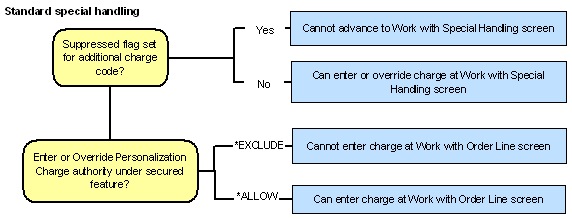
Custom special handling: The following chart summarizes how the system controls access for custom special handling formats:
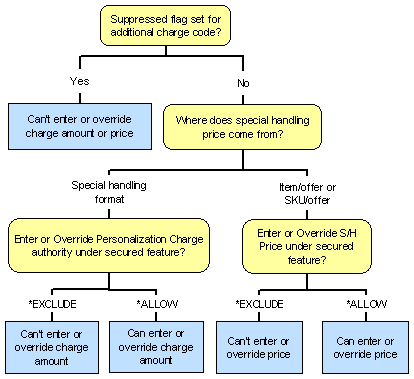
Summary: The following table summarizes the situations in which you can enter or override the special handling charge or price:
Screen |
You can enter or override special handling charge/price if: |
Special handling type = standard Authority under the Enter or Override S/H Price secured feature is *ALLOW |
|
Special handling type = standard Display of the special handling screen is not suppressed |
|
Special handling type = custom Display of the special handling screen is not suppressed And: • If the special handling price is derived from the special handling format: authority under the Enter or Override Personalization Charge = *ALLOW; or, • If the special handling price is derived from the item/offer or SKU/offer: authority under the Enter or Override S/H Price secured feature = *ALLOW |
Putting a Line on Hold through a Special Handling Format
You can use the S/H hold flag for a custom special handling format to automatically put an order line on hold. When you create an order line that uses the special handling format, or apply the special handling format to an existing line, the system puts the order line in hold status.
You can release the order line from hold by:
• removing the special handling from the order line by selecting Special Handling at the Work with Order Lines Screen (NOTE: Removing the special handling by selecting Special Handling at the Work with Order Line Screen will NOT release the order line from hold); or,
• changing the special handling format to a format that is not flagged for hold; or,
• using the Release option for the order line.
What if the special handling is suppressed? If you select the Suppress flag for the additional charge code associated with the special handling format, you cannot remove the special handling format from an existing order line. You can release the line to remove the hold, or you can delete the line and re-enter it.
Order API: When you create an order through the generic order API rather than interactive order entry, the system also puts the order line in hold status if it uses a special handling format flagged for hold.
Note: Lines in hold status due to their special handling format are not displayed through the Working with Held Detail Lines (WOHD) menu option.
Automatically applying the hold without special handling: You can set up a “dummy” special handling format to automatically place certain items in hold status, even though they do not require any actual special handling. To do so, create a custom special handling format with the S/H hold flag selected, but with no details. When you assign the special handling format to an additional charge code, select the Bypass option so that you do not advance automatically to a special handling screen; also, when you assign the additional charge code to the item offer or SKU offer, do not specify a S/H price.
When you add the item to an order through the order API, use the personalization_id in the inbound order message to specify the additional charge code, but do not include any personalization lines in the message.
Note: To prevent pick slip preparation from sorting the order line with items that require actual special handling, remove the special handling format from the order line; do not use the Release option in order maintenance.
Work with Additional Charges Screen
Purpose: Use this screen to work with or review additional charge codes, including charges that you use for special handling. See Establishing Additional Charge Codes (WADC) for an overview.
How to display this screen: Enter WADC in the Fast path field at the top of any menu or select Work with Additional Charges from a menu.
Field |
Description |
Code |
Represents a type of additional charge or credit. Alphanumeric, 2 positions; optional. |
Description |
The description associated with the additional charge code. Alphanumeric, 30 positions; optional. |
Group |
Groups similar charge types for reporting purposes. Alphanumeric, 3 positions; optional. |
Account # |
The General Ledger account number against which sales and returns for the charge should post. This account number acts as an override to the number specified in the Division G/L table: • additional charges: this account number overrides the number from the Additional Charges field for the division • special handling: this account number overrides the number from the Handling field for the division (and the Handling returns field for the division for returns) if the Consolidated Invoice (B49) system control value is unselected; otherwise, f the Consolidated Invoice (B49) system control value is selected, or no account number is specified for the additional charge code, the account number from the division is used. See General Ledger Accounts Defined in the Division G/L Table for more background. Numeric, 8 positions; optional. |
Defines the type of special handling screen the additional charge code calls in order entry. Valid values are: • Custom = Custom special handling screen • Standard = Standard special handling screen (which includes free-form entry fields) • blank = This additional charge code is not used for special handling. Required. |
|
This code indicates the format of the custom special handling screen for the additional charge code. Special handling format codes are defined in and validated against the Special Handling Format table. See Establishing Add Reason Codes (WADR). Alphanumeric, 2 positions; optional. |
|
U/F |
User field; this field is informational only. Alphanumeric, 1 position; optional. |
Screen Option |
Procedure |
Create an additional charge code |
Select Create to advance to the Create Additional Charges Screen. |
Change additional charge code information |
Select Change for a code to advance to the Change Additional Charges screen. You can change any information on this screen except the additional charge code. See Create Additional Charges Screen for field descriptions. Note: Changing the values in the S/H type (Special handling type) and S/H format (Special handling format) fields will not affect existing orders. |
Delete an additional charge code |
Select Delete for a code. Note: You can delete an additional charge code at any time. However, general ledger posting will not occur on future orders for the type of additional charges that the deleted code represents. Existing orders will retain the code, but not the description. |
Display an additional charge code |
Select Display for a code to advance to the Display Additional Charges screen. You cannot change any information on this screen. See Create Additional Charges Screen for field descriptions. |
Create Additional Charges Screen
Purpose: Use this screen to create and define the characteristics of an additional charge code.
How to display this screen: Select Create at the Work with Additional Charges Screen.
Field |
Description |
Code |
Represents the type of additional charges or credits. You may apply additional charges to the source code, to the offer, to special handling of an item, to the item at the ship via level, or you can add them in order entry. Alphanumeric, 2 positions. Create screen: required. Change screen: display-only. |
Description |
The description associated with the additional charge code. Alphanumeric, 30 positions; required. |
Groups similar charge types for reporting purposes. Alphanumeric, 3 positions; optional. |
|
The General Ledger account number against which sales and returns for the charge should post. This account number acts as an override to the number specified in the Division G/L table: • additional charges: this account number overrides the number from the Additional charges field for the division for sales. For returns, the system searches the Order Additional Charge table (by matching on invoice number and charge amount) for the additional charge code originally assigned to the order. Once the original additional charge code is found, the system posts the amount to the general ledger number defined for the code in the Additional Charge Code table. If the system does not find the original additional charge code on the order, the system uses the account number specified for the Default Additional Charge Code (C45) system control value. If this system control value is unselected, the system uses the account number specified for the Additional charges returns for the division. • special handling: this account number overrides the number from the Handling field for the division (and the Handling returns field for the division for returns) if the Consolidated Invoice (B49) system control value is unselected; otherwise, f the Consolidated Invoice (B49) system control value is selected, or no account number is specified for the additional charge code, the account number from the division is used. See General Ledger Accounts Defined in the Division G/L Table for more background. Numeric, 8 positions; optional. |
|
Defines the type of special handling screen that appears in Order Entry or Order Maintenance for the additional charge code. Only additional charge codes with a type of C or S appear when you scan on the Special Handling field in Order Entry or Order Maintenance. Valid values are: • Custom = Custom special handling (entry fields that you can customize). If you enter Custom, then you must also enter a value in the S/H format (Special handling format) field. • Standard = Standard special handling (free-form entry fields) • blank = the additional charge code is not for special handling. Note: If you specify a special handling type, you cannot enter a default charge amount, below. This is because the system never uses the default charge amount as part of special handling. Optional. |
|
This code indicates the format of the custom special handling screen. Special handling format codes are defined in and validated against the Special Handling Format table. See Establishing Custom Special Handling Formats (WSHF). You must enter a a format if you entered Custom in the S/H type (Special handling type) field; otherwise, the system ignores the format entered here if the S/H type field is set to Standard or is blank. Alphanumeric, 2 positions; required if S/H type = Custom. |
|
This flag indicates whether special handling charges are subject to normal tax evaluation. Valid values are: • blank = Leave this field blank if the S/H type field is blank, indicating the additional charge code is not for special handling. • Exclude = Special handling charges are excluded from any tax, including line handling (LH) charges passed from Vertex. • Do Not Exclude = Special handling charges are evaluated for tax, based on the regular tax logic; see About Tax Rates for an overview. Selecting this flag is valid only if the additional charge code represents special handling (the S/H type is Custom or Standard). You cannot select this flag if the additional charge does not represent special handling. Alphanumeric, required if S/H type = Custom or Standard. |
|
User field |
This field is informational only. Alphanumeric, 1 position; optional. |
The charge (positive amount) or credit (negative amount) to apply to an order when you enter this additional charge code at the Enter Additional Charges pop-up window. The system does not use the default charge in any other situation except through this pop-up window, which is available by selecting Additional Charges in order entry, order maintenance, or Work with Return Authorizations. Note: You cannot enter both a default charge amount and a special handling type. The Restrict Additional Charge Amount if Default Charge (F43) system control value and the Enter Amount for Order Additional Charge Code (A80) secured feature control how this field works. Numeric, 7 positions with a 2-place decimal; optional. |
|
Indicates whether to suppress the display of the Work with Special Handling Screen or the Work with Custom Special Handling Screen when you add an item with special handling in order entry. You might want to suppress display in order to automatically add a charge to the Handling bucket on an order without requiring the order entry operator to complete or accept the information on the special handling screen. Valid values are: • blank = Leave this field blank if the S/H type field is blank, indicating the additional charge code is not for special handling. • Suppress = Suppress the display of the related special handling screen in order entry when you add an item with this additional charge code; however, any related handling charge is still added to the order. • Do not suppress = The related special handling screen is available for entry. Not a valid entry for an additional charge code that does not have a Special handling format. |
|
|
Additional considerations when suppressing the special handling screens: Displaying special handling screens on demand: If the automatic advancement to the special handling screen is suppressed, you cannot display the screen on-demand. For example, a special handling screen is not available by selecting Special Handling for an item in order entry or order maintenance. However, you can still advance to the Display Special Handling or the Display Custom Special Handling screens in standard order inquiry, or display special handling information in streamlined order inquiry, regardless of the setting of this field. If you would like to prevent the special handling screen automatically but retain the ability to display it on demand, use the Bypass S/H flag instead of the Suppress S/H window flag. Entering returns through order entry: If a special handling format is set to suppress display and applies to the order detail line, then the handling charge will be automatically added to the order as a credit when you create a return by entering a negative quantity in order entry. However, if the special handling format is not set to suppress display, you advance to the special handling screen and have the option of accepting or rejecting the charge. Note: This flag causes the special handling charge to be added to the order automatically when you use interactive order entry. For example, the charge is not added automatically through the generic order message (order API). Optional. |
Indicates whether to bypass the automatic display of the Work with Special Handling Screen or the Work with Custom Special Handling Screen when you add an item with special handling in order entry; however, you can still display the special handling screen by: • selecting Special Handling next to an existing order detail line • entering the code in the S/H field when adding an item to an order • entering the S/H code at the Work with Order Line Screen (Changing/Adding an Item) Valid values are: • blank = Leave this field blank if the S/H type field is blank, indicating the additional charge code is not for special handling. • Bypass = Bypass automatic display of the special handling screen in order entry or maintenance, but leave the screen available on demand • Do Not Bypass = Do not bypass automatic display of the special handling screen in order entry or maintenance Important: You should not have both this flag set to Bypass and the Suppress S/H window flag set to Suppress for an additional charge code in order to have the special handling option work correctly in order entry and order maintenance. Alphanumeric, optional. |
