Processing Store Transfer Receipts
Store transfer receipts allow you to receive transfers from an external system, such as a retail store, and process them similar to purchase order receipts, using the Working with Store Transfer Receipt (WSRT) menu option. You can also process store transfer receipts using an RF device.
For more information: See RF Store Transfer Receipt Transaction.
Store transfer receipt process:
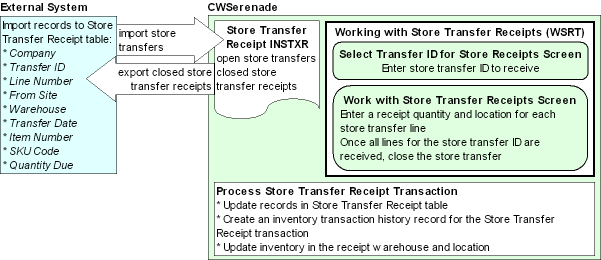
In this topic:
• Store Transfer Receipt Process
• Accepting Store Transfer Receipts
• Closing Store Transfer Receipts
• Store Transfer Receipt Table (INSTXR)
For more information: See:
• Working with Store Transfer Receipt (WSRT)
• RF Store Transfer Receipt Transaction for more information on receiving a store transfer using an RF gun.
• Printing the Store Transfer Receipt Report (PSRR) for more information on generating the Store Transfer Receipt Report.
Store Transfer Receipt Process
Use the following steps to complete an RF Store Transfer Receipt transaction.
1. |
Populate the Store Transfer Receipt Table (INSTXR) with store transfer information from an external system. A store transfer contains the following information: • the CWSerenade company to receive the store transfer • a transfer ID to identify the merchandise associated with the store transfer • a line number to assign to each item/SKU that is part of the transfer • a site code to identify the external system, or retail store, associated with the store transfer • the CWSerenade warehouse where the merchandise will be placed • the date of the store transfer • the item number and SKU code of the merchandise being transferred • the quantity to transfer • the status of the transfer: O (open) indicates the store transfer has not been received; X (closed) indicates the store transfer has been received Note: It is the responsibility of the external system to populate the Store Transfer Receipt table. |
2. |
Use the Working with Store Transfer Receipt (WSRT) menu option to receive the store transfer. On the Select Transfer ID for Store Receipts Screen, enter the store transfer ID you wish to receive. The Work with Store Transfer Receipts Screen displays the items to receive on the store transfer. For each store transfer line, enter a receipt quantity and location and select Accept; see Accepting Store Transfer Receipts. If you have completed all receipts for the store transfer, select Close; see Closing Store Transfer Receipts. |
3. |
On a regular basis, schedule the external system to retrieve closed records in the Store Transfer Receipt table. Note: It is the responsibility of the external system to retrieve closed records from this table. |
Accepting Store Transfer Receipts
CWSerenade performs the following updates when it processes an RF Store Transfer Receipt transaction.
• Increases the Quantity received for the associated record in the Store Transfer Receipt table by the receipt quantity.
• Creates an inventory transaction history record for the Store Transfer Receipt transaction. You can review inventory transaction history in Display Inventory Transaction History (DITH).
• The Inventory transaction code is A Adjustment.
• The Item transaction history ID contains the store transfer ID.
• The User is the user that accepted the store transfer receipt.
• Increases the on-hand quantity of the item/SKU in the receipt item warehouse and item location.
Receiving into a pending warehouse: When you receive merchandise into a pending warehouse, the system performs the following updates at receiving time:
• Increases the Quantity received for the associated record in the Store Transfer Receipt table by the receipt quantity.
• Creates an inventory transaction history record for the Store Transfer Receipt transaction in the pending warehouse. You can review inventory transaction history in Display Inventory Transaction History (DITH).
• The Inventory transaction code is A Adjustment.
• The Item transaction history ID contains the store transfer ID.
• The User is the user that accepted the store transfer receipt.
• Creates a pending putaway detail record. If a pending putaway detail record already exists for the PO (for store transfer receipts, the PO number is 9999999) and item/SKU, the system adds the receipt quantity to the existing pending putaway detail record. The pending putaway detail record indicates:
• The quantity of the item in the pending warehouse for this receipt. The on hand quantity for the item at the item warehouse level indicates the total pending putaway quantity for the item.
• The “final destination” warehouse where the inventory will be placed.
• The expected due date of the inventory; this due date will display in order entry, order maintenance, standard or streamlined order inquiry, inventory inquiry, and item availability for the “final destination” warehouse.
• Creates a PO layering record for the “final destination” warehouse.
The following updates do not occur when merchandise is received into a pending warehouse.
• The on-hand quantity for the item in the “final destination” warehouse is not changed.
• The costing calculation is not performed.
These updates occur when the merchandise is transferred from the pending putaway warehouse to the “final destination” warehouse.
See Pending Putaway Overview for an overview of the updates the system performs when you place inventory into a pending warehouse.
Closing Store Transfer Receipts
Once you have finished receiving the lines for a store transfer, you can close the store transfer by selecting Close on the Work with Store Transfer Receipts Screen.
CWSerenade performs the following updates when you Close a store transfer:
• Updates the records in the Store Transfer Receipt table associated with the store transfer ID.
• Updates User with the user ID of the user that closed the store transfer.
• Updates the Process Status to closed (X).
• Updates the Process date to the current date.
• Updates the Qty received to 0 for any store transfer lines on the store transfer that were not received against.
• Prevents you from making any further updates to the store transfer in Working with Store Transfer Receipt (WSRT) or using the Store Transfer Receipt option in Radio Frequency Transactions (RFMN).
Store Transfer Receipt report: Use the Printing the Store Transfer Receipt Report (PSRR) menu option to print the Store Transfer Receipt Report. This report displays receipt information for a specific store transfer ID or for store transfers closed within a specified date range.
Purging store transfer receipts: Use the PSTRCPT Purge Store Transfer Receipts (program name PFR0104) to purge records in the Store Transfer Receipt Table (INSTXR) whose Process status is X Closed and whose Process date is older than 30 days. See How to Schedule a Job for more information on assigning a periodic function to a periodic process and to define a schedule for the periodic process.
Options not supported in the store transfer receipt process: The following functions are not supported through the Store Transfer Receipt process.
• Receiving into suspense (Allow Receipt to Suspense (A59) system control value).
• Serial number tracking. You do not have the opportunity to enter serial numbers for the units received.
• Receiving non-inventory items that do not exist in the Item table.
Store Transfer Receipt Table (INSTXR)
The Store Transfer Receipt table contains store transfer information for items/SKUs that you wish to transfer from an external system, such as a retail store, to a warehouse in CWSerenade.
As you receive the items on a store transfer, the system increases the Quantity received for the record in the Store Transfer Receipt table by the receipt quantity.
When you close a store transfer receipt, the system updates the records in the Store Transfer Receipt table:
• Updates User with the user ID of the user that closed the store transfer.
• Updates the Process Status to closed (X).
• Updates the Process date to the current date.
• Updates the Qty received to 0 for any store transfer lines on the store transfer that were not received against.
Note: It is the responsibility of the external system to populate this table and to retrieve closed records.
Field |
Description |
Company |
The CWSerenade company that will receive the merchandise. Numeric, 3 positions; required. |
Transfer ID |
The transfer ID used to identify the store transfer. Numeric, 10 positions; required. |
Line Number |
The transfer line number assigned to an item/SKU in the store transfer. Numeric, 5 positions; required. |
From Site |
The external site ID that originated the store transfer. Numeric, 5 positions; optional. |
Warehouse |
The CWSerenade warehouse to receive the store transfer. Numeric, 3 positions; required. |
Transfer Date |
The date of the store transfer, in CYYMMDD format. Numeric, 7 positions (CYYMMDD format); optional. |
Item Number |
The item to transfer. Alphanumeric, 12 positions; required. |
SKU Code |
The SKU of the item to transfer. Alphanumeric, 14 positions (three 4-position fields); required if the item contains SKUs. |
The quantity of the item/SKU to transfer. Numeric, 7 positions; required. |
|
The quantity of the item/SKU already received. The system increments this field when you receive a quantity against the line. Note: Leave this field blank when creating new Store Transfer Receipt records from the external system. Numeric, 7 positions; updated by the system. |
|
User |
The user ID of the user that closed the store transfer. Note: Leave this field blank when creating new Store Transfer Receipt records from the external system. Alphanumeric, 10 positions; updated by the system. |
Process Status |
The status of the store transfer receipt transaction. O = Open. New lines imported from an external system should be in an open status. X = Closed. The system updates this field to closed when you close a store transfer; see Closing Store Transfer Receipts. Alphanumeric, 1 position; required. |
Process Date |
The date when the store transfer was closed, in CYYMMDD format. Numeric, 7 positions (CYYMMDD format); updated by the system. |
| Mass Transfer Detail Report | Contents | SCVs | Search | Glossary | Reports | Solutions | XML | Index | Working with Store Transfer Receipt (WSRT) |

WH12_08 OROMS 5.0 2018 OTN