Work with Item Attributes and Values (WIAT)
Purpose: Use the Work with Item Attributes menu option to set up Attribute codes you can assign to items or SKUs to group them by customer preferences. You can define specific Values of each attribute, and specify threshold quantities that will flag the attribute value as a customer preference. You can then use this information to upsell the customer during order entry, from a list of items linked to these Item Attributes and Values.
What is an item attribute? An item attribute is one of an item’s characteristics a customer may prefer, for example: fabric. Attribute values are specific types of the attribute, for example: cotton, or silk. You may have a customer who prefers cotton, and frequently orders cotton garments. Another customer may frequently order silk. In order to upsell a customer by suggesting items of clothing that appeal to the customer’s preference for fabric, you would assign a Fabric attribute to each item of clothing you sell, and a specific Value to describe the fabric.
How do you assign attributes and values to items? You can link an item or a SKU to an attribute and value using the Work with Items (MITM) menu option. See Entering Additional Item Information, for more information on attribute assignment.
How do you create an attribute and its values?
Use these screens to create an attribute and its values.
Note: You can create values at the Enter Attribute Values Screen, but to set Affinity thresholds for a value, you must use the Item Attribute Value screen in Add or Change modes.
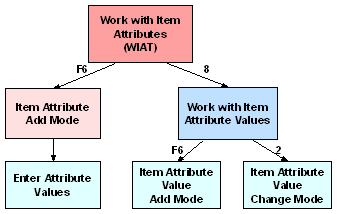
In this topic:
• Work with Item Attributes Screen
• Item Attribute Screen: Add Mode (Creating an Item Attribute and its Values)
• Enter Attribute Values Screen
• Work with Item Attribute Values Screen
• Item Attribute Value Screen: Add Mode (Setting Affinity Thresholds)
Work with Item Attributes Screen
Purpose: Use this screen to create Attribute codes you can assign to items or SKUs to group them by customer preferences. You can define specific Values of each attribute, and specify threshold quantities that will flag the attribute value as a customer preference. See Item Attributes and Values.
How to display this screen: Enter WIAT in the Fast path field at the top of any menu or select Work with Item Attributes from a menu.
Field |
Description |
Type |
This code identifies an attribute. Alphanumeric, 6 positions; optional. |
Description |
A description of the attribute code. Alphanumeric, 30 positions; optional. |
Screen Option |
Procedure |
Create a new item attribute type |
Select Create to advance to the Item Attribute Screen: Add Mode (Creating an Item Attribute and its Values). |
Change an attribute description |
Select Change for an attribute to advance to the Item Attributes screen in Change mode. See Item Attribute Screen: Add Mode (Creating an Item Attribute and its Values) for field descriptions. At this screen, you can change only the attribute description. |
Delete an attribute |
Select Delete for an attribute type to display the Confirm Delete pop-up window. If you have defined values for the attribute, a second pop-up window will display a warning that dependent records exist. |
Display an attribute |
Select Display for an attribute to advance to the Item Attribute screen in Display mode. See Item Attribute Screen: Add Mode (Creating an Item Attribute and its Values) for field descriptions. You cannot change any information on this screen. |
Work with attribute values, and change or define Affinity thresholds |
Select Values for an attribute type to advance to the Work with Item Attribute Values Screen. |
Item Attribute Screen: Add Mode (Creating an Item Attribute and its Values)
Purpose: Use this screen in Add mode to create an item attribute.
How to display this screen: Select Create at the Work with Item Attributes Screen.
Field |
Description |
Type |
This code identifies an item attribute. Alphanumeric, 6 positions. Create screen: required. Change screen: display-only. |
Description |
A description of the attribute type. Alphanumeric, 30 positions; required. |
Completing this screen: Complete the Type and Description fields. You advance to the Enter Attribute Values Screen.
Purpose: Use this screen to create one or more values for an attribute.
To set Affinity thresholds for a value, you must return to the Work with Item Attributes screen after creating the value, and advance to the Item Attribute Value Screen: Add Mode (Setting Affinity Thresholds). See How do you create an attribute and its values?.
How to display this screen: You advance to this screen automatically after completing the fields in the Item Attribute Screen: Add Mode (Creating an Item Attribute and its Values).
Field |
Description |
Type |
This code identifies the attribute type you created at the Item Attribute screen in Add mode. Alphanumeric, 6 positions; display-only. |
Description |
A description of the attribute type. Alphanumeric, 30 positions; display-only. |
Value |
This code identifies an attribute value. Alphanumeric, 6 positions; optional. |
Description |
A description of the value. Alphanumeric, 30 positions; required if the value field is completed. |
Work with Item Attribute Values Screen
Purpose: Use this screen to change, delete, or display values associated with an item attribute, or to create new values for an attribute. From this screen you can also set Affinity thresholds for the attribute value.
How to display this screen: Select Values for an attribute at the Work with Item Attributes Screen.
Field |
Description |
Type |
A code used to identify the item attribute you selected at the Work with Item Attributes Screen. Alphanumeric, 6 positions; display-only. |
Description |
The description of the attribute you selected at the Work with Item Attributes Screen. Alphanumeric, 30 positions; display-only. |
Value |
This code identifies an attribute value. Alphanumeric, 6 positions; optional. |
Description |
A description of the value. Alphanumeric, 30 positions; optional. |
Thresholds |
The informational fields under this heading represent threshold values for measuring Customer Affinity Preferences: if the customer's purchase quantity, frequency, or change in frequency for an attribute value is greater than or equal to the threshold, the attribute value is considered a customer affinity preference. For field descriptions, see Item Attribute Value Screen: Add Mode (Setting Affinity Thresholds). Numeric, 3 positions plus two decimal positions; display-only. |
Screen Option |
Procedure |
Create a new item attribute value |
Select Create to advance to the Item Attribute Value Screen: Add Mode (Setting Affinity Thresholds), where you can create a new item attribute value and assign Affinity thresholds. |
Change or set affinity thresholds for an item attribute value |
Select Change for an attribute value to advance to the Item Attribute Value screen in Change mode. At this screen, you can change the description of the value and change or set its Affinity thresholds. For field descriptions, see Item Attribute Value Screen: Add Mode (Setting Affinity Thresholds). |
Delete an item attribute value |
Select Delete for an attribute value to delete it. |
Display an item attribute value |
Select Display for a value to advance to the Item Attribute Value screen in Display mode. You cannot change any information on this screen. For field descriptions, see Item Attribute Value Screen: Add Mode (Setting Affinity Thresholds). |
Item Attribute Value Screen: Add Mode (Setting Affinity Thresholds)
Purpose: Use this screen to create a new attribute value for an existing attribute and to set Affinity thresholds for the value.
Note: You can create multiple values at the Enter Attribute Values Screen, which you advance to automatically when you create an item attribute; however, to set Affinity thresholds for each value you have created, you must return to the Work with Item Attributes Screen, and advance to the Work with Item Attribute Values Screen (Select Values for an attribute), where you can select Change to set thresholds for the value, or Create to create a value and set its thresholds on the same screen. See Work with Item Attributes and Values (WIAT) for a chart showing the screens you use to create an attribute and its values.
How to display this screen: Select Create at the Work with Item Attribute Values Screen, or select Change for a previously created attribute value to advance to this screen in Change mode.
Field |
Description |
Type |
This code identifies the attribute you selected at the Work with Item Attributes Screen. Alphanumeric, 6 positions; display-only. |
Value |
This code identifies the new or previously created attribute value. Alphanumeric, 6 positions. Add mode: required Change mode: display-only. |
Description |
A description of the attribute value. Alphanumeric, 30 positions; required. |
Affinity thresholds The following fields represent threshold values for measuring customer affinity. If any one of the three thresholds (the customer's Net quantity, Frequency, or Change in frequency) for an attribute value is greater than or equal to the threshold, the attribute value is flagged as a customer preference, if the Minimum qualification time has also been met. |
|
|
(Net lifetime quantity) |
The number of units of items linked to a particular attribute value that a customer must purchase over his lifetime for this attribute type and value to be considered a preference based on net quantity. Example: You set the Net quantity threshold for the attribute value Linen at 20. When a customer has, over her lifetime buying history, ordered 20 or more Linen items, she will be flagged as having a preference for Linen, and when she places an order, her Select Affinity Items Window will display Linen items which are included in the offer from which she is ordering. Numeric, 5 positions; optional. |
|
(Yearly average) |
The average number of units per year of items linked to a particular attribute value that a customer must purchase for this attribute type and value to be considered a preference based on the frequency rate (units per year). Example: You set the Frequency threshold for the attribute value Linen at 4 (4/year). A customer with a 6-month buying history for Linen (she placed her first Linen order six months ago) has purchased 3 linen items over six months. Her yearly average is now 6 (6/year), and she will be flagged as having a Linen preference. |
|
This average for each customer affinity preference is calculated over the period of time from the first date on which she placed an order for an item linked to the attribute value, to the last (most recent) date that she placed any order, whether it included an item linked to the attribute value or not. This average can, at your option, be recalculated using the current date instead of the most recent order date, by using the Batch Affinity Updates (MBAU) menu option. See Updating Customer Affinity Preferences.
The formula for this calculation is: Example: Numeric, 3 positions plus 2 decimal positions; optional. |
|
(Change in the frequency rate) |
The change in a customer's yearly Frequency rate; the difference between her average units per year after her most recent purchase of an item with this value and her average units per year the last time she purchased an item with this value. This calculation is updated for a customer affinity preference when the customer orders an item linked to the attribute value. |
|
Example: You set the Frequency Change rate threshold for Linen to 1.00. A customer with a buying history of 2 years (she ordered her first Linen item two years ago) last ordered a Linen item 1 year ago; her Frequency at that time was 2.0 (2 items/year) because she had bought 2 Linen items over the course of a 1-year buying history. On her current order, she buys 4 Linen items. Her Frequency rate is now 3.0 (3 items/year) because she has bought a total of 6 items over the course of a 2-year buying history. Her Frequency Change rate is 3.0 - 2.0 = 1.0, and she will be flagged as having a preference for Linen. The formula for this calculation is 

Numeric, 3 positions plus two decimal positions; display-only. |
The minimum number of days (from a customer's first purchase date for an item with a particular attribute value to the current date) that must pass before the attribute value will be considered a preference based on Net quantity, Frequency rate, or Frequency change rate. Even if one or more of the preference thresholds are met for an attribute value, the minimum qualification time must also be met or exceeded before this attribute value is considered a customer preference. |
|
|
Example: You set the Time threshold for Linen to 60. (60 days). A customer orders her first Linen item, and a month later orders 1 more Linen item. Her Frequency rate for Linen is 24 (2 items over a buying history of 1 month averages to 24 items/year). Her frequency rate exceeds your threshold for Frequency rate for Linen, but she will not be flagged as having a Linen preference because her buying history for linen items is not long enough to meet the Time threshold. Example: The same customer, 2 months later, places an order which does not include any Linen items. Her Frequency for Linen is now 8 (2 items over a buying history of 3 months averages to 8 items/year). This frequency exceeds your Linen Frequency threshold, and the customer’s buying history for Linen is now 92 days (it has been 3 months since your customer first ordered a Linen item), therefore she will be flagged as having a Linen preference. Numeric, 5 positions; optional. |
| Affinity Add-on Sales | Contents | SCVs | Search | Glossary | Reports | Solutions | XML | Index | Batch Affinity Updates (MBAU) |

WIAT OROMS 5.0 2018 OTN

