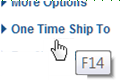• Does the system track when a user logs in and out of CWSerenade?
• Can I have more than one active CWSerenade session open at a time?
• Where does the date in the calendar window come from?
• How do you select a date from the calendar pop-up window?
• What are the sorting rules for alpha and numeric fields?
• How do I display the CWSerenade screens correctly on a laptop?
• How do I restart CWSerenade?
• How do I export data from CWSerenade?
• Why does the About screen indicate that the operating system version is unknown?
• How can I prevent screen display problems?
• Why is the screen sometimes blank when I return to it after an interval, and how do I correct it?
• What is the default timeout interval, and how do I change it?
• Are there keyboard shortcuts available?
• Why does the CWSerenade table of contents display when I try to log in to CWSerenade?
Question |
Answer |
Does the system track when a user logs in and out of CWSerenade? |
The system does not track when a user logs in and out of CWSerenade. |
Can I have more than one active CWSerenade session open at a time? |
You can run more than one session at a time. See Running Multiple Sessions of CWSerenade for more information. |
The date shown in the calendar window is based on the local PC rather than the application server (system time). |
|
When you open the window by clicking the calendar icon, as displayed below,
The current date is in bold; however, you need to select the date by clicking it. The current date is not selected automatically.
|
|
Unlike some other environments, such as the iSeries, CWSerenade displays alphabetical characters after numeric characters. For example, if you are working with SCF codes and enter a country of USA and an alphabetical SCF, the screen lists alphabetical SCFs starting with your entry, and then numeric SCFs after that. |
|
How do I display the CWSerenade screens correctly on a laptop? |
1. Go to the properties for the desktop. 2. Select the Settings tab. 3. Confirm that the Screen Resolution is set to at least 1152 by 864 or higher. If the resolution is higher, confirm that the aspect ratio is the same (for example, 1280 by 800). 4. Click the Advanced button. 5. Confirm that the DPI setting is Normal Size (96 DPI). |
You can use SQL utilities or any other preferred tool to export data from the CWSerenade database. |
|
Why does the About screen indicate that the operating system version is unknown? |
If you use a recent version of the Windows operating system, the version number displayed on the About screen for the operating system might include the word “unknown,” for example: Windows NT (unknown) 6.1. This version number simply indicates that more recent versions use a date version naming convention (such as Windows 2008) rather than a version number naming convention. |
CWSerenade 3.0 and higher has been tested to display correctly in Internet Explorer 8.0. Also, on release 3.0 or higher of CWSerenade, you need to have Compatibility View turned off to prevent display issues. See Configuring Internet Explorer 8.0® or Higher (Remove Compatibility View) for more information. |
|
Why is the screen sometimes blank when I return to it after an interval, and how do I correct it? |
Certain screens “time out” after a period of inactivity. If you return to CWSerenade and, after you click an option, the body of the screen goes blank, but the icons are still displayed in the upper right area, you can: • click the My Jobs
icon ( • select Exit at the Job Management Screen You should be able to return to standard operations. This timeout issue occurs only with certain screens, including: • the screens in Streamlined Order Inquiry (DORI) • the Display Order Broker Details Screen • the Brokered Backorder Summary Screen Note: Since only certain screens are subject to the time out, it sometimes occurs that you return to your CWSerenade session after a period of inactivity and are able to work for awhile until you advance to one of the affected screens, and then you see a timeout message. In this situation, you need to close your browser window and start a new session. |
What is the default timeout interval, and how do I change it? |
The default timeout interval that affects certain screens, as described above, is 30 minutes. To change the timeout interval: • Open the web.xml file, typically located at C:\Serenade\server\conf where C: is the root drive of your CWSerenade application server • Search for the session-timeout setting • Enter the timeout interval in minutes The change takes effect the next time you stop and restart the Serenade service. |
When you use Internet Explorer, many CWSerenade screens provide keyboard shortcuts that you can use to select screen functions, such as pressing the F5 function key to refresh the content displayed on a screen. Common shortcuts: Some common shortcuts that are available in CWSerenade, provided you use Internet Explorer: • F3 = Exit • F4 = Prompt for valid values • F5 = Refresh the screen content • F6 = Create a new record • F9 = Accept entries or Submit a process • F11 = Reject • F12 = Return to the previous screen • F13 (shift + F1) = Exit the menu option • F21 (shift + F9) = Generate a listing • F24 (shift + F12) = Select a different company Note: Not all shortcuts are supported on all screens. Additional shortcuts: Some screens support additional shortcuts. For example, the order header screen in order entry provides various shortcuts, such as pressing F14 to enter a one-time shipping address. Displaying the shortcut: Some screens support displaying a tooltip with the function key by positioning the cursor over the function name.
Note: Shortcuts are not available on the system management screens (Document Management Screen, Job Management Screen, Forms Management Screen, or the Advanced Commands screen). |
|
Why does the CWSerenade table of contents display when I try to log in to CWSerenade? |
You advance to the CWSerenade login page by entering http://servername:8080/ or http://servername:8080/CWSerenade.html in a web browser, where servername if the name or IP address of the CWSerenade application server. However, if you enter any other data after the last forward slash, such as http://servername:8080/Serenade, you advance to an inactive CWSerenade table of contents page instead. See Logging into CWSerenade for more information. |
| Reload System Cache (RCHE) | Contents | SCVs | Search | Glossary | Reports | Solutions | XML | Index | Accounts Payable |

faq OROMS 5.0 2018 OTN
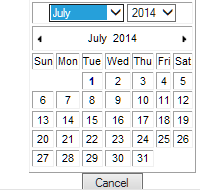
 )
)