HO (Held Orders) Event Processing
The system creates a tickler for the HO tickler event when an order’s order header, order ship to (recipient), or order payment method is placed on hold and the order qualifies for an HO event rule. The system does not create a tickler for an order line placed on hold.
When is the HO event evaluated? The system evaluates the HO event when you or the system place an order on hold during:
• order entry processing
• order maintenance processing
• batch order entry (this includes orders received via the phone order interface and ecommerce)
• credit card authorization (during order entry (online authorization), pick slip generation, and drop ship processing)
Allowing multiple ticklers for the HO event:
• If you allow multiple ticklers, the system creates multiple ticklers for an order or order payment method that is held; a separate tickler is created for each event rule whose criteria are met.
• If you do not allow multiple ticklers, the system creates only 1 tickler per order ship to that places an order or order payment method on hold, for example if the system creates 1 HO tickler during order entry the system will not create another HO tickler during credit card authorizations.
You can define the following criteria for an HO event rule.
Note: The system creates a separate tickler for each ship to customer order that meets the rule’s criteria, regardless of the Allow multiple ticklers setting.
Criterion |
Event rule set up |
The order hold reason for the held order matches the order hold reason on the event rule. |
Enter a hold reason in the Order hold reason field. This setting is used for order header holds and recipient holds. The system creates a tickler for both system and user hold reasons. |
The pay type for the held order matches the pay type on the event rule. |
Enter a pay type code in the Pay type field. |
The pay type hold reason for the held order payment method matches the pay type hold reason on the event rule. |
Enter a hold reason in the Pay type hold reason field. The system creates a tickler for both system and user hold reasons. Note: The system does not create a tickler for the CW (awaiting credit card authorization) pay type hold. |
The order total for the held order meets the order total comparison on the event rule. |
Enter a comparison value (valid values are GT greater than, GE greater than or equal to, LT less than, LE less than or equal to) in the Comparison field and a dollar amount in the Order total field. You can only define a whole number for the order total. The order total is the sum of all charges on the order, including merchandise, freight, additional freight, tax, handling, and additional charges across all recipients on the order. |
The ship via for the held order/order line matches the ship via on the event rule. |
Enter a ship via code in the Ship via field. The system evaluates the ship via on the detail line first, then the ship via on the order header. If you enter a Ship via, you cannot define a Ship via priority for the event rule. Note: To create a tickler for each ship to order, the ship via for the ship to customer must match the ship via on the event rule. |
The priority of the ship via for the held order/order line matches the ship via priority on the event rule. |
Enter a ship via priority number in the Ship via priority field. The system evaluates the priority of the ship via on the detail line first, then the priority of the ship via on the order header. If you enter a Ship via priority, you cannot define a Ship via for the event rule. Note: To create a tickler for each ship to order, the priority of the ship via for the ship to customer must match the ship via priority on the event rule. |
Example 1: Allow multiple ticklers is selected for the HO event.
The following event rules are defined for the HO event, displayed in processing sequence order.
• Event rule 1: Order hold reason is HS (sold to/ship to fraud)
• Event rule 2: Order hold reason is PT (pay type hold)
• Event rule 3: Pay type hold reason is CL (credit limit exceeds open A/R)
You enter an order and:
• the sold to customer on the order is a fraud (F in the Hold/bypass/fraud field for the customer). The system places the order ship to customer on HS (sold to/ship to fraud).
• the order pay type on the order is A/R and the credit limit for the account exceeds the open A/R total. The system places the order header on PT (pay type) hold and the order pay type on CL (credit limit exceeds open A/R) hold.
In this scenario, the system creates 3 ticklers:
• the first tickler is created for the order ship to hold using rule 1: Order hold reason is HS (sold to/ship to fraud).
• the second tickler is created for the order header hold using rule 2: Order hold reason is PT (pay type hold).
• the third tickler is created for the pay type hold using rule 3: Pay type hold reason is CL (credit limit exceeds open A/R)
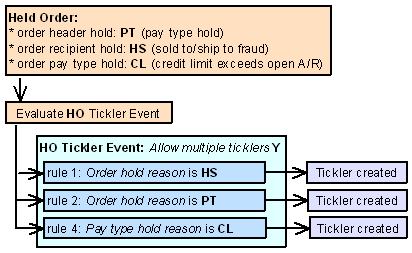
Example 2: Allow multiple ticklers is unselected for the HO event.
The following event rules are defined for the HO event, displayed in processing sequence order.
• Event rule 1: Order hold reason is HS (sold to/ship to fraud)
• Event rule 2: Order hold reason is PT (pay type hold)
• Event rule 4: Pay type hold reason is CL (credit limit exceeds open A/R)
You enter an order and:
• the sold to customer on the order is a fraud (F in the Hold/bypass/fraud field for the customer). The system places the order ship to customer on HS (sold to/ship to fraud).
• the order pay type on the order is A/R and the credit limit for the account exceeds the open A/R total. The system places the order header on PT (pay type) hold and the order pay type on CL (credit limit exceeds open A/R) hold.
In this scenario, the system creates 1 tickler for the order ship to hold using the first rule: Order hold reason is HS (sold to/ship to fraud). The system does not create a tickler for the other rules whose criteria are met.
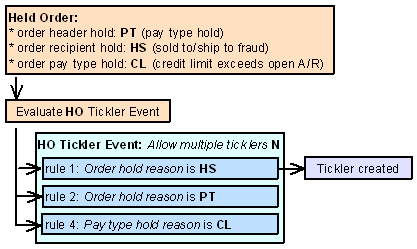
An HO tickler is resolved when you:
• select Resolve for a tickler at the Work with Tickler Screen (user/group view) or Workflow Management Screen.
• release the order from hold by selecting Release for a tickler at the Work with Tickler Screen (user/group view) or Workflow Management Screen.
• release the order from hold by selecting Release for a tickler in the Release Held Orders menu option; see Performing the Release.
• release the order from hold in order maintenance by:
• removing the order header hold reason.
• adding a pay type for a balance due hold.
• manually authorizing a held credit card pay type using the Manual Credit Card Authorization (MCCA) menu option.
