17Assessments
Assessments
This chapter contains information about assessments. It includes the following topics:
About Assessment Templates
An assessment template is a model used to generate an assessment. Assessment templates can be created to assess opportunities, contacts, and accounts, as well as other areas of your application.
Assessments ask questions (in the form of attributes) and score the answers to determine a single total score or percentage, which measures or ranks an opportunity, a contact, an account, and so on.
Assessments are made up of one or more attributes. Each attribute has a name, a weight, a set of allowable values and a description field. For example, a common attribute for an account might be Credit History. The values for this attribute might include Excellent, Good, Average, and Poor. Each of these values carries a numerical score and, optionally, instructions for the user on how to select the correct value.
Typically, the administrator creates assessment templates, and users apply the templates and complete the assessments.
Scenario for Using and Administering Assessments
This topic gives one example of how assessments might be used. You might use assessments differently, depending on your business model.
A sales organization has adopted a new sales methodology to improve the effectiveness of its salespeople. The business analyst has provided the administrator with a detailed document describing the sales method.
Because the salespeople have too many opportunities to deal with at once, they prioritize their opportunities. To help them prioritize, the business analyst has created a standardized assessment document that he recommends all salespeople use to rank their opportunities. The outline of assessment document looks as follows:
Assessing a Lead at the Qualification Stage > Attribute 1: Adaptability to New Technology, weight = 5 ∨ Attribute 2: Number of potential users, weight = 7 0 to 50, score = 0, Too small 51 to 100, score = 1, Route to telesales 101 to 500, score = 2, Route to middle market more than 500, score = 6, Pursue aggressively ∨ Attribute 3: Sponsor’s stance, weight = 10 Adversarial, score = -5, Strongly against us Weak, score = 0, Neutral or slight favor another vendor Moderate, score = 5, Willing to recommend our product Strong, score = 10, Believes we are the best choice > Attribute 4: Lead’s purchase profile and history, weight = 5
The administrator uses the information in this document to create an assessment template associated with the qualification stage. When a salesperson reaches the qualification stage of the deal, the Assessments view for that opportunity is automatically populated with the questions that need answers to assess and prioritize the opportunity.
Process of Administering and Using Assessments
To administer and use assessments, complete the following tasks:
Creating an Assessment Template
You use the Sales Assessment Templates view of the Administration - Data screen to create assessment templates.
This task is a step in Process of Administering and Using Assessments.
To create an assessment template
Navigate to the Administration - Data screen, then the Sales Assessment Templates view.
In the Assessment Templates list, create a new record, and complete the necessary fields.
Some fields are described in the following table.
Field Comments Assessment
Type the name of the template.
Type
Select a value that specifies where you want the template to be available. For example, select Contact if you want to use this template to create an assessment plan for contacts.
The choices in this drop-down list are configured by using the TEMPLATE_OBJECT_TYPE type in the List of Values. For more information, see Working with Lists of Values
Sales Stages
If you are creating a template of type Opportunity, then select sales stages with which you want to associate the assessment template.
When one of these sales stages (and matching sales method) is specified for an opportunity, the assessment template is used to automatically populate the Assessments view for that opportunity.
Sales Method
Displays a value when a sales stage is selected.
Active
Select the check box to display the template name in the list of values for the Template Name field of the template type. For example, if the Type field is Contact, then select this check box to display the template name in the list of values for the Template Name field in the Assessments view of the Contacts screen.
In the Assessment Attributes list, create a new record for each attribute you want to assess.
Some fields are described in the following table.
Field Comments Order
Type a number for the attribute’s position in the Assessment Attributes list.
Name
Type the name of the attribute.
Weight
Type a number for the relative importance of the attribute.
Max Child
Displays the maximum score from the Attribute Values list.
Weight Times Score
Displays the product of the Weight and the Max Child values.
For each assessment attribute, create a record for each possible value of the attribute in the Attribute Values list.
Some fields are described in the following table.
Field Comments Order
Type a number for the value’s position in the Attribute Values list.
Value
Type the name of the value, for example, Excellent, Good, or Average.
Score
Type the number of points that the value represents.
Description
Type additional information about the value to help the assessor.
These values appear in the Pick Attribute Value dialog box when the user applies the template. For information about using an assessment template, see Assessing an Opportunity.
How Assessment Scores Are Calculated
The total score for the assessment is determined by summing weighted scores for each assessment attribute as shown in the following equation:
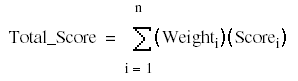
where: n is the number of assessment attributes in the template.
The score is also calculated as a percentage of the maximum score possible as shown in the following equation:
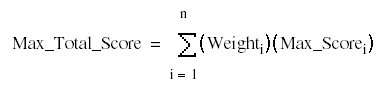
where: Max_Scorei is the largest score for any value in the Attribute Values list for the ith attribute. This value is the Max Child value shown in the Assessment Attributes applet. For example, the largest score for Attribute 2 is 6 and the largest score for Attribute 3 is 10 in the assessment example in the Scenario for Using and Administering Assessments.
Performing an Assessment (End User)
You can perform assessments of accounts, contacts, and opportunities.
You can use account assessments to compare accounts, to compare accounts with a model, or to determine the information that is present or not present for an account. You complete the assessment by selecting the appropriate values for the different accounts.
The following procedure shows how to assess an opportunity, but the procedure is essentially the same for any screen where assessments can be performed.
An opportunity assessment helps you qualify opportunities and verify resource allocation. Using an assessment template, you can select values and attributes to assign a composite value to the opportunity.
This task is a step in Process of Administering and Using Assessments.
To perform an assessment
Navigate to the appropriate Assessments view.
For example, to assess an opportunity, navigate to the Opportunities screen, then the Opportunities List. Drill down on the Opportunity Name field for the opportunity that you want to assess, and navigate to the Assessments view.
In the Assessments list, create a new record, and complete the necessary fields.
Alternatively, select a record from the list of assessments.
For each attribute in the Assessment Attributes list, select the appropriate value for the attribute from the drop-down list in the Value field.
A composite assessment value for the item appears as a percentage value in the Percent field in the Assessments view. This percentage compares the value you entered with the maximum possible value for the item.
Assessing an Opportunity for Target Account Selling (End User)
Sales professionals can use the Assessments view to evaluate the opportunity using criteria developed by Siebel MultiChannel Services. Assessments must be completed before determining the best strategy. An assessment focuses on the following four key questions:
Is there an opportunity?
Can we compete?
Can we win?
Is it worth winning?
Sales professionals assess their organization’s position and the position of their top competitors against these criteria. As the sales campaign progresses, sales professionals repeat this assessment and then compare the results to past assessments to evaluate and monitor their position at each sales stage. Use the Assessments form to rate the criteria.
This task is a step in Process of Administering and Using Assessments.
To begin an assessment
Navigate to the Opportunities screen, then the Opportunities List view.
Drill down on the Opportunity Name field for the opportunity that you want to assess.
Navigate to the Target Account Selling view, then the Assessments view.
The Assessments list includes all the assessments you and your sales team have performed to date. Use the Assessments list to compare opportunity assessments for your company and your competitors.
In the Assessments list, create a new record.
In the new record, the Assessment For field defaults to Our Company for self assessments.
If you are assessing a competitor’s position, then enter the competitor in the Assessment For field.
In the Assessments form, complete the assessment criteria questions.