18Synchronizing Data for Disconnected Use
Synchronizing Data for Disconnected Use
This chapter provides information about synchronizing application data. It includes the following topics:
About Data Synchronization
Data synchronization applies to you if you are a remote user of the application. You must synchronize data on a regular basis to maintain the data on your remote system for disconnected use.
The application is the interface that enables you to add and manipulate information for disconnected use. Using an internet connection, you synchronize your system by sending and receiving data over the internet. Synchronization Process shows the synchronization process.
For example, if you add several new opportunities to your local data, then you must synchronize this data, which is on your mobile device, with the data on the network. This synchronization transfers the new data to the network. If, on the server, you are added as a team member to a new account, then you must synchronize data so that the data for this new account is added to your mobile device.
For information about setting up synchronization preferences, see Siebel Remote and Replication Manager Administration Guide.
You synchronize data regularly for the following reasons:
To make sure your local data is current.
To make sure the total time to synchronize is as short as possible. Regular synchronization results in shorter synchronization times.
To share updates with colleagues.
Synchronization Process
The following image shows the steps that are involved in the synchronization process.
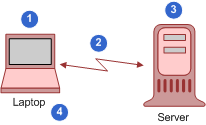
The steps in the synchronization process (shown in the previous image) are as follows:
You make offline changes to the data on your mobile device (tablet or laptop).
You dial in and synchronize data.
You initiate the synchronization process by choosing File, then Synchronize Database from the application-level menu.
The server accepts all the changes to the server data and any new or changed data from your mobile device.
You see all the changes to your mobile device data and any new or changed data from the server.