Working with the Work Breakdown Page
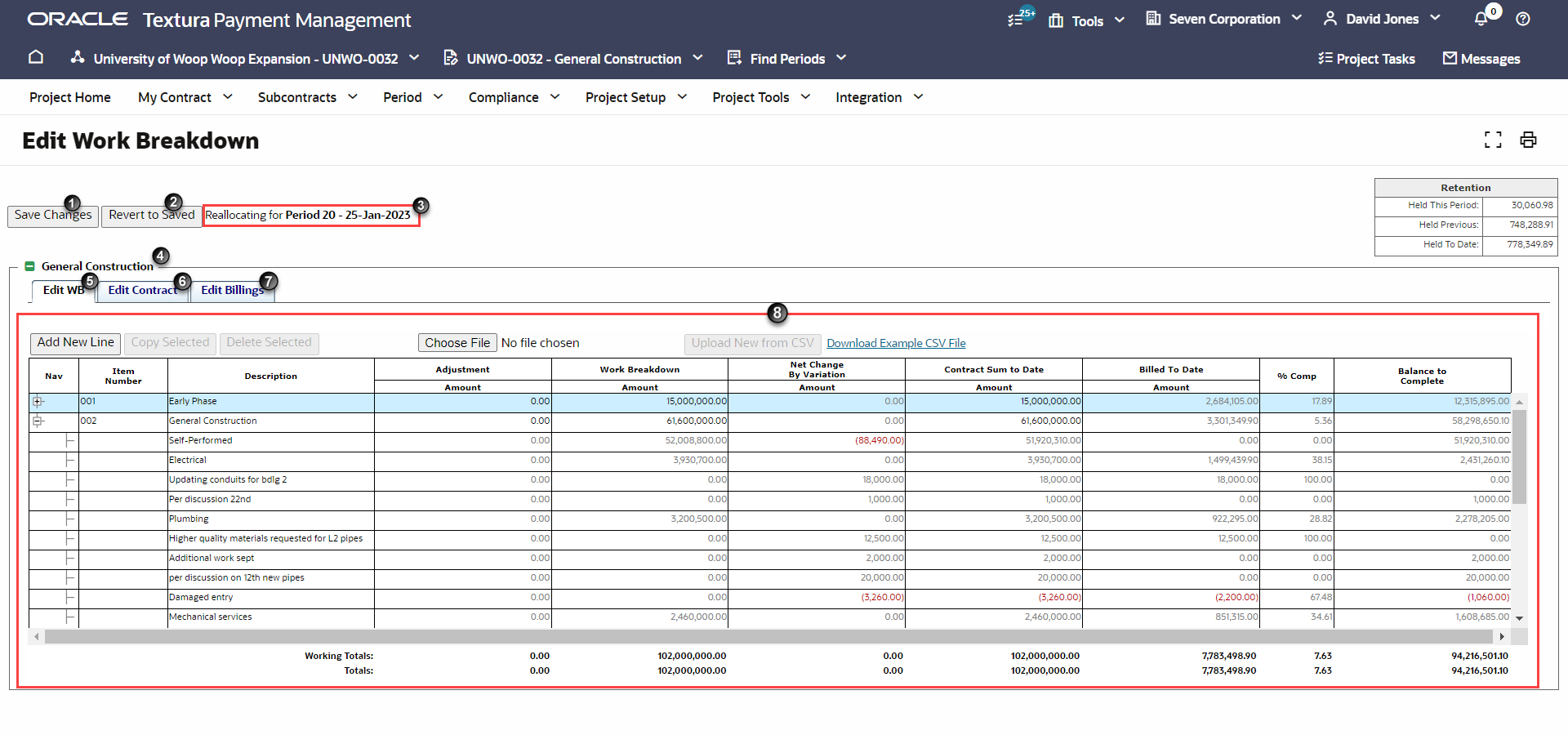 Enter your project's budget on the Edit SoV tab of the Schedule of Values (SoV) page.
Enter your project's budget on the Edit SoV tab of the Schedule of Values (SoV) page.
Only users with the Project Manager role can edit a Work Breakdown (WB).
- Save Changes Button: Save changes you made on the page. When you select the Save Changes button, you will see a Status page, confirming changes were saved.
- Revert to Saved Button: Discards changes and returns the WB to the last saved version
- Period Context: Shows a message defining when the changes impact the project.
- Contract Description: Acts as a label for the WB table.
- Edit WB Tab: Use this tab to modify work breakdown values for the line item
- Edit Contract Tab: View and access subcontracts associated with the project, associate tax rates to a line, and change Self Performed status.
- Edit Billings Tab: View and edit billed to date amounts.
- WB Table: Contract components appear as individual line items. The description of the component becomes the label of a Subcontractor's WB when you link a subcontract to your WB. Use the available buttons to manage your project budget.
- Add New Line: Adds a new line to the WB table. Your cursor will be in the new line. The active line displays in yellow.
- Copy Selected: Adds a copy of the active line immediately below the original.
- Delete Selected: Deletes the active line.
- Browse: Displays a dialogue box to select a file from your device.
- Upload New from CSV Button: Upload a file selected from your device into the WB table.
- Download Example CSV File Link: Download a sample Excel file to your device to use as a template if you plan to upload a CSV file to use as your WB.
Last Published Friday, December 5, 2025