Working with the Edit Payment Status Page
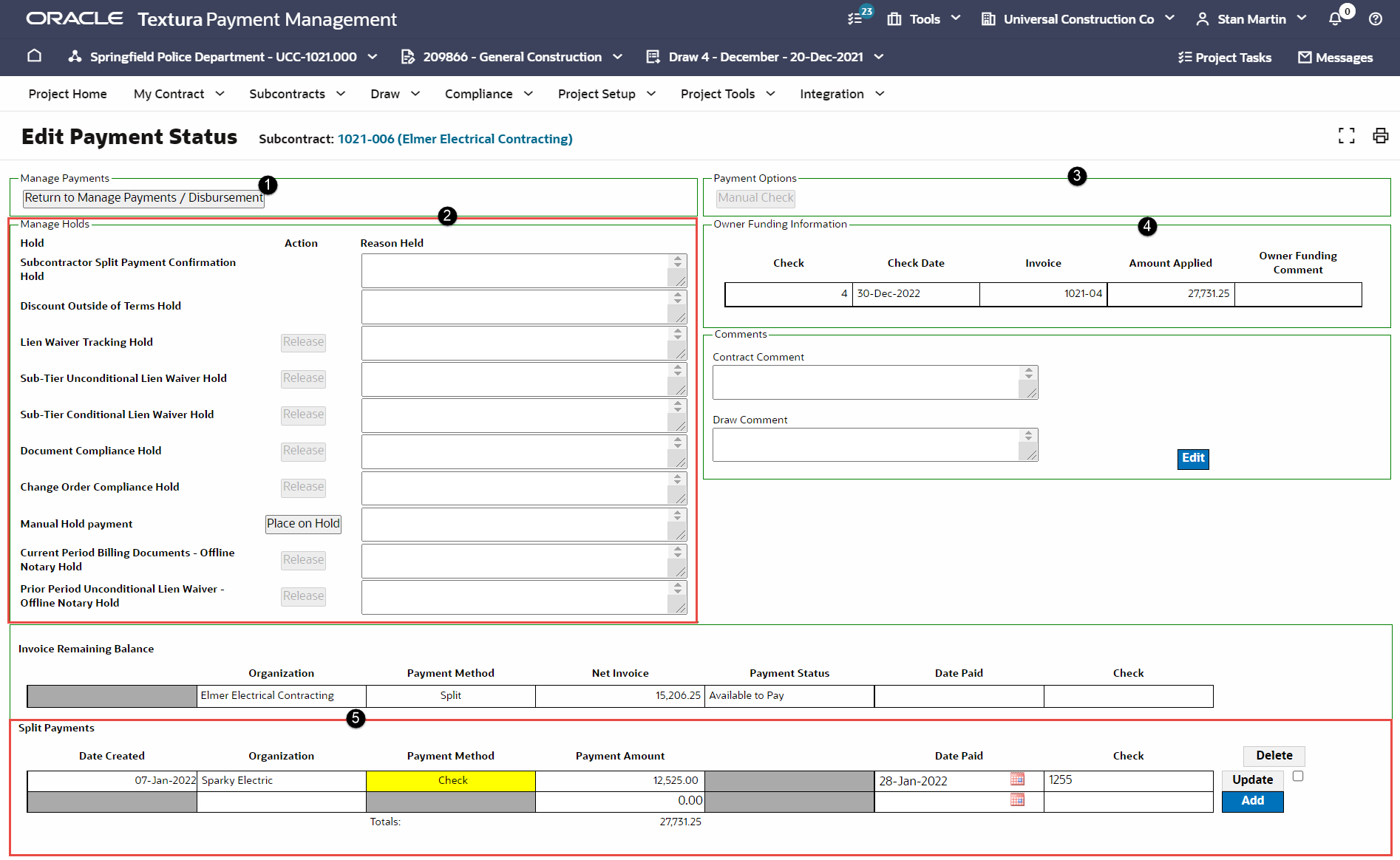
- Return to Manage Payments/Disbursement button: Use to return to the Manage Draw Payments page. See topic Manage Draw Payments.
- Manage Holds section: Use to view and manage holds. For more information on payment holds see topics About Payment Holds and About Organization Level Holds.
- Payment Options: Use to view and modify the payment option. See topic Modifying Payment Options.
- Disbursement Comment: Use to enter comments. See topic Adding Contract Comments and Draw Comments.
- Split Payments: Use to view and add split payments and joint checks. See topic Creating Split Payments and Joint Checks.
- Partial Payments (Not Pictured): Use to view and add partial payments. See topic Creating Partial Payments.
- Track Draw Deadlines (Not Pictured): This section is displayed if your project uses the Track Draw Deadlines feature. It displays the draw deadlines, and allows you to send invoice response and payment delay notices. If the Allow Payment Due Date Override project setting is enabled, the Override Due Date button is displayed. Select the Override Due Date button to set a new payment date, view the calculated payment due date, and add a comment.
For more information on tracking draw deadlines, see topic Track Draw Deadlines.
Note: For check payments, use the Invoice Remaining Balance section to capture the date you paid the check and the check number.
Last Published Friday, December 5, 2025