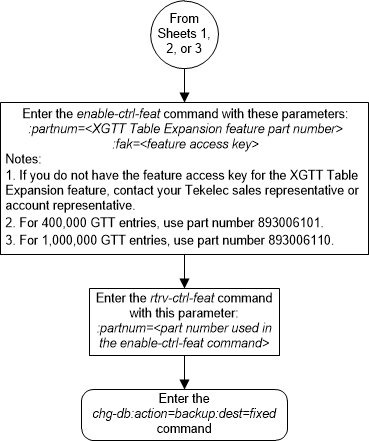| Oracle® Communications EAGLE Database Administration - GTT User's Guide Release 46.7 E97332-02 |
|
 Previous |
 Next |
| Oracle® Communications EAGLE Database Administration - GTT User's Guide Release 46.7 E97332-02 |
|
 Previous |
 Next |
This procedure is used to enable the XGTT Table Expansion feature using the feature’s part number and a feature access key.
The feature access key for the XGTT Table Expansion feature is based on the feature’s part number and the serial number of the EAGLE, making the feature access key site-specific.
This feature allows the user to increase the maximum number of entries in the global title translation table from 269,999 entries to either 400,000 or 1,000,000 entries. Each level of increase has its own part number.
This feature requires that the following hardware is installed:
The service module requirements are dependent on any other GTT-related features that are enabled. Perform Adding a Service Module to make sure that the proper hardware is in place to support the XGTT Table Expansion feature.
The XGTT Table Expansion feature requires that the Global
Title Translation (GTT) feature is enabled with the
chg-feat command using the
gtt=on parameters.
Note:
Once the Global Title Translation feature is turned on with thechg-feat command, it cannot be turned
off.
The Global Title Translation feature must be purchased before it can be turned on. If you are not sure whether you have purchased the Global Title Translation feature, contact your Sales Representative or Account Representative.
The
enable-ctrl-feat command enables the
XGTT Table Expansion feature by inputting the feature’s access key and the
feature’s part number with these parameters:
:fak – The feature access
key provided. The feature access key contains 13 alphanumeric characters and is
not case sensitive. The feature access key is optional.
:partnum – The issued
part number of the XGTT Table Expansion feature, for 400,000 entries –
893006101, for 1,000,000 entries – 893006110
The
enable-ctrl-feat command requires that
the database contain a valid serial number for the EAGLE, and that this serial
number is locked. This can be verified with the
rtrv-serial-num command. The EAGLE is
shipped with a serial number in the database, but the serial number is not
locked. The serial number can be changed, if necessary, and locked once the
EAGLE 5 is on-site, with the
ent-serial-num command. The
ent-serial-num command uses these
parameters.
:serial – The serial
number assigned to the EAGLE. The serial number is not case sensitive.
:lock – Specifies whether
or not the serial number is locked. This parameter has only one value,
yes, which locks the serial number.
Once the serial number is locked, it cannot be changed.
Note:
To enter and lock the EAGLE’s serial number, theent-serial-num command must be entered
twice, once to add the correct serial number to the database with the
serial parameter, then again with the
serial and the
lock=yes parameters to lock the serial
number. You should verify that the serial number in the database is correct
before locking the serial number. The serial number can be found on a label
affixed to the control shelf (shelf 1100).
This feature cannot be temporarily enabled.
Once this feature is enabled with the
enable-ctrl-feat command (for either
400,000 or 1,000,000 entries), the feature is also activated. This feature
cannot be disabled with the
chg-ctrl-feat command. The
chg-ctrl-feat command cannot be used
with this procedure.
Figure 5-7 Enable the XGTT Table Expansion Feature - Sheet 1 of 4
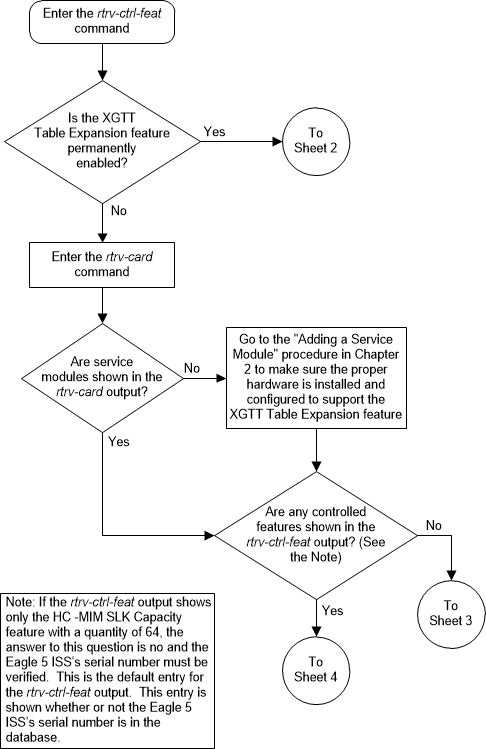
Figure 5-8 Enable the XGTT Table Expansion Feature - Sheet 2 of 4
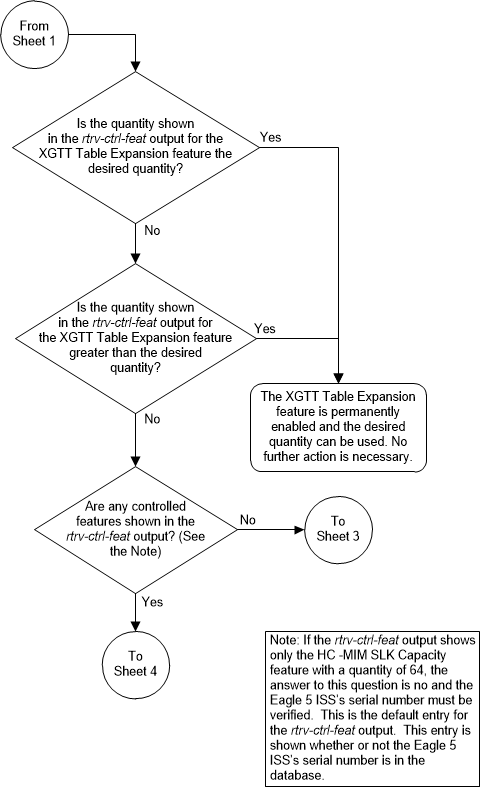
Figure 5-9 Enable the XGTT Table Expansion Feature - Sheet 3 of 4
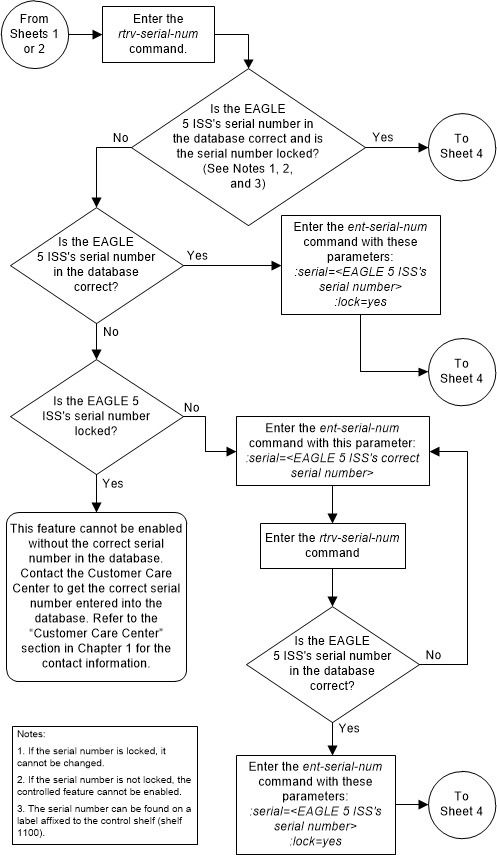
Figure 5-10 Enable the XGTT Table Expansion Feature - Sheet 4 of 4