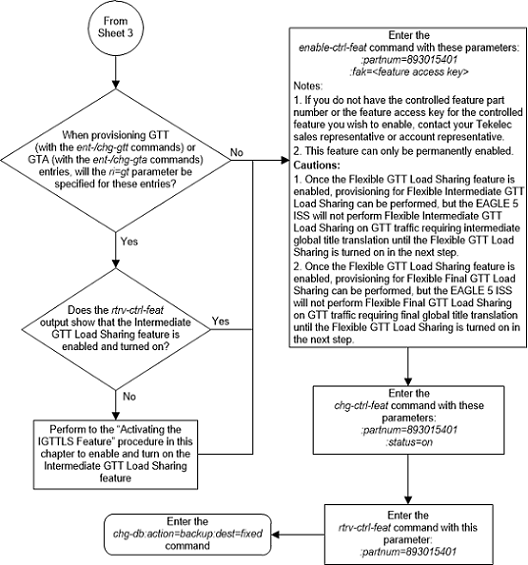| Oracle® Communications EAGLE Database Administration - GTT User's Guide Release 46.7 E97332-02 |
|
 Previous |
 Next |
| Oracle® Communications EAGLE Database Administration - GTT User's Guide Release 46.7 E97332-02 |
|
 Previous |
 Next |
This procedure is used to enable and turn on the Flexible GTT Load Sharing feature using the feature’s part number and a feature access key.
The feature access key for the Flexible GTT Load Sharing feature is based on the feature’s part number and the serial number of the EAGLE 5, making the feature access key site-specific.
The
enable-ctrl-feat command enables the
feature by inputting the feature’s access key and the feature’s part number
with these parameters:
:fak – The feature access
key generated by the feature access key generator. The feature access key
contains 13 alphanumeric characters and is not case sensitive.
:partnum – The issued
part number of the Flexible GTT Load Sharing feature, 893015401.
The
enable-ctrl-feat command requires that
the database contain a valid serial number for the EAGLE 5, and that this
serial number is locked. This can be verified with the
rtrv-serial-num command. The EAGLE 5 is
shipped with a serial number in the database, but the serial number is not
locked. The serial number can be changed, if necessary, and locked once the
EAGLE 5 is on-site, with the
ent-serial-num command. The
ent-serial-num command uses these
parameters.
:serial – The serial
number assigned to the EAGLE. The serial number is not case sensitive.
:lock – Specifies whether
or not the serial number is locked. This parameter has only one value,
yes, which locks the serial number.
Once the serial number is locked, it cannot be changed.
Note:
To enter and lock the EAGLE 5’s serial number, theent-serial-num command must be entered
twice, once to add the correct serial number to the database with the
serial parameter, then again with the
serial and the
lock=yes parameters to lock the serial
number. You should verify that the serial number in the database is correct
before locking the serial number. The serial number can be found on a label
affixed to the control shelf (shelf 1100).
This feature cannot be temporarily enabled (with the temporary feature access key).
Once this feature is enabled, provisioning for this
feature can be performed, but the feature will not work until the feature is
turned on with the
chg-ctrl-feat command.
Once this feature has been enabled, the feature must be
turned on with the
chg-ctrl-feat command. The
chg-ctrl-feat command uses these
parameters:
:partnum – The issued
part number of the Flexible GTT Load Sharing feature, 893015401.
:status=on – used to turn
the Flexible GTT Load Sharing feature on.
Once the Flexible GTT Load Sharing feature has been turned on, it be can be turned off. For more information on turning the Flexible GTT Load Sharing feature off, go to the Turning Off the Flexible GTT Load Sharing Feature procedure.
The status of the features in the EAGLE 5 is shown with
the
rtrv-ctrl-feat command.
The Flexible GTT Load Sharing feature requires that DSMs
or SLIC cards are installed and provisioned in the EAGLE.DSM cards are shown by
the entry
dsm in the
TYPE column and
vsccp in the
APPL column of the
rtrv-card output. SLIC cards are shown
as
type=dsm (in the odd numbered card
slots) or
type=slic (in the even numbered card
slots), and
appl=vsccp.
Figure 5-17 Activate the Flexible GTT Load Sharing Feature - Sheet 1 of 4
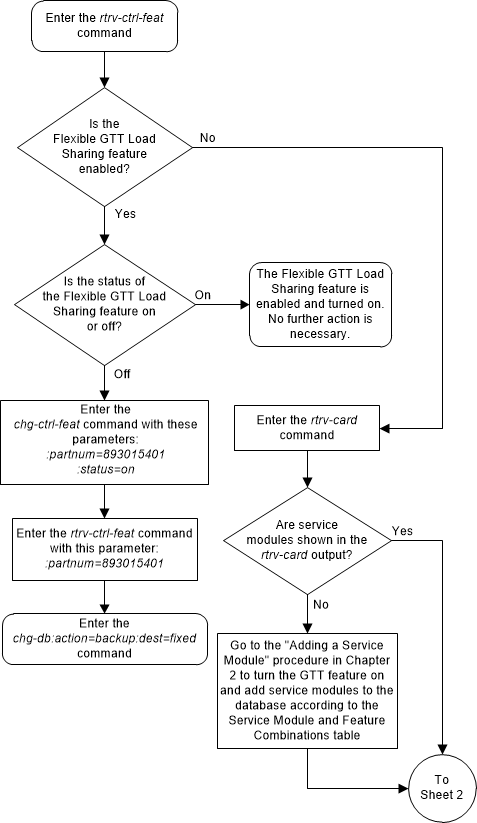
Figure 5-18 Activate the Flexible GTT Load Sharing Feature - Sheet 2 of 4
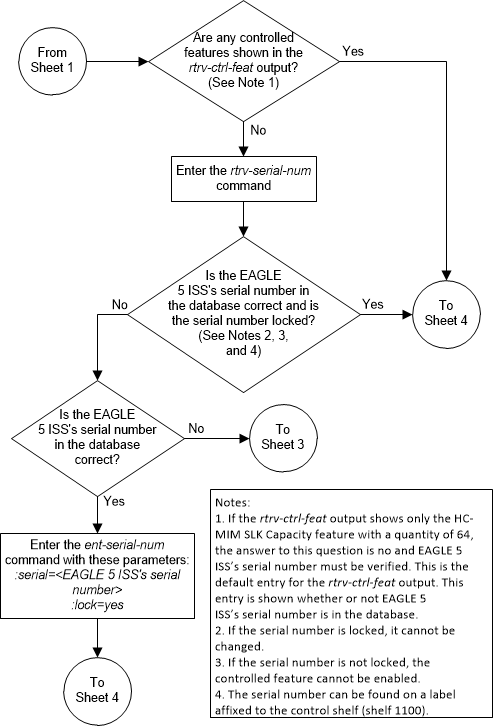
Figure 5-19 Activate the Flexible GTT Load Sharing Feature - Sheet 3 of 4
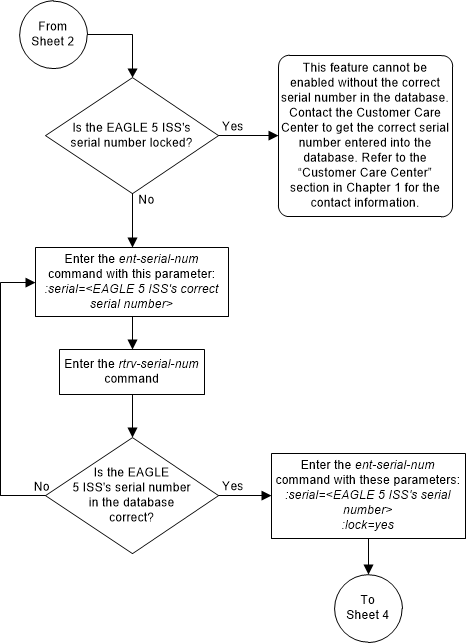
Figure 5-20 Activate the Flexible GTT Load Sharing Feature - Sheet 4 of 4