Applying Recording Format Profiles to Routes
To apply Recording Format Profiles to Routes
- After logging into the ISR Dashboard, click Edit System Configurations or click Admin in the top menu bar.
-
Click
Routes.
A list of all routes configured on the ISR displays.
- Click the route on which you are applying a recording format profile.
-
Click
Advanced
Configurations.
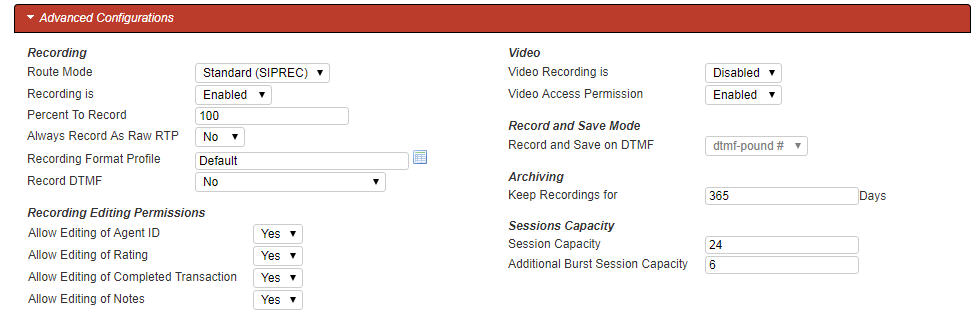
- Always Record as Raw RTP—Select Yes when multiple transmission codecs are present in a session. If set to No with multiple transmission codecs present in a session, the ISR will not record the call properly.
- Recording Format Profile—Select the codec profile you want to assign to this account.
- Click Update.



