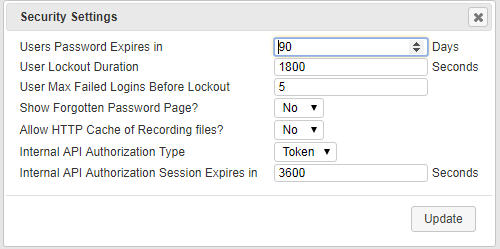Managing User Dashboard Security Settings
The Admin Manage Security Settings link allows you to configure dashboard security settings. Using this link you are able to configure password expirations, user lockout durations, maximum failed login attempts before lockout, and whether or not a user can view a forgotten password page.
To Configure Dashboard Security Settings: