Logging Into ObserveIT Visual Session Recording
When the ISR Dashboard encounters a valid FACE configuration accompanied by a recording playback request with associated screen capture "slides", Dashboard playback functionality launches. This begins with a single request for ObserveIT Visual Session Recording credentials to authorize the ISR Dashboard session for screen capture playback.
The following login screen appears prompting you for these credentials:
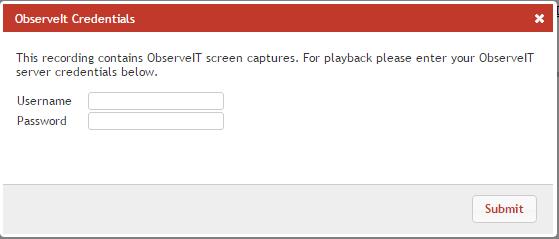
Once you successfully enter the Username and Password, both audio and screen capture video begin playing and a sliding bar appears with the controls for pause/resume and volume, as well as a display marking the current playback time within the recorded session. An interactive User Activities List panel also appears which contains a list of notable user events. By clicking on any of these items in the list, the recording jumps playback to the specified event.
The following example displays playback of audio and screen capture:
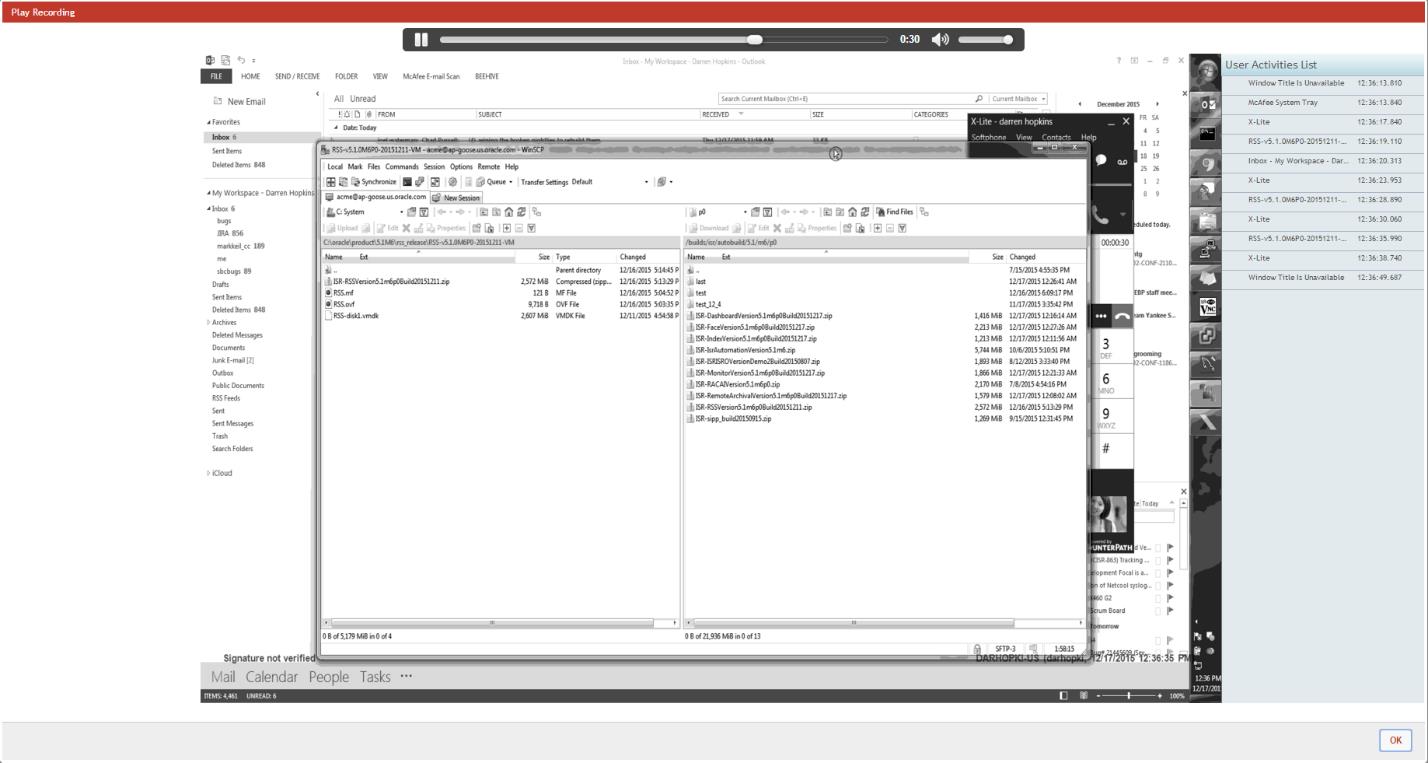
Click the OK button to return to the previous page once you are finished with playback.


