
Custom Profile Protection
The Custom Profile Protection feature allows you to create and edit custom protection templates for different profile types. Profile protection templates are used to protect certain profile fields from being changed by users. Once a template is created, you can define the profile fields you want to protect from editing. Additionally, you can copy the custom templates to other properties within your hotel chain.
The following application setting must be active:
The following application parameter must be inactive:
The following permission must be granted to user:
Select Setup > Configuration > Profile > Custom Protection to access the Profile Protection Templates screen.
Template Code. Select the down arrow and choose a template code from the list of values. This will filter results to display only the selected template.
Protected For. Select the down arrow and choose an external system or interface for which the profile is protected.
Profile Type. Select the down arrow and choose a profile type, such as Individual, Company, Travel Agent, Group, Source or Contact.
Template Code. The unique code assigned to the template.
Profile Type. The profile type associated with the protection template.
Protected For. The system, interface or property in which the profile will be protected.
Select New to create a new protection template. The Protection Template - New screen appears.
Template Code. Enter a code to identify the custom template.
Protected For. Enter the name of the active external system, interface or property for which the profile will be protected.
Profile Type. Select the down arrow and choose a profile type, such as Individual, Company, Travel Agent, Group, Source or Contact.
Select Edit to make modifications to an existing profile protection template. Use this screen to select the profile fields you wish to be exempt from protection by double clicking in one of the following columns: New, Edit or Delete.
The selections made under these columns determine the actions that users in the external system will be allowed to perform. For example (refer to the screen below), if Delete is selected for the Address field, users in the CASINO property will be allowed to delete addresses for Individual type profiles.
Note: When New, Edit, or Delete have not been selected here, it is still possible for users to modify Relationships and Relationships Types by selecting the Ignore Protection check box on the Add/Edit Relationship screen (Configuration > Profiles > Relationship Types).
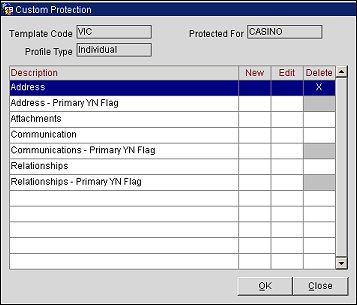
Description. Select the profile field you wish to protect. The following fields can be protected: Address, Address - Primary YN Flag, Attachments, Communication, Communications - Primary YN Flag, Relationships, Relationships - Primary YN Flag.
New. Double click in this column to allow users to add new information in the field.
Edit. Double click in this column to allow users to edit information in the field.
Delete. Double click in this column to allow users to delete information in the field.