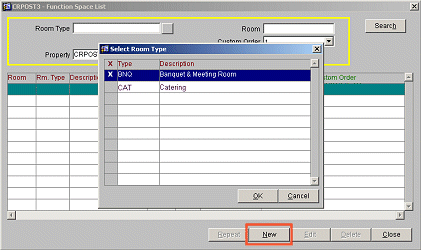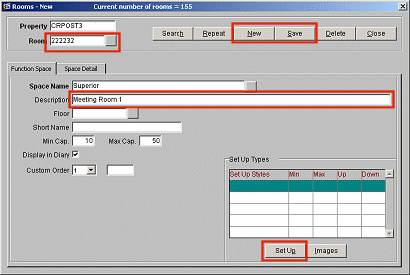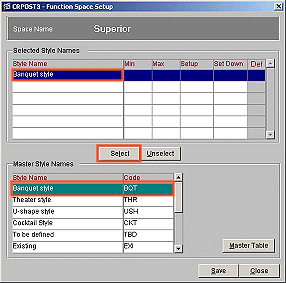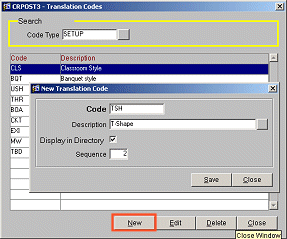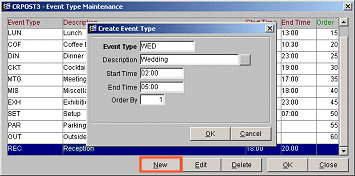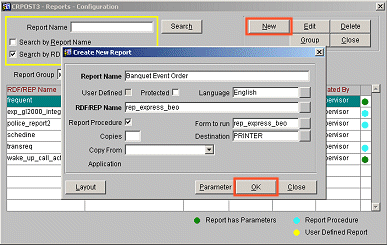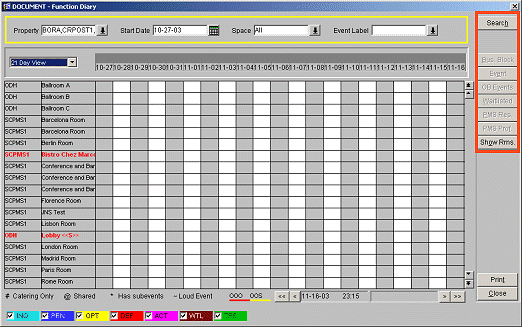Simple Diary and Events Configuration Checklist
Application Parameters
- Select System Configuration > Setup > Application Settings > Blocks > Diary. (This function will not display if the S&C license code is activated.)
- Set the Diary function (Activate Function Diary in PMS Module) to Y. OPERA will automatically set the value of Single Block Status for the Rooms and Catering parameter to Yes.
- Depending on the number of function spaces to be configured set the number of records to display on each page of the Diary screen (6,9, or 18).
Banquet Room Type
OPERA provides a Catering Function Space room type with system inserted data (SID) during installation. A default Catering room type is created upon selecting System Configuration > Reservations > Catering > Function Space > New.
Function Space
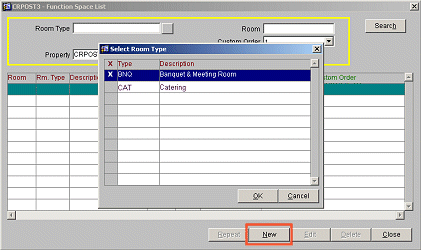
- Select System Configuration > Reservations > Catering > Function Space.
- Select New to create a function space that will display in the Simple Diary.
- Select the Banquet Room Type created.
- Place a check box next to the Code and press OK. The Function Space (room) configuration screen will display.
- In the Room field, enter the code for the function space.
- Enter the Space Name to display in the diary.
- Short Description – will over ride and display in the diary.
- Min. and Max. Capacity of the room (usually theatre style).
- Set the Display Order within the diary.
- Configure Setup Styles for this function space using the Setup button.
- Select Save to save the function space configuration.
- To create a new function space, select New.
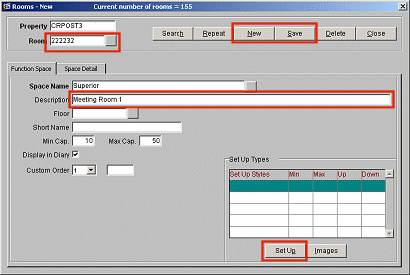
Setup Styles for Function Space
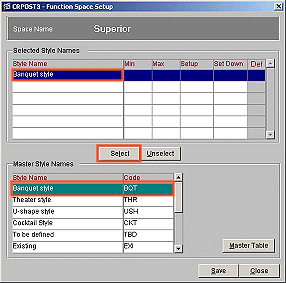
As no set-up styles will exist for the first function space being created, these must be configured via the Master Table option (refer to the next section).
- Once setup styles have been defined, highlight the Style Name for the function space and choose Select. The selected style will move to the top of the form.
- For each style selected, set the values for Minimum Capacity, Maximum Capacity, Setup Time (minutes) and Set Down Time (minutes).
- Select Save to save changes and return to the function space configuration.
Master Table List Setup Styles
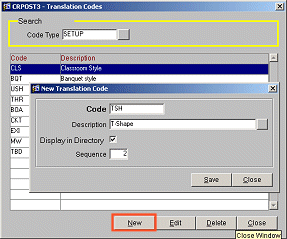
- Select New to create a new set-up style.
- Enter a Code and Description.
- Select Save.
- Select Close to return to the Setup Style screen.
Event Types
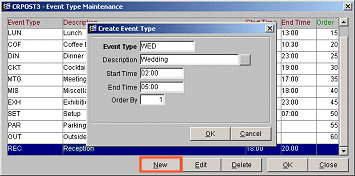
- Select System Configuration > Reservations > Catering > Event Types.
- Select New to create a new event type.
- Enter a Code and a Description for the event type
- Set normal Start and End Times for this event type, if applicable.
- Select OK to save and close.
Simple Banquet Event Order (BEO)
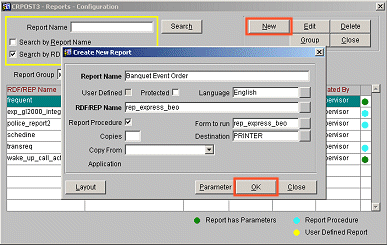
OPERA provides a sample Express BEO.RDF file that can be customized with text to suit the hotel (e.g., Conditions of Booking, Taxes, etc.).
- As with all PMS stationery customization, if the layout of the SAMPLE EXPRESS BEO.RDF is modified, save the RDF using another name to ensure the format of the sample is retained. Compile the customized RDF to REP EXPRESS BEO.REP or <RESORT> EXPRESS BEO.REP and reference this file in the report set-up accordingly.
- Select Setup > Report Setup > Miscellaneous.
- Select New to add the new report to the Miscellaneous report group.
- Set the Report Name.
- Reference REP EXPRESS BEO.REP (or <resort> express beo.rep).
- Check the Report Procedure check box.
- Set Form to Run to REP EXPRESS BEO.
- Set default parameters, if required.
- Select OK to save changes.
- Select Save.
- The BEO can now be run from the Miscellaneous > Reports > Miscellaneous menu option.
Simple Diary Available Functions
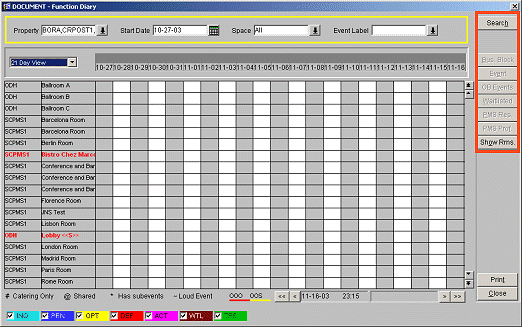
When working with OPERA PMS only (no Sales and Catering license code activated), Simple Diary functions that can be performed are limited within the following functions displayed to the right on the screen shown above:
- Search
- Events
- Overbooking Events
- Waitlisted (with the Application Settings > Reservations > Waitlist function set to Y.)
- PMS Reservation
- PMS Reservation Profile
- Show Rooms
- Print