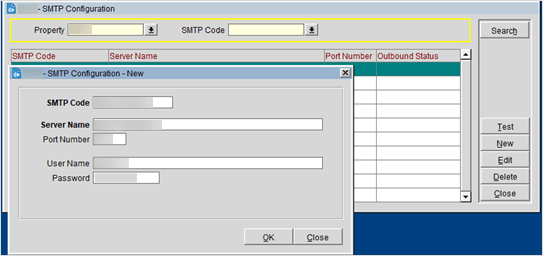SMTP Configuration 5.6.27+
The Email Delivery functionality utilizes the OPERA Application server for delivery instead of a database. The Email Configuration allows you to configure your own Simple Mail Transfer Protocol (SMTP) server by providing the SMTP code, Server name, Port number, Username, and Password for email delivery. Once configured, you can select the SMTP code for each email delivery method.
Domain Based Message Authentication, Reporting and Compliance (DMARC) is configured at the SMTP server level and verifies that the sending SMTP server domain corresponds with the sender’s e-mail domain.
Adding SMTP Configuration
You can configure a new SMTP server specific to the property. The supported SMTP ports in the data center are 25, 587 or any value between 58701 and 58799 but the default port is 25.
- Log in to OPERA and open the Configuration module.
- From the Property menu, select Email Configuration.
- Property: Select a property from the list.
- Click New and complete the following:
- SMTP Code: Enter the SMTP Code.
- Server Name: Enter the SMTP Server address.
- Port Number: Enter the SMTP Server port. Default port is 25. This allows network message communication to the email server.
- Username: Enter the username for SMTP authentication.
- Password: Enter the password for SMTP authentication.
- Click OK.
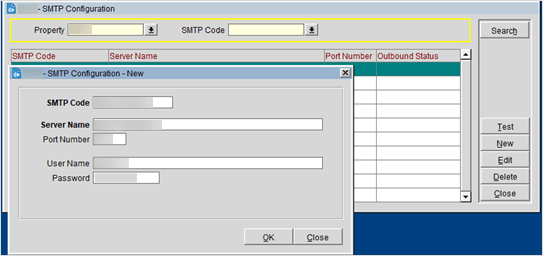
Editing the SMTP Configuration
- Log in to OPERA and open the Configuration module.
- From the Property menu, select Email Configuration.
- Property: Select a property from the list.
- Select the SMTP Code to edit and click Edit.
- Make the necessary changes and click OK.
NOTE: If you change the SMTP Code for a Delivery Method, a message will ask if you want to update the Hotel Delivery Methods with the new value. Click Yes to update or No to cancel the change.
Testing the SMTP Configuration
- Log in to OPERA and open the Configuration module.
- From the Property menu, select Email Configuration.
- Property: Select a property from the list.
- Select the SMTP Code and click Test to test the email delivery.
- To Email: Enter the recipient’s email address.
- Subject: Enter the subject that is to appear in the email message.
- Click OK.
NOTE: If you are performing an email test, ensure that the "From" E-mail Address field is configured in the Delivery Method, General screen. See Delivery Method, Configuring General Delivery for details.

- An email is sent to the recipient email address.
- The Outbound status shows the status or availability of the SMTP server.
- You can view the Outbound Status as ‘Ready’ once the email is handed off successfully to the SMTP server.
- You can view the outbound status on the SMTP code list and SMTP Configuration Edit screen.
- If the message fails, the outbound status displays possible errors returned from the SMTP server. For example, the outbound status displays "SMTP_ERROR: Couldn't connect to host, port: <servername>, <port>; timeout 60000".


Deleting an SMTP Configuration
- Log in to OPERA and open the Configuration module.
- From the Property menu, select Email Configuration.
- Property: Select a property from the list.
- Select the SMTP Code and click Delete. A confirmation shows that the record was deleted successfully.
- Click OK.
NOTE: If you try to delete an SMTP code that is currently in use by a Delivery Method, a message will ask you to confirm. Click Yes to remove the code from the Delivery Method or No to cancel the deletion.
Activating the Advanced Email Delivery Parameter
After the configuration for the new email delivery is complete, activate the Advanced Email Delivery application setting, which allows email delivery through the WebLogic application server. This parameter utilizes the OPERA Application server for delivery instead of the database server and is specific to the property.
- Log in to OPERA and open the Configuration module.
- From the Setup menu, select Application Settings.
- Select the Property, General, Parameters, Advanced Email Delivery option.
- Click Edit and change the value to "Y".
- Click OK.