
Room Components
The Room Components screen appears when you select the down arrow from the Component Rooms field on the Rooms Edit screen's Room tab (Configuration>Reservations>Room Classification>Rooms). This screen allows you to select the rooms and/or component rooms that comprise the component room being configured.
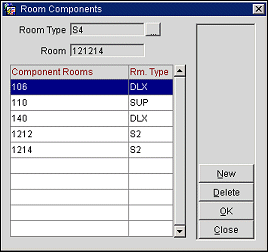
The Room Components screen shows the following information.
Room Type. Room type of the component room you are configuring.
Room. Room number assigned to the component room you are configuring.
Component Rooms. Numbers of the rooms that comprise the component room you are configuring.
Room Type. Room type of the rooms that comprise the component room you are configuring.
Select the New button to add rooms or other component rooms to the component room you are configuring.
Note: If the component room you are configuring is currently occupied or reserved, a message informs you that you cannot add or delete components for that component room.
The Component Rooms list of values appears. This list includes only rooms of the room types that are defined as belonging to the Component Room room type you are configuring. To add each room needed to make up the component room, highlight your choice of room and select the OK button to add it to the component room.
To see the number and room types of the rooms that make up the Component Room room type you are configuring, select the ellipsis button next to the Room Type field on the Room Components screen. The view-only Room Components screen appears.
The following information is shown on this screen.
Property. When the OPP_MHOT Multi-property PMS license code is active, the name of the property for which you are configuring the component room is shown.
Room Type. The room type of the component room you are configuring.
Component Types. Room types of the rooms that comprise the component room you are configuring.
Quantity. The number of rooms of the component type that are required to build the component room.
Note: The Component Room room type you are configuring requires exactly the number of each room type shown on this screen.
See Also