| Oracle® Communications EAGLE Database Administration - GTT User's Guide Release 46.8 F11880-02 |
|
 Previous |
 Next |
| Oracle® Communications EAGLE Database Administration - GTT User's Guide Release 46.8 F11880-02 |
|
 Previous |
 Next |
This procedure is used to enable and turn on the SCCP Loop Detection feature using the feature’s part number and a feature access key.
The feature access key for the SCCP Loop Detection feature is based on the feature’s part number and the serial number of the EAGLE, making the feature access key site-specific.
The
enable-ctrl-feat command enables the
feature by inputting the feature’s access key and the feature’s part number
with these parameters:
:fak – The feature
access key provided. The feature access key contains 13 alphanumeric characters
and is not case sensitive.
:partnum – The issued
part number of the SCCP Loop Detection feature, 893016501.
The
enable-ctrl-feat command requires that
the database contain a valid serial number for the EAGLE, and that this serial
number is locked. This can be verified with the
rtrv-serial-num command. The EAGLE is
shipped with a serial number in the database, but the serial number is not
locked. The serial number can be changed, if necessary, and locked once the
EAGLE is on-site, with the
ent-serial-num command. The
ent-serial-num command uses these
parameters.
:serial – The serial
number assigned to the EAGLE. The serial number is not case sensitive.
:lock – Specifies
whether or not the serial number is locked. This parameter has only one value,
yes, which locks the serial number.
Once the serial number is locked, it cannot be changed.
Note:
To enter and lock the EAGLE’s serial number, theent-serial-num command must be entered
twice, once to add the correct serial number to the database with the
serial parameter, then again with the
serial and the
lock=yes parameters to lock the serial
number. You should verify that the serial number in the database is correct
before locking the serial number. The serial number can be found on a label
affixed to the control shelf (shelf 1100).
This feature cannot be temporarily enabled (with the temporary feature access key).
Once this feature is enabled, provisioning for this
feature can be performed, but the feature will not work until the feature is
turned on with the
chg-ctrl-feat command. The
chg-ctrl-feat command uses these
parameters:
:partnum – The issued
part number of the SCCP Loop Detection feature, 893016501.
:status=on – used to
turn the SCCP Loop Detection feature on.
Once the SCCP Loop Detection feature has been turned on, it be cannot be turned off.
The status of the features in the EAGLE is shown with
the
rtrv-ctrl-feat command.
Once the SCCP Loop Detection feature is turned on, SCCP Loop Detection is performed on MSUs requiring global title translation. For more information on the SCCP Loop Detection feature, refer to the SCCP Loop Detection section.
Figure 5-41 Activate the SCCP Loop Detection Feature - Sheet 1 of 5

Figure 5-42 Activate the SCCP Loop Detection Feature - Sheet 2 of 5
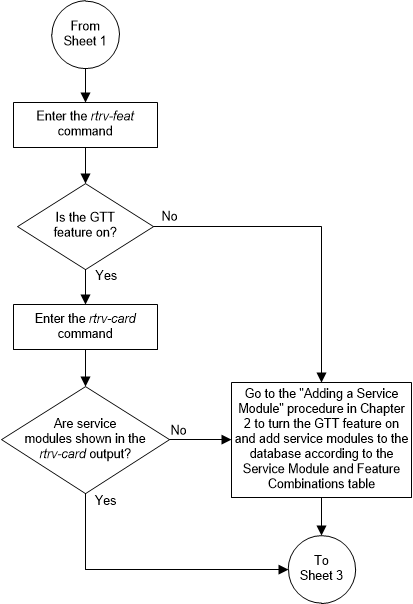
Figure 5-43 Activate the SCCP Loop Detection Feature - Sheet 3 of 5

Figure 5-44 Activate the SCCP Loop Detection Feature - Sheet 4 of 5
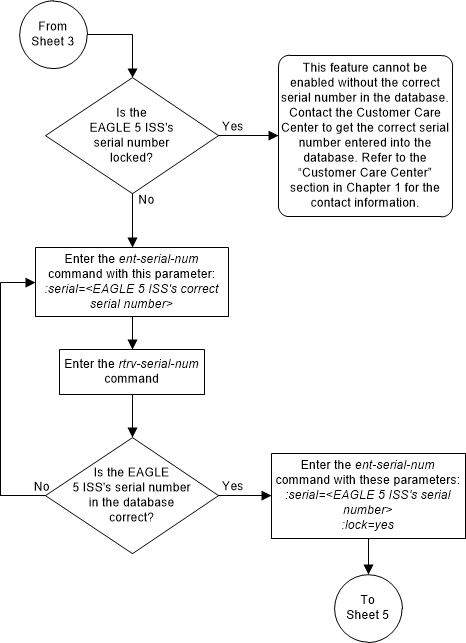
Figure 5-45 Activate the SCCP Loop Detection Feature - Sheet 5 of 5
