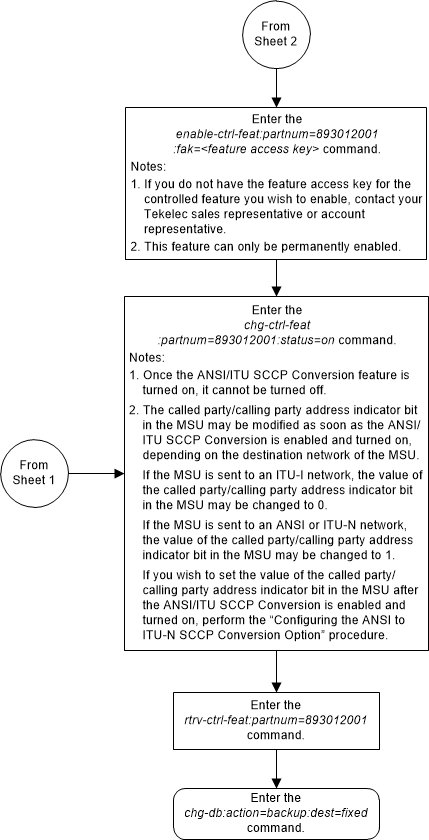| Oracle® Communications EAGLE Database Administration - GTT User's Guide Release 46.8 F11880-02 |
|
 Previous |
 Next |
| Oracle® Communications EAGLE Database Administration - GTT User's Guide Release 46.8 F11880-02 |
|
 Previous |
 Next |
This procedure is used to enable and turn on the ANSI/ITU SCCP Conversion feature using the feature’s part number.
The
enable-ctrl-feat command enables the
feature by inputting the feature’s access key and the feature’s part number
with these parameters:
:partnum – The issued
part number of the ANSI/ITU SCCP Conversion feature, 893012001.
The
enable-ctrl-feat command requires that
the database contain a valid serial number for the EAGLE, and that this serial
number is locked. This can be verified with the
rtrv-serial-num command. The EAGLE is
shipped with a serial number in the database, but the serial number is not
locked. The serial number can be changed, if necessary, and locked once the
EAGLE is on-site, with the
ent-serial-num command. The
ent-serial-num command uses these
parameters.
:serial – The serial
number assigned to the EAGLE. The serial number is not case sensitive.
:lock – Specifies whether
or not the serial number is locked. This parameter has only one value,
yes, which locks the serial number.
Once the serial number is locked, it cannot be changed.
Note:
To enter and lock the EAGLE's serial number, theent-serial-num command must be entered
twice, once to add the correct serial number to the database with the
serial parameter, then again with the
serial and the
lock=yes parameters to lock the serial
number. You should verify that the serial number in the database is correct
before locking the serial number. The serial number can be found on a label
affixed to the control shelf (shelf 1100).
This feature cannot be temporarily enabled (with the temporary feature access key).
Once this feature has been enabled, the feature must be
activated with the
chg-ctrl-feat command. The
chg-ctrl-feat command uses these
parameters:
:partnum – The issued
part number of the ANSI/ITU SCCP Conversion feature, 893012001.
:status=on – used to turn
the ANSI/ITU SCCP Conversion feature on.
Note:
Once this feature has been turned on, it cannot be turned off.The status of the features in the EAGLE is shown with the
rtrv-ctrl-feat command.
The ANSI/ITU SCCP Conversion feature requires that the
Global Title Translation (GTT) feature is turned on with the
chg-feat command using the
gtt=on parameters.
Note:
Once the Global Title Translation feature is turned on with thechg-feat command, it cannot be turned
off.
The Global Title Translation feature must be purchased before it can be turned on. If you are not sure whether you have purchased the Global Title Translation feature, contact your Sales Representative or Account Representative.
The ANSI/ITU SCCP Conversion feature requires that
service modules are installed and provisioned in the EAGLE. Service modules are
E5-SM4G or E5-SM8G-B cards. SLIC cards may also be used. DSM cards are shown by
the entry
dsm in the
TYPE column and
vsccp in the
APPL column of the
rtrv-card output. SLIC cards are shown
as
type=dsm or
type=slic and
appl=vsccp.
The ANSI/ITU SCCP Conversion feature cannot be enabled if
either the SCCPCNV or TCAPCNV features are on. This can be verified by entering
the
rtrv-feat command. If the SCCPCNV
feature is on, the SCCPCNV field is set to
on. If the TCAPCNV feature is on, the
TCAPCNV field is set to
on. If either the SCCPCNV or TCAPCNV
features are on, the ANSI/ITU SCCP Conversion feature cannot be enabled and
this procedure cannot be performed. If either of these features are on and you
wish to enable the ANSI/ITU SCCP Conversion feature, contact the Customer Care
Center. Refer to
My Oracle Support (MOS)
section for the contact information.
Figure 5-14 Activate the ANSI/ITU SCCP Conversion Feature - Sheet 1 of 3
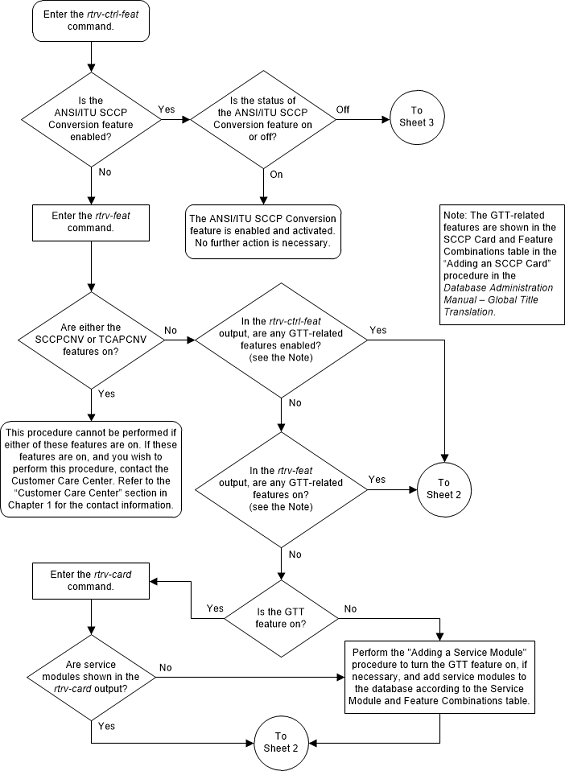
Figure 5-15 Activate the ANSI/ITU SCCP Conversion Feature - Sheet 2 of 3
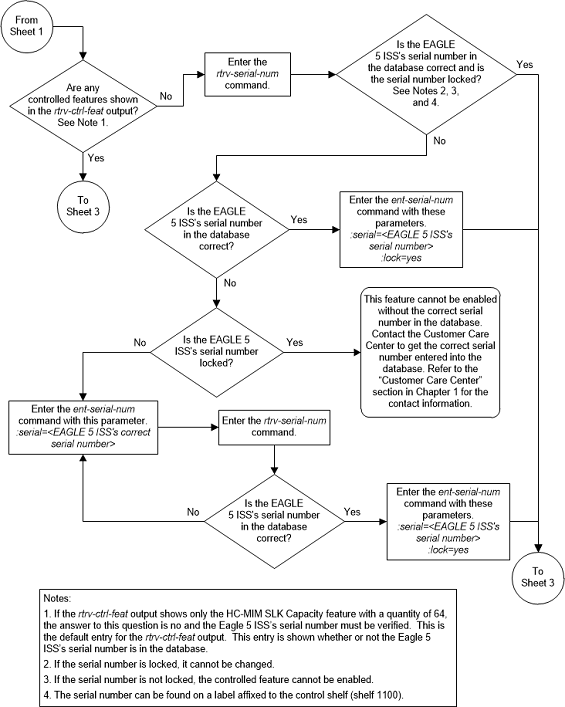
Figure 5-16 Activate the ANSI/ITU SCCP Conversion Feature - Sheet 3 of 3