| Oracle® Communications EAGLE Database Administration - GTT User's Guide Release 46.8 F11880-02 |
|
 Previous |
 Next |
| Oracle® Communications EAGLE Database Administration - GTT User's Guide Release 46.8 F11880-02 |
|
 Previous |
 Next |
This procedure is used to enable and turn on the Weighted GTT Load Sharing feature using the feature’s part number and a feature access key.
The feature access key for the Weighted GTT Load Sharing feature is based on the feature’s part number and the serial number of the EAGLE 5, making the feature access key site-specific.
The
enable-ctrl-feat command enables the
feature by inputting the feature’s access key and the feature’s part number
with these parameters:
:fak – The feature access
key provided. The feature access key contains 13 alphanumeric characters and is
not case sensitive.
:partnum – The issued
part number of the Weighted GTT Load Sharing feature, 893017001.
The
enable-ctrl-feat command requires that
the database contain a valid serial number for the EAGLE, and that this serial
number is locked. This can be verified with the
rtrv-serial-num command. The EAGLE is
shipped with a serial number in the database, but the serial number is not
locked. The serial number can be changed, if necessary, and locked once the
EAGLE is on-site, with the
ent-serial-num command. The
ent-serial-num command uses these
parameters.
:serial – The serial
number assigned to the EAGLE. The serial number is not case sensitive.
:lock – Specifies whether
or not the serial number is locked. This parameter has only one value,
yes, which locks the serial number.
Once the serial number is locked, it cannot be changed.
Note:
To enter and lock the EAGLE’s serial number, theent-serial-num command must be entered
twice, once to add the correct serial number to the database with the
serial parameter, then again with the
serial and the
lock=yes parameters to lock the serial
number. You should verify that the serial number in the database is correct
before locking the serial number. The serial number can be found on a label
affixed to the control shelf (shelf 1100).
This feature cannot be temporarily enabled (with the temporary feature access key).
Once this feature has been enabled, the feature must be
turned on with the
chg-ctrl-feat command. The
chg-ctrl-feat command uses these
parameters:
:partnum – The issued
part number of the Weighted GTT Load Sharing feature, 893017001.
:status=on – used to turn
the Weighted GTT Load Sharing feature on.
Once the Weighted GTT Load Sharing feature has been turned on, it be cannot be turned off.
The status of the features in the EAGLEis shown with the
rtrv-ctrl-feat command.
The Weighted GTT Load Sharing feature requires that SMs
or E5-SM4G cards are installed and provisioned in the EAGLE. SMs and E5-SM4G
cards are shown by the entries
SM in the
TYPE column and
VSCCP in the
APPL column of the
rtrv-card output.
Before the Weighted GTT Load Sharing feature can be
enabled, the GTT feature must be turned on. The state of the GTT feature can be
verified using the
rtrv-feat command.
Figure 5-31 Activate the Weighted GTT Load Sharing Feature - Sheet 1 of 5
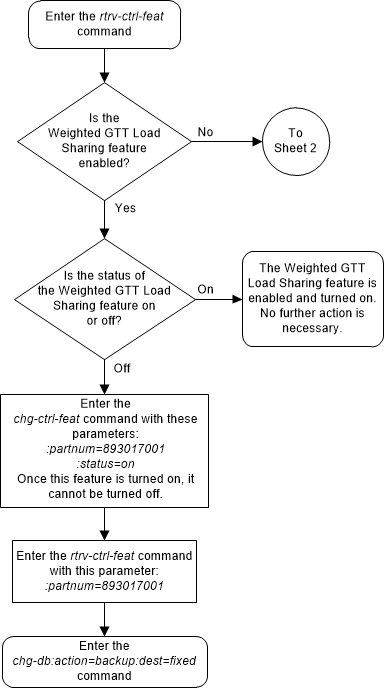
Figure 5-32 Activate the Weighted GTT Load Sharing Feature - Sheet 2 of 5
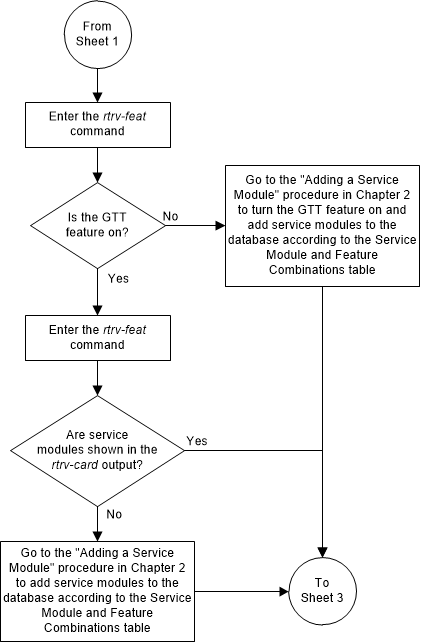
Figure 5-33 Activate the Weighted GTT Load Sharing Feature - Sheet 3 of 5
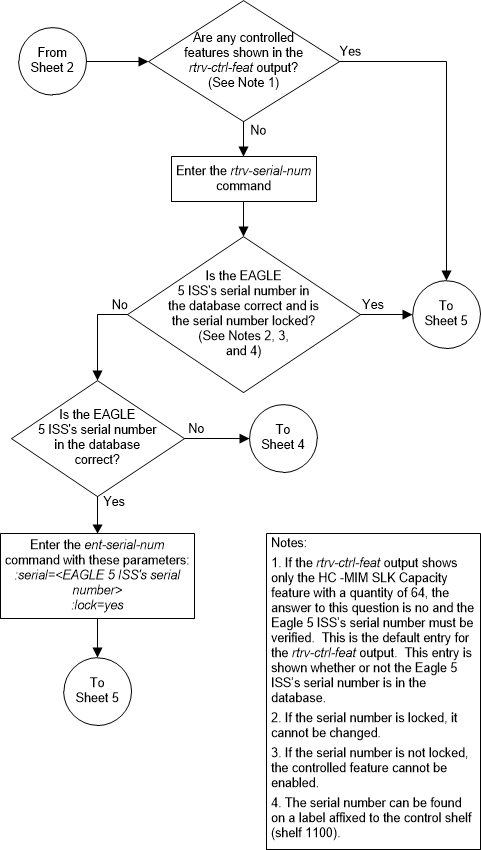
Figure 5-34 Activate the Weighted GTT Load Sharing Feature - Sheet 4 of 5
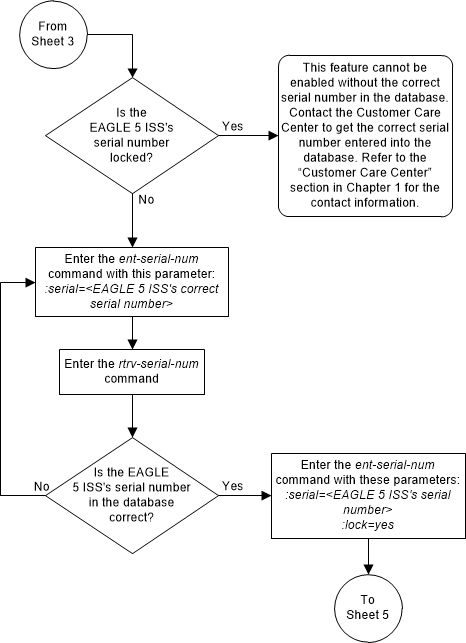
Figure 5-35 Activate the Weighted GTT Load Sharing Feature - Sheet 5 of 5
