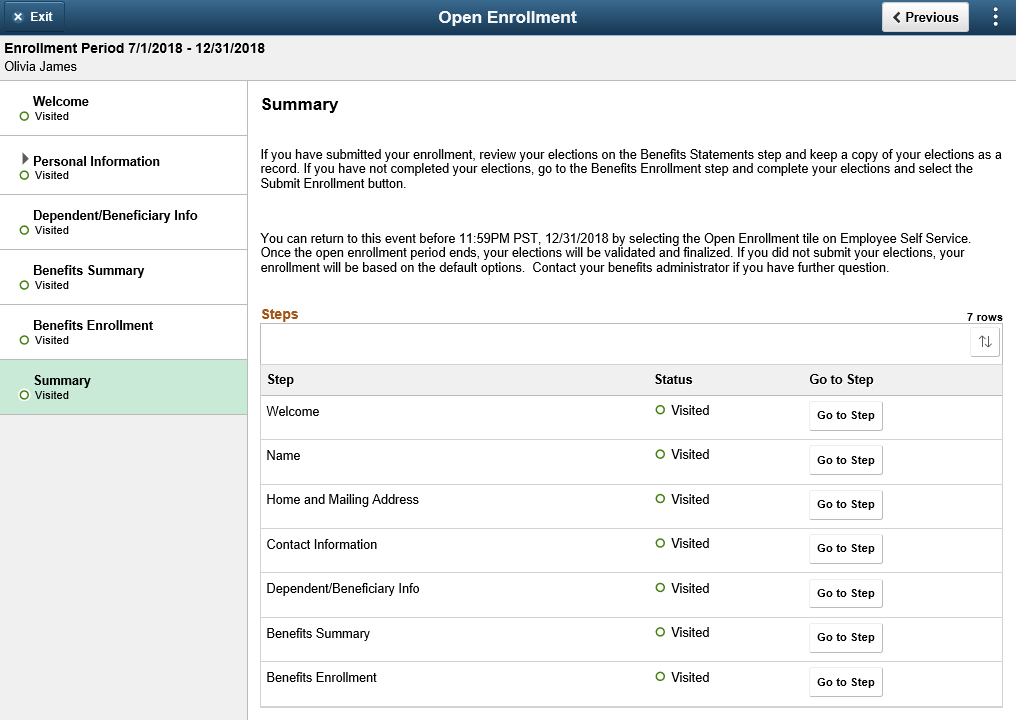Using the Open Enrollment Activity Guide
The Open Enrollment feature uses the PeopleSoft Fluid User Interface to provide employees with an open period every year to view and update their benefit plan choices. With the Open Enrollment Activity Guide, employees can view or modify their personal and dependant/beneficiary information, view a summary of their current benefits and a comprehensive list of plans available for enrollment, all from one location.
Once the employee accesses the Open Enrollment activity guide, the system displays a series of steps in the left panel with the corresponding page in the right panel, to direct the employee through the benefits enrollment process.
This topic provides an overview of the Open Enrollment tile and discuss the Open Enrollment activity guide steps.
The following table describes the activity steps that are delivered with the Open Enrollment template: ENROLLM.
|
Page Name |
Definition Name |
Usage |
|---|---|---|
|
HC_BNE_OE_TILE_FL (this is the cref for the tile) BNE_TILE_CTN1_FL (page for the dynamic data) |
Launch the Open Enrollment activity guide from where employees can view and update their benefit plan choices every year during the open enrollment period. |
|
|
AGC_VIDEO_FL |
Watch a video or read a transcript of the video. |
|
|
HR_EE_NAME_FL |
Verify your name and make updates, if needed. |
|
|
HR_EE_ADDR_FL |
Verify your home and mailing address and make updates, if needed. |
|
|
HR_EE_CONTACTS_FL |
Review or update your phone numbers, email addresses, and instant messaging IDs, if needed. |
|
|
W3EB_DEPBNSMRY_FL |
Review or update your dependent/beneficiary information, if needed. |
|
|
BNE_CARD_SUMM_FL |
View the enrollment summary and detailed information about various benefit plans which are open for enrollment or edits. |
|
|
W3EB_GRID_FLU |
Review your benefit plan elections. |
|
|
AGC_SUMMARY_FL |
View a summary of your open enrollment activities or return to a specific step in your Open Enrollment activity guide. |
Use the Open Enrollment tile (HC_BNE_OE_TILE_FL – cref for the tile, BNE_TILE_CTN1_FL – page for the dynamic data) to launch the Open Enrollment activity guide from where employees can view and update their benefit plan choices every year during the open enrollment period.
Navigation
The Open Enrollment tile is delivered as part of the Employee Self-Service Home Page, but the location can change if you change the delivered home pages or if employees personalize their home pages.
Image: Open Enrollment tile
This example illustrates the Open Enrollment tile.
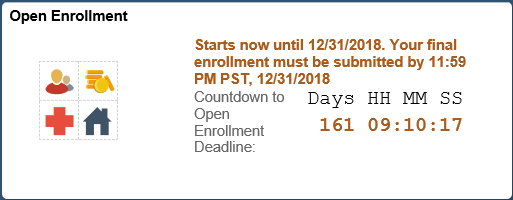
The Open Enrollment tile displays the date by which you have to complete your enrollment. The tile has a countdown timer which displays the number of days, hours, minutes and seconds to the Open Enrollment deadline.
Important! The system time and the My Preferences time (i.e. the time set in the Local Time Zone in ) must be set to the same time zone for the countdown timer to display accurately.
The default image on this tile is set as per the content reference definitions. For more information see, PeopleTools: Portal Technology, “Administering Content References”. This image can be customized using the Open Enrollment Definition - Fluid Activity Guide Tab.
Note: When an employee has only an Open Enrollment event active, the tile opens the Open Enrollment Activity Guide. But if an employee has more than one event (it could be an onboarding, family status change or an open enrollment event) active at the same time, and when he/she selects the Open Enrollment tile, the Benefits Enrollment Event Selection page (BNE_SEL_EVENT_FL component) opens listing the events. From this page, the employee can start the open enrollment event to go to the activity guide.
Use the Welcome page (AGC_VIDEO_FL) to watch a video or read a transcript of the video. This page may contain custom information about your organization.
Note: The video displayed in the Welcome step is defined in the URLID field of the URL Maintenance page. To replace this video, update the URLID BNE_OE_VIDEO with the link of your video.
For more information see, PeopleTools: System and Server Administration, “Using Administration Utilities”.
Navigation
Select the Welcome step from the activity guide navigation, or use the Next and Previous buttons to navigate to the page.
Image: Welcome page
This example illustrates the Welcome page in the Open Enrollment activity guide.
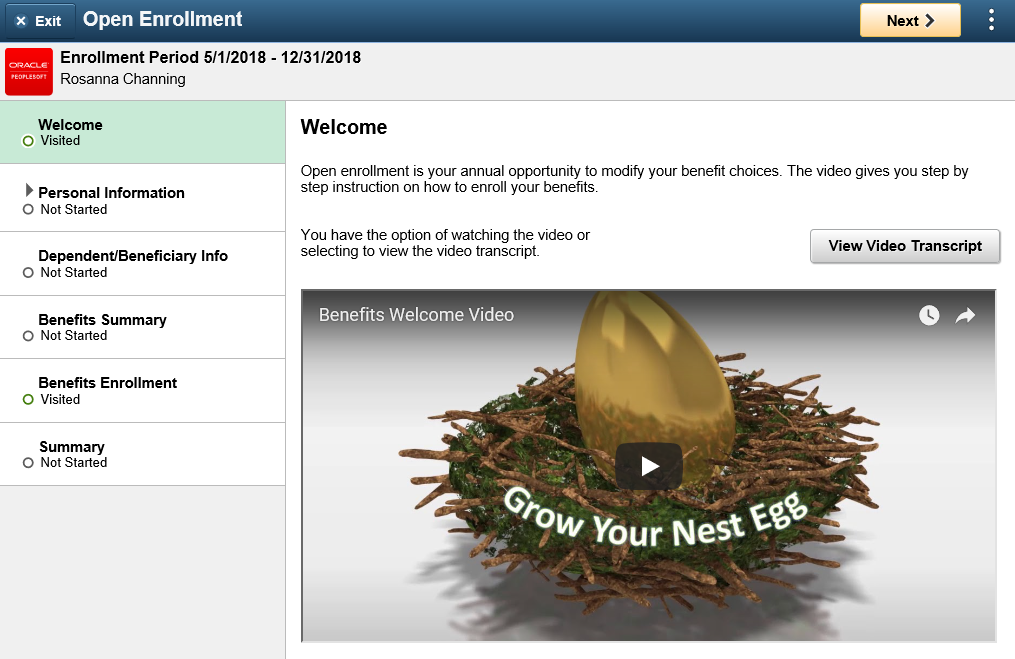
Use the Personal Information – Name page (HR_EE_NAME_FL) to verify your name and make updates, if needed.
Navigation
Select the Name step from the activity guide navigation, or use the Next and Previous buttons to navigate to the page.
Image: Personal Information – Name page
This example illustrates the Personal Information – Name page in the Open Enrollment activity guide.
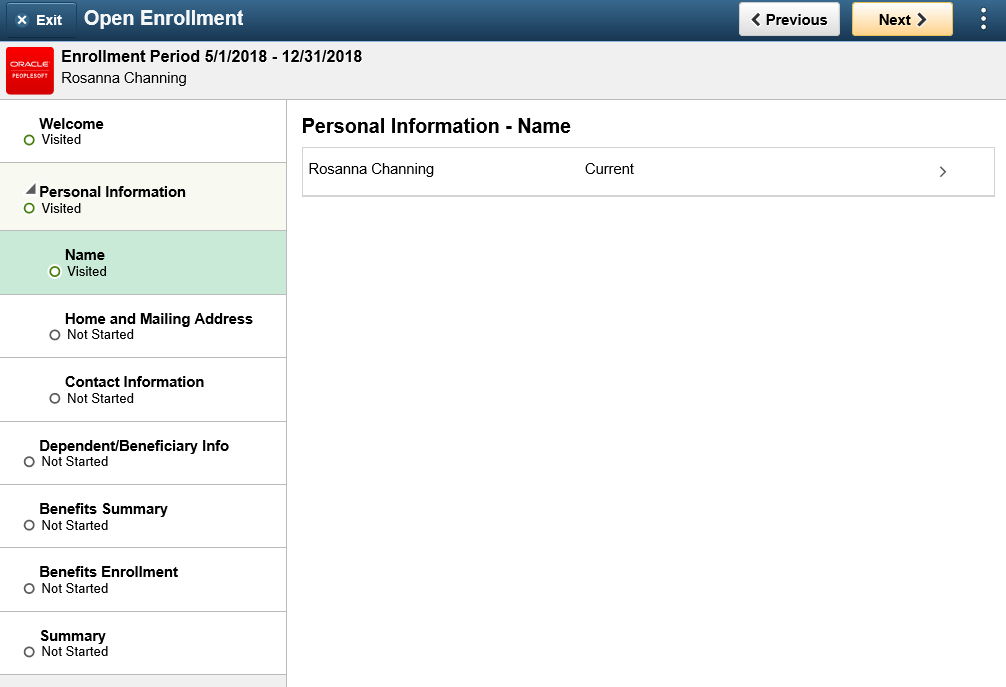
Use the Personal Information – Home and Mailing Address page (HR_EE_ADDR_FL) to verify your home and mailing address and make updates, if needed.
Navigation
Select the Home and Mailing Address step from the activity guide navigation, or use the Next and Previous buttons to navigate to the page.
Image: Home and Mailing Address page
This example illustrates the Home and Mailing Address page in the Open Enrollment activity guide.
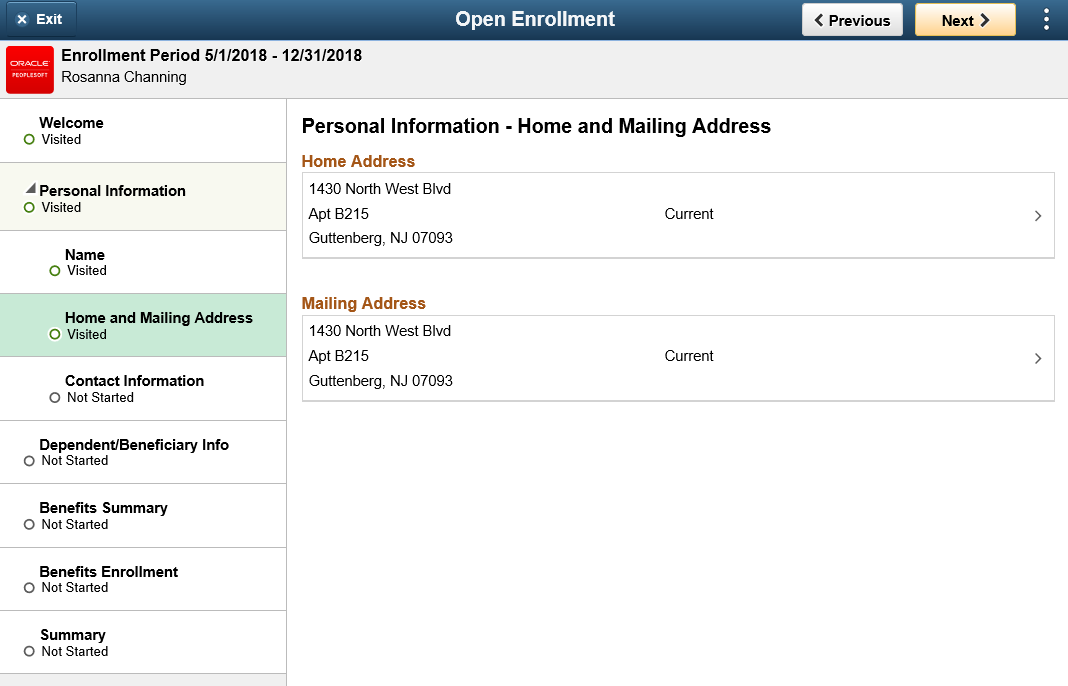
Use the Personal Information – Contact Information page (HR_EE_CONTACTS_FL) to review or update your phone numbers, email addresses, and instant messaging IDs, if needed.
Navigation
Select the Contact Information step from the activity guide navigation, or use the Next and Previous buttons to navigate to the page.
Image: Contact Information page
This example illustrates the Contact Information page in the Open Enrollment activity guide.
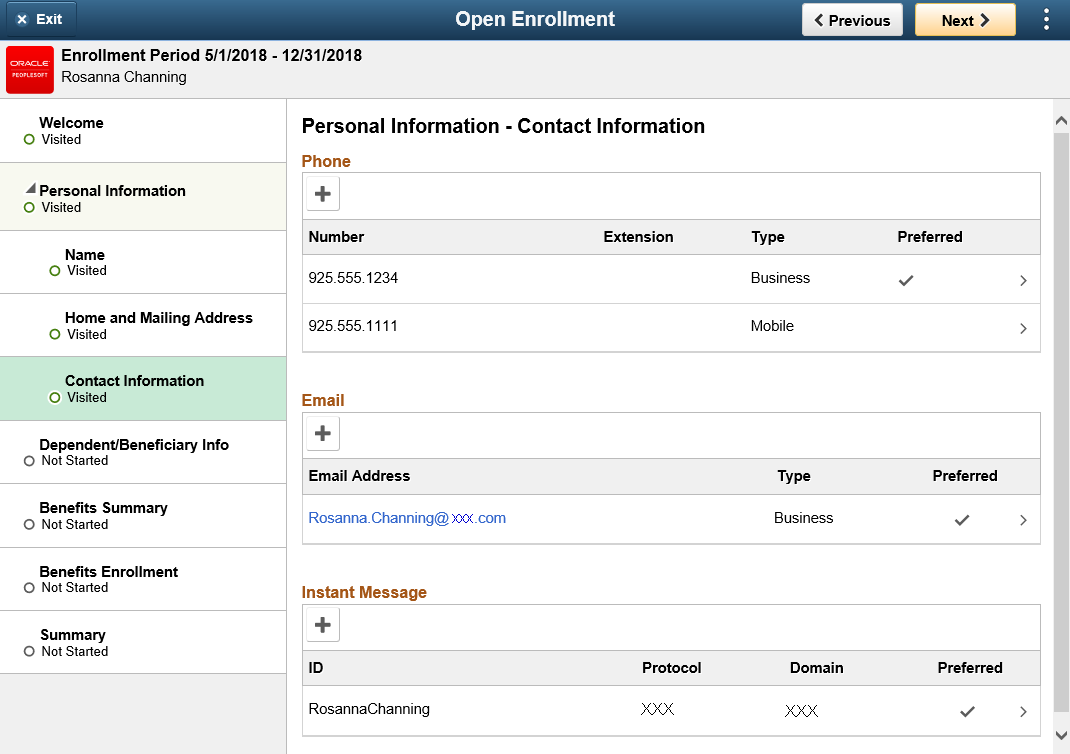
Use the Dependent/Beneficiary Info (information) page (W3EB_DEPBNSMRY_FL) to update information about dependents and beneficiaries.
Navigation
Select the Dependent/Beneficiary Info step from the activity guide navigation, or use the Next and Previous buttons to navigate to the page.
Image: Dependent/Beneficiary Info page
This example illustrates the fields and controls on the Dependent/Beneficiary Info page.

For details on this page, refer Dependent and Beneficiary Information Page.
Use the Benefits Summary page (W3EB_GRID_FLU) to view summary information about current benefits.
Navigation
Select the Benefits Summary step from the activity guide navigation, or use the Next and Previous buttons to navigate to the page.
Image: Benefits Summary page
This example illustrates the fields and controls on the Benefits Summary page.
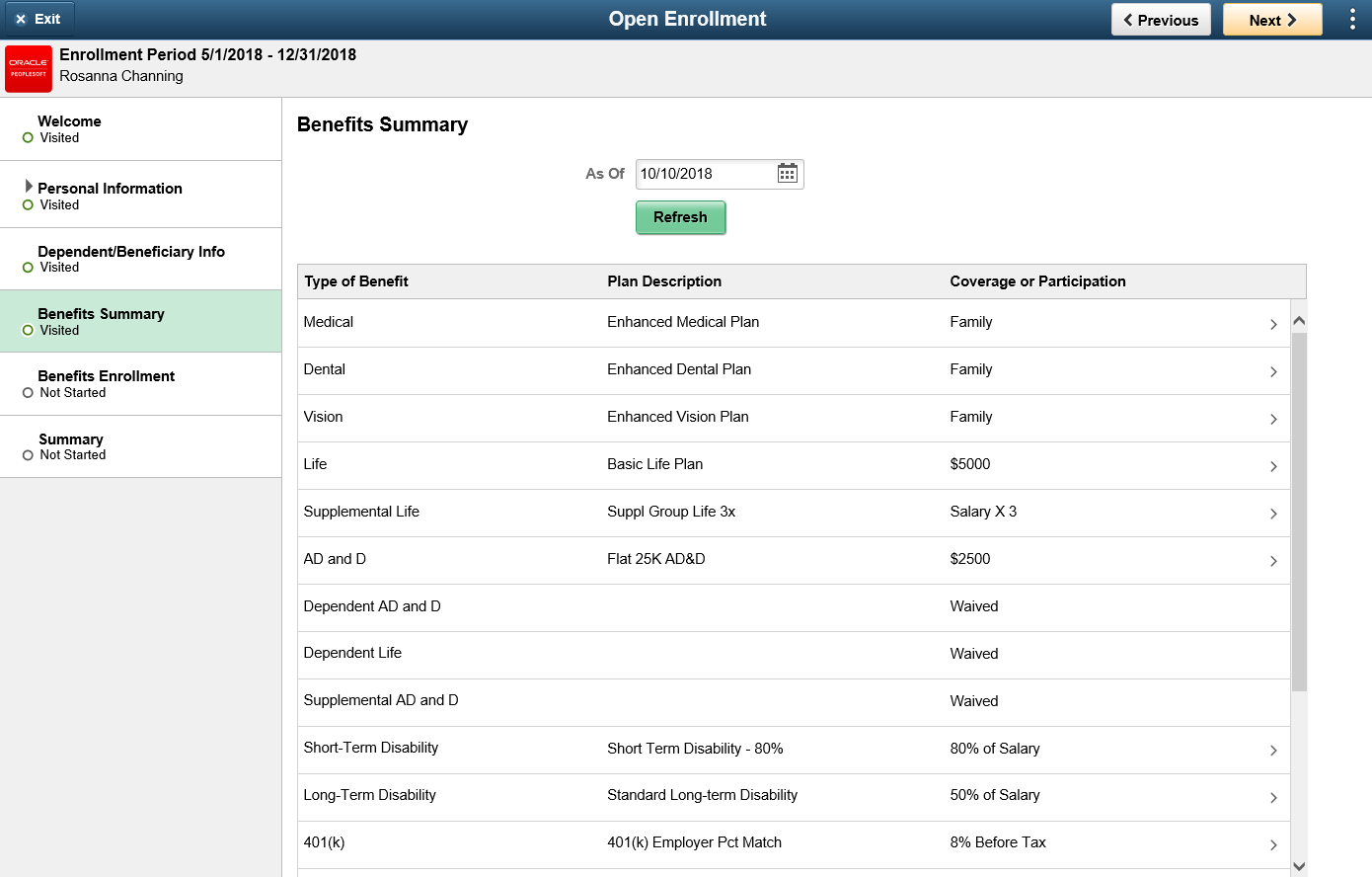
For details on this page, refer Benefits Summary Page.
Use the Benefits Enrollment page (BNE_CARD_SUMM_FL) to view the enrollment summary and detailed information about various benefit plans which are open for enrollment or edits.
Navigation
Select the Benefits Enrollment step from the activity guide navigation, or use the Next button to navigate to the page.
Image: Benefits Enrollment Page
This example illustrates the Benefits Enrollment page in the Open Enrollment activity guide.
For details on this page, refer Benefits Enrollment Page from the topic, Using the PeopleSoft Fluid User Interface to Manage Benefits Enrollment as an Employee.
Use the Summary page (AGC_SUMMARY_FL) to view a summary of your open enrollment activities or return to a specific step in your Open Enrollment activity guide.
Note: Oracle recommends that you add the Summary step as the last step in the activity guide process.
Navigation
Select the Summary step from the activity guide navigation, or use the Next button to navigate to the page.
Image: Summary Page
This example illustrates the Summary Page in the Open Enrollment activity guide.