Maintaining Person Profiles
|
Page Name |
Definition Name |
Usage |
|---|---|---|
|
Current Team Profiles Page Team Historical Profiles Page |
HR_DR_ADDL_INFO |
Displays the instructions for the transaction and the effective date field. Managers can change the default effective date to view profiles of a different effective date. |
|
Current Team Profiles - Select Employees to Process Page Team Historical Profiles - Select Employees to Process Page |
HR_DR_SELECT_EMPS |
Displays a list of the people who report to the manager. Managers select the person whose profile they want to view and click Continue. |
|
Select Profile Type Page |
JPM_JP_SEL_PRF_EMP |
Displays a list of the person profile types. Employees and managers select the profile type. This page is only displayed if there are two or more active person profile types. If there is only one active person profile type, this page is not displayed. |
|
My Current Profile Page View Historical Profile Page Current Team Profiles Page Team Historical Profiles Page |
JPM_JP_PROFL2_EMP |
Displays the profile of the person. Employees or managers can add items on the profile or they can view item detail, modify, and delete existing profile items they entered themselves. The structure of a profile and the items that are available to add to the profile are determined by the profile type and the content catalog. When employees and managers click the Save and Submit buttons, approval processing is initiated for those changes that require approval. The profile type definition determines which changes require approval. The profile pages shows only approved items in the content sections. Any new profile items, changes to existing items, or deletions of profiles that need approval do not appear within the profile content section tabs after clicking Save and Submit. Links appear on the page that indicate how many items have been saved but not submitted, are pending approval, or have been denied approval. Use these links to view the items that are unapproved. |
|
Copy Items from Job Profile Page |
JPM_COPY_PROFL_SEC |
Displays the job profiles associated with the employee's job data. The system determines which job profiles are related to the employee by searching the employee's job data record. If the employee has multiple jobs, the system checks all the active jobs for matching job profiles. Employees or managers select the job profile that they want to copy items from, and click the Select button. This page only appears if there are two or more active job profiles associated with the employee's job data. The system copies and adds the profile item keys in the job profile that are not already in the employee's profile. |
|
Search for Profiles Page |
JPM_SRCH_TRANSFER |
Lists the profile search types that are defined for employees or managers. Select the type of search that you want to run. |
|
Select New As Of Date Page |
JPM_JP_SELECT_DATE |
Employees and managers enter a different effective date and click OK to view the profile as of the new effective date. All profile items in effect as of that date will display as long as the employee is still a direct report of the manager." |
|
Profile Information Page |
JPM_PROF_INFO_SEC |
Enter or view additional profile information such as comments or the owner ID for job profiles. |
|
Add New <content type> Page View <content type> Page Update <content type> Page |
JPM_ITM_EMPDTL_SEC |
Employees and managers use this page to add, view, or update profile item details. The fields on the page vary according to the content type of the item and the profile type definition. Changes that require approval are submitted for approval processing when the employee or manager clicks the Submit button on the Summary of Changes page. |
|
Content Item Details Page |
JPM_CAT_ITEMS_DSP |
View details about a specific content item. |
|
Rating Model Page |
HCR_RATEMDL_POPUP |
Displays the rating model details of the selected profile item. When accessing the page from the update or add new pages, the you can modify the rating as well. |
|
Related Items Page |
JPM_PROF_SSRELITMS |
Displays details of the selected profile item that is related to the profile item. |
|
Items Awaiting Submission Page Pending Items Page Denied Items Page |
JPM_JP_PRF_VW_CHGS |
This page lists saved items awaiting to be submitted for approval, items awaiting approval (pending items), or items that were not approved (denied items). Employees and managers can only delete their own saved items; the Pending Items page and the Denied Items page are display-only. |
|
View Historical Items Page |
JPM_PROF_HIST_SEC |
View all effective-dated rows for an item on a person's profile or a job profile. This page lists the current, future, and historical rows for a profile item. Employees and managers use this page to track the history of a profile item. They click the profile item link to view details of the profile item for the selected effective date. Future dated rows do not appear in the Historical Profiles page. Only the Current Profile page displays future dated rows. |
|
View <content type> Page |
JPM_APR_DTL_SEC |
Displays the details of the saved but not submitted, pending, or denied item. Employees and managers can delete saved items. However, they cannot update pending or denied items. |
|
Summary of Changes Page |
JPM_JP_PERSUMM_SEC |
Lists the changes made to the profile. There is a scroll area for each section of the profile that was modified, which lists any items added, deleted, or edited. Only items requiring approval are displayed on this page. Changes to items not requiring approval have already been saved. Employees and managers can enter comments for the approver before clicking the Submit button. The comments box is only displayed if there are items requiring approval. |
|
Submit Confirmation Page |
JPM_JP_PROFL_APPR |
Displays a confirmation of the approval submission. The Approval Routing group box provides a summary of the approval routing. |
Employees can have one or more profiles, but only one profile per profile type. The PeopleSoft application delivers the profile type PERSON to create person profiles, but you can create other profile types according to your organizational requirements. For further information about creating profile types see Creating Profile Group Types and Profile Groups.
Employees and managers use the Profile Details page to view and update person profiles.
Image: Example of the person profile and its structure
This is an example of a person profile.
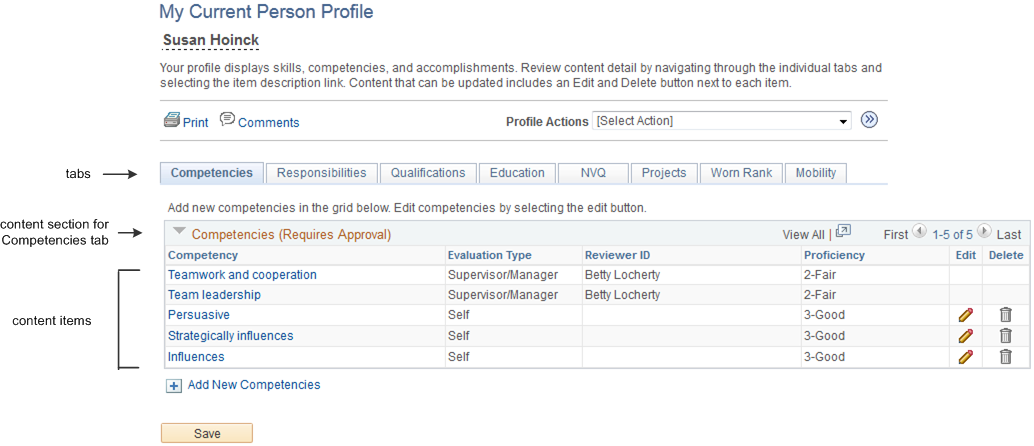
Profile content is divided into tabs which appear as links in navigation bars. Between the navigation bars, the page lists the content sections of the tab that is currently selected. When the employee or manager selects a different tab, the system updates the page to show the content sections for that tab. The content sections that employees and managers can view and update is determined by the security settings for the content sections in the profile type definition. This means that the profile content can vary according to the role accessing the profile.
Employees and managers add items to the person profile from the content catalog that you set up in Manage Profiles. They can also copy items from job profiles that are related to the employee's job, by selecting Copy From Job Profile in the Profile Actions field and clicking the Go icon. The system searches for job profiles that match the employee's job data. There could be more than one profile related to the employee's job data. For example, if you have set up profiles for job codes and positions and the person has a position selected in job data, the system lists these profiles and the employee or manager selects the profile that they want to use.
The profile pages list the approved items only within the content sections of the page. If changes have been made to the profile but not yet approved, links appear on the profile pages to indicate that there are items that are saved but awaiting submission for approval, pending approval, or denied. When the employee or manager clicks the link, the system displays a list of the items with that approval status.
Content requiring approval whose items are added, updated, or deleted from a profile are assigned a saved status when the employee or manager clicks the Save button. The changes are submitted for approval when they click the Submit button.
For changes that don't require approval, the items are automatically set to approved when the employee or manager clicks the Save button and the profile page is updated with the changes.
Warning! After those items requiring approval are submitted, the content section on the profile page is refreshed to show approved items only. This means that the changes that were saved are no longer visible because these items do not have an approved status. However, a link appears to indicate that there are items pending approval.