Understanding Feedback Consolidation
This topic discusses:
Feedback consolidation.
Ratings.
View Other Authors.
Writing Tools.
Language Checker Tool.
Reviews and Approvals.
Feedback Consolidation
Image: Consolidate feedback process showing how the system integrates feedback from completed employee, peer, and manager evaluations
This diagram shows the high-level process for consolidating feedback from completed employee, peer, and manager evaluations:
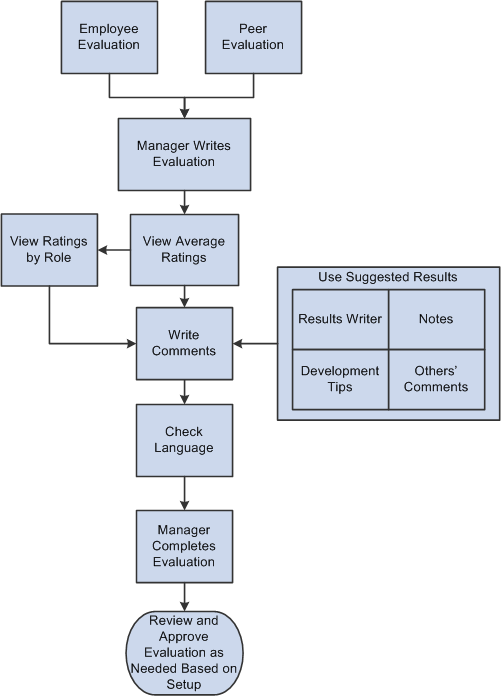
Although managers can rate items, add comments to their evaluations, and record notes at any time during the evaluation cycle, they must perform additional steps to finalize and complete evaluations. These steps include writing final evaluation comments and conducting reviews and approvals, if required.
Ratings
Ratings are entered at the section, item, or subitem level, as defined on the document template. If the document is set up to automatically calculate ratings, ratings from lower levels are averaged and rolled up to the higher levels. The manager rating (calculated or manually entered) on the manager's evaluation is used by the writing tools to select appropriate text.
View Other Participant’s Feedback
Managers can view comments and ratings there were entered by other evaluators in other roles while working on the manager’s evaluation.
To enable this functionality, select the Participant Feedback check box for the role and section in the Final Evaluation Step - Role Rules: Section group box on the Template Definition - Structure Page. The Participant Feedback group box appears for the section and when expanded, shows the names, roles, ratings and comments of that section that were entered by other reviewers of the evaluation. Only information of completed evaluations is available for display.
Writing Tools
The Writing Tools link accesses the Suggested Results page, which contains text suggestions that assist evaluators in writing comments. These suggestions can come from any of several different sources, provided that as they are enabled for the section or item on the document template.
The Suggested Results page presents the text items that are most directly related to the section and item. You can also select a tool from the available options in the Find Additional Content field to use an advanced search for text that is not directly related to the section, item and rating from which you accessed the writing tools. This enables you to search for text suggestions from any text source that is defined on the document template for the section or item.
These are the possible sources for text suggestions:
Results Writer
Results writer statements are predefined statements that describe an employee's proficiency for a given competency or sub-competency. These statements appear on the Suggested Results page for competency sections only, but you can locate results statements for other sections by using the advanced search.
Development Tips
Development Tips consist of predefined statements that provide tips on how employees can develop their proficiency. Development tips are related to competencies and sub-competencies, but can apply to other evaluation criteria as well. You must rate a section or item before development tips appear.
Comments
A manager can view comments that evaluators in other roles entered for the same section and item. Comments from another evaluator appear only if the role's evaluation status is Complete.
If you access the Suggested Results page from an item, all comments from complete evaluations for the item appear.
If you access the Suggested Results page from a section, only the comments from complete evaluations for the section appear. Comments do not appear at the item level.
Performance Notes
The performance notes that were entered during for an item the Define Criteria and Track Progress steps are available on the Suggested Results page, and are available only to the person who entered the note.
Note: Employees and managers can also enter notes that are not directly tied to an evaluation. You can search for these notes using advanced search capabilities.
Language Checker Tool
The Language Checker tool alerts managers to inappropriate language that appears in a manager's evaluation and suggests alternative language. It is enabled on the document template for an evaluation as a whole and is not turned off or on at the section or item level.
Reviews and Approvals
Employee reviews and management approvals are not required in all cases. If they are required, the manager's evaluation is the one that is reviewed and approved, and the status of this document reflects the review and approval status.