Understanding Evaluation Data Entry
This topic discusses these topics:
Performance and development process.
Preliminary ratings.
Performance notes.
Ratings and comments.
Advisor tools.
Finalization activities.
Due date setup.
Outlook tasks.
Notifications.
Performance and Development Process
ePerformance is designed to support the complete performance and development process from planning to evaluation. An enterprise can implement the complete process or just portions of it. This topic focuses on the part of the process where participants evaluate the employee's performance or development needs against the evaluation criteria.
Image: This graphic shows the evaluation data entry process for employee self-evaluations, manager evaluations, and multi-participant evaluations
This diagram shows the flow of the evaluation data entry process, which helps assure that you implement all options from planning to evaluation.
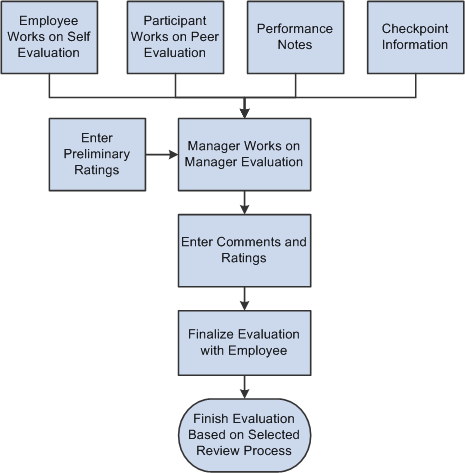
When the evaluation in progress, these tasks are performed by participants concurrently:
The employee completes the self evaluation.
(Optional) Participants who agreed to join the evaluation process provide their feedback about the employee.
The manager reviews employee’s self evaluation and feedback from other participants (if available) while composing the manager’s evaluation of the employee.
After the employee completes the self evaluation by adding and updating comments and selecting ratings for his or her performance against predefined criteria, the system submits the evaluation to the manager. At this time, both the employee and manager can nominate people in the organization to participate in the evaluation. Once the manager or employee (as configured in template) submits the request, nominees get an entry on the Pending Evaluation Requests page in the Self Service menu and they need to accept the request in order to participate.
Before adding comments and ratings for the employee, the manager gathers information about the employee’s performance by reviewing evaluations from the employee and other participants, as well as information from checkpoints. The manager copies contents from various sources (participants, notes, tips, suggested results and so on) to the manager’s evaluation, rates the employee on all sections, provides an overall summary and rating for the evaluation and share it with the employee.
Depending on the review process selected in the document template, additional action links are available to track the approval and review process under the manager evaluation step.
Preliminary Ratings
The capability to enter preliminary ratings for employees is available to managers only. These ratings are entered before the official rating data is entered in the manager's evaluation, and they are not entered on the evaluation—they are entered on the Enter Preliminary Ratings page. This enables the manager to enter preliminary ratings at any time after the document is created and is in any of these statuses: Define Criteria, Track Progress, and Evaluation in Progress.
Preliminary ratings are used to generate the Ratings Distribution Summary report, which enables managers and HR administrators to compare preliminary ratings with desired and actual rating distributions. Employees cannot see preliminary ratings.
To enable the entry of preliminary ratings, select the Preliminary Rating check box for the Overall Summary section on the document template.
Performance Notes
Managers and employees can record notes about an employee's performance and accomplishments in two ways:
During the Define Criteria step, the Checkpoint step, and the Finalize Criteria step.
The Add Note link appears on a section or item during these processes if one or more of them are enabled on the document template. Notes that are added during these steps are directly linked to the section and item to which they apply.
At any time, by navigating to the Performance Notes page.
Employees can create records of events, activities, and accomplishments that they can later use to complete their performance evaluations. Similarly, managers can record details of an employee's performance for use when they complete the employee's evaluation. These notes are dated, and are available only to the author of a note. In other words, the manager cannot see notes that the employee enters and vice versa.
Note: There is not a separate page for development notes. The Performance Notes page is used to record any comment. These notes are available for inclusion in either performance or development documents. The Performance Notes page is located under the Performance Management menu item and do not fall under the Performance Documents or Development Documents submenus.
By adding the item ID to the ePerformance Notepad key structure, you can add and store notes at the item level on the Establish Criteria document and then be retrieved them at the item level when you are adding comments to an evaluation using the Writing Tools feature.
See Entering Performance Notes and Understanding Desktop Integration with ePerformance.
Ratings and Comments
The document template setup enables you to configure evaluations for each role (employee, manager, and multi-participant) to include only sections, items, and features that are appropriate for the role to evaluate. For example, on a project review, you might include the Goals, Initiatives, Competencies, and Overall Summary sections on the manager and employee evaluations and enable them to enter ratings and comments on all sections. However, you might include only the Competencies and Overall Summary sections on multi-participant evaluations.
To evaluate an employee's performance, participants can enter and update ratings and comments as permitted by the template at any time during the performance period. Evaluation information is visible in manager evaluations after participants are completed with the reviews, as configured in templates.
Note: A manager can include comments that other evaluators entered on a section or item only if the manager also has comments enabled for the same section and item.
See Updating Evaluations.
Advisor Tools
Depending on the capabilities granted to the participant's role on the document template, any evaluation participant might have access to the Development Tips or Results Writer tools. These tools provide suggestions for incorporating comments. Actual usage of these tools most often occurs when the manager role consolidates feedback and finalizes evaluations.
Finalization Activities
After evaluations are complete, the manager consolidates feedback and ratings into the manager evaluation. The manager conducts a review with the employee (if a review process is required) and submits the evaluation for approval (if an approval process is required).
See Conducting Reviews.
Due Date Setup
ePerformance provides two ways to determine various due dates for use in documents. At the template level, the administrator can select:
Performance Calendar, where actual due dates are specified in the Performance Calendar component.
For more information on performance calendar, see Defining Performance Calendars.
Template Setup, where due dates are set to be a number of days before or after the evaluation period end date
Outlook Tasks
For more information, see Understanding Desktop Integration with ePerformance.
Notifications
The administrator can set the system to send out email notifications when these events occur while evaluations are in progress:
Evaluations are completed (by managers, employees or other participants).
Evaluations are sent for rework.
Evaluation comments are shared.
Acknowledgement requests are sent or granted.
Evaluations are canceled.