Using the PeopleSoft Fluid User Interface to Update PDF Tax Forms
Oracle’s PeopleSoft updateable PDF tax forms functionality enables USA employees to update their federal and state tax withholding information using PeopleSoft employee self-service (ePay) Fluid User Interface. For an overview of this process, see Understanding Updateable PDF Tax Forms.
The following videos demonstrate how employees work with updateable PDF tax forms:
PeopleSoft HCM 9.2 Image 18 Highlights: Updateable PDF for W4
Note: Updateable PDF tax forms are available only for the US. This functionality is available only from a desktop or laptop, not from mobile devices.
|
Page Name |
Definition Name |
Usage |
|---|---|---|
|
HC_PY_SS_NAVCOLL_FL (cref for the tile) PY_IC_WH_PTILE_FLU (page for dynamic data) |
Access a collection of self-service payroll transactions, including making self-service tax withholding updates. |
|
|
PY_W4_MAIN_FL |
View a list of their tax withholding information and access their Tax Withholding Forms page for a jurisdiction. |
|
|
PY_W4_MAIN_FED_SCF |
View a list of updateable federal tax forms and additional agency links, if any, and access the form or URL. |
|
|
PY_W4_MAIN_ST_SCF |
View a list of updateable state tax forms for that jurisdiction and additional agency links, if any, and access the form or URL. |
|
|
EOAWMA_TXNHDTL_FL |
Payroll administrators use this page to approve tax withholding changes that employees submit using self-service. |
Using updateable PDFs to change withholding elections consists of these steps:
The employee accesses the Tax Withholding Page to review current withholding elections.
The employee selects a jurisdiction to update.
Depending on the selected jurisdiction, either the Federal Tax Withholding Forms Page or the State Tax Withholding Forms Page appears. These pages list relevant withholding forms and any additional information.
The employee clicks the specific withholding form to be updated.
The system displays a warning that a form with personal information will be downloaded to the user’s computer.
If the employee continues past the warning, the system downloads the form and, depending on the browser settings, prompts the user to save or open the PDF file.
The employee opens the PDF file.
If the browser does not prompt the employee to open the file, the employee can open it manually.
The employee enters new withholding elections in the updatable PDF form and then clicks the Submit button.
The system prompts the employee enters his or her PeopleSoft User ID and password.
The system validates the employee’s logon credentials and updates the database (if no approval is required) or sends the request to the approver (if approval is required).
The system displays a new PDF file with a confirmation message and a reminder to close the original PDF.
As delivered, the new PDF file also includes a filled-out withholding form with the employee’s new elections. If you use PeopleTools 8.55.07 or later, the PDF Tax Form Table Page includes a configuration option so that you can prevent the filled-out form from appearing.
The system sends a confirmation email to the primary email address in the employee’s User Profile.
Important! Notification emails are sent to the email address that is associated with the employee’s PeopleSoft User ID, not to the email address in the recipient’s HR personal data record.
Employees cannot update their own User Profile email address. Administrators are responsible for maintaining this information. To view or update the email address for a User Profile, the administrator clicks the Edit Email Addresses link on the General page of the User Profiles component
If approvals are required, the system sends the employee an additional email after approvals are complete.
Use the Tax Withholding page (PY_W4_MAIN_FL) to view a list of their tax withholding information and access their Tax Withholding Forms page for a jurisdiction.
Navigation
Access the PeopleSoft Fluid User Interface, Employee Self-Service home page Click the Payroll tile, and then click Tax Withholding in the left navigation pane.
Image: Tax Withholding page
This example illustrates the Tax Withholding page on a desktop.
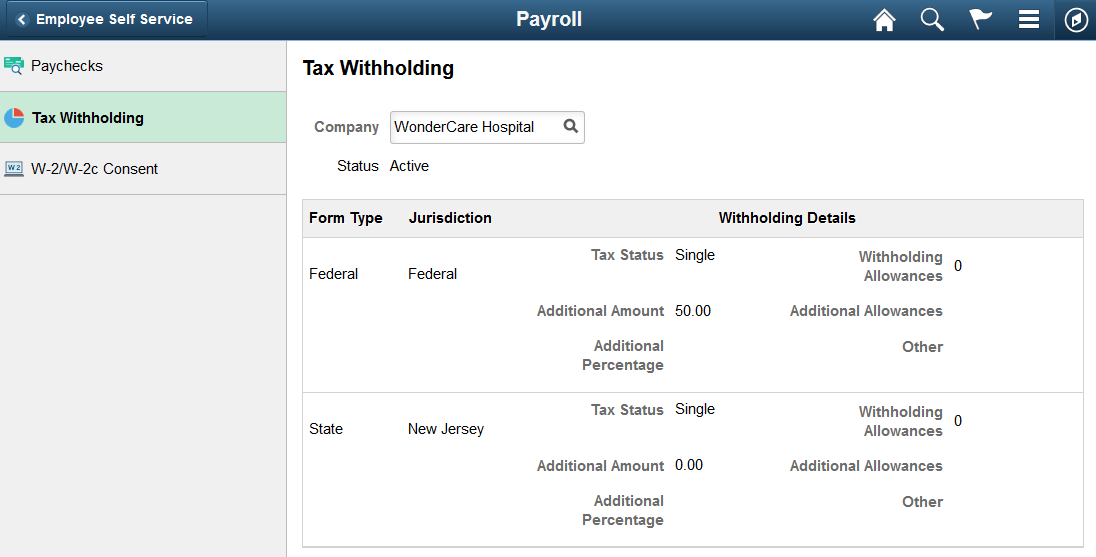
The Tax Withholding page displays the employee’s federal and state tax information.
If an employee works for only one company, the Company field is read-only. If the employee works for more than one company, the Company field is editable, and the page initially displays information related to the employee’s primary job.
The jurisdictions that appear are based on the employee’s PeopleSoft Tax Data table pages (Federal Tax Data and State Tax Data) and Job Record, including whether the employee is assigned to more than one company or has withholding in more than one state, in which case the employee can choose which one to view.
Each jurisdiction’s withholding form is updated independently. When one jurisdiction has requirements based on another jurisdiction, the employee must update the forms in the correct order.
For example, Idaho and South Carolina do not allow the number of state allowances to exceed the number of federal allowances. So employees who want to increase the number of state allowances might need to first increase their federal withholding allowances. Similarly, employees who want to decrease their federal allowances might need to first decrease their state allowance. If an employee attempts to make an invalid change, the changes are not submitted and the employee receives a message that explains the validation error.
Data here also indicates if the employee has special tax withholding situations, such as if they have claimed exemption from withholding or have an IRS Lock In Letter indicating the maximum number of withholding allowances they are permitted. Updateable PDF forms are available or unavailable based on those situations.
An arrowhead appears in rows where updateable PDF tax forms are available.
For more information on the Tax Withholding page, see Setting Up Updateable PDF Tax Forms.
Use the Federal Tax Withholding Forms page (PY_W4_MAIN_FED_SCF) to view a list of updateable federal tax forms and additional agency links, if any, and access the form or URL.
Navigation
Access the PeopleSoft Fluid User Interface, Employee Self-Service home page Click the Payroll tile, click Tax Withholding in the left navigation pane, and click the Federal row with arrowhead on the Tax Withholding page.
Note: The State Tax Withholding Forms page (PY_W4_MAIN_ST_SCF) is similar to the Federal Tax Withholding Forms page (PY_W4_MAIN_FED_SCF). To access, click a state tax row with arrowhead on the Tax Withholding page.
Image: Federal Tax Withholding Forms page
This example illustrates the Federal Tax Withholding Forms page.
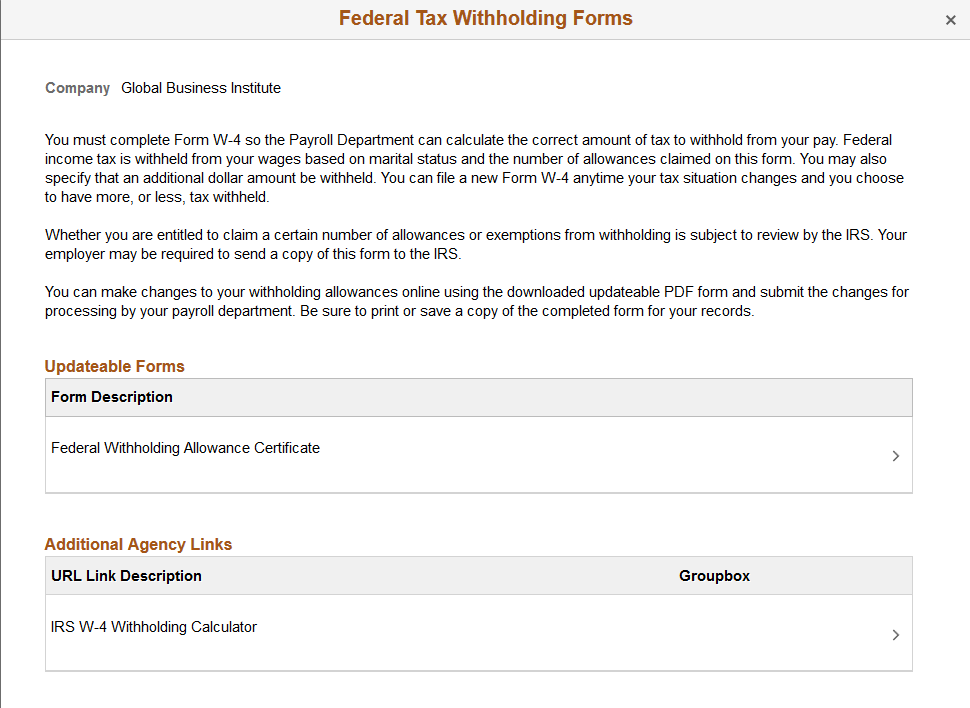
Payroll Administrators can configure and control text on the Federal Tax Withholding Forms and the State Tax Withholding Forms pages to meet your organization’s needs.
|
Field or Control |
Definition |
|---|---|
| Updateable Forms |
If an arrowhead appears in a row for the Federal jurisdiction, then an updateable PDF tax form is available. Click the row to access the updateable PDF tax form |
| Additional Agency Links |
If your Payroll Administrator has attached any links to third-party resources, they will appear in this group box. PeopleSoft does not provide or maintain the third-party links. It is up to your Payroll Administrator to add and maintain them. |
For more information, see Setting Up Updateable PDF Tax Forms.
For information on using the Text Catalog to configure text, see Configuring the Text Catalog in your PeopleSoft HCM Applications Fundamentals product documentation.
Use the State Tax Withholding Forms page (PY_W4_MAIN_ST_SCF) to view a list of updateable state tax forms and additional agency links, if any, and access the form or URL.
Navigation
Access the PeopleSoft Fluid User Interface, Employee Self-Service home page Click the Payroll tile, click Tax Withholding in the left navigation pane, and click the State row with arrowhead on the Tax Withholding page.
Note: The State Tax Withholding Forms page (PY_W4_MAIN_ST_SCF) is similar to the Federal Tax Withholding Forms page (PY_W4_MAIN_FED_SCF). To access, click a state tax row with arrowhead on the Tax Withholding page.
Image: State Tax Withholding Forms page
This example illustrates the State Tax Withholding Forms page.
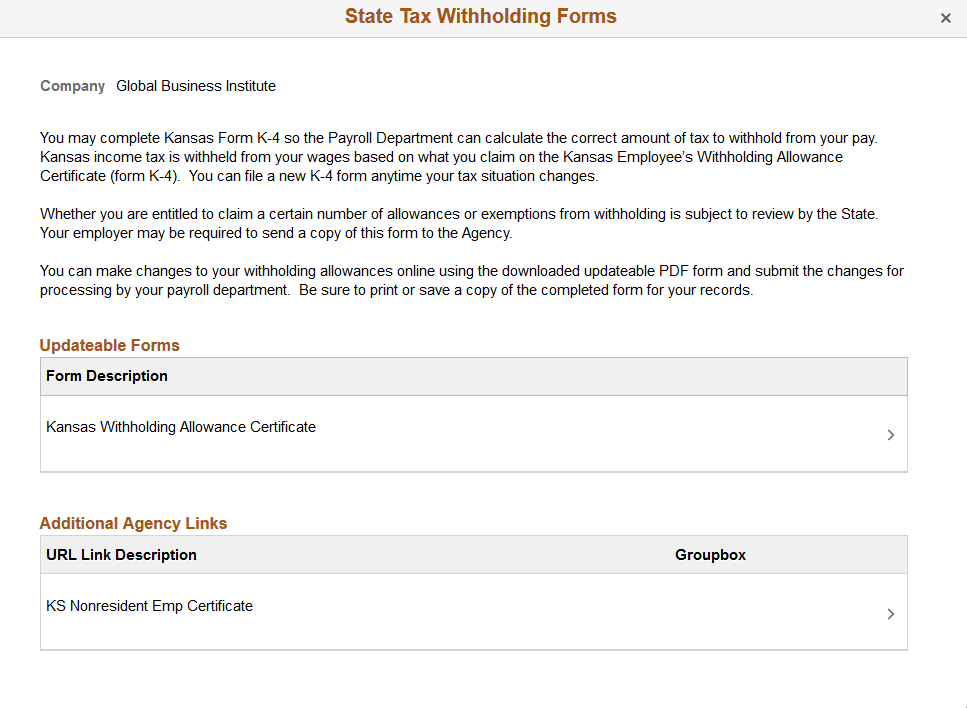
PeopleSoft delivers basic instructions relevant to for the respective state jurisdiction. Payroll Administrators can configure and control the text to meet your organization’s needs.
Note: Certain states use the Federal W-4 form for state tax withholding and require that the form indicates that is to be used for state purposes. PeopleSoft delivers the updateable PDF tax W-4 form with the text required by that state in the upper left of the form.
For information on using the Text Catalog to configure text, see Configuring the Text Catalog in your PeopleSoft HCM Applications Fundamentals product documentation.
|
Field or Control |
Definition |
|---|---|
| Updateable Forms |
If an arrowhead appears in a row for a jurisdiction, then an updateable PDF tax form is available. Click the row to access the updateable PDF tax form. |
| Additional Agency Links |
If your Payroll Administrator has attached any links to third-party resources, they will appear in this group box. PeopleSoft does not provide or maintain the third-party links. It is up to your Payroll Administrator to add and maintain them. |
Use the W-4 Tax Withholding From approval page (EOAWMA_TXNHDTL_FL) to approve tax withholding changes that employees submit using self-service.
Navigation
On the Manager Self-Service home page, click the Approvals tile to access the Pending Approvals page. Then click a W-4 Tax Withholding Form entry on the Pending Approvals page.
Additional options for accessing this page include notification links and from the Review Transactions Page.
Note: You can also approve tax withholding changes directly from the Pending Approvals Page.
Image: W-4 Tax Withholding Form approval page
This example illustrates the W-4 Tax Withholding Form approval page.
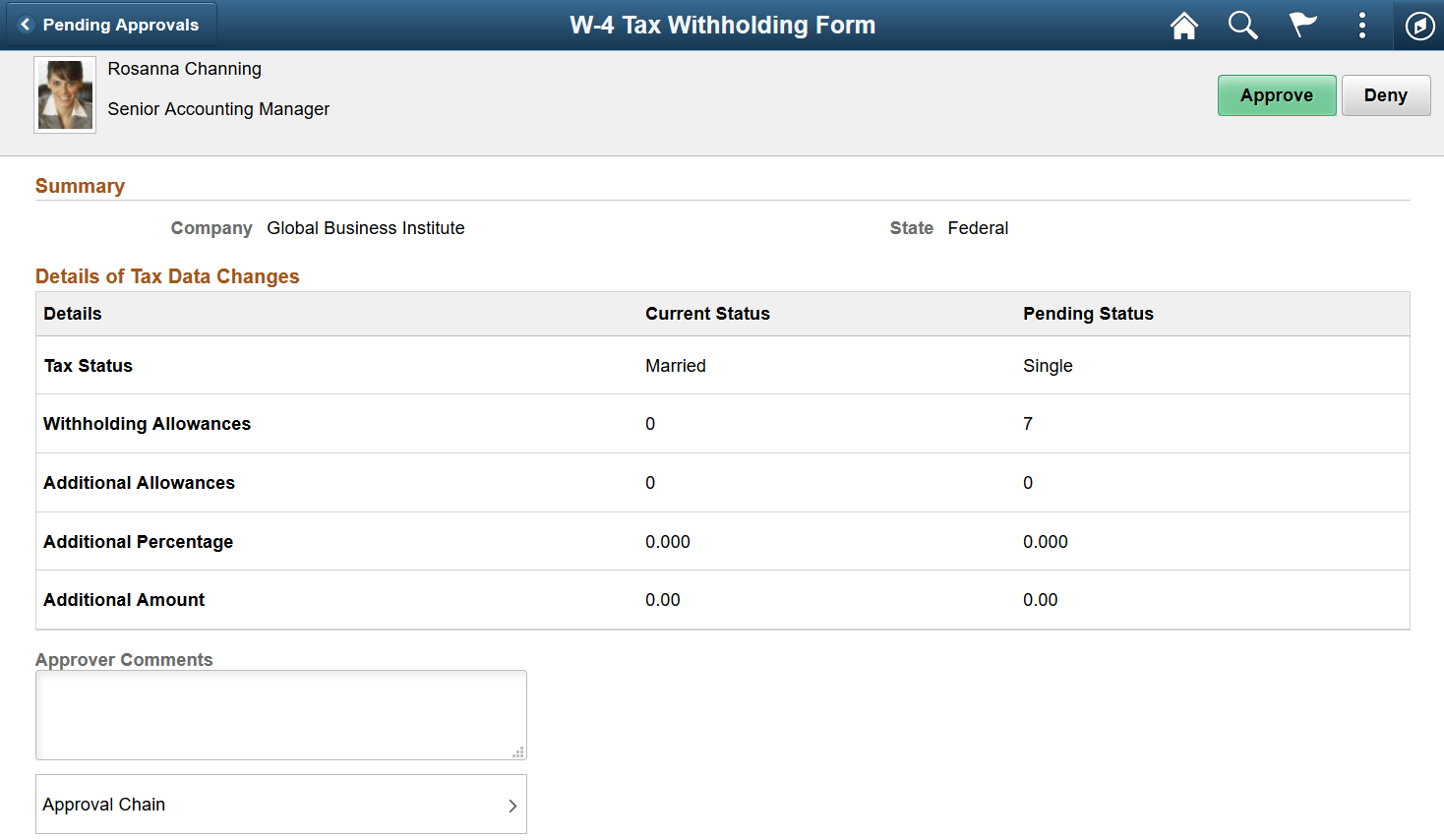
Image: W-4 Tax Withholding Form approval page - small form factor
This example illustrates the W-4 Tax Withholding Form approval page on a small form factor.
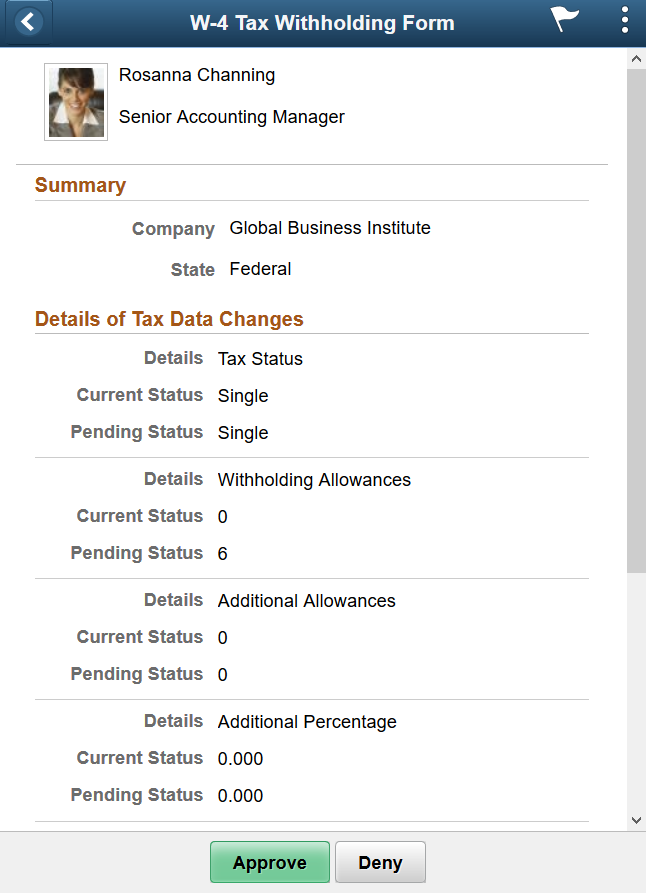
Approval Options
The approval options on this page are common to all fluid approval transactions, as described in the documentation for the Pending Approvals - <Transaction Details> Page.
|
Field or Control |
Definition |
|---|---|
| Approve and Deny |
Use these buttons to take action on the requested approval. |
| Approver Comments |
Enter any comments related to the approval action you take. |
| Approval Chain |
Click this item to open the Approval Chain page, where you can review information about all approvers for the transaction. |
Summary
This section displays the company name and the name of the tax jurisdiction.
Details of Tax Data Changes
This section displays the current status and pending status of the fields that the self-service employee was able to update on the withholding form.
All fields are listed, including those that the employee did not change. The specific fields can vary according to the tax jurisdiction.