Understanding Profile Integration for Job Openings
This overview discusses:
Profile architecture.
Profile integration options.
Data loaded from profiles
You create and manage profiles using the Manage Profiles business process in PeopleSoft Human Resources. To understand profile integration for job openings, you must be familiar with profile architecture, including these terms:
|
Field or Control |
Definition |
|---|---|
| Profile |
An organized collection of data that represents attributes of a person or of a business object such as a job. Typically, profiles summarize the competencies, qualifications, and skills of a job or a person. |
| Content Type |
A category of information in a profile. Delivered content types that support recruiting processes include competencies, languages, memberships, degrees, licenses & certificates, and so forth. |
| Content Item |
A specific attribute that is associated with a particular content type. For example, for the content type Competencies, content items are specific competencies such as analytical thinking or the ability to prioritize tasks. |
| Instance Qualifier |
A value that is used to organize and filter content items. For example, competency ratings are organized according to the evaluation type (self-evaluation, manager evaluation, and so forth). This is possible because the evaluation type is being used as an instance qualifier. |
| Profile Type |
Profile types define the structure of your profiles. A profile type includes content types, but not content items. That is, a particular profile type might include content types such as competencies and memberships, but it does not reference particular competencies or particular memberships. The profile type also defines whether the profile is linked to person IDs to create person profiles, or linked to business entities, such as job code or positions, to create non-person profiles. |
| Primary Person Profile Type |
A specific person profile type that you select on the Assign Profile Defaults page. The system uses this profile type to identify the content types that are available for use in Talent Acquisition Manager. Although all content types in the primary person profile type are available for use, you can configure the system to use a subset of the content types on specific pages:
|
When creating job openings, you can automatically populate the profile-based job qualifications with content items from selected profiles.
For example, when replacing a key employee, you can copy attributes such as competencies and languages from the employee's profile into the job opening. Similarly, you can pull requirements from a job profile. You can even combine requirement sources by selecting multiple profiles from which to load requirements.
The recruiting system provides two layers of profile integration:
Standard profile integration enables users to explicitly select person and non-person profiles to load.
The option to explicitly select non-person profiles is always available if profile integration is active, but a separate configuration setting enables you to choose whether to also allow users to explicitly select person profiles.
Expanded profile integration enables the system to identify job profiles to load based on the job code, position number, job family, or salary grade of the job opening.
If you activate this option, you choose which job opening field the system uses when identifying profiles to load. The setting for this option is in the recruitment template and can therefore vary depending on the job opening.
Profile Integration Configuration
Activate standard profile integration on the Recruiting Installation - General Page.
The Allow Profile Utilization field on this page is the master switch for profile integration. Set the value to Yes to activate profile integration. When this option is turned on, users are able to explicitly choose non-person profiles to import into the job opening.
If profile integration is active, the Allow Person Profile Integration field on the same page becomes editable. Set this value to Yes to allow users to explicitly identify person profiles as well as non-person profiles
Activate expanded profile integration on the Recruitment Template Page. Use the Load Rqmts from Job Profile (Load Requirements from Job Profile) drop-down list box to choose the specific job opening field from which profile data is pulled (job code, position number, job family, or salary grade). If you do not want to activate expanded profile integration, select Not Used.
Important! Expanded profile integration is available only if standard profile integration is active. When standard profile integration is off, the Load Rqmts from Job Profile field remains editable, but the settings are ignored.
Process Flow for Standard Profile Integration
A user who creates a job opening starts on the Primary Job Opening Information page. Under standard profile integration, this page displays the fields where users can explicitly identify profiles to load.
If the user selects any profiles, then before the system displays the job opening, the Combined Profile Information page displays a preview of the data to be imported. After reviewing the data, users can decide whether to continue to the job opening or return to the previous page to change the profile selection.
Image: Profile selection process for standard profile integration
This diagram illustrates the process of explicitly selecting profiles, previewing their content, and adding the content to the job opening:
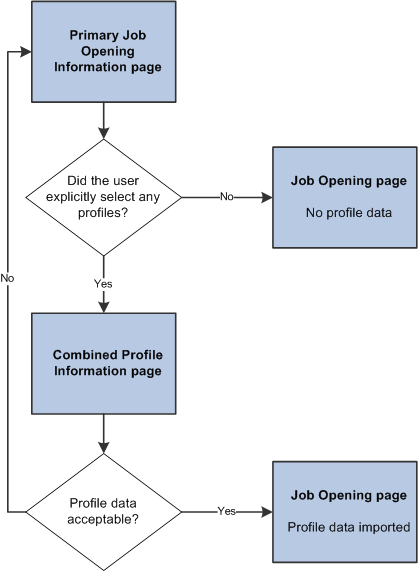
Note: If you segment your job openings by job profile, there is an additional Job Profile field on the page, separate from the grids where you otherwise identify profiles to use. If you segment by job profile, this is a required field, and the profile you enter is also imported into the job opening.
Process Flow for Expanded Profile Integration
Under expanded profile integration:
The system imports data from explicitly identified profiles, just as it does under standard profile integration.
The system also identifies profiles that are associated with the job code, job family, position, or salary grade for the job opening, and it gives the user an option to import these profiles as well.
The type of job opening data that is used for the expanded profile integration is based on the setting in the Load Rqmts from Job Profile field on the recruitment template. To import data based on job family or salary grade data, you must use job family or salary grade as the segmenting type. Otherwise, users are not able to enter the specified data on the Primary Job Opening Information page.
Under expanded profile integration, the system always asks users to verify that they want to load the profile data that is associated with the job opening data. (Explicitly identified profiles are always loaded, regardless of whether the user chooses to also load the associated profiles.)
Image: Profile selection process for expanded profile integration
This diagram illustrates the expanded profile integration process flow. In this flow, users must verify that they want to load the profiles that are associated with the job opening data. The Combined Profile Information page appears if either explicitly identified profiles or associated profiles are loaded.
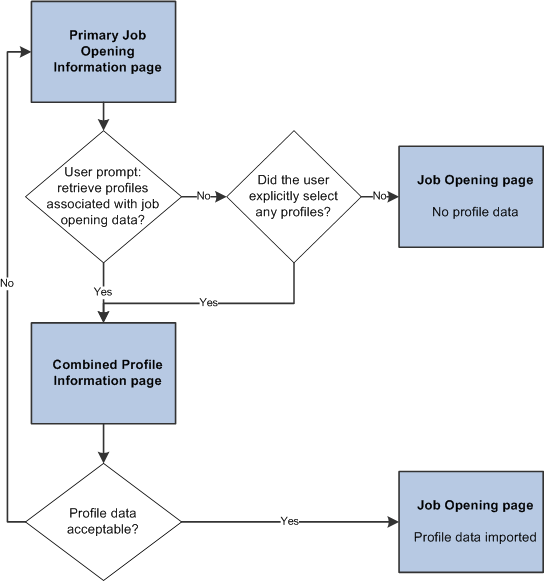
This topic discusses the data that is brought into job openings from profiles.
Content Item Selection
When the system imports profile data, it copies only the content items for the content types that are included in the job opening template. For example, if the job opening has sections for competencies and degrees, but not for language skills, then any language skills in the source profile are not copied to the job.
The system copies content items only if the content type structure is the same in the source profile and in the primary person profile type. Additionally, only content items with the same instance qualifier setup as the primary person profile type are copied. For example, if you select a nonperson JOB profile to copy, but its instance qualifiers for competencies are different from those in the primary person profile type, then any competencies associated with the JOB profile are not copied into the job opening.
Note: When copying content items with instance qualifiers, the system copies only items with instance qualifiers that are viewable by employees. The ability for employees to view specific instance qualifiers is part of the instance qualifier setup in the Manage Profiles business process.
Image: Consolidating profile content from multiple profiles
This diagram illustrates the consolidation of content items from the source profiles into the job opening. In the diagram, the system copies data from two profiles into the job opening. Competencies from both profiles are added to the job opening, and each competency in the job opening retains information about the profile from which it came.
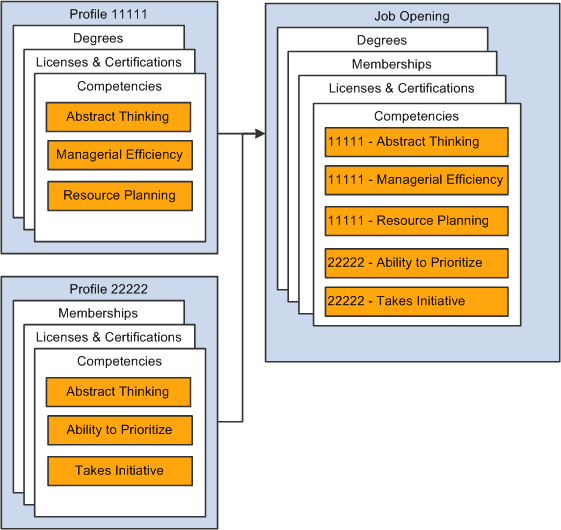
Note: Content items that exist in multiple source profiles are added to the job opening only once. If one profile has a version with a later effective date, then the system brings that later version and its Profile ID into the job opening.
Limiting Content Items Based on Instance Qualifiers
Profile architecture uses the concept of an Instance Qualifier to organize content types according to specified data.
For example, in the case of competencies, the evaluation type (self-evaluation, manager evaluation, and so forth) is the instance qualifier. The instance qualifier setup for competencies not only lists the evaluation types, it indicates which ones employees can view (for example, employees can view manager evaluations, but not peer evaluations), and which one is the default value for employees (for competencies, Self is the employee default).
Talent Acquisition Manager processes job opening content items with instance qualifiers according to these rules:
Content items are copied only if the instance qualifier configuration for the source profile's profile type matches the instance qualifier configuration for the primary person profile type.
For example, if the primary person profile type uses the evaluation type as an instance qualifier for competencies, then the system copies competency content items only from profiles that also use the evaluation type as an instance qualifier.
Note: Be sure that the Primary Person Profile Type and any non-person profile types that you use in Recruiting have the exact same instance qualifier setup, including marking the same instance qualifiers as required. If an instance qualifier is required in the Primary Person Profile Type but not in the imported profile type (for example, JOB), then the imported content item might be lacking a qualifier that is required in the job opening, and you will not be able to save the job opening.
When the system copies content items into a new job opening, it copies only items that are visible to employees.
For example, competency ratings with the evaluation type Peer are not copied to the job opening.
When the system copies content items into a new job opening, it copies only the latest effective-dated content items in the profile are copied.
For example, if an employee enters annual self-evaluations for competencies, the content item representing the most recent self-evaluation is copied into the job opening.
When a content type is used in screening, the description of the content items shows the instance qualifier.
For example, if the Competencies grid in a job opening includes two rows for analytical thinking, one row for a self-evaluation and one row for a supervisor/manager evaluation, then when you set up screening for the job opening, the list of available screening requirements includes two rows for the analytical thinking competency, one row where the description shows that this is for a Supervisor/Manager proficiency rating, and one where the description shows that it is for a Self proficiency rating.
When the system loads content items from a job opening into the Candidate Gateway application form (because the Content Section Configuration page is configured to prevent applicants from adding items themselves), it loads only items that are visible to employees.
For example, if a Job Opening has four competencies, and the first two have the evaluation type Self and the last two have the evaluation type Official, only the first two items appear in the Candidate Gateway online application form.
Note: Under the delivered configuration, competency evaluation types and ratings are included when you add a competency to a job opening, but the rating is informational only. That is, the screening process does not check if the applicant has the rating that appears in the job opening. Instead, the screening process awards applicants points based on the applicant's rating and the points scale that you establish in the screening criteria. You can, however, configure the system to screen for a specific rating (for example, to check whether the applicant has a self-evaluation proficiency of Excellent for a particular competency).
The Primary Profile and Profile Updates
Job openings retain an association with the profiles whose data is imported. One of the profiles must be designated as the primary profile. The grid where you designate the primary profile is always visible on the Combined Profile Information page. It is visible in the job opening only if the job opening template includes the Profile Details section.
Any content items that you manually add to the job opening are associated with the primary profile, unless there is a profile type configuration incompatibility, in which case the profile ID for the new content item is 0. (The system also assigns a profile ID of 0 when there are no profiles associated with the job opening.)
For example, when you create a job opening, the hiring manager might provide updated requirements that you can then transfer back to the job profile, maintaining consistency and eliminating redundant work efforts.
If the primary profile is a non-person profile, you can optionally update the profile based on changes you make to the job opening data. Activate this option by selecting the Updates Allowed check box in the same grid where you designate the primary profile.