Setting Up Recruiting Installation Settings
To set up implementation defaults for both PeopleSoft Talent Acquisition Manager and PeopleSoft Candidate Gateway, use the Recruiting Installation (HRS_INST) component.
|
Page Name |
Definition Name |
Usage |
|---|---|---|
|
HRS_INST |
Define system-wide settings for recruiting templates, flexible processes, approval processing, and integrations. |
|
|
HRS_INST_JOBOPNING |
Define additional system-wide settings, particularly settings related to job openings, job postings, and applicant search autosaving. |
|
|
HRS_INST_APPLICANT |
Define system-wide settings for applicants. |
|
|
HRS_ONL_OFR_RG_SEC |
Select the regulatory regions where you allow online job offers. |
|
|
HRS_INST_CNTRS |
Specify starting numbers for system-assigned numbers. These should be set to a number that does not overlap with existing values in the database or you will get duplicate value errors. |
Use the Recruiting Installation - General page (HRS_INST) to define system-wide settings for recruiting templates, flexible processes, approval processing, and integrations.
Navigation
Image: Recruiting Installation - General page (1 of 2)
This is the first of two examples illustrating the Recruiting Installation - General page.
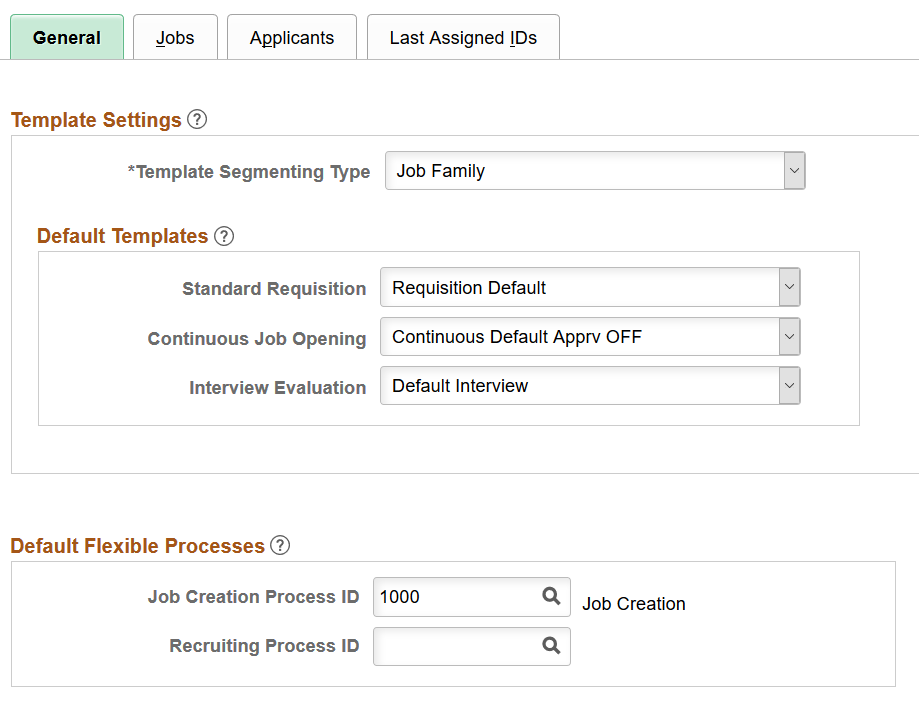
Image: Recruiting Installation - General page (2 of 2)
This is the second of two examples illustrating the Recruiting Installation - General page.
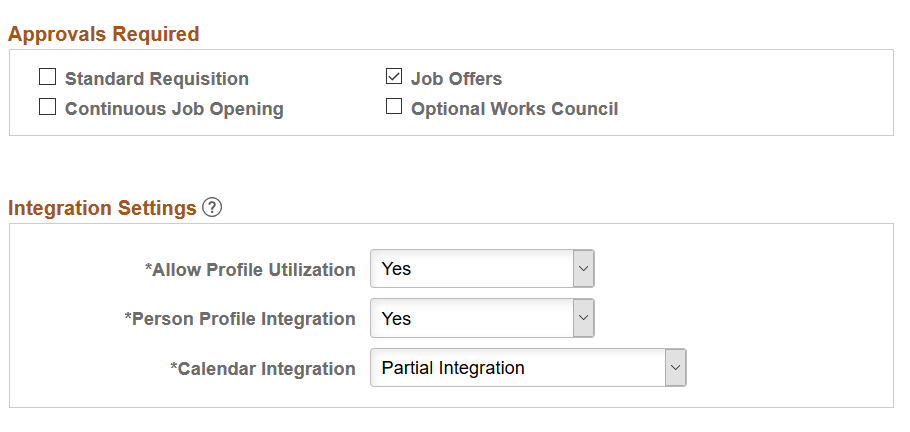
Template Settings
|
Field or Control |
Definition |
|---|---|
| Template Segmenting Type |
Select a type of data that the system will use to associate specific recruitment templates with specific job openings. When you set up a recruitment template, you use the Segmentation Values Page to associate the template with specific values for the selected segmenting type. For example, if the segmenting type is Department, then you can associate different recruitment templates with different departments in your organization. This enables you to vary the job opening data and layout by department. A field corresponding to the selected segmenting type always appears on the Primary Job Opening Information Page, and users are required to enter a value in that field. This enables the system to apply the appropriate recruitment template. After continuing past the Primary Job Opening Information page, you cannot modify the value you provide for the segmenting type field. This value is displayed as a read-only field in the job opening header. Available segmenting types are:
When you segment by Job Profile, users can enter a JOB profile on the Primary Job Opening Information page, and the system imports compatible job profile data into the new job opening. For purposes of importing job profile data into a job opening, segmentation by job profile functionality is superseded by profile integration, which you activate by selecting Yes in the Allow Profile Utilization field on this page. Although the system does not prevent you from using both options, Oracle does not recommend that configuration. |
Default Templates
|
Field or Control |
Definition |
|---|---|
| Standard Requisition and Continuous Job Opening |
Select the default recruitment template for your standard requisitions and your continuous job openings. The system uses these templates for new job openings when there is not another template that is associated with the specific segmenting value you've entered. For example, if your job openings are segmented by department (because you entered Department in the Template Segmenting Type field on this page), then when you create a job opening, you will enter a specific department. If there is a recruitment template associated with that department, then the system uses the department-specific template to control the content and layout of information on the job opening pages. If there isn't a department specific recruitment template, then the system uses the appropriate default recruitment template, depending on whether the job opening is a standard requisition or a continuous job opening. |
| Interview Evaluation |
Select the default interview evaluation template. The system uses this template when an applicant is being evaluated and is not linked to any job opening, or when the job opening's recruitment template does not include an interview evaluation template. |
Default Flexible Processes
|
Field or Control |
Definition |
|---|---|
| Job Creation Process ID and Recruiting Process ID |
Use these fields to define system-wide default flexible processes. A flexible job creation process provides role-specific restrictions on which job opening fields are visible during the job opening creation process. A flexible recruiting process provides role-specific and context-specific restrictions on actions that users can perform and dispositions that users can manually assign. The system uses these default flexible processes when a job opening’s recruitment template does not find a flexible process based on the job opening data. Leave these fields blank if you are not implementing flexible processes or if you are implementing flexible process only for job openings with specific recruiting templates. If a job opening does not use a flexible job creation process, it displays all job opening fields to all users during the job creation process. If a job opening does not use a flexible recruiting process, it allows all users to access all actions (subject to any action-specific validations) and it allows all users to manually assign any disposition to any applicant. |
Approvals Required
This group box is used to activate the two approval processes, JobOpening and JobOffer, used by Talent Acquisition Manager. Approvals are created using the Approval Framework.
|
Field or Control |
Definition |
|---|---|
| Standard Requisition |
Select this check box to activate approvals when creating job openings with a type of standard requisition. |
| Job Offers |
Select this check box to activate approvals when creating a job offer. |
| Continuous Job Opening |
Select this check box to activate approvals when creating job openings with a type of continuous job opening. |
| Optional Works Council |
Select this check box to activate approvals when creating job offers requiring works council approval. When you select this option, the Works Council Information section appears as an option in the Job Opening Template and Job Opening pages. This check box is available for selection only if the Job Offers check box is selected. |
Integration Settings
|
Field or Control |
Definition |
|---|---|
| Allow Profile Utilization |
Select Yes to activate profile integration, or select No to disable this integration. If profile integration is active, users who create job openings can select up to three profiles whose characteristics will be imported into the newly created job opening. If your Template Segmenting Type is Job Profile, then job openings are already configured to import characteristics of a profile that you select when you create the job. If you segment by job profile and you allow profile utilization, then users must select one job profile because of the segmenting rule, and can optionally select up to two more person and non-person profiles (for a total of three) because of the profile utilization setting. In this situation, segmenting by job profile serves for recruitment template selection, but it does not offer any additional profile capabilities, it only enforces the selection of at least one profile and limits the number of other profiles that can be selected during job opening creation. Generally, organizations that allow profile utilization will not also segment by profile. Note: If you select No, the system disregards any profile integration settings on the Recruitment Template Page |
| Person Profile Integration |
When profile utilization is not allowed at all, this system sets the value to No and makes the field read-only. However, if you allow profile utilization, use this field to determine which types of profiles can be selected when a user creates a job opening. Select Yes to enable users to select both person and non-person profiles, or select No to limit profile selection to non-person profiles. Even if users can select person profiles, they can select only person profiles for people to whom they normally have security access (such as direct reports). |
| Calendar Integration |
Select Full to activate integration with Microsoft Outlook. This integration enables recruiters to schedule interviews using Microsoft Outlook meeting requests. This is a two-way integration; the system updates interview data in Talent Acquisition Manager using information from Microsoft Outlook. PeopleSoft Desktop Integration provides the integration between Talent Acquisition Manager and specific versions of Microsoft Office. Select Partial to send interview schedules to participants as an iCalendar attachment. The participant can import the iCalendar meeting request and act on it. This is a one-way message, and TAM does not get any response back from the participant. Select None if you do not want to use full or partial calendar integration. |
Use the Recruiting Installation - Jobs page (HRS_INST_JOBOPNING) to define additional system-wide settings, particularly settings related to job openings, job postings, and applicant search autosaving.
Navigation
Image: Recruiting Installation - Jobs page
This example illustrates the Recruiting Installation - Jobs page.
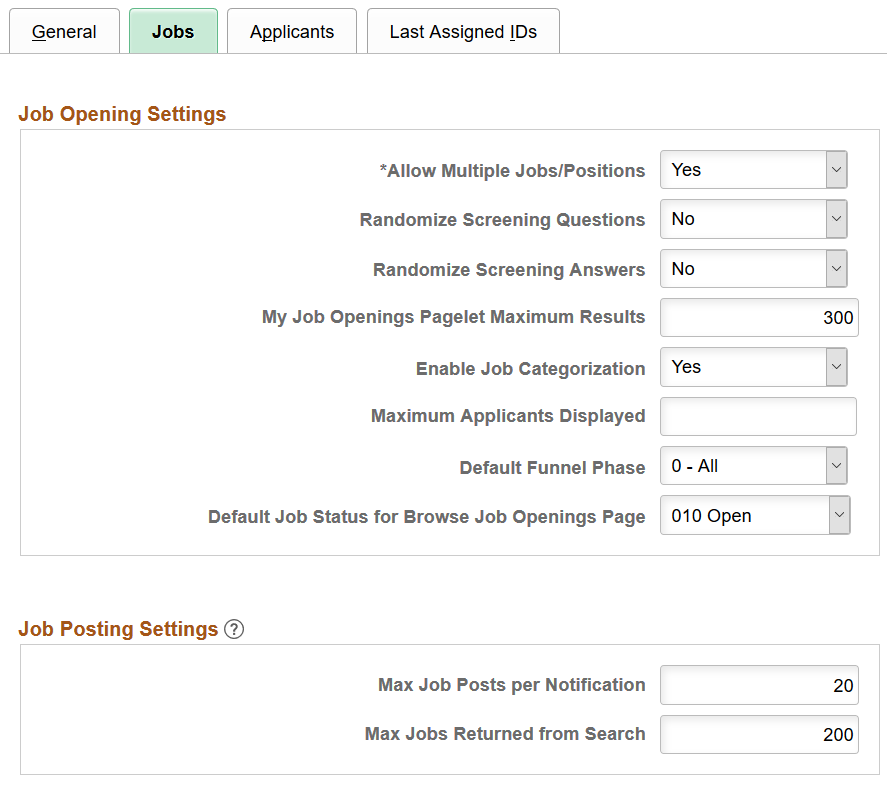
Job Opening Settings
|
Field or Control |
Definition |
|---|---|
| Allow Multiple Jobs/:ositions |
Select Yes if you want to allow multiple jobs or positions within one job opening, otherwise select No. |
| Randomize Screening Questions |
Select Yes if you want applicant questionnaires to present questions in random order, disregarding the any assigned order numbers. When an applicant applies for multiple jobs openings, questions from all job openings are randomized together. Select No to order questions based on the order numbers specified in the qualifications section of the job opening details (for job-specific screening questions) or in the resume template (for questions when an application is not associated with any job openings). Regardless of the value you select, open-ended questions always appear after multiple-choice questions. |
| Randomize Screening Answers |
Select Yes if you want applicant questionnaires to present answers to multiple choice questions (including yes/no questions) in random order. Select No to order answers according to the settings in the question definition. If the question definition does not specify an order, the default order is by answer ID. |
| My Job Openings Pagelet Maximum Results |
Enter the maximum number of job openings to be listed in the My Job Openings Pagelet on the Recruiting Home page. Choose a value that balances your usability needs and your performance requirements. The default value is 300. |
| Enable Job Categorization |
Select Yes to activate job categorization functionality. Job categories are personal tags that Talent Acquisition Manager users assign to job openings so that they can easily track, organize and group their jobs openings. Categories are associated with specific user IDs, so different users can categorize job openings according to their own needs. Categories are visible on the My Job Openings pagelet, the Browse Job Opening page, the Search Job Opening page, and the Manage Job Opening page. Select No to disable job categorization functionality. |
| Maximum Applicants Displayed |
Enter the maximum number of applicants to be listed on the Manage Job Opening Page: Applicants Tab. Setting an appropriate maximum improves performance for job openings with very large numbers of applicants. |
| Default Funnel Phase |
Choose a recruiting phase to use as the default selection for the phase filter on the Manage Job Opening page: Applicants tab. The default value is 0 - All, representing all phases in the recruiting process. When a job opening does not have any applicants in the default phase, the system uses 0 - All for the phase filter rather than using the default phase that you select here. |
| Default Job Status for Browse Job Openings Page |
Select a job opening status to use as a default filter on the Browse Job Openings Page. For example, if users typically use the Browse Job Openings page to work with current job openings, you can set the default status to 010 - Open. Users can always clear the filtering criteria to see job openings in other statuses. |
Job Posting Settings
|
Field or Control |
Definition |
|---|---|
| Max Job Posts per Notification |
Enter the maximum number of job postings that can be listed in a Job Agent email notification. If the Job Agent search criteria finds more job postings than are allowed, the email lists as many as are allowed and then appends a message directing the recipient to visit Candidate Gateway to view all search results. The maximum value you can enter is 99. |
| Max Jobs Returned from Search |
Enter the maximum number of job postings that Candidate Gateway returns when an applicant performs a job search. Choose a value based on your organization’s requirements for usability and performance. Important! Regardless of the value you enter here, the number of search results will not exceed any system-wide search results maximum for PeopleTools Search Framework and its underlying search engine. |
Use the Recruiting Installation - Applicants page (HRS_INST_APPLICANT) to define system-wide settings for applicants.
Navigation
Image: Recruiting Installation - Applicants page (1 of 2)
This is the first of two examples illustrating the Recruiting Installation - Applicants page.
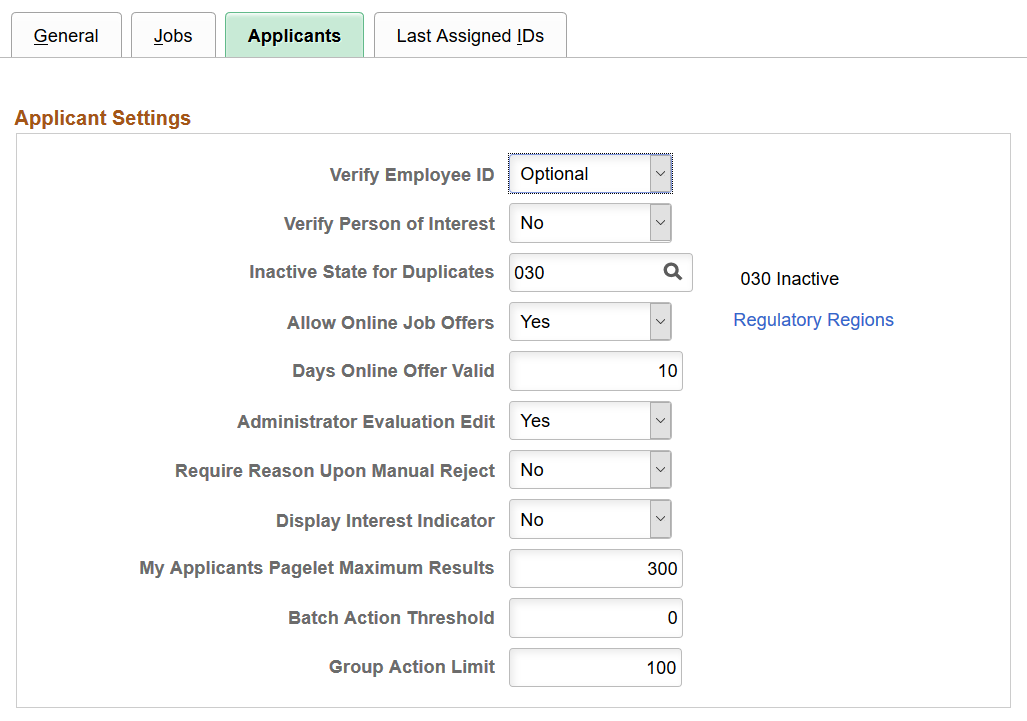
Image: Recruiting Installation - Applicants page (2 of 2)
This is the second of two examples illustrating the Recruiting Installation - Applicants page.
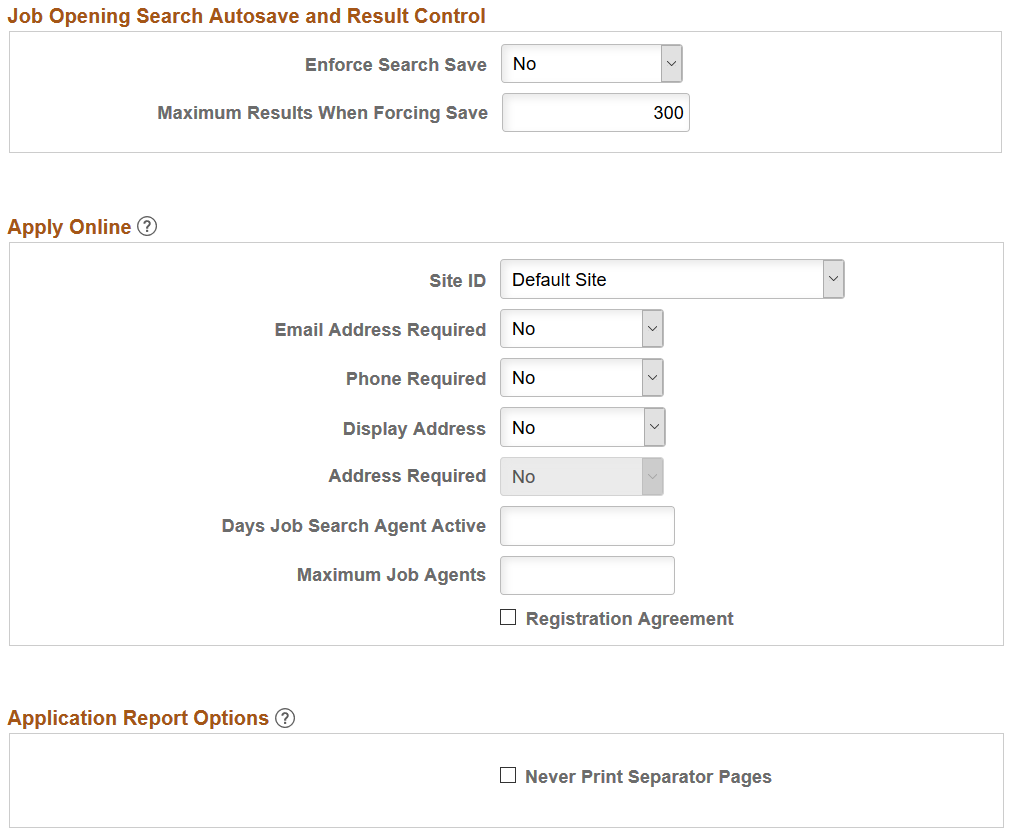
Applicant Settings
|
Field or Control |
Definition |
|---|---|
| Verify Employee ID |
Select whether it is Required or Optional for a recruiter to search the HR database during the Prepare for Hire process to determine whether an applicant was a previous employee, contingent worker, or person of interest for the company. Such searches help prevent duplicate records for the applicant |
| Verify Person of Interest |
Select Yes if you want the system to search the HR database for an existing record when you add an external applicant to the system as a person of interest using the Add Person of Interest action. Such searches help prevent duplicate records for the applicant. Select No to let external applicants be added as Persons of Interest without first searching for an existing record. |
| Inactive State for Duplicates |
Select the status that the system will assign to duplicate applicant records that are inactivated during the duplicate merge process. For example, if you merge three records, one record continues to be active, and the other two are assigned the status that you designate in this field. |
| Allow Online Job Offers |
Select Yes to enable online job offer functionality, including the ability to make offer letters and other attachments available in Candidate Gateway and the ability for applicants to accept or reject the offers in the same manner. To disallow online job offer functionality, select No. |
| Regulatory Regions |
Click this link, which is only available if the Allow Online Job Offers field value is Yes, to access the Online Job Offers - Select Regulatory Regions page, where you specify which regulatory regions use online job offer functionality. |
| Days Online Offer Valid |
If the Allow Online Job Offers field value is Yes, enter the default number of days that an online job offer remains valid. Users can override this default within specific offers. |
| Administrator Evaluation Edit |
Select Yes or No to indicate whether administrators are allowed to edit, delete, and send back interview evaluations. This setting applies only to interview evaluations, not to open-ended question evaluations. |
| Require Reason Upon Manual Reject |
Select Yes to force Talent Acquisition Manager users to supply a reason when rejecting an applicant using the Reject action. This setting does not apply to using the Edit Disposition action to reject an applicant. Note: If you activate this option, be sure to set up reasons for the 110 - Reject disposition. Select No to allow users to reject applicants without supplying a reason. |
| Display Interest Indicator |
Select Yes to enable a widget that lets users assign applicants a one-star to three-star level of interest for an applicant in the context of a specific job. The interest indicator appears on the Manage Job Opening page, the Manage Application page, and the search results for the Search Applications page. It is also available as search criteria on the Search Applications page. The interest level for an applicant is specific to the job opening (or application without a job opening), but it is not specific to the user. |
| My Applicants Pagelet Maximum Results |
Enter the maximum number of applicants to be listed in the My Applicants Pagelet on the Recruiting Home page. Choose a value that balances your usability needs and your performance requirements. The default value is 300. |
| Batch Action Threshold |
Enter the number of notifications that will cause the Send Correspondence and Route Applicant actions to send the notifications using a background batch process. If the number of notifications generated by an action does not reach this threshold, the user remains on the action page while the notifications are sent. Setting a batch action threshold frees up users to continue with other tasks while the system processes high volumes of notifications. Enter 0 (the number zero) to disable batch processing for notifications. Note: The threshold refers to the number of notifications to be sent, not the number of applicants being processed. For example, if five applicants are selected for routing, and they are routed to five recipients, the transaction involves 25 notifications. |
| Group Action Limit |
Enter the maximum number of rows that can be included when a user performs a group action. If a user attempts to perform a group action when too many rows are selected, the system displays a message informing the user of the limit and stating that only the allowed number of rows will be processed. If the user continues, the system processes the allowed number of rows, starting at the beginning of the list and following the grid sort order. Even if the user cancels, the system deselects all rows after the specified limit, and the user can review which rows will be processed before re-initiating the action with an allowable number of selected rows. The default limit is 100. The minimum limit is 1, and the maximum limit is 99999. |
Job Opening Search Autosave and Result Control
|
Field or Control |
Definition |
|---|---|
| Enforce Search Save |
Select Yes or No to indicate whether you want the system to force users who are searching for applicants to save their search criteria when a specific job opening is part of the criteria. The system forces the save by displaying the Save Search page after the user initiates the search but before the search results appear. The user cannot continue to the results without saving the criteria. The user can, however, cancel to return to the search page without executing the search. After a user performs a forced save, the search results appear. Above the search results, the system displays information about saving the search results using the Save for Compliance button. Although the message reminds the user to save the results, the user is not forced to do so. Saved searches that are created as a result of this setting retain their association with the job opening. This association means that the searches appear in the Searches grid on the Manage Job Opening Page: Activity & Attachments Tab and in the Saved Searches & Automatches grid on the Manage Job Opening Page: Applicant Search Tab. This functionality supports requirements of the United States Office of Federal Contract Compliance Programs (OFCCP) |
| Maximum Results When Forcing Save |
Enter the maximum number of rows in the search results when a user searches for applicants using a PeopleTools Search Framework-based search. This setting applies only if you select Yes in the Enforce Search Save field. Important! Regardless of the value you enter here, the number of search results will not exceed any system-wide search results maximum for PeopleTools Search Framework and its underlying search engine. |
Apply Online
Use this group box to define implementation defaults for PeopleSoft Candidate Gateway.
|
Field or Control |
Definition |
|---|---|
| Site ID |
Choose which site is shown when you use the delivered menu navigation to access Candidate Gateway pages. Changing this setting enables you to access and test different site definitions. A single site definition is associated with the navigation paths for internal applicants and external applicants (select Careers under the main menu). Because jobs can be posted to different sites based on the recruitment source definition, changing this setting can also change the job postings that are available on the test sites. See Setting Up Sites. |
| Email Address Required |
Select Yes to force applicants to provide an email address when registering for Candidate Gateway. Already-registered applicants who have not already supplied an email address will be forced to provide one the next time they sign in. Although you can select No if you do not want to require email addresses, keep in mind that applicant email addresses are required for user ID and password recovery as well as for sending email notifications. Important! The only way to be sure that user ID and password recovery functionality is available to all Candidate Gateway users is to set this field to Yes so that an email address is required. |
| Phone Required |
Select Yes to force applicants to provide a phone number when registering for Candidate Gateway. Already-registered applicants who have not already supplied a phone number will be forced to provide one the next time they sign in. |
| Display Address |
Select Yes to display address fields on the Candidate Gateway registration page. If the address fields are not shown on the registration page, applicants can still enter an address by updating their account information. However, this option is less obvious to applicant. Already-registered applicants who have not supplied an address will be prompted to provide one the next time they sign in. |
| Address Required |
Select Yes to force applicants to provide an address when registering for Candidate Gateway. Already-registered applicants who have not supplied an address will be forced to provide one the next time they sign in. You can select Yes only if you already selected Yes in the Display Address field. Registration is your only opportunity to require applicants to supply an address, but even if an address is not required, external applicants can always update their address information on the My Account Information page. |
| Days Job Search Agent Active |
Enter the number of days that an applicant's job search agent is kept in the database. If a job search agent is modified, the retention period resets. The maximum number of days that an applicant's job search agent can stay active is 999. This setting is used by the Job Agent process to determine whether applicants' saved job agents are out of date and should be deleted. If you do not enter a value, the system keeps job agents in the database indefinitely. If job agents expire, applicants can see the expiration date on the My Saved Searches page in Candidate Gateway. The expiration date is also given in the email notifications that the job agent process sends to the applicant. |
| Maximum Job Agents |
Enter the maximum number of job agents that an applicant can have. The default is five. |
| Registration Agreement |
Select this check box to require external applicants to agree to your registration terms. The text of the registration terms comes from text catalog entry HRAM_CETRMAGRE_03. If this check box is selected, applicants must indicate agreement at these times:
Registration updates occur when applicants attempt to sign in after you change registration requirements (such as password requirements or required fields). The Registration Update page always requires applicants to agree to registration terms, even if they previously agreed to the same terms during their initial registration or a previous registration update. Activating registration terms or updating the text of your terms is a change to your registration requirements. Therefore, applicants are prompted to update their registration the first time they sign in after these changes are made. Important! The effective date for text catalog entries does not include a time stamp. Therefore, when you change your terms and conditions, always enter the changes in a future-dated row. This is necessary so that applicants who signed in on the date you made the change will be prompted to agree to the new terms. For more information, see Registering Online and Signing In and Using Fluid Candidate Gateway to Register and Sign In. |
Application Report Options
Note: This section is visible only if you use PeopleTools 8.55 or higher. With earlier versions of PeopleTools, users cannot print attachments as part of the Application Details report.
|
Field or Control |
Definition |
|---|---|
| Never Print Separator Pages |
Select this check box to prevent users from including separator pages before included attachments in the Application Details report. If this check box is not selected, end users can choose whether to print separator pages. |
Use the Online Job Offers - Select Regulatory Regions page (HRS_ONL_OFR_RG_SEC) to select the regulatory regions where you allow online job offers.
Navigation
Click the Regulatory Regions link on the Recruiting Installation - Applicants page.
Image: Online Job Offers - Select Regulatory Regions page
This example illustrates the Online Job Offers - Select Regulatory Regions page.
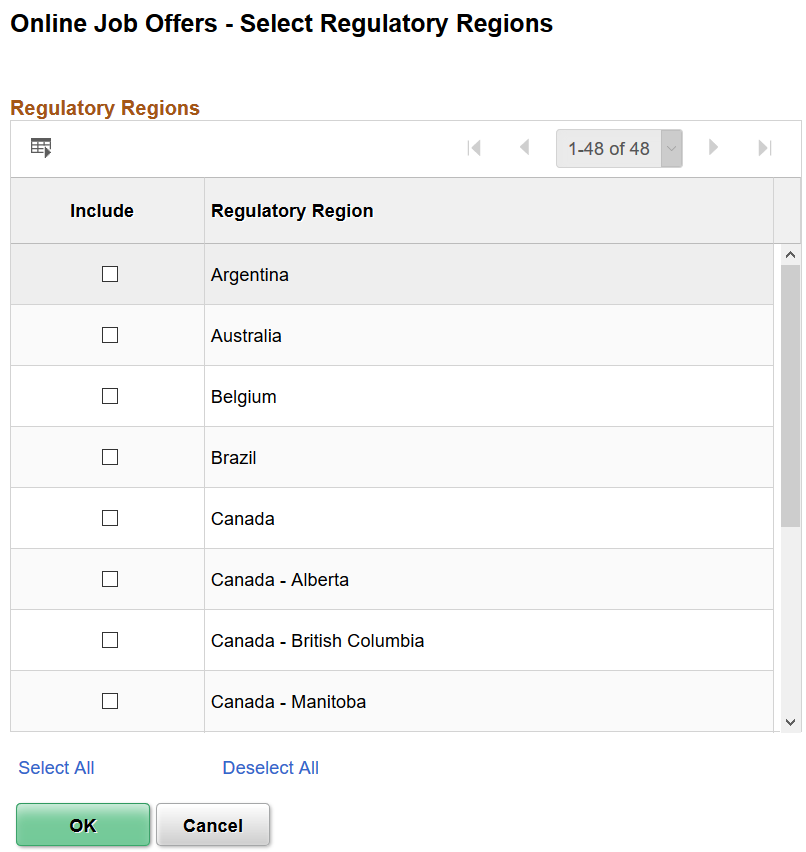
|
Field or Control |
Definition |
|---|---|
| Include |
Select this check box for any regulatory regions where you want to allow online job offers. The system compares the regulatory region for the job opening with the settings on this page to determine when to enable online job offers. |
Use the Recruiting Installation - Last Assigned IDs page (HRS_INST_CNTRS) to specify starting numbers for system-assigned identifiers.
Note: These should be set to a number that does not overlap with existing values in the database or you will get duplicate value errors.
Navigation
Image: Recruiting Installation - Last Assigned IDs page
This image is the first of three examples illustrating the Recruiting Installation - Last Assigned IDs page.
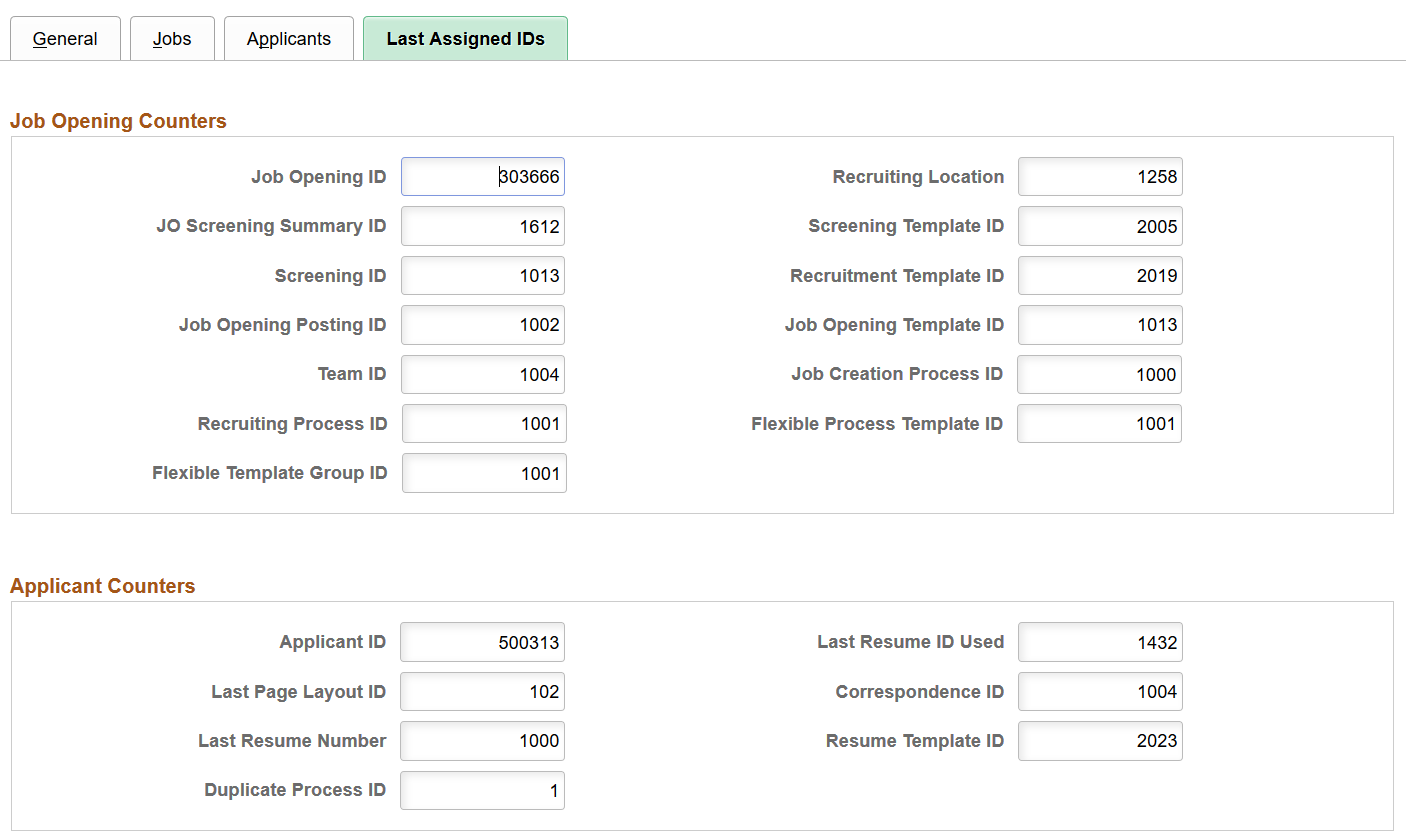
Image: Recruiting Installation - Last Assigned IDs page (2 of 3)
This image is the second of three examples illustrating the Recruiting Installation - Last Assigned IDs page.
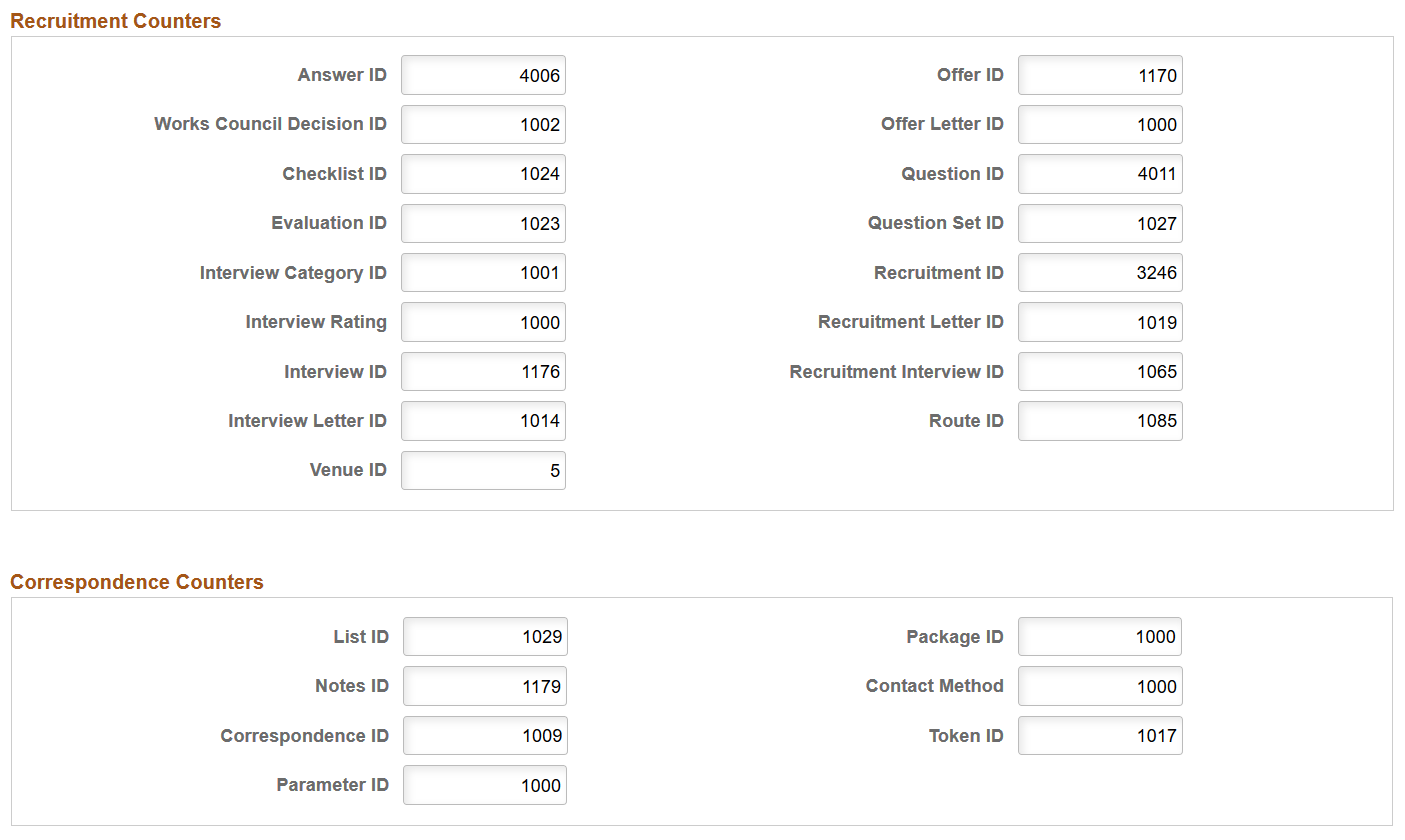
Image: Recruiting Installation - Last Assigned IDs page (3 of 3)
This image is the third of three examples illustrating the Recruiting Installation - Last Assigned IDs page.
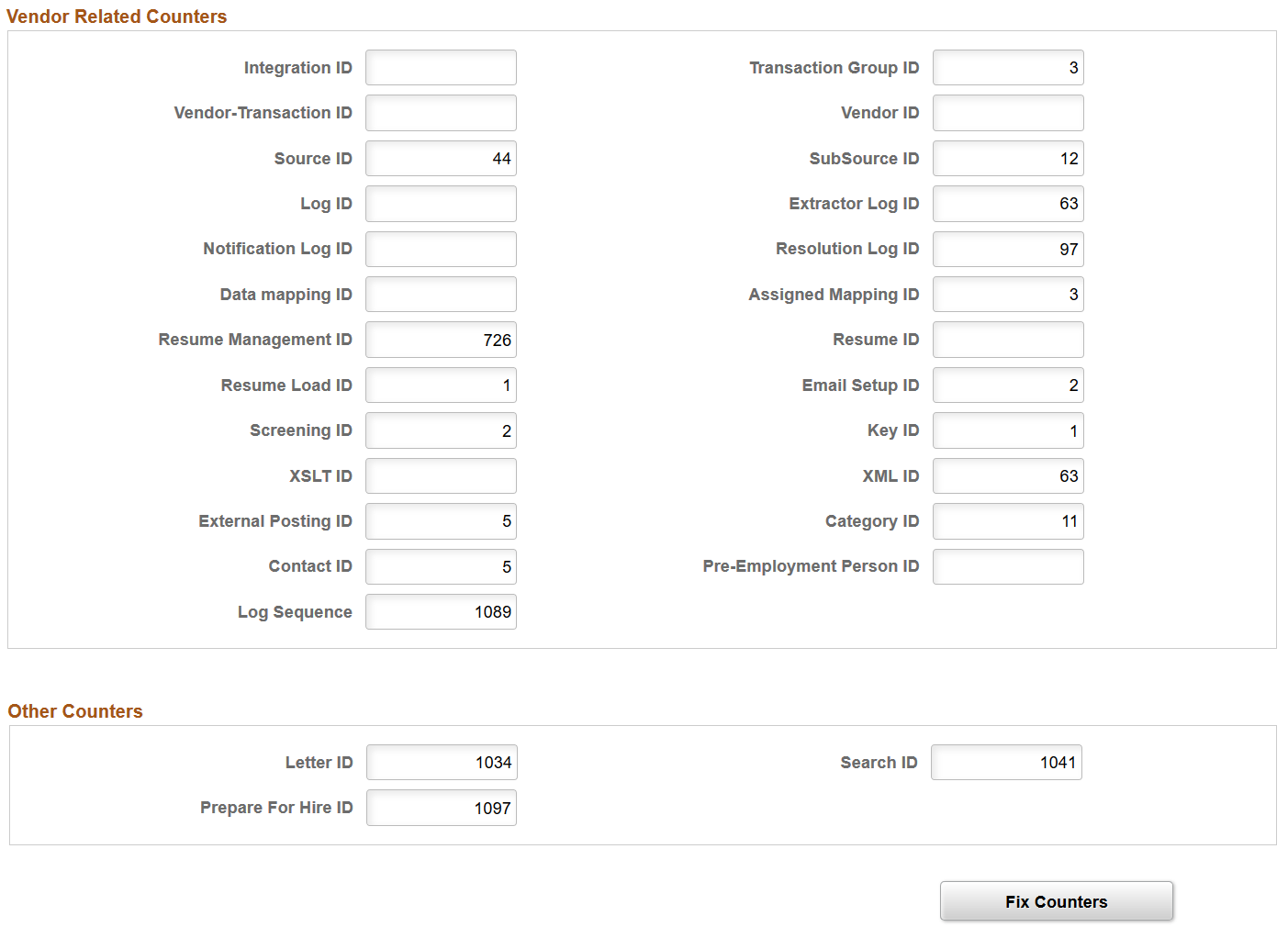
Identification numbers are system-assigned values that you use to track specific records within the database. These values typically do not require manual assignment unless data conversion has occurred. The system uses these numbers to identify the point at which the system will begin assigning identification numbers for various recruitment records. The system automatically increases the number by one when it assigns a new number and updates this page with the new number.
|
Field or Control |
Definition |
|---|---|
| Fix Counters |
Click to synchronize the counter with the actual values in the recruiting database. The system searches for the maximum value being used and resets the counter to that value. This prevents duplicate ID errors and also sets the counters at values that are appropriate to your own implementation (rather than using the delivered values, which reflect the sample data provided by Oracle). |