Understanding Recruiting Statuses
This topic provides overviews of:
Recruiting status areas.
Recruiting status setup
Recruiting statuses help a recruiter identify the circumstances of an applicant and job opening.
The Six Status Areas
PeopleSoft Talent Acquisition Manager has six areas (known as recruitment areas) in which statuses are tracked:
Job Openings: helps identify where to focus efforts regarding a job opening.
For example, the job opening status can indicate whether a job opening is Pending Approval, Open, or Filled/Closed.
Applicants: helps identify who to act on, and what actions to take.
For example, the applicant status can indicate whether the applicant is Active, Inactive, or Hired.
Recruitment Summary: indicates an applicant's overall status with regards to a particular job opening.
For example, the recruitment summary status, or disposition, can indicate that an applicant has Applied, been Reviewed, been Screened, been Interviewed, received an Offer, or been Hired or Rejected.
Although the disposition is specific to a single job opening, applicants can also apply without identifying any job openings. The "no job selected" application also has a disposition.
Important! On recruiting pages, the status in this area is called the applicant's disposition.
Route: indicates the options for further steps to take for an applicant after screening or other preliminary assessment.
Interview: identifies the progress of an applicant within the interview stage and the options for further steps to take for the applicant.
Offer: identifies the progress of an applicant within the offer stage.
Status codes within the recruiting areas provide a convenient way to assign consistent business rules to your recruiting activities. When you define status codes, you can also define status change effects so that a status change in one recruitment area can affect the status in another recruiting area. This cascading effect relieves you of the responsibility for managing some of your recruiting processes.
For example, when you hire an applicant into a job opening, you can set the status of the applicant to Hired, the status of the job opening to Filled/Closed, the dispositions of all other applicants for that job opening to Reject - Another Applicant Was Hired, and the hired applicant's disposition with regards to any other job openings to Reject - Selected for Other Position.
Note: Although the Route, Interview, and Offer status areas might seem to be sub-statuses for the Route, Interview, and Offer dispositions, it is important to understand that these are separate status areas. Any relationship between them and the applicant's disposition is a result of status change effects.
Dispositions and Phases
Dispositions (the statuses in the Recruitment Summary area) track the progress of an applicant through the entire recruiting process. Non-draft dispositions are associated with predefined phases. On the Manage Job Opening page: Applicants tab, you can filter the list of applicants based on these phases.
The predefined phases are, in order:
Applied
Reviewed
Screen
Route
Interview
Offer
Hire
Hold
Reject
The Route and Interview Status Areas
The Route and Interview status areas serve a slightly different purpose than the other status areas.
For example, consider the delivered statuses for the Interview area: Interview, Make Offer, Hold, Reject, Withdrawn, and Withdrawn Application. These do not suggest the stages of the interview process (which might be more like scheduled, cancelled, and complete). Rather, these statuses indicate the beginning of the process (Interview) and then the possible next steps that you might want to take when the interview takes place.
When managing an applicant's interview, the interview statuses are used in two ways. First, the statuses are available in the interview evaluation form, where interviewers select a status to indicate what action they recommend. Recommending a status does not update the status, it simply provides feedback to the recruiter who eventually does update the status. Second, the statuses are available as choices when the recruiter selects a final recommendation after all interviews are complete. When the recruiter selects a final recommendation, status change effects update the applicant's disposition accordingly. For example, if the final recommendation (and thus the final interview status) for the applicant is Reject, and if you use the delivered status change effects, the system updates the applicant's disposition to Reject
The Route status area works the same way. The delivered statuses are Routed, Invite for Interview, Hold, Reject, Withdrawn, and Withdrawn Application. The recruiter sends out a request for routing recommendations, the recipients of that request recommend one of the statuses, the recruiter selects a final routing status, and status change processing in turn updates the applicant's disposition.
To set up recruiting statuses:
Use the Statuses and Reasons Page to define status codes and associated reasons for each of the six recruitment areas.
Use the Status Area Page and its secondary pages to define:
The default status that is used for a new (or newly approved) records in each status area.
Which statuses trigger notifications when they are used.
When (based on the application disposition) applicants are allowed to withdraw applications using Candidate Gateway self-service.
The status progression within each recruitment area.
How applying a particular status in one area can trigger additional status change effects in the same or different areas.
Note: The system includes a comprehensive set of codes and associated status processing rules. Oracle recommends that you use these delivered statuses and rules rather than setting up your own.
Default Statuses
The system applies different default statuses at different stages:
|
Processing Stage |
Details |
|---|---|
|
Draft |
|
|
Pending Approval |
For the Job Opening and Job Offer areas, the status definitions on the Statuses and Reasons page include a check box that you use to designate the default approval status. This represents records that have been submitted but are pending approval. If approvals are active, the system applies this status to newly submitted records. |
|
Approval Denied |
For the Job Opening and Job Offer areas, the status definitions on the Statuses and Reasons page include a check box that you use to designate the approval denied status, and the system applies this status after an approver denies approval. |
|
Open |
For all status areas, the Status Area page includes a check box that you use to designate the default open status. This is applied to records after they are submitted and, if approvals are active, approved. |
Note: Use different status codes to represent Draft, Pending Approval, Approval Denied, and Open statuses.
Status Progression
For each status code, you can define the progression from one status code to another by indicating the statuses that typically occur after the current status.
For example, the next status for a job opening with a status of Open might be Hold, Filled/Closed, or Canceled.
If a user manually updates the status to one that is not configured as a successor, the system displays a warning. The user can choose to ignore the warning and save the new status anyway.
For dispositions (but not for other status areas), flexible recruiting processes can prevent users from manually changing a disposition to an invalid successor.
Effect of Status Changes
When the status of an applicant, job opening, or application changes, this can affect the status of other records.
For example, when a recruiter decides to hire an applicant, this affects the Recruitment Summary status of other applicants and affects the job opening status. The following table explains the delivered rules for the Hire status.
|
Recruitment Area |
Records Affected |
Impact |
|---|---|---|
|
Recruitment Summary |
Hired applicant |
Set status to Hired for the selected job opening. |
|
Recruitment Summary |
Hired applicant's other applications |
If the hired applicant is linked to other job openings, set the Recruitment Summary status for those applications to Reject and reason code to Selected for Another Position. |
|
Recruitment Summary |
Other applicants for the job opening |
If all the openings for the job opening are filled, set the Recruitment Summary status to Reject and reason code to Another Applicant was Hired. |
|
Job Opening |
Job Opening |
If all the openings are filled, set the Job Opening Status to Filled/Closed. |
Note: This table shows the delivered rules, which we recommend that you use. However, you can adjust the status codes and rules to suit your organization.
There are restrictions on the changes allowed. For example, changing an applicant's status to Inactive, doesn't have an impact on the status of a job requisition, but it does have an impact on the status of the applicant's open applications. The following example illustrates how status values in each recruitment area impact statuses in other recruitment areas.
You define the rules for changing status values on the Effects of Status Change page.
For each rule, you define:
Recruitment area affected.
The records within the recruitment area that are affected by the status change.
The new status and reason code that the system applies to those affected records.
Image: Example of the Effects of Status Change page
This example illustrates the Effects of Status Change page for the Hired status.
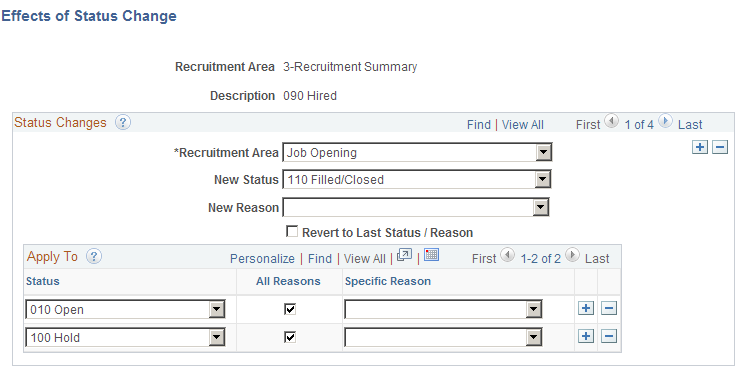
In this example, when an applicant's application is set to 090 Hired, the following rule is applied:
The recruitment area that is affected is Job Opening.
The new status that the system applies is 110 Filled/closed.
Note: This example shows only one of the delivered rules for the Hired status. The Hired status has other rules that you access by clicking the navigation buttons.