Loading Resumes
This topic provides an overview of the Resume Load Process, lists prerequisites, and discusses how to load resumes.
|
Page Name |
Definition Name |
Usage |
|---|---|---|
|
HRS_RESLOAD |
Load resumes. |
The Resume Load Process enables organizations to load resumes that it receives in electronic formats. The electronic formats that the system can accept are limited only by the resume extractor that you select to use for the process. You can also use the Resume Load Process to upload paper resumes that you receive, after you transform the paper resumes into an electronic format.
When you set up the process you can specify the resume extractor that you want the system to use, parameters for the resume extractor, the site ID to which you want to redirect applicants, the source to which you want to associate resumes, the statuses that you want to assign to the resumes upon a failed or successful extraction, and the job openings that you want to associate to the applicants. You must browse for and upload the resumes that you want to use in the process. You can upload individual resume documents, or you can upload a zip file that contains multiple resumes.
When you run the process, the system sends the resumes to the resume extractor to parse. After the Resume Load Process completes, you can use the Manage Resumes component to view the status of each of the resumes.
See Managing Resumes.
This diagram shows the Resume Load Process from the time a recruiting administrator gathers resumes in electronic form and ending when the results of the successful or failed extraction are saved to the resume management tables in PeopleSoft Recruiting Solutions.
Image: Resume Load process for loading electronic resumes into resume management tables
This diagram illustrates the Resume Load process for loading electronic resumes into resume management tables
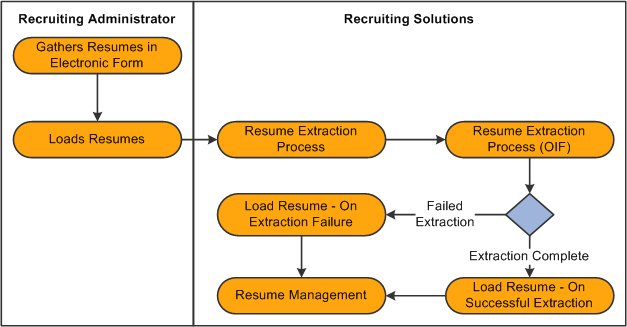
Before you can load resumes using the Resume Load Process, you must:
Set up resume extractor vendors.
See link to resume extractor vendor setup in TAM
Set up site IDs.
See Setting Up Sites.
Set up sources and subsources if you want to associate the resumes with a source.
Create job openings if you want to associate applicants with a job opening.
Use the Load Resume - Prepare Load Parameters page (HRS_RESLOAD) to load resumes.
Navigation
Image: Load Resume - Prepare Load Parameters page (1 of 2)
This example illustrates the Load Resume - Prepare Load Parameters page (1 of 2).
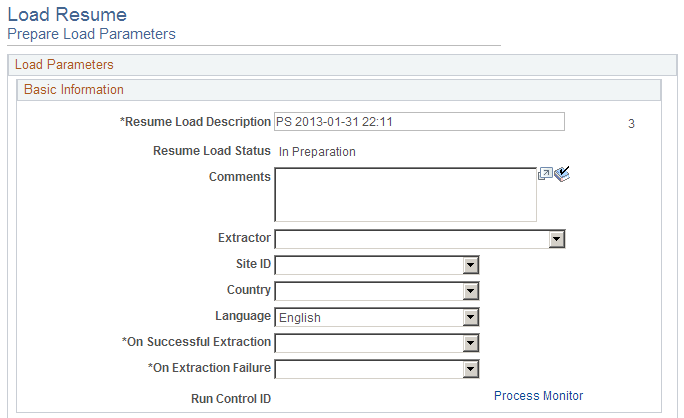
Image: Load Resume - Prepare Load Parameters (2 of 2)
This example illustrates the Load Resume - Prepare Load Parameters (2 of 2).
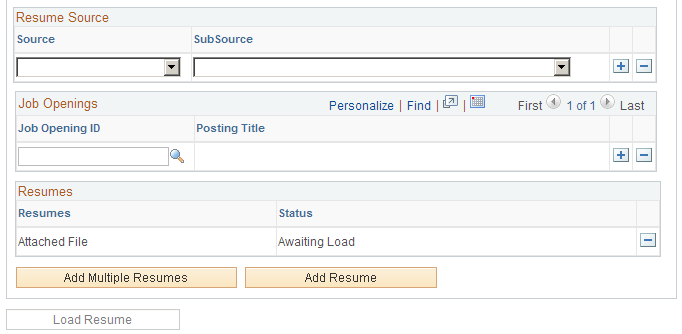
Basic Information
Use this group box to specify basic load parameters for the Resume Load Process. The system remembers the settings that you specify in this group and uses the settings for the next process, except for the value in the Resume Load Description field, which is dynamic, and the Comments field. You can change the defaulted load parameters each time that you run process.
|
Field or Control |
Definition |
|---|---|
| Resume Load Description |
The system populates this field with the user ID of the person logged in to the system along with the current date and time. You can edit the description if needed. |
| Resume Load Status |
Displays the status of the Resume Load Process. Values are: In Preparation: Indicates that the process has not started. The system displays this status until you click the Load Resumes button. Load in Progress: Indicates that the process is in progress. The system displays this status after you click the Load Resumes button and before the process completes. Loaded: Indicates that the process is complete. The system displays this status after all resumes are processed. |
| Comments |
Enter comments. These comments appear only on this page and are used only for informational purposes. |
| Extractor |
Select the resume extractor that you want the system to use. Only active vendors from the ResumeExtractor transaction group appear in this prompt. Define vendors by using the Vendor Setup (HRS_VENDOR_SETUP) component. |
| Site ID |
Select a site ID where you want to redirect applicants. Define sites on the Site - Site Setup page. |
| Country |
Select a country. Some resume extractors require a country to begin the extraction process. |
| Language |
Select the language in which the resumes are written. This is an optional field. Some resume extractors use this language for the extraction process, however, other extractors ignore this field. |
| On Successful Extraction |
Select the status that you want the system to assign to the resume upon successful extraction. You can view the status of resumes by using the Manage Resumes (HRS_AL_LOG) component. Values are: Set to Draft: Select to set the status of successfully extracted resumes to Draft. Set to Success: Select to set the status of successfully extracted resumes to Success. |
| On Extraction Failure |
Select the status that you want the system to assign to the resume upon a failed extraction. You can view the status of resumes by using the Manage Resumes component. Values are: Reject Resume: Select to set the status of resumes that failed to extract to Rejected. Set to Unresolved: Select to set the status of resumes that failed to extract to Unresolved. |
| Run Control ID |
Displays the run control ID. The system generates the run control ID after you click the Load Resumes button. |
| Process Monitor |
Click to access the Process List page, where you can monitor the process request. |
Resume Source
|
Field or Control |
Definition |
|---|---|
| Source and SubSource |
Select a source and subsource to assign to the resumes. The values that appear in the Source field are active recruitment sources with a source type of Marketing. After you select a source, the system populates the SubSource field with the subsources for that source. Define sources and subsources by using the Source Setup (HRS_SOURCE_SETUP) component. |
Job Openings
|
Field or Control |
Definition |
|---|---|
| Job Opening ID and Posting Title |
Select a job opening ID to link the applicants to the job opening. When you select a job opening, the system populates the Posting Title field automatically. If you specify more than one job opening, the system creates one application, but links the applicants to all job openings. When you link a job opening to an applicant, the disposition is set to Applied. |
Resumes
Use this group box to view the resumes that you have uploaded.
|
Field or Control |
Definition |
|---|---|
| Resumes |
Displays the file name for each resume that you have uploaded as a link. Click the file name link to open and view the resume in a separate browser window. To successfully open the file, you must have the application that the resume was created in installed on your computer. |
| Status |
Displays the status of each resume. Values are: Awaiting Load, Draft, Success, Rejected, and Unresolved. Awaiting Load appears for all resumes until the Resume Load Resume process completes. When the process completes the system assigns a status to each resume based on the status values that you specify in the On Successful Extraction and On Extraction Failure fields. Click a status link to access the Resume Management - Select Resume page, where you can view details for that resume. The statuses appear as links only after the process completes. |
Additional Page Elements
|
Field or Control |
Definition |
|---|---|
| Add Multiple Resumes |
Click to browse for a zip file and upload all resumes from that zip file. You must have network access to where the zip file is located. The system removes this button from the page after you initiate the Resume Load Process. |
| Add Resume |
Click to browse for and select a single file to upload. The system removes this button from the page after the process completes. |
| Load Resumes |
Click to run the Load Resume process. After you click this button, all options on this page become display-only. |
| View Log for All Resumes |
Click to access the Resume Management - Select Resume page, where you can view details for all resumes that were processed. This link appears only after the Load Resume process completes. |