Approving and Denying Probation Periods
This section provides an overview of probation period approval or rejection, lists prerequisites and discusses how to approve and deny probation periods.
|
Page Name |
Definition Name |
Usage |
|---|---|---|
|
FPAEETENURE_PNL4 |
Displays a comparison of the employee's competencies with those that are required by the job. It also displays the results of the employee's medical examination. |
|
|
FPAEETENURE_PNL3 |
Displays a comparison of the employee's accomplishments with those that are required by their job. |
|
|
FPATEN_VALID_PNL1 |
Validate or reject the tenure probation period. |
Trainee Validation is a transaction process that enables a trainee's supervisor to select one of these:
Validate the tenure probation period.
Renew the probation period (once).
Refuse the trainee.
Note: You can renew the probation period only once. If, at the end of the second probation period, the tenure is not approved, the trainee is refused.
When saving, there is no blocking control. The system checks competencies and accomplishments as well as the physical exam, but does not prevent you from saving the transaction even if the physical exam is not yet recorded.
Also, a workflow is launched so that the HR administrator can give tenure or renew the probation period. The Renew Probation Period or Accept Tenure activities are in the worklist.
For the system to validate a probation period, you must set up the following:
A non-person profile for the employee's job code.
A person profile for the employee.
Match evaluation types for the user ID that is used to perform the probation period validation.
Use the Manage Profiles business process to define person and non-person profiles. For probation period validation to work, set up the non-person profiles as follows:
Profile type must be ROLE.
Add the competencies required by the job and include an importance level and proficiency rating.
Add the accomplishments required for the job and assign an importance level.
For those competencies and accomplishments that are required to validate the probation period, select the FP Tenure Requirements check box in the French Public Sector section.
Set up employees' profiles as follows:
Profile type must be PERSON.
Add the employee's competencies to the profile. Make sure that you select a proficiency rating and an evaluation type.
Add the employee's accomplishments to the profile.
When you select the Validate Probation Period option, the system checks your User ID to determine which competency evaluation types to use. Only those competencies on the person profile with an evaluation type that matches those enabled for your user ID are considered in the probation period validation.
Use the Match Evaluation Types page to define the evaluation types for user IDs.
Use the Competency Match page (FPAEETENURE_PNL4) to displays a comparison of the employee's competencies with those that are required by the job.
It also displays the results of the employee's medical examination.
Navigation
Image: Competency Match page
This example illustrates the fields and controls on the Competency Match page. You can find definitions for the fields and controls later on this page.
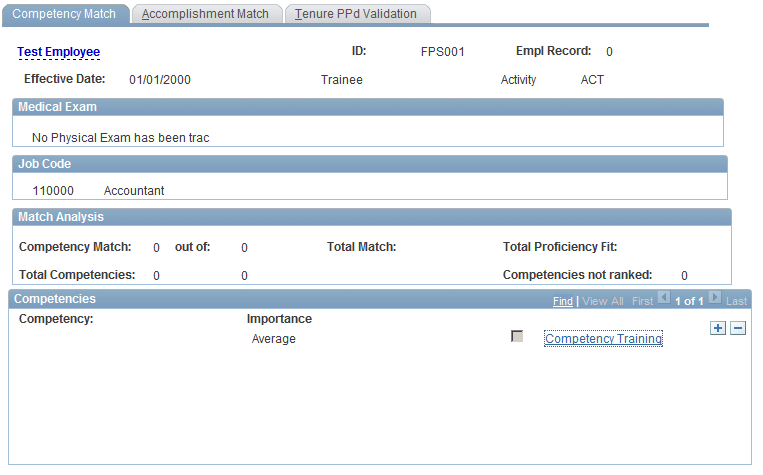
Medical Exam
This group box shows the last physical exam results. It also indicates if the medical exam has not been tracked.
Job Code
This group box displays the employee's job code and description.
Match Analysis
This group box summarizes the competency match results. The system compares the profile defined for the job code (of profile type ROLE) with the employee's profile (of type PERSON). The competency matching works in the same way as the Person to Role match provided in the Manage Profiles business process.
|
Field or Control |
Definition |
|---|---|
| Competency Match |
Indicates how many points the employee has been awarded out of the total possible for the role. Employees are awarded points if they have a required competency and a proficiency rating that is equal or greater than that required for the job. The number of points awarded for matching competencies depends on the importance level assigned to the competencies in the job profile. |
| Total Match |
Displays the maximum number of points available if the employee meets all the competency requirements. |
| Total Competencies |
Displays the number of competencies included in the match. |
| Total Proficiency Fit |
Displays the employee's points as a percentage of the total possible for the role. |
For more details of how the competency matching works, refer to the PeopleSoft HR: Manage Profiles PeopleBook.
Competencies
This group box lists the competencies that are in the profile for the job specified in the Job Code group box. The match indicator icon shows how well the employee meets the competency. A blue filled circle indicates that the employee possesses the required competency and has the required proficiency rating.
|
Field or Control |
Definition |
|---|---|
| Importance |
Displays the importance level assigned to the competency. |
| Competency Training |
Click to view details of courses scheduled that target the competency. |
Use the Accomplishment Match page (FPAEETENURE_PNL3) to displays a comparison of the employee's accomplishments with those that are required by their job.
Navigation
Image: Accomplishment Match page
This example illustrates the fields and controls on the Accomplishment Match page. You can find definitions for the fields and controls later on this page.
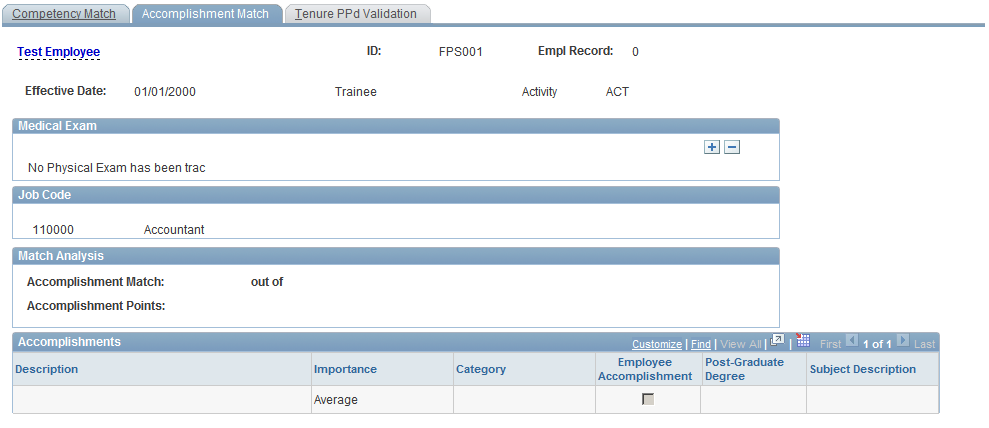
Medical Exam
This group box shows the last physical exam results. It also indicates if the medical exam has not been tracked.
Job Code
Displays the employee's job code and job code description.
Accomplishments
This group box lists the accomplishments in the profile for the employee's job.
|
Field or Control |
Definition |
|---|---|
| Description |
Displays a description of the accomplishment. |
| Importance |
Displays the Importance level assigned to the accomplishment in the job profile. |
| Employee Accomplishment |
The system selects this check box if the employee has the accomplishment listed in their profile. |
| Subject |
Displays the degree subject code for degrees. |
| Required |
Indicates if a degree is required. The system selects this check box if the FP Degree Required check box is selected in the ROLE profile for a degree item. |
| Level |
Displays the level of the degree defined in the ROLE profile. For example, if the degree specified in the ROLE profile requires four years of study, this is the value that appears in this field. |
| Post-Graduate Degree |
Indicates if the accomplishment is a post-graduate degree. |
| Subject Description |
Displays the description of the degree subject code. |
Use the Tenure PPd Validation (tenure probation period validation) page (FPATEN_VALID_PNL1) to validate or reject the tenure probation period.
Navigation
Image: Tenure PPd Validation page
This example illustrates the fields and controls on the Tenure PPd Validation page. You can find definitions for the fields and controls later on this page.
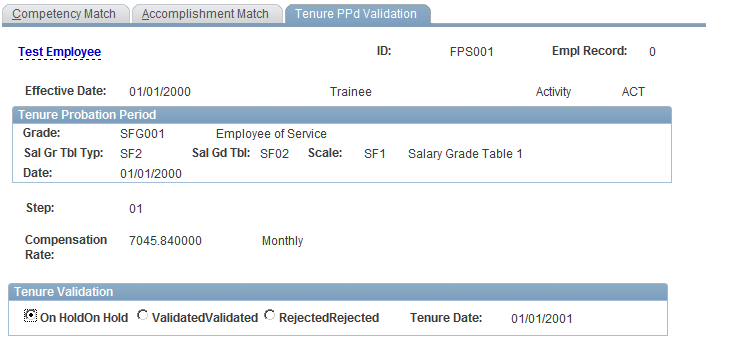
The page displays trainee grade and step data. In the case of automatic step increment, the next step and corresponding compensation appear.
To validate or reject the tenure probation period, select On Hold, Validated, or Rejected.
Validating the probation period does not imply that the tenure becomes effective; you must still grant tenure.
You can renew a probation period only once. To renew a probation period after the first rejection, select the Status option in the worklist and enter the second probation period length (number of days).
When the probation period is rejected for the second time, the tenure is not validated, and the trainee is terminated.