Setting Up Grades
To set up grades, use the Grade Groups component (FPMRANKGRP_PNL) and Grades components (FPMRANK_PNL). This section provides an overview of grades and grade groups.
|
Page Name |
Definition Name |
Usage |
|---|---|---|
|
FPMRANKGRP_PNL |
Group grades within a corps. |
|
|
FPMRANK_PNL1 |
Set up the grade's relationship with corps, salary grade tables, job codes. |
|
|
FPMRANK_PNL2 |
Enter period lengths, retirement age, and pension plan code. |
|
|
FPMRNKCD_RATECODE |
Attach collective premiums to a grade |
Employees' grades enable them to benefit from the compensation that is associated with the grade.
A grade is part of a grade group and is associated with a salary grade table. A grade group is associated with a corps and a category.
You can attach collective premiums to the grade. These premiums are also assigned a rate code. Grade-attached premiums can be expressed in the form of a flat amount, a number of points, or a percentage of either the main or the base salary. You can attach several premiums to the same grade.
A grade group is a concept that falls halfway between grades and corps that is used in Territorial and Hospital Public Sectors. It enables you to group grades depending on one corps. One example of how you might use grade groups is to promote employees who belong to this group.
Use the Grade Groups page (FPMRANKGRP_PNL) to group grades within a corps.
Navigation
Image: Grade Groups page
This example illustrates the fields and controls on the Grade Groups page. You can find definitions for the fields and controls later on this page.
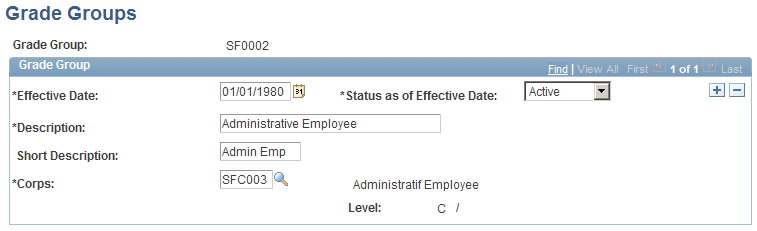
|
Field or Control |
Definition |
|---|---|
| Corps |
Select the corps that is associated with the grade group. |
Use the Grade Definition page (FPMRANK_PNL1) to set up the grade's relationship with corps, salary grade tables, job codes.
Navigation
Image: Grade Definition page
This example illustrates the fields and controls on the Grade Definition page. You can find definitions for the fields and controls later on this page.
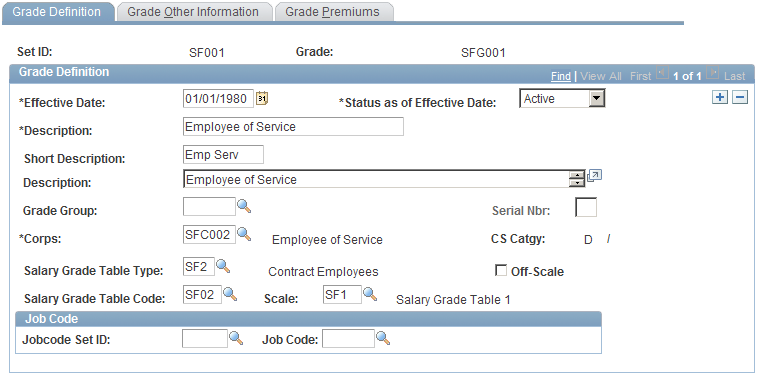
|
Field or Control |
Definition |
|---|---|
| Grade Group |
If the grade is part of a grade group, select the grade group code. |
| Corps |
Select the corps associated with this grade. See Defining Corps. |
| CS Catgy (civil service category) |
Displays the civil service category. |
| Salary Grade Table Type |
Select the salary grade table type. |
| Off-Scale |
Select if you can enter an off-scale salary. |
| Salary Grade Table Code |
Select the salary grade table for the grade. Employees are assigned successive steps of the salary grade table that is associated with their grade. |
| Scale |
Select the salary scale. |
| Job Code SetID |
Enter the SetID corresponding to the job code you want to enter in the Job Code field. |
| Job Code |
Enter the grade's default job code. |
Use the Grade Other Information page (FPMRANK_PNL2) to enter period lengths, retirement age, and pension plan code.
Navigation
Image: Grade Other Information page
This example illustrates the fields and controls on the Grade Other Information page. You can find definitions for the fields and controls later on this page.
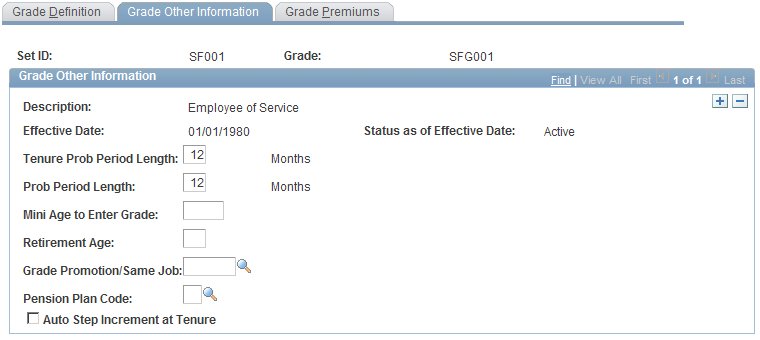
|
Field or Control |
Definition |
|---|---|
| Tenure Prob Period Length (tenure probation period length) |
Enter the length of the probation period when the employee enters the organization. |
| Prob Period Length |
Enter the length of the probation period for grade promotions. |
| Mini Age to Enter Grade (minimum age to enter grade) |
Enter the minimum age required to enter the grade. |
| Retirement Age |
Enter the retirement age. |
| Grade Promotion/Same Job |
Enter the grade for automatic grade promotion. Informational only. |
| Pension Plan Code |
Select a pension plan code. |
| Auto Step Increment at Tenure |
Select if an automatic step increment should occur when tenure is validated. |
Use the Grade Premiums page (FPMRNKCD_RATECODE) to attach collective premiums to a grade.
Navigation
Image: Grade Premiums page
This example illustrates the fields and controls on the Grade Premiums page. You can find definitions for the fields and controls later on this page.
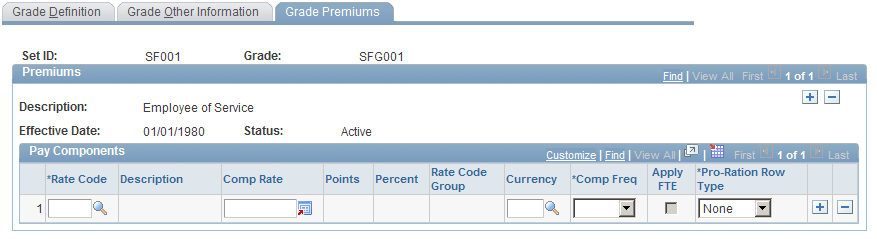
In the Manage French Public Sector business process, different proration factors can be applied to different compensation elements in a civil servant or contract worker's compensation package. The different proration factors depend on the FTE (full-time equivalency) and the civil service position. Consequently, you have to indicate if the premiums are related to the main compensation or to the secondary compensation. The merge process applies the main compensation proration factor.
|
Field or Control |
Definition |
|---|---|
| Rate Code |
Enter the rate code associated with the premium. Depending on the rate code type (flat amount, percentage, or points), you can enter a compensation rate, the number of points, or the percent and the rate code group. This flexibility enables you to apply a premium to the main salary or to the base salary. To apply a premium to:
|
| Comp Rate (compensation rate) and Rate Code Group |
If you selected a Percentage rate code, the Comp Rate field is unavailable, and the Rate Code Group field is available for entry. Enter the rate code group on which the percentage is going to be applied. |
| Points |
If you selected a Points rate code, you can enter the number of points. |
| Percent |
If you selected a Percentage rate code, this field becomes available and you can enter the percentage. |
| Comp Freq (compensation frequency) |
Select the compensation frequency. |
| Apply FTE |
If you selected a rate code other than Percentage, this field is selected or not based on the rate code definition. |
| Pro-Ration Row Type |
If Apply FTE is selected, indicate if the premium is considered main or secondary compensation. |