Defining Accumulators
To define accumulators, use the Accumulators (GP_ACCUMULATOR) component.
|
Page Name |
Definition Name |
Usage |
|---|---|---|
|
GP_PIN |
Name an accumulator element and define its basic parameters. |
|
|
GP_ACCUMULATOR_2 |
Define the period information and indicate the timing of the accumulator's resolution. |
|
|
GP_ACCUMULATOR_1 |
Specify keys for accumulators. |
|
|
GP_ACCUMULATOR_3 |
Define the list of elements that contribute to an accumulator. |
Use the Accumulator Name page (GP_PIN) to name an accumulator element and define its basic parameters.
Navigation
You must name every element that you create and define its basic parameters on an Element Name page. All element page groups share the same first Element Name page (GP_PIN).
Note: When creating an accumulator, you can select a decimal or monetary field format. Select monetary for elements that may be subject to currency conversions and decimal for elements that accumulate non monetary values, such as holiday hours or years of service.
Use the Accumulators - Definition page (GP_ACCUMULATOR_2) to define the period information and indicate the timing of the accumulator's resolution.
Navigation
Image: Accumulators - Definition page
This example illustrates the fields and controls on the Accumulators - Definition page.
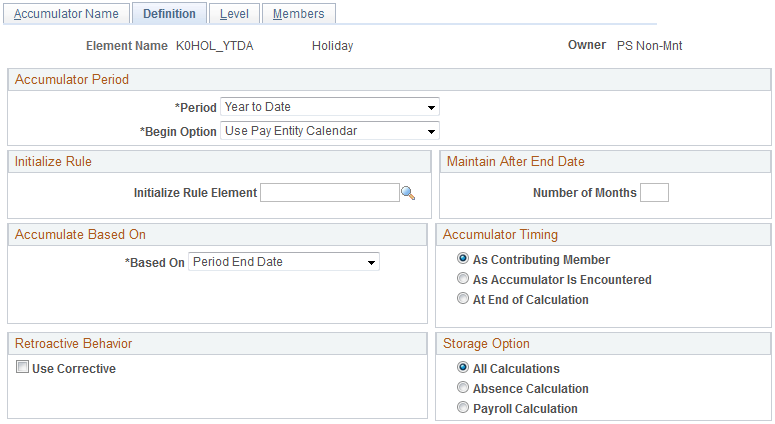
Accumulator Period
An accumulator period is the period for which an accumulator collects and accumulates amounts.
|
Field or Control |
Definition |
|---|---|
| Period |
Select from the following options: Segment: Represents one gross-to-net calculation, or segment. If there's no segmentation, a segment period and a payment period are identical. Calendar Period: The period begin and end dates come from the current calendar period. Month to Date: The system collects information monthly. Quarter to Date: The system collects information quarterly. Year to Date: The system collects information yearly. Custom Period: A custom period enables you to create an accumulator that's completely open-ended—an end date is not required, as might a custom period to track an employee's lifetime wages. When you select this option, the Date field appears for the begin date. Select the element type from the list in this new field. |
| Begin Option |
Select the accumulator's starting point. This field appears if you select Month to Date, Quarter to Date, or Year to Date in the Period field. Values are: Specify Date: The Begin Month and the Begin Day fields appear. Enter the day and month or select variables to return these values. Use Paying Entity Calendar and Use Paying Entity Fiscal: The system uses the defaults set on the Pay Entity Processing Details page. |
Initialize Rule
|
Field or Control |
Definition |
|---|---|
| Initialize Rule Element |
Enter a formula element to be invoked when a new instance of an accumulator is created for a new period. This formula must also be a member of the accumulator for its results to be added to the accumulator. For example, at the beginning of a calendar year, you might want to have a YTD accumulator that contains accrued vacation time carry over the previous year's value, with certain limits. The formula that you select here can serve this purpose. When the accumulator for the new year is created, the formula is invoked. If you leave this field blank, no special processing occurs. |
Maintain After End Date
|
Field or Control |
Definition |
|---|---|
| Number of Months |
Specify how long an accumulator remains in the output results table after its stop date. You can use this to access a previous accumulator value for a current calculation. Note: If you select Segment in the Period field, this field becomes unavailable. |
Custom Period End Date Options
These fields are only available for custom period accumulators.
Note: The two fields in this group box work independently.
|
Field or Control |
Definition |
|---|---|
| Set End Date If Zero |
Select this option to set the accumulator's end date to the segment end date in the period when the accumulator value equals zero. This lets the system display the accumulator's value when it reaches zero and then cease storing this value in the subsequent period. For example, when tracking an outstanding loan balance, you could use this field to display the balance until it is paid in full. If you select this check box, the system populates the Duration in Months field to 999 by default (equivalent to no end date). |
| Duration in Months |
Enter the accumulator's length of duration. The custom period ends after this duration. For example, when tracking maternity leave, you could use this field to display the accumulator for a set entitlement number of months. You should not enter a value in this field if you select the Set End Date if Zero check box. If you select the Set End Date If Zero check box, the system will overwrite any value you enter in the Duration in Months field with a value of 999 (equivalent to no end date). |
Accumulate Based On
|
Field or Control |
Definition |
|---|---|
| Based On |
Select the calendar period date to use when determining the correct period for recording accumulators. Select from Period Begin Date, Period End Date (default), Payment Date, or Specified Date. Specified Date is commonly used in absence situations. An absence is often linked back to its initial date, even if that was in another period. Example: A certain monthly accumulator has one member: E1. A weekly pay group has these period dates: Begin Date = January 26, 2000 End Date = February 3, 2000 Payment Date = February 4, 2000 E1 = 100.00 The Based On field value tells the system whether the 100.00 of E1 is added to the monthly value for January or February. If you select Period Begin Date, the 100.00 is added to the January balance. If you select Period End Date, (or Payment Date), the 100.00 is added to the February balance. Note: This field is available only if you select Month to Date, Quarter to Date, or Year to Date in the Period field. |
Retroactive Behavior
|
Field or Control |
Definition |
|---|---|
| Use Corrective |
Select to override the behavior of an accumulator when the retroactive method is defined as forwarding. This enables you to change the accumulator's forwarding behavior to corrective. If Use Corrective is selected, the accumulator behaves in a corrective mode; adjustments are not added to the accumulator in the current period. This is the default value. You can designate certain balance accumulators as corrective to have balances updated at the end of a retroactive recalculation with the newly calculated values of the member elements, rather than waiting to update the balance of the accumulator with the current calculation. This is appropriate when the timing of the balance update is critical to further calculations. Note: PeopleSoft recommends that you always select the Use Corrective check box on the Accumulators - Level page when you define arrears accumulators. This is because the component that contributes to the accumulator does not itself generate a delta, making double-counts very likely if the accumulator behaves in a forwarding manner. Note: Once the accumulator has results stored, the Use Corrective check box is not available for selection. To make the check box available again, you must cancel the payroll calendar that generated results for the accumulator. |
Accumulator Timing
Select the method for resolving the accumulator. Every accumulator has a list of elements associated with it (defined on the Accumulator Elements page). If you reference the accumulator during processing, the value of the accumulator varies, depending on the time that you specify for the accumulation.
|
Field or Control |
Definition |
|---|---|
| As Contributing Member |
As each contributing element is resolved, the accumulator is updated to reflect the new value. The system adds the value of an element—such as an earning or an entitlement—to the accumulator as the system calculates the element. The accumulator doesn't need to appear on the process list. |
| As Accumulator is Encountered |
The accumulator is resolved whenever it is encountered, for example, within a formula. The accumulator does not need to appear on the process list to be resolved. When a contributing element to an accumulator is resolved, the accumulator itself is not automatically updated with the new value. |
| At End of Calculation |
The accumulator is not updated during the main calculation process, but maintains the value loaded from the end of the last finalized segment. Only after all other elements are resolved does the system update the accumulator to reflect the new, current values of its contributing members. This is done automatically: the accumulator does not need to be on the process list. By default, auto-generated accumulators are defined as at end of calculation. |
Storage Option
|
Field or Control |
Definition |
|---|---|
| Storage Option |
Select the run types during which you can change and store accumulators. Options are:
|
Note: The system displays an error message if an accumulator is updated during the inappropriate run type. The error message appears, for example, if you attempt to update an absence accumulator in a payroll run.
Warning! You should select the storage option before performing batch processing. This is to ensure that the method the batch system uses to load accumulator balances is consistent with the results already generated.
Use the Accumulators - Level page (GP_ACCUMULATOR_1) to specify keys for accumulators.
Navigation
Image: Accumulators - Level page
This example illustrates the fields and controls on the Accumulators - Level page.
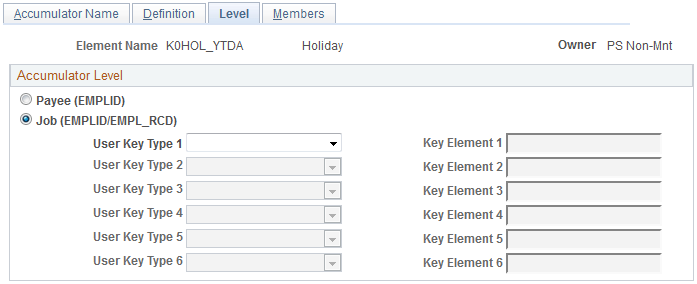
|
Field or Control |
Definition |
|---|---|
| Payee (EMPLID) (payee employee ID) |
Select to have the accumulator store the results for all of a payee's jobs together. This is the default option. |
| Job (EMPLID/EMPL_RCD) (job employee ID/employee record) |
Select to have the system store the results for each job that a payee holds in a separate accumulator with EMPLID/Rcd as a key. |
| User Key Type |
You can define up to six user keys for an accumulator. User keys enable you to track a given accumulator at levels below employee record. For example, you can track an employee's year-to-date earnings by contract number or company. Enter the type of element for the user key. Values are Variable and SystemElem. |
| Key Element |
Use these fields to select the elements to use as the accumulator keys. For example, to track an accumulator by company, select the system element COMPANY as a user key, which directs the system to maintain different accumulated numbers for each location of the employee. The following guidelines apply:
|
Use the Members page (GP_ACCUMULATOR_3) to define the list of elements that contribute to an accumulator.
Navigation
Image: Members page
This example illustrates the fields and controls on the Members page.
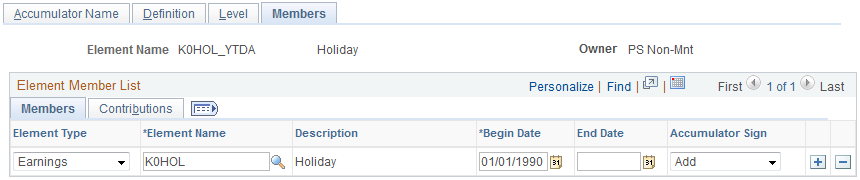
Members
Select the Members tab.
Use the fields on this tab to specify which elements contribute to the accumulator's total.
|
Field or Control |
Definition |
|---|---|
| Element Type |
Select from the list of element types. Values are Abs Entitl, Array, Auto Assgn, Bracket, Deduction, Duration, Earnings, Formula, Seg. Accum, System Elem, and Variable. |
| Element Name |
Select elements that contribute to the accumulator's total. An element can accumulate to multiple accumulators; accumulators can contribute to other accumulators. |
| Begin Date and End Date |
Tell the system when a member must start and stop calculating an accumulator. If this field is blank, the system continues updating the accumulator indefinitely while the elements remain valid. |
| Accumulator Sign |
Select Add or Subtract to indicate if the element adds to or subtracts from the accumulator. |
Contributions
Select the Contributions tab.
Image: Accumulators - Members page: Contributions tab
This example illustrates the fields and controls on the Accumulators - Members page: Contributions tab.
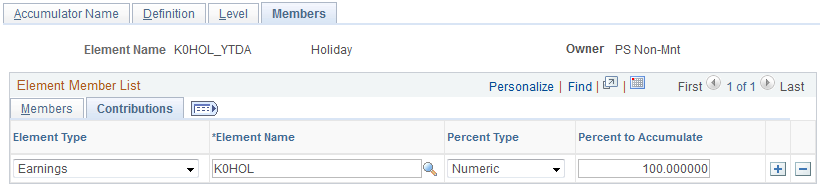
The system lists the elements that you selected on the Members tab.
|
Field or Control |
Definition |
|---|---|
| Percent Type and Percent to Accumulate |
Specify the portion of the element's value that the system contributes to or subtracts from the accumulator. Values are: Numeric: Select to specify a percentage of up to 100 percent. Enter the percentage in the Percent to Accumulate field. Variable or Formula: Select to have a variable or formula element return the value to accumulate or subtract. Select the variable or formula name in the Element Name field. |