Setting Up Sections
To set up sections, use the Sections component (GP_SECTION).
|
Page Name |
Definition Name |
Usage |
|---|---|---|
|
GP_PIN |
Name a section and define its basic parameters. This page is also used to set up process lists. |
|
|
GP_SECTION |
Select elements that constitute a section. |
|
|
GP_PYE_SECTION |
Create a payee section for a process list. |
Sections are the building blocks for creating process lists. You create a section by giving it an element name and indicating its use: for payroll processing, absence processing, or both. Finally, you select the section type and enter elements in processing order. Eligible elements depend on the section use and type.
Image: Section use and type determine which elements can be added to a section
This diagram shows the element types that you can include in each section type.
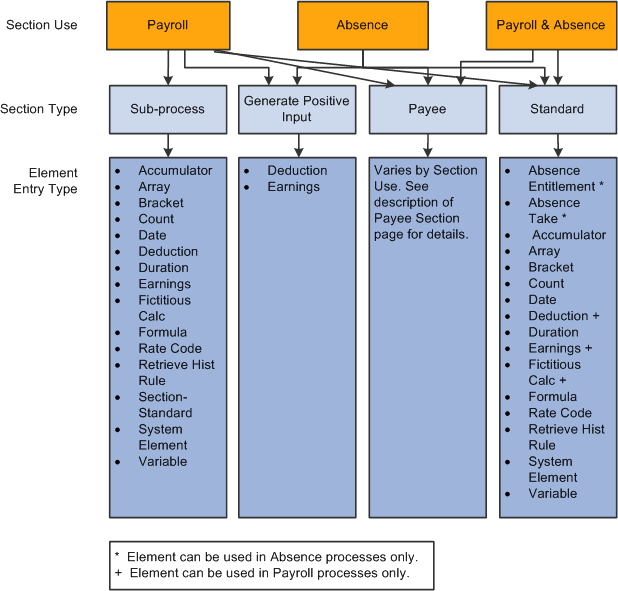
Warning! Adding or deleting an element from a section and then trying to process a retroactive pay run may yield incorrect results. Before changing any element in a section, assess the impact on retroactive processing.
Use the Section Name page (GP_PIN) to name a section and define its basic parameters.
This page is also used to set up process lists.
Navigation
You must enter the basic parameters of each section on the Sections - Section Name page. All elements within Global Payroll share the same name page (GP_PIN).
Note: On the Sections - Section Name page, Calendar Period End Date is the only value for the Definition as of Date field. When you run the payroll process, the system reads the calendar period end date to determine which effective-dated sections and process list to use.
Use the Definition page (GP_SECTION) to select elements that constitute a section.
Navigation
Image: Definition page
This example illustrates the fields and controls on the Definition page.
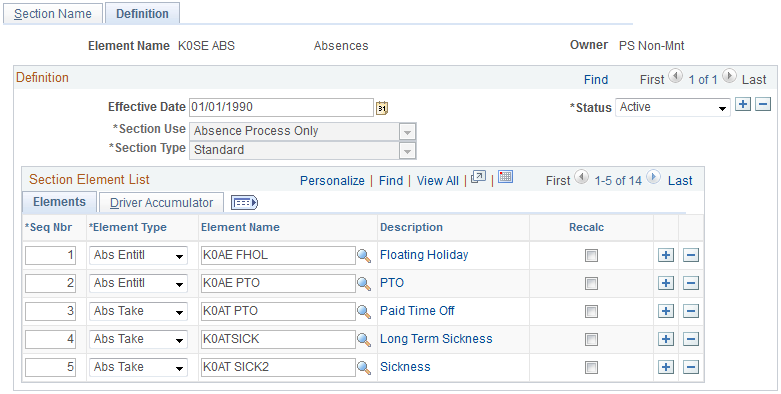
|
Field or Control |
Definition |
|---|---|
| Section Use |
Select the section use that specifies whether you can use the section for payroll processing, absence processing, or both. Determines what type of section you can create and the elements that can be added to those sections. Values are: Absence Process Only, Payroll Process Only, and Payroll and Absence Process. |
| Section Type |
Select the section type. This specifies how the Process List Manager processes the elements in this section during a payroll or absence run. Values depend on your Section Use selection: Absence Process Only: Select Absence Take, Generate Positive Input, Payee Section, or Standard. Payroll Process Only: Select Sub-Process, Generate Positive Input, Payee Section, or Standard. Payroll and/or Absence Process: Select Payee Section or Standard. Depending on your selection, certain fields in the Section Element List group box become hidden or available. If you select Payee Section, all fields become unavailable for entry. After saving this page, you can access the Payee Sections page and select the elements to be resolved for a particular payee. |
| Net Pay Validation by Priority |
Appears only if you select Sub-Process as the section type, and the associate country contains a Net Pay Validation formula on the country setup component. Select to make this section eligible for net pay validation by priority. This prevents the system from applying net pay validation logic on its first loop through the section. Instead, it calculates elements according to their processing sequence during the first loop. The control formula that's next to the loop action of begin controls the number of subsequent loops. This formula should compare the net amount to zero (or to the defined minimum) to determine whether to perform another loop. The net pay validation formula (specified on the Country Setup page) controls what happens to each deduction in a subsequent loop. Depending on the value returned by this formula, the system will calculate the deduction and perform net pay validation, calculate only, perform net pay validation only, or skip the deduction. |
| Maximum Iteration |
This field works with the Loop Action field and appears only if you select Sub-Process as the section type. To have the system perform a loop, enter the maximum number of loop repetitions. Values are 1 through 999. Decimals are not allowed. Note: For processing efficiency, keep the iterations to a minimum and include a condition in your loop that, if met, ends the looping process before the maximum number of iterations. |
| Formula Name |
Appears only if you select Sub-Process as the section type. This field works with the Loop Action field. It enables you to select a numeric formula that's executed to determine whether an element, or the elements within a loop, are resolved:
|
| Loop Action |
Appears only if you select Sub-Process as the section type. Select the loop action that identifies the beginning or end of a loop. Values are None, Begin, and End. Only one Begin and one End are allowed in a subprocess. An End must follow a Begin. (This field works with the Maximum Iteration field.) |
| Element Type |
Select the type of element that you're adding to the section. Values depend on your Section Type and, sometimes, Section Use selections: Standard sections: Select Accumulator, Array, Bracket, Count, Date, Duration, Formula, Rate Code, Retrieve Historical Rule, System Element, Variable or Writable Array. Standard sections in a payroll process: Select from all of the above, plus Deduction, Fictitious Calc (fictitious calculation), and Earnings. Standard sections in an absence process: Select from all of the above (for standard sections), plus Absence Entitlement and Absence Take. (Absence Entitlement refers to frequency-based entitlement elements only.) Subprocess sections: Select Accumulator, Array, Bracket, Count, Date, Deduction, Duration, Earnings, Fictitious Calc, Formula, Rate Code, Retrieve Historical Rule, Section-Standard, Section-Payee, System Element, or Variable. Generate positive input sections: Select Deduction or Earnings. Absence take section: Select Absence Take. |
| Element Name |
Enter the name of the element to include in the section. Selectable names depend on the element type. |
Driver Accumulator
Select the Driver Accumulator tab.
This tab displays the driver accumulator, if any, that is defined for an earning or deduction on the Element Name page (GP_PIN). This page is informational only. To associate a driver with an earning or deduction, access the earning or deduction setup component.
Use the Payee Sections page (GP_PYE_SECTION) to create a payee section for a process list.
Navigation
Image: Payee Sections page
This example illustrates the fields and controls on the Payee Sections page.
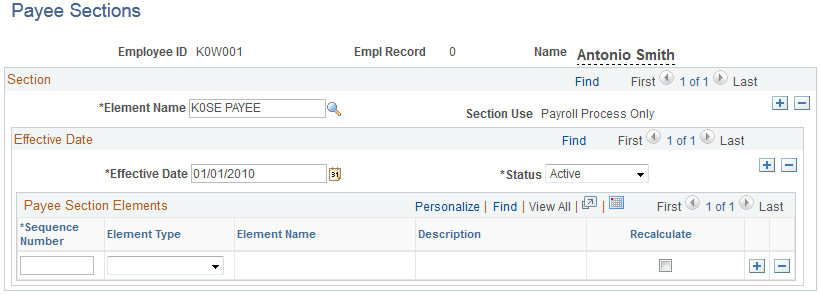
Before using this page, create a payee section using the Sections - Section Name and Sections - Definition pages.
|
Field or Control |
Definition |
|---|---|
| Element Name |
Enter the name of the payee section, as defined on the Sections - Section Name page. |
| Section Use |
Displays a value to indicate in which type of process list the section can be used: Payroll, Absence, or Either. (Specify section use on the Sections - Definition page.) |
Payee Section Elements
|
Field or Control |
Definition |
|---|---|
| Element Entry Type |
Select the type of element that you're adding to the section. Values depend on the section use: Payroll: Select Accumulator, Array, Bracket, Count, Date, Deduction, Duration, Earnings, Fict Calc (fictitious calculation), Formula, Hist Rule (historical rule), Rate Code, System Element, Variable, or WritArray (writable array). Absence: Select Absence Entitlement (frequency-based entitlement elements), Absence Take, Accumulator, Array, Bracket, Count, Date, Duration, Formula, Hist Rule, Rate Code, System Element, Variable, or WritArray. Either: Select Accumulator, Array, Bracket, Count, Date, Duration, Formula, Rate Code, System Element, Variable, or WritArray. |
| Element Name |
Select the name of the element that you're adding to the section. |