Setting Up the Global Payroll Work Area
This topic discusses how to set up the Global Payroll Work Area.
|
Page Name |
Definition Name |
Usage |
|---|---|---|
|
GP_ACTIVAT_SETTING |
Enable the Workforce Administration features. |
|
|
GP_WC_USR_PYGRP |
Assign pay groups to administrators. |
|
|
GP_WC_ACTN_ITEM |
Define country-specific actions for New Hire and Termination work items. |
|
|
PTAI_LIST_INFO |
Define basic properties for an activity guide template. |
|
|
PTAI_BROWSE |
Configure work items. |
|
|
GP_WC_REF_CNT |
Refresh the counts of work items displayed on the Payroll Work Items Page. |
The Global Payroll Work Area, which comprises the pages accessed from the Global Payroll Calendar Groups Tile and Global Payroll Work Items Tile simplify a Global Payroll administrator’s tasks by enabling him to perform all payroll activities in one place. You can set up various activities that are completed for every payroll run and assign those activities to one or more Global Payroll administrator. These activities are referred to as work items, which are configured using a work item template. Global Payroll administrators associate a work items template to a specific payroll run. The payroll process generates a list of work items that include payee data that requires an administrator’s action. Global Payroll administrators take action on the work items assigned to them and update the status of the work items.
These setup pages provide security access to Global Payroll administrators. They must be set up before you can generate and assign work items during the payroll process. Once these pages are set up, you do not need update them for every payroll.
The Refresh Work Items Count Page is associated with the Global Payroll Work Area feature, but it is not a setup requirement. This page is necessary only when you need to recalculate the work items count for a payroll that has already been run.
Note: Each individual Global Payroll administrator must complete the setup on the My GP Work Area Settings Page.
Use the Configuration Settings page (GP_ACTIVAT_SETTING) to enable Workforce Administration features.
Navigation
Image: Configuration Settings page
This example illustrates the fields and controls on the Configuration Settings page.
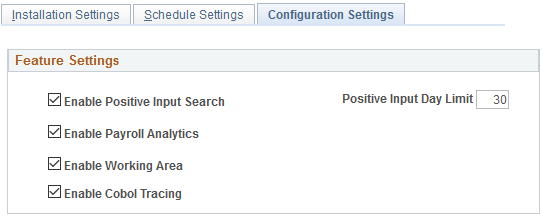
|
Field or Control |
Definition |
|---|---|
| Enable Working Area |
Select to calculate work item counts during the payroll process. The system displays these counts on the Payroll Work Items Page. |
Use the Work Area User Access - Define PayGroups page (GP_WC_USR_PYGRP) to assign pay groups to administrators.
Navigation
Image: Work Area User Access - Define PayGroups page
This example illustrates the fields and controls on the Work Area User Access - Define PayGroups page.
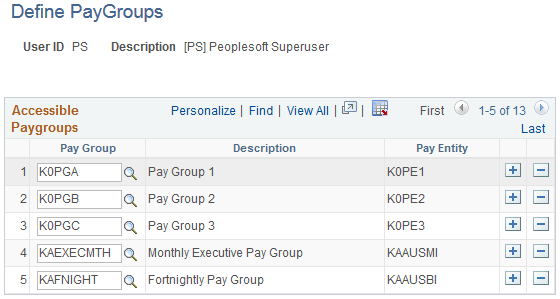
Use this page to specify the pay groups an administrator can access. On the Global Payroll Calendar Groups Page, the system displays only calendar groups that are associated with pay groups to which the administrator has access. In addition, the pay groups defined on this page determine the values available to an administrator when selecting a default pay group on the My GP Work Area Settings Page. The counts shown on the Payroll Work Items Page and the payee details displayed on the pivot grid of the <Work Item> Page are based on the pay group access that you define on this page.
Use the Work Area Action Items - Define Action Items page (GP_WC_ACTN_ITEM) to define country-specific actions for New Hire and Termination work items.
Navigation
Image: Work Area Action Items - Define Action Items page
This example illustrates the fields and controls on the Work Area Action Items - Define Action Items page.
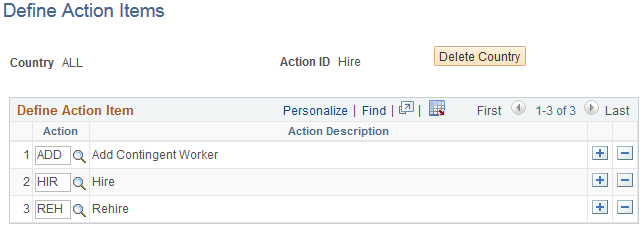
Use this page to define the actions for which the system extracts New Hire and Termination work items.
The system uses the action items defined for the specific country associated with a payroll run. If no action items are defined for the associated country, the system uses the action items defined for the ALL country value instead.
Oracle delivers the following action items for the ALL country:
|
Action ID |
Action Items |
|---|---|
|
HIR (Hire) |
|
|
TER (Termination) |
|
If you want the system to use a country-specific set of action items, you must add them using this page.
Important! When you are defining country-specific sets of action items, make sure that you include not only the special country-specific action items, but also the regular action items that are delivered for the ALL country. For example, when defining action items for the Hire Action ID for a specific country, you would include ADD, HIR, and REH in addition to any country-specific action items.
|
Field or Control |
Definition |
|---|---|
| Delete Country |
Click to delete all rows of actions defined for the country. |
Setup Activity Guide - Properties page to define basic properties for an activity guide template.
Navigation
Click the Properties link for the GP Work Area Checklist template.
Image: Setup Activity Guide - Properties page
This is an example of the Setup Activity Guide - Properties page for the GP Work Area Checklist activity guide template.
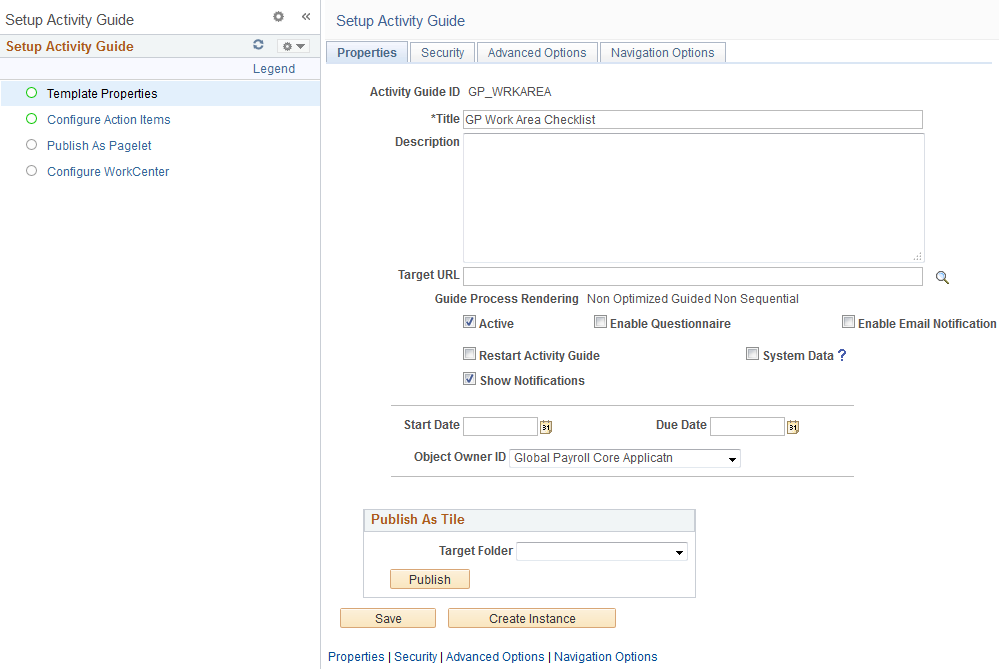
|
Field or Control |
Definition |
|---|---|
| Object Owner ID |
For an activity guide template to be accessible in the Global Payroll Work Area pages, it must have Global Payroll Core Applicatn or one of the Global Payroll country extensions as a value in this field. |
Use the Setup Activity Guide - GP Work Area Checklist page (PTAI_BROWSE) to configure work items.
Navigation
Click the GP Work Area Checklist link.
Image: Setup Activity Guide WorkCenter page
This is an example of the Setup Activity Guide - GP Work Area Checklist page.
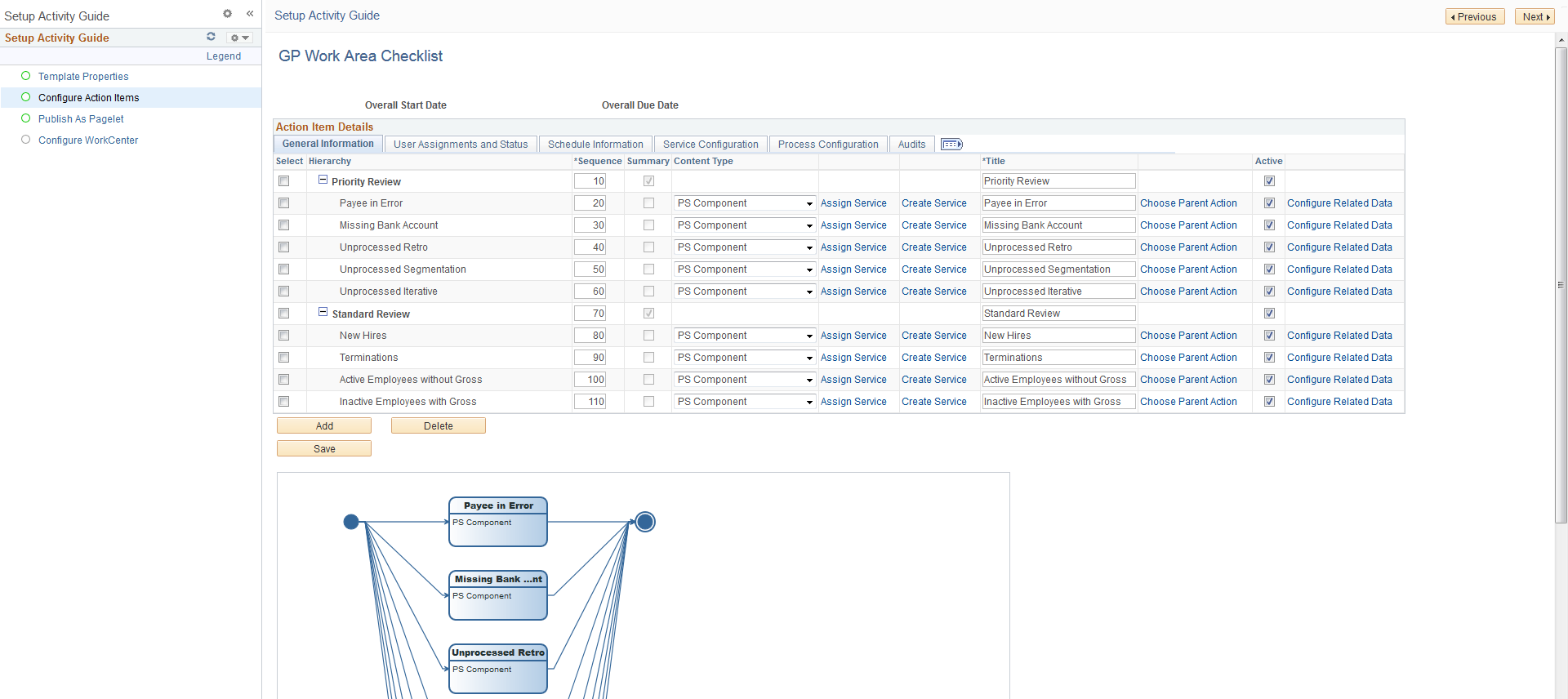
Use activity guide templates to configure the work items that you access through the Payroll Work Items Page. Oracle delivers the GP Work Area Checklist activity guide template. Administrators can create new activity guide templates to configure Global Payroll work items as needed.
For more information on developing and managing activity guide templates, see the product documentation for PeopleTools: Portal Technology.
Assigning Work Items
For activity guide template action items to be accessible through the Payroll Work Items Page, they must be assigned to the GP Administrator role or to individual administrators.
Image: User Assignments and Status tab
This example illustrates the User Assignments and Status tab.
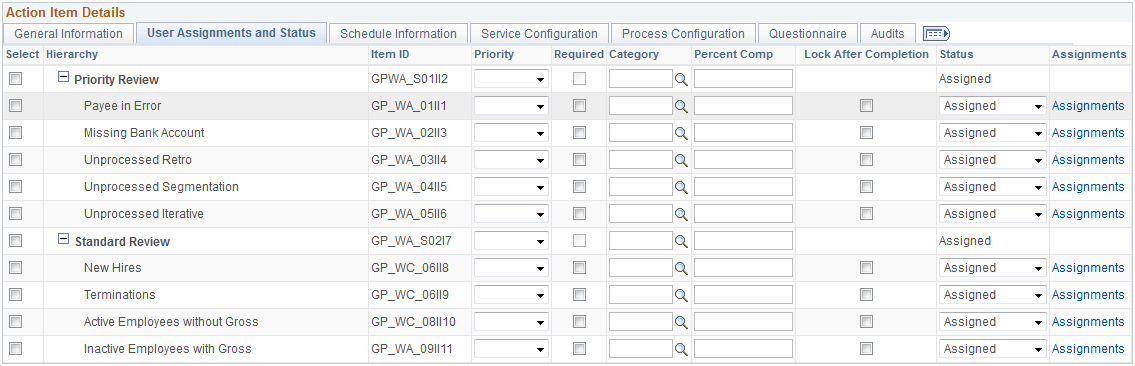
|
Field or Control |
Definition |
|---|---|
| Assignments |
Click to access the Action Item Assignments page where you can assign action items by role or user. |
Image: Action Item Assignments page
This example illustrates the Action Item Assignments page.
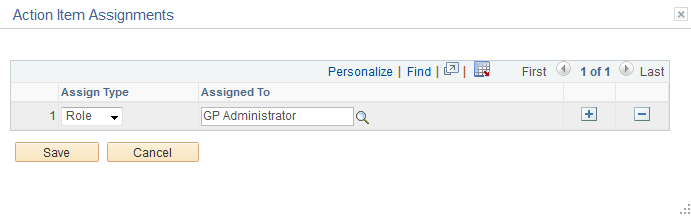
|
Field or Control |
Definition |
|---|---|
| Assign Type |
Select whether you want to assign the action item by Role or User. |
| Assigned To |
If you are assigning the action item to a role, select GP Administrator. If you are assigning the action time to a specific user, select the user. |
Note: Global Payroll Work Area users can access only the work items that are assigned to them. Work items in the template that are not assigned to a user still appear in that user’s work area, but they are not accessible by that user.
Use the Refresh Work Items Count page (GP_WC_REF_CNT) to refresh the counts of work items displayed on the Payroll Work Items Page.
Navigation
Image: Refresh Work Items Count page
This example illustrates the fields and controls on the Refresh Work Items Count page.
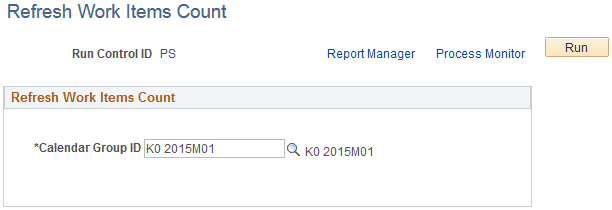
Use this page to recalculate the counts of work items displayed on the Payroll Work Items Page. The system calculates these counts as part of the GP_PAYAFTER portion of the payroll process during the Identify and Calculate phases. If you need to recalculate the work items count for a payroll that has already been run, you must use this page.
|
Field or Control |
Definition |
|---|---|
| Calendar Group ID |
Enter the open calendar group for which you want to recalculate work item counts. |