Viewing Current Absence Entitlement Balances and Running the Absence Entitlement Balance Inquiry Process
Use the Balance Inquiry feature to view a payee's current entitlement balance for a take. You can also run the Balance Inquiry process to return the values of the elements that are specified on the Absence Take - Balance Inquiry page. Typically, one of these elements returns the absence balance for the take. Values are displayed as of the date that you specify.
|
Page Name |
Definition Name |
Usage |
|---|---|---|
|
GP_ABS_CUR_BAL |
View a payee's current entitlement balances. |
|
|
GP_ABS_FCST_BAL |
Starts the Balance Inquiry process and view the results. |
Use the Current Balance page (GP_ABS_CUR_BAL) to view a payee's current entitlement balances.
Navigation
Image: Current Balance
This example illustrates the fields and controls on the Current Balance page.
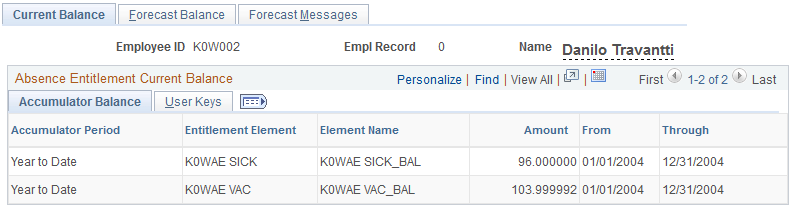
Accumulator Balance Tab
For the period of time defined by the From and Through dates this tab displays the payee's entitlement balances as of the most recent run of the Entitlement process for the payee.
User Keys Tab
This tab displays the value that was entered for each user key defined on the Entitlement Accumulators page.
Use the Forecast Balance page (GP_ABS_FCST_BAL) to starts the Balance Inquiry process and view the results.
Navigation
Image: Forecast Balance page
This example illustrates the fields and controls on the Forecast Balance page.
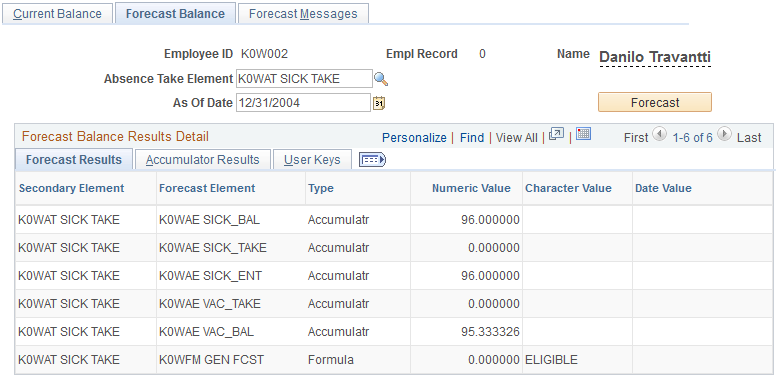
Following are the steps for running the Balance Inquiry process:
Select the take element and the As of Date for which you want to display forecasted results.
Click the Forecast button.
View the results in the Forecast Balance Results Detail group box.
The tabs in this group box are identical to the tabs on the Absence Forecast Results page.