Configuring the Coexistence
|
Page Name |
Definition Name |
Usage |
|---|---|---|
|
FT_CONFIG |
Configure outbound/inbound file and notification options. |
|
|
FT_INSTALL |
Define the domains, configuration, and data filter options for your Fusion integration. |
|
|
FT_JOB_ACT_SEQ |
Define the inbound interface sequence order for associated job actions and reasons. |
Use the Configuration page (FT_CONFIG) to configure outbound/inbound file and notification options.
Navigation
Image: Configuration Page (1 of 2)
This example illustrates the fields and controls on the Configuration page.
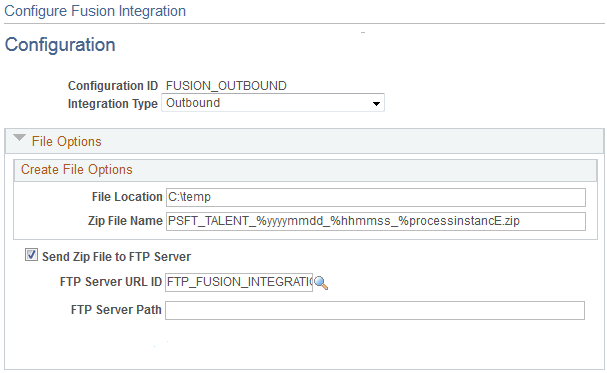
Image: Configuration page (2 of 2)
This example illustrates the fields and controls on the Configuration page.
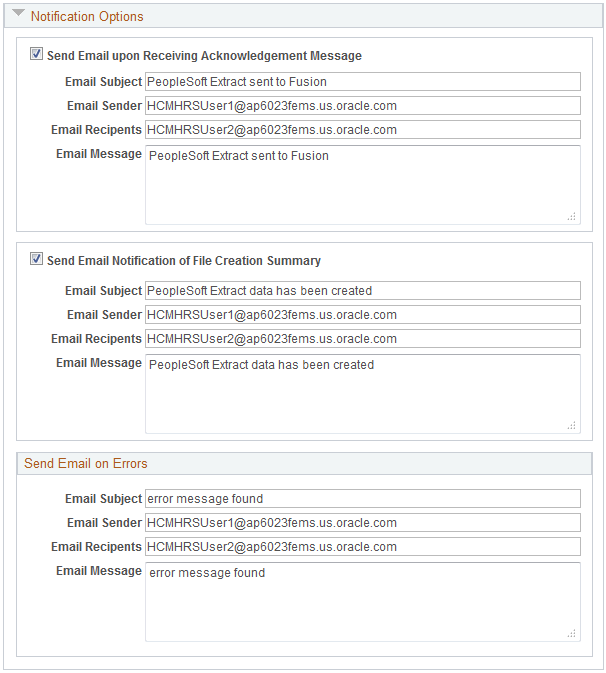
Use this page to create configuration IDs to define different default processing options for both outbound and inbound data processing. You can then use these configuration IDs to specify processing options for the various coexistence run control pages.
|
Field or Control |
Definition |
|---|---|
| Integration Type |
Select which type of integration you are configuring. Values are: Inbound: Integration for incoming data from Fusion Workforce Compensation. Outbound: Integration for data transformation and extract to send to Fusion. This selection affects which fields appear in the File Options and Notification Options group box. If you select Inbound, the group box containing the File Location and Zip File Name fields is labeled Manual Load File Options and the Receive Zip File from FTP Server check box appears in the File Options group box. In addition, the check box that appears in the Notification Options group box is labeled Send Email on Successful File Load. If you select Outbound, the group box containing the File Location and Zip File Name fields is labeled Create File Options and the Send Zip File from FTP Server check box appears in the File Options group box. In addition, two check boxes appear in the Notification Options group box labeled Send Email upon Receiving Acknowledgement Message and Send Email Notification of File Creation Summary. |
File Options
The purpose of the fields in this group box depends on whether you are configuring an inbound or outbound integration. If you are configuring an inbound integration, these fields define how and from where you are receiving information from Fusion. If you are configuring an outbound integration, these fields define how and to where you are sending information to Fusion.
|
Field or Control |
Definition |
|---|---|
| File Location |
Enter the existing file location used for the integration process. For the outbound process, this is the location where the system creates output files and the resulting zip file. For the inbound process, this is the location from which the system receives, extracts, and processes the inbound zip file. Therefore, the file location needs to be read-writable by the process. Note: The file location must be local to the PS scheduler server. In other words, it must be accessible at run time. |
| Zip File Name |
Enter the name of the zip file that contains data received from Fusion or data that you send to Fusion. The zip file name can contain the following value place holders, which are replaced by actual values at run time: %processinstance: The process instance of the process. %runcontrol: The run control ID of the process. %userid: The ID of the user who runs the process. %date: The date of zip file creation. %time: The time of zip file creation. %yyyymmdd: The date of zip file creation in yyyymmdd format. %hhmmss: The time of zip file creation in hhmmss format. Note: The outbound zip file name must have the .zip extension, in lower case. Therefore, when you save the page, the system validates the name and updates it to include a lower case .zip if necessary. You can override the zip file name specified for a configuration ID on the run control pages using the Output Zip File Override field. |
| Send Zip File to FTP Server |
Select to enter FTP server details for sending data to Fusion. If you select this check box, the FTP Server URL ID and FTP Server Path fields appear. In production, this check box should remain selected to automatically send the outbound data to the Fusion FTP server. If this option is deselected then the program creates the zip file, but does not send the file to the Fusion FTP server. Instead, the file is placed in the location specified in the File Location field. You might deselect this check box during test or to otherwise inspect the file before sending it to Fusion. In addition, the system does not call the web services used to communicate the creation of the file when this option is deselected. |
| Receive Zip File from FTP Server |
If you select this check box, the system automatically retrieves the inbound zip file from the FTP server from the path specified in the FTP Server Path field and moves it to the location specified in the File Location field. If you deselect this check box, the system expects that the inbound zip file has already been copied into the file location. Note: If you use the web service to automatically load the file, the system uses the inbound default configuration ID specified on the Fusion Integration Installation Options. Typically you will want to select this check box and provide the FTP information on that configuration ID in order to automatically retrieve the file from the FTP server. |
| FTP Server URL ID |
Enter the URL ID of the FTP server to which you send data bound for Fusion or from which you receive data from Fusion. |
| FTP Server Path |
Enter the path of the FTP server to which you send data bound for Fusion or from which you receive data from Fusion. |
Notification Options
The types of notifications that you can enable in this group box depend on whether the integration is inbound or outbound. Selecting any of the “Send Email” check boxes enables you to enter the subject, sender, recipients, and message text for the associated notification email.
|
Field or Control |
Definition |
|---|---|
| Send Email on Successful File Load |
Select to send a notification email whenever incoming files are loaded successfully. |
| Send Email upon Receiving Acknowledgment Message |
Select to send a notification email whenever the system receives an acknowledgement from Fusion that the outgoing file was received. |
| Send Email Notification of File Creation Summary |
Select to send a notification email with a summary of information regarding the creation of each outgoing zip file. |
Send Email on Errors
Unlike the other notifications, emails sent when the system encounters errors with the sending or receiving of zip files are not optional. Enter the subject, sender, recipients, and message text for the error message.
Use the Fusion Integration Installation Options page (FT_INSTALL) to define the domains, configuration, and data filter options for your Fusion integration.
Navigation
Image: Fusion Integration Installation Options Page
This example illustrates the fields and controls on the Fusion Integration Installation Options page.
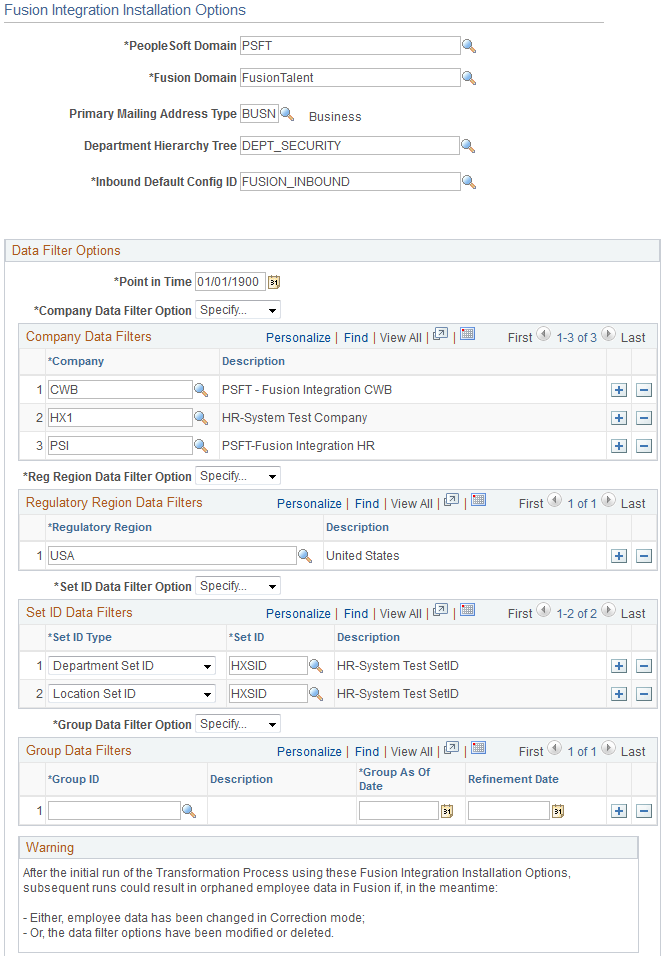
Note: This page is required setup for Fusion integration.
|
Field or Control |
Definition |
|---|---|
| PeopleSoft Domain |
The value in this field should be PSFT to correspond to the values used in the Application Integration Framework. All of the DVMs and XREFs are delivered with the PSFT domain value. If you change this value, then you must update the PeopleSoft domain definitions for all of the corresponding DVMs and XREFs. |
| Fusion Domain |
This value in this field should be FusionTalent to correspond to the values used in the Application Integration Framework. All of the DVMs and XREFs are delivered with the FusionTalent domain value. If you change this value then you must update the Fusion domain definitions for all of the corresponding DVMs and XREFs. |
| Primary Mailing Address Type |
Select the address type that the system uses to determine the primary mailing address for employees. The system uses this value as the default mailing address on the Fusion employee HR address record. In addition, the system uses this value to set the Person Address default in Fusion. |
| Department Hierarchy Tree |
The system uses the value you enter here to determine the manager for employees in specific cases. The system determines an employee’s manager based on:
|
| Inbound Default Config ID (inbound default configuration ID) |
Enter the ID of the default inbound configuration you want the system to use for inbound web service calls. |
Data Filter Options
The fields in this group box enable you to filter the employee data that the system extracts, transforms, and sends to Fusion when you run the FT_EXTRACT process.
Note: Control data is not affected by these filter options.
|
Field or Control |
Definition |
|---|---|
| Point in Time |
The system extracts and publishes data only for employees whose HR Status is Active as of the date you enter here or later. |
| Company Data Filter Option |
Define how the system filters by company when it extracts and publishes data to Fusion. Values are: All: The system extracts and publishes data for all companies. Specify…: The system extracts and publishes data only for the companies that you specify in the Company Data Filters grid, which becomes available when you select this value. |
| Reg Region Data Filter Option (regulatory region data filter option) |
Define how the system filters by regulatory region when it extracts and publishes data to Fusion. Values are: All: The system extracts and publishes data for all regulatory regions. Specify…: The system extracts and publishes data only for the regulatory regions that you specify in the Regulatory Region Data Filters grid, which becomes available when you select this value. Note: Currently, it is only possible to specify US regulatory regions. |
| Set ID Data Filter Option |
Define how the system filters by set ID when it extracts and publishes data to Fusion. Values are: All: The system extracts and publishes data for all set IDs. Specify…: The system extracts and publishes data only for the set IDs that you specify in the Set ID Data Filters grid, which becomes available when you select this value. |
| Group Data Filter Option |
Define how the system filters by Groups when it extracts and publishes data to Fusion. Values are: All: The system extracts and publishes data for all groups. Specify...: The system extracts and publishes data only for the group IDs that you specify in the Group Data Filters grid, which becomes available when you select this value. Note: The system extracts and publishes data only for employees whose HR status is Active on or before the date in the Refinement Date field. |
Note: In selecting your data filters, make sure that the assignment supervisors for the filtered employees also meet your filter criteria. If the assignment supervisors do not meet the filter criteria, the system automatically selects the employees that reference those assignment supervisors for data transformation.
To identify the supervisors of the filtered employees, you need to reference those employees’ assignment records.
Use the Job Action/Reason Sequence page (FT_JOB_ACT_SEQ) to define the inbound interface sequence order for associated job actions and reasons.
Navigation
Image: Job Action/Reason Sequence Page
This example illustrates the fields and controls on the Job Action/Reason Sequence page.
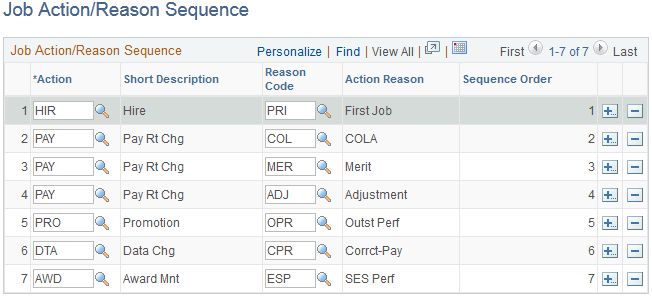
This page is required only for receiving inbound compensation data from Fusion. Fusion can send multiple job actions and reasons back from Workforce Compensation. This page defines the sequence in which the system processes changes. The sequence is by action and action reason (reason code). Add all of the job actions and corresponding reason codes used by the inbound process.