Managing Employee Photos
To manage employee photos, use the Resize Employee Photo (EMPL_PHOTO_RESIZE) component.
The employee upload functionality takes all image files present in a directory to upload into PeopleSoft application. This batch process also resizes new and existing photos.
Image Highlights, PeopleSoft HCM Update Image 20: Photo Mass Upload
This topic discusses how to resize and update mass employee photos.
|
Page Name |
Definition Name |
Usage |
|---|---|---|
|
EMPL_PHOTO_RESIZE |
Upload and resize employee photos in bulk. |
Use the Resize Employee Photos page (EMPL_PHOTO_RESIZE) to upload and resize employee photos in bulk.
Navigation
Image: Resize Employee Photos Page
This example illustrates the fields and controls on the Resize Employee Photos page.
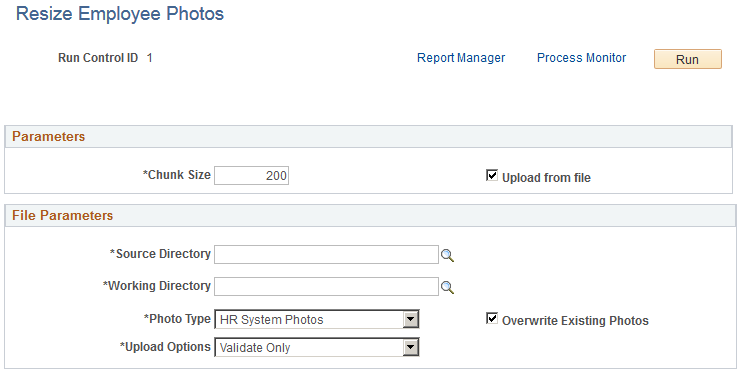
Parameters
|
Field or Control |
Definition |
|---|---|
| Chunk Size |
Enter a value to determine the maximum number of photos to be resized and uploaded in iteration. The batch process iterates multiple times until all photos are resized and uploaded. |
| Upload From File |
Select to indicate that the photos to be resized are to be uploaded from a file. Deselect the check box to have the batch process only resize photos stored in the PS_EMPL_PHOTO and PS_HRCD_USER_PHOTO tables. |
File Parameters
This section is available when you select the Upload from file check box to indicate you are uploading new employee photos.
|
Field or Control |
Definition |
|---|---|
| Source Directory |
Specify the URL ID containing the absolute path of the source directory containing the image files that are to be resized and uploaded. Important! All image files should be in JPEG format and use the name format <EMPLID>.jpg. For example, KU0007.jpg. Note: The URL should use the format file:///<absolutepath>. The URL string path cannot exceed 30 characters in length, including the prefix file:///. |
| Working Directory |
Specify the URL ID containing the absolute path of the working directory which would be used as an intermediate folder for the image files that are to be resized and uploaded. Note: The URL should use the format file:///<absolutepath>. The URL string path cannot exceed 30 characters in length, including the prefix file:///. |
| Photo Type |
Select the type of photo present in the source directory. Options are:
|
| Overwrite Existing Photos |
Select this check box to indicate that existing employee photos present in the system should be overwritten by the source images. Deselect this option to ignore source image files of employees who already have photos in the system. |
| Upload Options |
Select the upload option for the batch process and specify what actions the batch process needs to perform. Options include:
|
When you run the process, the application engine checks to ensure:
There are image files present in the source directory.
There are no duplicate file names.
The employee ID exists in the system.
If Overwrite Existing Photos is deselected, image files of employees who already have photos in the system for the Photo Type selected (HR System Photos or User Photos), are not processed.