Performing Mass Organizational Changes
These topics discuss how to perform mass organizational changes.
|
Page Name |
Definition Name |
Usage |
|---|---|---|
|
GVT_MOC_DATA |
Define mass changes. |
|
|
Build Position Structure Page |
RUNCTL_ASOFDATE |
Run the Build Position Structure SQR (POS006A) to link the positions in the system and create the reporting hierarchy represented in the Indented Position Report. |
|
Build Department Organization Page |
RUNCTL_FGHR006 |
Re-create the departmental hierarchy information for the Departments component, if you made changes to the security tree. |
|
RUNCTL_GVT_MASSORG |
Run the Application Engine process GVT_MASSORG to generate mass organization changes to your system data, based on the information that you entered on the Define Changes page. |
|
|
Mass Org Exception Report (mass organization exception report) Page |
RUNCTL_FGHR034 |
Run this report to identify those employees that were in a position or department identified in the processed Mass Organization Change ID but who the system did not process. Modify the records of these employees manually. |
|
OF8 Report Page |
RUNCTL_FGOF8 |
Run this report to track position history and to verify a mass position change. |
To perform mass organization changes for positions:
(optional) Create a new department or position or make changes to an existing department or position.
Department Organizational Change
Position Organization Change
If you are creating a new department, add the new department to the Departments USF component (DEPARTMENT_TBL).
Note: If you are using tree-based data permission security, don't forget to add the new department to the department security tree and refresh SJT_CLASS_ALL.
If you use tree-based security and are modifying the department security hierarchy, make the changes in PeopleSoft Tree Manager.
If you are creating a new position, add the new position to the Add/Update Position Info component (POSITION_DATA).
See Creating Positions.
If you are modifying the position hierarchy, make the changes in PeopleSoft Tree Manager or the organizational structure in the Add/Update Position Info component.
Note: You can access the Add/Update Position Info component from the HR: Position tree by adding a new node, (to add a new position) or double clicking on an existing node (to update an existing position).
(optional) Recreate the hierarchy.
Department Organizational Change
Position Organization Change
If you made changes to the department hierarchy, re-create it by running the Refresh Department Table (FGHR006) process from the Build Department Organization page (RUNCTL_FGHR006).
If you've made changes to the reporting hierarchy, rebuild the position tree or position structure by running the SQR Build Position Structure (POS006A) process from the Build Position Structure page.
Define the mass organization change on the Define Changes page (GVT_MOC_DATA).
Enter the effective date of the change, the action and reason, the nature of action (NOA) and legal authority code or codes and descriptions, and the old and new department or position.
Generate mass organization change data.
Use the Apply Changes page (RUNCTL_GVT_MASSORG) to generate mass organization changes based on the Mass Organization Change data setup. This determines which employees in the departments or positions you identified are affected and inserts new rows of Federal personnel action data.
Generate the Mass Org Exception report (FGHR034 SQR) to identify who was in an affected department or position.
If an employee wasn't processed, modify their records manually.
(position change only) Print the descriptions and/or notices.
Print the necessary position descriptions using the SQR Process FGOF8. Run a few random reports from this process to test and verify the changes that were performed.
Use the Define Changes page (GVT_MOC_DATA) to define mass changes.
Navigation
Image: Define Changes page
This example illustrates the fields and controls on the Define Changes page. You can find definitions for the fields and controls later on this page.
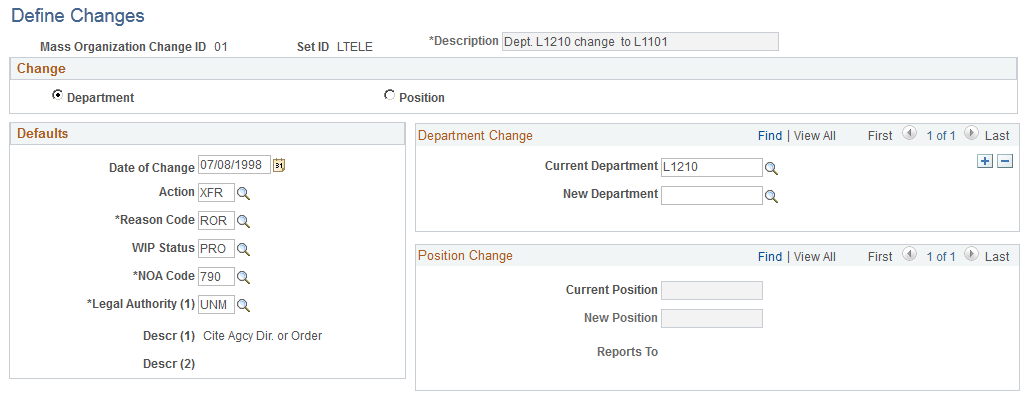
Change
Indicate if the change is a department or position change. When you select Department, the system makes the fields in the Position Change group box unavailable. When you select Position, the system makes the fields in the Department Change group box unavailable.
Defaults
The system inserts the values you enter here into the new job data rows it creates for the employees affected by this mass organization change.
|
Field or Control |
Definition |
|---|---|
| Date of Change |
Enter the date the change takes effect. The system uses this date as the effective date on the new Job Data row. |
| Action and Reason Code |
Select the action and reason for the change. Note: Remember that some actions will set payroll or HR status and/or update employee dates. Review the processing or defaulting that action triggers in the system on the Actions component (ACTION_TBL). See Actions Page. |
| NOA Code (nature of action code), WIP Status (work-in-progress status), and Legal Authority (1) |
Select the NOA code, WIP status, and legal authority (the WIP Status and Legal Authority (1) fields are required). See Nature of Action Table Page. See Legal Authority Page. |
Department Change
You can add more than one row to accommodate changes to a number of departments. If you are merging two departments into one, for example, enter two rows and select one old department in one row and the other old department in the other and select the new department they are merging into in the New Department field in each row.
|
Field or Control |
Definition |
|---|---|
| Old Department |
Enter the name of the department that is being changed. |
| New Department |
Enter the new department name. |
Position Change
You can add more than one row to accommodate changes to a number of positions.
|
Field or Control |
Definition |
|---|---|
| Old Position |
Enter the old position name. |
| New Position |
Enter the new position name. |
| Reports To |
Enter the position that the new position reports to. |
Use the Apply Changes page (RUNCTL_GVT_MASSORG) to run the Application Engine process GVT_MASSORG to generate mass organization changes to your system data, based on the information that you entered on the Define Changes page.
Navigation
Image: Apply Changes page
This example illustrates the fields and controls on the Apply Changes page. You can find definitions for the fields and controls later on this page.
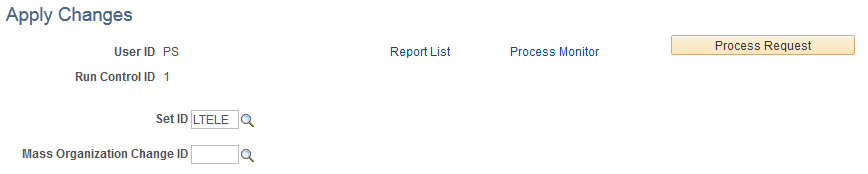
|
Field or Control |
Definition |
|---|---|
| Mass Organization Change ID |
Select the ID of the mass organization change that you want to process. You set up mass organization change IDs on the Define Changes page. This process:
|