Performing Position Management Tasks as an Administrator Using Fluid
This topic discusses prerequisites to using fluid Position Management and lists the pages that administrators can access from a single location in the PeopleSoft Fluid User Interface to perform position management-related transactions.
For general information about fluid pages in PeopleSoft HCM, see Understanding PeopleSoft Fluid User Interface Home Pages.
|
Page Name |
Definition Name |
Usage |
|---|---|---|
|
HC_HR_POS_MANAGEMENT_FL (this is the cref for this tile) |
Access the Position Management dashboard where you can set up or view summaries of Position Management data. |
|
|
PT_LANDINGPAGE |
Access Position Management-related tiles and pages. |
|
|
HC_HR_POSITION_DETAIL_FL (this is the cref for the tile) |
Create and manage positions using the fluid pages. |
|
|
HC_POSITION_SUMMARY (this is the cref for the tile) |
Access a nav collection of classic pages to view current and historical summary information, including incumbent history. |
In order to access and use the fluid Position Management pages, the following steps must be performed first:
Assign the Manage Positions Fluid (HCCPHRFL3100) permission list to the administrator role managing positions. This permission list grants users access to these pages and objects via the PeopleSoft Fluid User Interface:
Manage Position
Position View Details
Related Information
The guided processes menu: Grouplets, My Preferences, and My Personalizations
Enable Fluid Position Management on the Position Management Installation Page.
To allow administrators the ability to delete position data rows through the fluid Position Data component, assign the Position Delete Administrator role to the user.
Administrators will delete positionx using the Position Details Page
Synchronizing Position Management Data
PeopleSoft Position Management provides the Application Engine POS_SYN_FLU to synchronizes the data from your existing position management data to the new records using the effective sequence.
Note: To carry forward the customized data from your existing Position Management system, you need to add the custom fields and validations to the effective sequence component.
Use the Position Management tile to access the Position Management dashboard where you can set up or view summaries of Position Management data..
Navigation
The Position Management tile is delivered as part of the Workforce Administrator home page, but the location can change if you change the delivered home pages or if administrators personalize their home pages.
Image: Position Management Tile
This example illustrates the fields and controls on the Position Management tile.
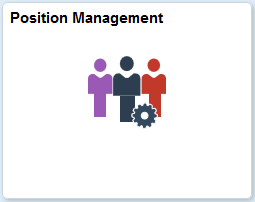
Click the Position Management tile to access the Position Management Dashboard, where you can perform the task of creating, updating, or viewing summary information about positions.
Use the Position Management dashboard (PT_LANDINGPAGE) to access Position Management-related tiles and pages.
Navigation
Click the Position Management Tile, which is delivered as part of the Workforce Administrator home page, but the location can change if you change the delivered home pages or if administrators personalize their home pages.
Image: Position Management Dashboard
This example illustrates the Position Management dashboard.
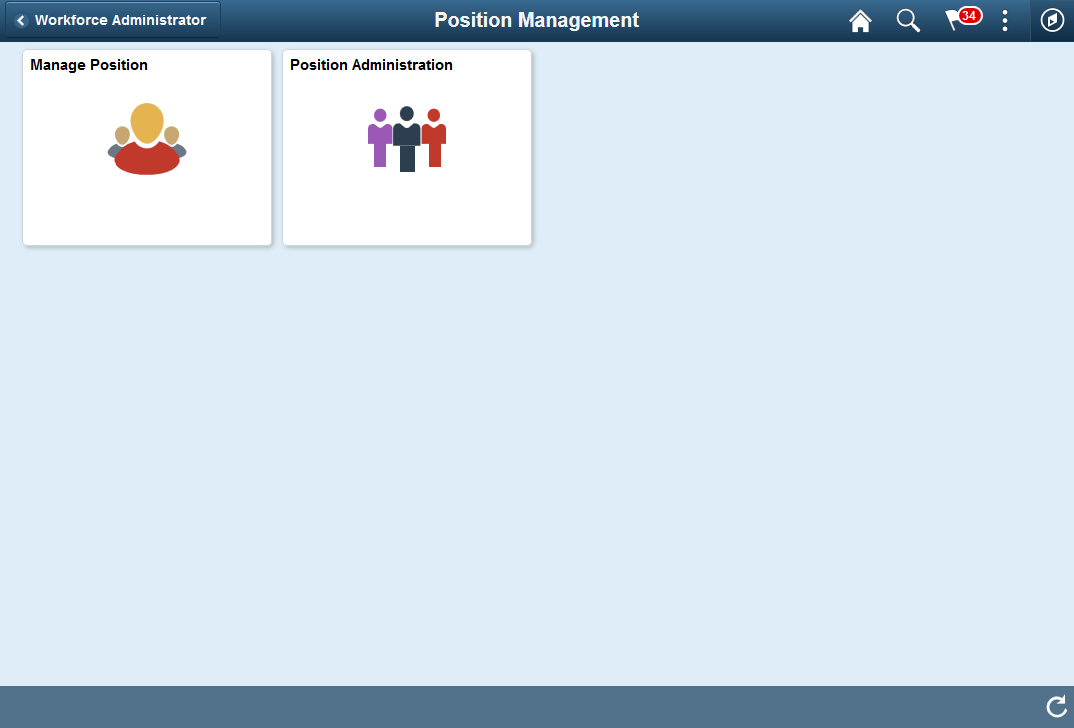
This Position Management dashboard enables administrators to access frequently-used Position Management components from one location.
The dashboard lists the components collected under these tiles:
|
Tile Name |
Usage |
|---|---|
|
Create and manage positions using the fluid pages. |
|
|
View current and historical summary information, including incumbent history using the following classic pages: |
Use the Position Administration tile to access a nav collection of classic page to view current and historical summary information, including incumbent history.
Navigation
Image: Position Administration Tile
This example illustrates the fields and controls on the Position Administration tile.
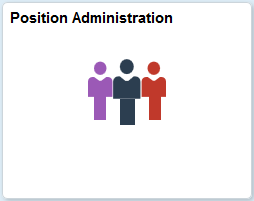
Click the Position Summary tile to access the following classic pages:
|
Page Name |
Usage |
|---|---|
|
View general current and historical information about a position. |
|
|
View information on incumbents currently and previously assigned to a position. |