Loading Paysheet Transactions
|
Page Name |
Definition Name |
Usage |
|---|---|---|
|
RUNCTL_PSHUP |
Load data into paysheets or reset previously sent transactions from inactive to active status after receiving data from Manage Variable Compensation, Expenses, Stock Administration, Absence Management, Talent Acquisition Manager, or third-party applications, or to load data from rapid entry paysheets. |
|
|
PY_PSHUP_TXN |
Review data from the PSHUP_TXN record, inactivate selected transactions, and reactivate transactions that were manually inactivated. |
|
|
RUNCTL_PSHUPLD |
Generate the PAY305RT report that lists transactions loaded from other applications or from Rapid Entry Paysheets. If run before the load process, the report lists transactions that originated in other applications that are being loaded into paysheets. |
This topic discusses:
The Load Paysheets process.
On-cycle and off-cycle processing.
Resetting transactions.
Maintaining the PSHUP_TXN record.
The Load Paysheet Process
The Load Paysheets process (PYLOAD) runs:
An Application Engine program (PYRE_PRELOAD) that validates rapid entry paysheet transactions and loads the valid transactions into the PSHUP_TXN record.
Transactions that are successfully loaded into the PSHUP_TXN record are then removed from the rapid entry transaction table (PYRE_DETAIL). Invalid transactions are marked as inactive and are available for review on the Validation Results page.
A COBOL SQL process (PSPPSHUP) that loads active transactions that are in the PSHUP_TXN record onto paysheets.
The records in PSHUP_TXN include transactions from other update sources, such as Expenses and other PeopleSoft HR applications.
After transactions have been loaded to paysheets, this process changes the transaction status from Active to Inactive.
On-Cycle and Off-Cycle Processing
When you run the Load Paysheets process, you specify whether you are loading on-cycle or off-cycle data.
When you load data from rapid entry paysheets, the choice of on-cycle or off-cycle controls which transaction rows are loaded. For example, if you choose to load rapid entry paysheets for on-cycle transactions, then only on-cycle transactions are loaded. If you choose to load rapid entry paysheets for off-cycle transactions, then only off-cycle transactions are loaded.
For all other sources, the transactions do not have their own on-cycle or off-cycle designation, so all transactions for that source are loaded, and they become on-cycle or off-cycle according to the parameters you selected on the Load Paysheet Transactions page.
Reviewing and Inactivating Transactions
You can use the Update Paysheet Transactions process to review data from the PSHUP_TXN record. When you review active transactions (transactions that have not been loaded), you can manually inactivate the transaction to prevent it from being loaded. The system updates the PSHUP_TXN record with the new status and with an indicator that the status has been manually changed.
Because transactions are also made inactive when they are loaded, you can only activate an inactive transaction if the transaction was manually inactivated.
Resetting Transactions
The reset transactions process option performs differently for rapid entry paysheets than for other transaction sources:
Rapid entry paysheets.
The reset transactions process option resets rapid entry paysheets transactions from inactive to active, and then re-creates the paysheets.
Transaction sources other than rapid entry paysheets.
In the event of a pay unsheet, use the reset transactions process option to reset transactions from inactive to active, then run the Load Paysheets process again.
Note: If you want to reload transactions from sources other than rapid entry paysheets, in addition to running the reset transactions process, you must either unsheet the pay run or remove the previously loaded transactions from the paysheets. If you reset the transactions but do not delete the previously loaded transactions from the paysheets, the system views the reloaded transactions as duplicates and will not process the load.
Maintaining the PSHUP_TXN Record
Transaction records remain in the PSHUP_TXN record in the system until you delete them. When you run the load process, their status is converted from active to inactive. Only active records are loaded to paysheets.
You are responsible for deleting the data in record PSHUP_TXN according to your organization's business practices. You can archive the data that has been loaded into paysheets after a period of time that you determine based on such factors as:
The volume of transactions being processed.
Performance.
Disk storage requirements.
You can use Data Mover or PeopleSoft Archive Manager to manage the data.
Keep the following in mind if you're loading rapid entry paysheet records:
You must validate the earnings codes before running the Load Paysheets process; otherwise the load process will not select the rapid entry paysheets.
Use the Validate on Save check box on the Rapid Entry Paysheet page.
On-cycle paysheets must have been created prior to running an on-cycle load process.
For off-cycle processing, the Load Paysheet Transaction process will automatically create an off-cycle paysheet.
To create rapid entry paysheets for off-cycle processing, select the Off-Cycle? check box at the same time as you enter the key values for the new rapid entry paysheet. You cannot change this setting after you continue to the Rapid Entry Paysheet Creation page.
Then, when you load the off-cycle rapid entry paysheets, select Off-Cycle in the On or Off Cycle field on the left side of the Load Paysheet Transactions page.
All valid employee-level rapid entry paysheet records are deleted at the end of the load process.
For on-cycle rapid entry paysheet records, invalid rows are deleted when the on-cycle payroll is being confirmed.
For off-cycle rapid entry paysheet records, invalid rows are deleted when the calendar is closed for off-cycle processing (at the confirm of the next on-cycle payroll).
Rapid entry paysheets are the only source where the earnings begin and end dates must match the existing pay earning row for the amount to be added to that Pay Earning record.
If there is not an exact match of earnings begin and end dates, then a new pay earnings row is added to the employee's existing paysheet pay line row with the new beginning and ending earnings dates from the rapid entry paysheet.
You can load earnings and expense data into Payroll for North America from the following PeopleSoft applications:
Absence Management
Expenses.
Manage Variable Compensation.
Talent Acquisition Manager.
Stock Administration.
Before you can load earnings and expense data into Payroll for North America, you must map items in the source application to payroll earnings or deduction codes. For example, if you use the Manage Variable Compensation business process of PeopleSoft HCM, you map each compensation plan to the appropriate earnings code. If you use Talent Acquisition Manager to pay employee referral awards, you provide an earnings code in the award schedule.
Mapping instructions and any other setup requirements that must be met before data can be loaded are discussed in the documentation for the source application.
Communication between Payroll for North America, Expenses, PeopleSoft HCM, and Talent Acquisition Manager is accomplished through the use of PeopleSoft Integration Broker messaging, which works in the background to quickly transfer data back and forth. Communication with Stock Administration is accomplished through the use of shared tables.
Expenses, Talent Acquisition Manager, and PeopleSoft HCM always initiate communication with payroll by sending data, such as awards or expense advances, to a temporary file that can be accessed by payroll. Payroll validates the data and returns records that do not pass the validation process so they can be updated and resent. A payroll clerk then uses the Load Paysheet Transactions run control page to start a batch process that loads the validated records into existing paysheets or creates new paysheets, as needed.
This diagram illustrates how data is loaded into the payroll system and validated:
Image: Illustration of how payroll data is loaded into the system and validated before the payroll clerk launches the paysheet load process
This diagram illustrates how data is loaded into the payroll system and validated.

When you run the Load Paysheets process, Payroll for North America selects Job data for each active employee in the transaction file. Transactions for inactive employees are not processed.
Regular pay and hours are not loaded from Job; instead, all amounts are pulled from the transactions created in the source application. The contents of the transaction record determine whether the system creates a Pay Other Earnings record or a Tax/Deduction Override record. The system creates a new paysheet for the employee or loads data into the current paysheet, if one exists.
Transaction records remain in the system until you delete them. When you run the Load Paysheets process, their status is converted from active to inactive. Only active records are loaded to paysheets.
You can load paysheet data into Payroll for North America from sources outside of PeopleSoft applications, such as stock option payments, positive time reporting entries, or bonus payments.
Data Entry Requirements for Third-Party Transactions
If you plan to use the process to load third-party transactions without investing in customization, you must populate record PSHUP_TXN following the data input requirements for a paysheet update source of Other Sources.
See Data Input Requirements for Third-Party Paysheet Data.
If you have third-party transaction data in a Microsoft Excel spreadsheet, you can use the CI_PY_PSHUP_LOAD component interface to load the data into the PSHUP_TXN record. The component interface simplifies the process of loading your data and performs certain validations during the process.
See PeopleTools: Component Interfaces.
Multiple Third-Party Source Codes
Oracle delivers one source code for other sources: OT (other). If you load transactions from multiple third parties and you need the ability to tag those transactions with separate source codes, you can add additional translate values to the PU_SOURCE field. To prevent collisions between your custom source codes and any future enhancements to Payroll for North America, your custom source codes must begin with the uppercase letter O and may be followed by at most one alphanumeric character other than the letter T. Once a new translate value is added, it should not be deleted.
The payroll system processes these O% values exactly as it processes OT values. You still populate the PSHUP_TXN record following the same set of data input requirements. Also, O% transactions, like OT transactions, are excluded when you run the Load Paysheets process without selecting a specific transaction source.
Use the Load Paysheet Transactions page (RUNCTL_PSHUP) to load data into paysheets or reset previously sent transactions from inactive to active status after receiving data from Manage Variable Compensation, Expenses, Stock Administration, Absence Management, Talent Acquisition Manager, or third-party applications, or to load data from rapid entry paysheets.
Navigation
Image: Load Paysheet Transactions page
This example illustrates the fields and controls on the Load Paysheet Transactions page.
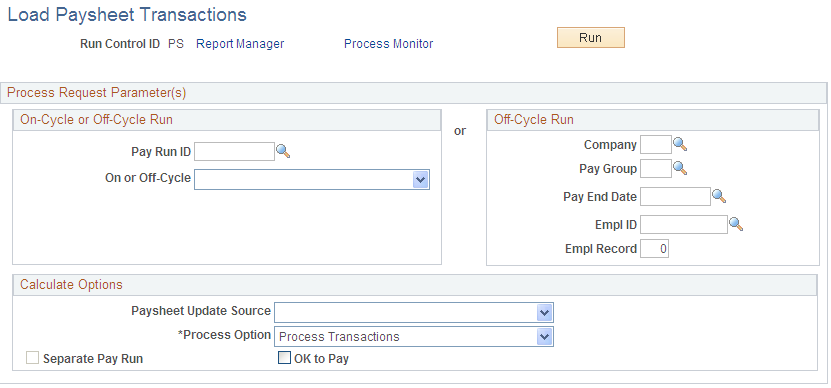
On-Cycle or Off-Cycle Run
Use this group box or the Off-Cycle Run group box to the right to specify which transactions you want to load into paysheets. For on-cycle runs, you must use the On-Cycle or Off-Cycle Run group box; for off-cycle runs, you can use either group box.
|
Field or Control |
Definition |
|---|---|
| Pay Run ID |
Select the pay run ID that identifies the pay calendars for which you want to load data. The system loads data for all employees in the companies and pay groups represented by the pay run ID. |
| On or Off-Cycle |
Your selection here performs differently depending on whether you're loading rapid entry paysheet transactions or transactions from other sources. See Understanding the Load Paysheets PSJob Process (PYLOAD). |
Off-Cycle Run
For off-cycle runs, use this group box if you want to load data for a single employee. If you complete the fields in this group box, you cannot use the On-Cycle or Off-Cycle Run group box to the left.
Note: Do not use the fields in this group box when loading data from rapid entry paysheets.
|
Field or Control |
Definition |
|---|---|
| Pay End Date |
Select the pay end date through which you want to retrieve data for the employee. The date that you select in this field appears as the pay end date on the paysheet. |
| Empl ID (employee ID) |
Enter the employee's EmplID. (You must complete the Company, Pay Group, and Pay End Date fields before you can enter the EmplID). |
| Empl Record (employee record number) |
Enter the employee's record number. (You must complete the Empl ID field before you can enter the employee record number). |
Calculate Options
|
Field or Control |
Definition |
|---|---|
| Paysheet Update Source |
Select the source of the data from which you want to create paysheets. These sources are available:
Note: Leave this field blank to load data from all sources except Rapid Paysheets, Variable Compensation, What-If, and Other Sources (including any custom sources that you define with O% source codes). These types of transactions must always be loaded separately. |
| Process Option |
Choose one of these options for creating, loading, or resetting transactions:
|
| Separate Pay Run |
If you select Expense Interface or Variable Compensation as the paysheet update source, and you're running an off-cycle process, select this check box to create a separate pay run for expense or variable compensation payments. |
| OK to Pay |
Select if you want the load process to automatically mark the paysheets as OK to Pay. The Pay Calculation process processes only those transactions that are marked OK to Pay. Leave this check box deselected to review the paysheets and manually mark them OK to Pay. |
Use the Update Paysheet Transactions page (PY_PSHUP_TXN) to review data from the PSHUP_TXN record, inactivate selected transactions, and reactivate transactions that were manually inactivated.
Navigation
Image: Update Paysheet Transactions page
This example illustrates the fields and controls on the Update Paysheet Transactions page.
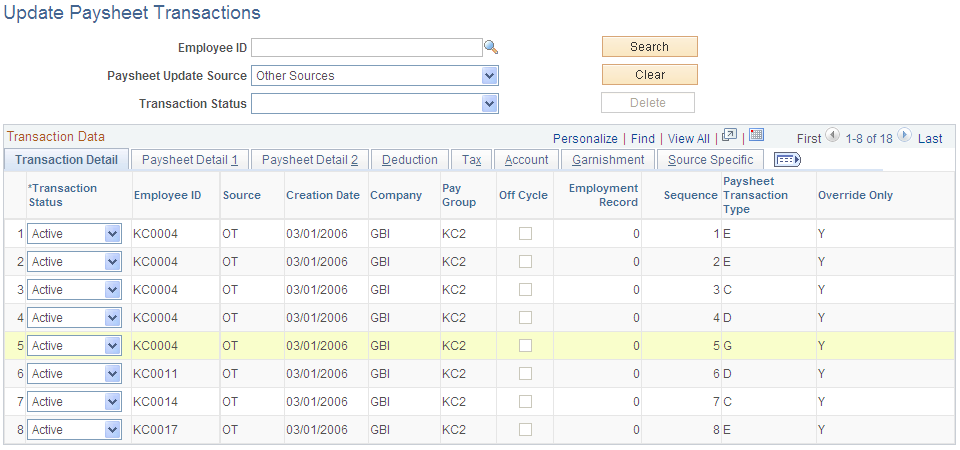
Page Elements for Filtering Transactions
To populate the Transaction Data grid, search for transactions for any combination of employee ID, paysheet update source, and transaction status.
Transaction Data
This grid displays complete data from the PSHUP_TXN record so that you can review the data and optionally update its status.
|
Field or Control |
Definition |
|---|---|
| Transaction Status |
The initial status for all transactions is Active, indicating that the transaction is ready to be loaded to paysheets. To prevent a transaction from being loaded, change its status to Inactive. The system updates the PSHUP_TXN record with the new status and with an indicator that the status has been manually changed. Because transactions are also made inactive when they are loaded, you can only change the status from Inactive back to Active if this indicator (the PU_TXN_MANUAL_CHG field) has a Y (yes) value. Note: The Delete button is available for Inactive transactions only. |
(PA) PSD Earned Income Tax Codes
For Pennsylvania, you must enter or verify the Political Subdivision (PSD) Earned Income Tax (EIT) codes for work and residence on the Tax subtab of the Update Paysheet Transactions page.
|
Field or Control |
Definition |
|---|---|
| PA EIT Work PSD Code and PA EIT Resident PSD Code (Pennsylvania Earned Income Tax work and residence Political Subdivision code) |
Under PA Act 32, you must identify the employee's work locality and residence locality for each Pennsylvania local Earned Income Tax (EIT) amount withheld from an employee. These codes must be entered or verified for the following transactions:
Note: To save the page, you must enter both codes when conditions are as follows: the paycheck date on the calendar is 01/01/2012 or after, Locality is not blank, and Tax Class is Withholding. For more information about Pennsylvania locality codes, see(USA) Viewing Local Tax Tables. |
Use the Paysheet Transactions Report page (RUNCTL_PSHUPLD) to generate the PAY305RT report that lists transactions loaded from other applications or from Rapid Entry Paysheets.
Navigation
Image: Paysheet Transactions Report page
This example illustrates the fields and controls on the Paysheet Transactions Report page.
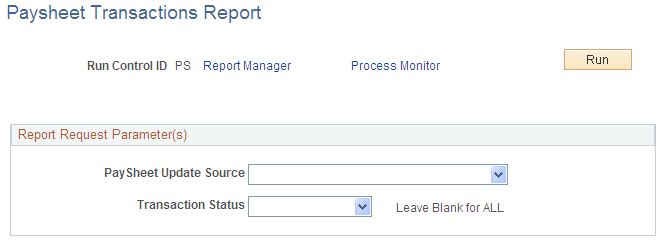
Use the Paysheet Transactions report to see the contents of the file that holds the transactions that are loaded into the paysheets. If run before the load process, the report lists transactions that originated in other applications that are being loaded into paysheets.
|
Field or Control |
Definition |
|---|---|
| PaySheet Update Source |
Select a source for the transactions to include in the report. Note: For rapid entry paysheet transactions, you must load the transactions to paysheets before running this report. |
| Transaction Status |
Transactions that have an active status have not yet been loaded to paysheets; transactions with an inactive status have been loaded or manually inactivated to prevent loading. |