Configuration of the Integration Broker and the TCD
This section discusses:
Outgoing service operations from PeopleSoft to the TCD server.
Incoming service operations from TCD server to PeopleSoft .
To view outbound messages and service operations, use PeopleTools Integration Broker, Integration Setup.
Note: Messages are associated with service operations, which are delivered Inactive. You must activate the service operations and the associated handlers, routings, and queues.
Queues are delivered in Pause status. You must change these to Run on the Queue Definitions page.
Service Operations
The following table lists the outbound service operations:
|
Name |
Description |
|---|---|
|
TIME_DEVICE_EMPL_ATT_FULLSYNC |
Full Set of Employees for TCD |
|
TIME_DEVICE_EMP_ATT_SYNC |
Incremental update of EE to TCD |
|
TIME_DEVICE_PERS_HRS_FULLSYNC |
TCD Period TotHrs Full Sync |
|
TIME_DEVICE_PROFILES_FULLSYNC |
TCD Task Profiles Full Sync |
|
TIME_DEVICE_RESTRICT_FULLSYNC |
TCD Restriction Prof_Full Sync |
|
TIME_DEVICE_RPTG_CODE_FULLSYNC |
TCD TRC Full Sync |
|
TIME_DEVICE_RPT_ELMNT_FULLSYNC |
TCD Reporting Element FullSync |
|
TIME_DEVICE_SCHEDULE_FULLSYNC |
TCD Schedules Full Sync |
|
TIME_DEVICE_SUPERVISOR_FULLSYNC |
TCD Supervisor Full Sync |
|
TIME_DEVICE_TASK_VALS_FULLSYNC |
TCD Task Elemnt Vals Full Sync |
|
TIME_DEVICE_TEMPLATES_FULLSYNC |
TCD Task Templates Full Sync |
Queue
All the service operations above are associated with the following queue.
|
Name |
Description |
|---|---|
|
TIME_COLLECTION_DEVICE_SETUP |
Time Collection Device Setup |
Configuring Outbound Setup Tables
Configure the setup tables for outbound messages and service operations by defining the:
Task Profile
Make sure to check the Send to TCD box on the Task Profile page.
Taskgroup
You will only publish those task profiles with Send to TCD selected.
Time Reporting Code
You will only publish those task profiles with Send to TCD checked.
TRC Program
You will only publish those TRCs with Send to TCD checked on the Time Reporting Code page.
TCD Type Definition
TCD Setup
TCD Group
See the product documentation for PeopleTools PeopleSoft Integration Broker.
Handler/application class and OnRouteSend codes are in application classes. To see the codes, open the application package with the same name as the message. The OnRouteSend code is located under the RoutingHandler class. The handler/application class is located under the class that has the same name as the message.
Information on the Service Operations Monitor is in the Integration Broker PeopleBook.
See PeopleTools 8.52: Integration Broker PeopleBook, Using the Service Operations Monitor
The following are incoming service operations from the TCD server to the PeopleSoft server, and online pages to check for errors and reported time:
Service Operations and Queue
The two service operations for incoming messages are: ELAPSED_TIME_ADD (Elapsed Time Interface message) and PUNCHED_TIME_ADD (Punched Time Interface message).
The queues for these two messages are: ELAPSED_TIME (Elapsed Time queue) and PUNCHED_TIME (Punched Time queue).
The handler of the service operations triggers the TL_ST_LOADER Application Engine process that inserts rows into the Reported Time Tables. TL_ST_LOADER also initiates the Validation process for the validations defined on the TL Installation page.
TCD Error Queue
This page is located in Set Up HCM, System Administration, Utilities, Analyze Time and Labor, Review TCD Errors. Using TCD Error Queue, you can check any errors for the Publishing Node you are using. If there are no errors found for the node, you can see the time in the reporting pages.
See Understanding TCDs.
Report Time
This page is located in Manager Self-Service, Time management, Report Time, Timesheet. This page displays the list of employees using the Find feature on the grid. Select Timesheet and then click on Name which opens with the current date as the start of the week. you can change the Week begin date and click Refresh Date.
See Reporting Time.
Alternate Service Operation Handler and Process for PUNCHED_TIME_ADD Messages
The default service operation handler for PUNCHED_TIME_ADD triggers the TL_ST_LOADER process to insert the content of an incoming message into reported time. Oracle delivers the PUNCH_ADD_DAEMON service operation handler, and the TL_ST_LD_DMN Application Engine process, which provide the following advantages over the default handler and process:
You can configure a limit to the size of each batch of messages the system processes.
The transactions for a given employee are kept within a single job. The system does not allow splitting employee transactions across multiple concurrent processes.
The PUNCH_ADD_DAEMON handler places the contents of incoming message into a staging table (TL_ST_PCHTIME). The handler does not automatically trigger the TL_ST_LD_DMN process. You must specify a repetitive schedule for the STDAEMON job to look for and process new transactions in the staging table. There is no direct tie between incoming message and each recurrence of the STDAEMON job, so the content of each message may be split between multiple jobs. However the process prevents splitting transactions for a given employee across multiple concurrent processes.
The TL_ST_LD_DMN process enables you to configure the maximum size of each batch of messages by setting the Max Punches in a Batch value on the Time and Labor Installation page. The default batch size is 2,000 transactions. The Max Punches in a Batch field is only visible after you activate the PUNCH_ADD_DAEMON handler.
In order to use the PUNCH_ADD_DAEMON handler, and the TL_ST_LD_DMN process, you must perform the following steps:
Activate the PUNCH_ADD_DAEMON handler on the Handlers page (IB_SERVICEHDLR)
Define the batch size for the TL_ST_LD_DMN process on the Time and Labor Installation page.
Define, or modify, a recurrence pattern for the STDAEMON job on the Recurrence Definition page.
Schedule the STDAEMON job on the Schedule JobSet Definition page.
To initiate the first occurrence of the job, set the status to Active. The process has a built-in clean-up of the process monitor queue. This clean-up assumes that the Run Control ID used for the process is "TCD".
Make sure you configure the system and Integration Broker for this integration.
See PeopleTools 8.52: Integration Broker PeopleBook, Understanding Creating and Implementing Integrations
This section provides some of the specifics for setting up nodes and gateways for the TCD interface. Use pages in the PeopleTools, Integration Broker, Integration Setup menu and PeopleTools, Integration Broker, Configuration menu to complete this configuration.
Defining the Local Node
This table provides the specific configuration details for this integration:
|
Page |
Configuration Specifics |
|---|---|
|
Node Definitions |
The Node Definition is located in PeopleTools, Integration Broker, Integration Setup, Nodes. Make sure that the Node Type is set to PIA (internal, local) and that you select both Local Node and Active Node. |
|
Connectors |
Make sure that you set Connector ID to PSFTTARGET because the local node always uses this value for the 8.4x tool set. |
|
Routings |
Routings are defined in PeopleTools, Integration Broker, Integration Setup, Services Operations, Routings. Alternatively, use PeopleTools, Integration Broker, Integration Setup, Routings to define routings. Refer to the Integration Broker PeopleBook for more details on how to set up the routings. Once the routings are set up properly, make sure to activate them. If using flat file architecture, make sure that TIME_DEVICE_XXXX service operations have both OutAsync and InAsync specified with a Status of Active. Flat files are generated by the local Node for each Flat File TCD Server. The location of output is defined on the TL Installation page and the TL General Settings page. |
Access the Node Definitions page.
Image: Node Definitions page
This example illustrates the fields and controls on the Node Definitions page. You can find definitions for the fields and controls later on this page.
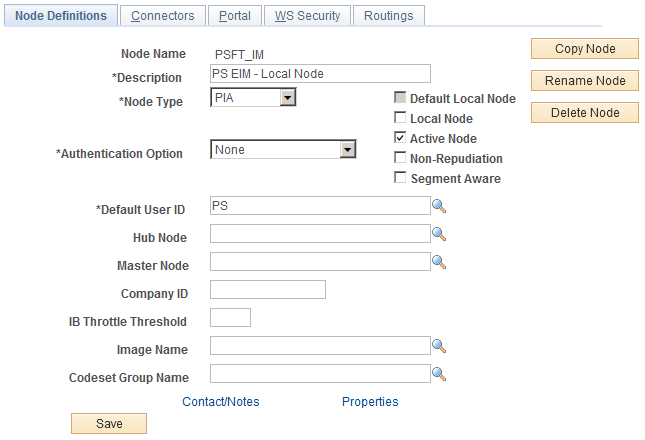
Access this page from Make sure that the Node Type is set to PIA (internal, local) and that you check both Local Node and Active Node.
Access the Connectors page.
Image: Connectors page
This example illustrates the fields and controls on the Connectors page. You can find definitions for the fields and controls later on this page.
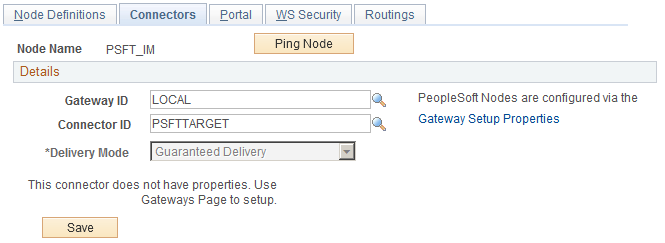
Make sure that you set Connector ID to PSFTTARGET as the local node always uses this value for the tool set.
Access the Routings page.
See PeopleTools 8.52: Integration Broker PeopleBook
Image: Routings page (1 of 2)
This example illustrates the fields and controls on the Routings page (1 of 2). You can find definitions for the fields and controls later on this page.
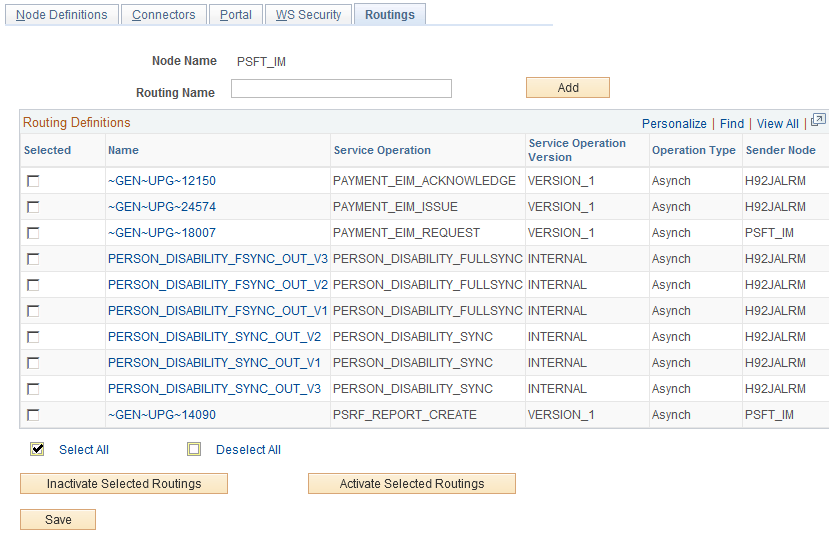
Image: Routings page (2 of 2)
This example illustrates the fields and controls on the Routings page (2 of 2). You can find definitions for the fields and controls later on this page.
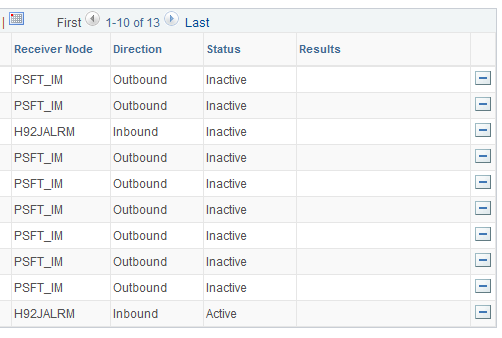
If using flat file architecture make sure that TIME_DEVICE_XXXX messages have both OutAsync and InAsync specified with a Status of Active. Flat files are generated by the local Node for each Flat File TCD Server. The location of output is defined on the TL Installation Page and the TL General Settings Page.
Defining the External TCD Nodes
This table provides the specific configuration details for this integration:
|
Page |
Configuration Specifics |
|---|---|
|
Node Definitions |
TCD Nodes are required only for XML messaging. Make sure that the Node Type is set to External and that you select Active Node. |
|
Connectors |
Make sure that you set Connector ID to either PSFT81TARGET or HTTPTARGET . Note: PST81TARGET is used for external TCD servers which are compliant with 8.1x or 8.2x PeopleTools. HTTPTARGET is used for TCD servers which can support 8.4x toolset documentation. Click Ping Node to access the Ping Node Results page. |
|
Routings |
Make sure to specify the Time_Device_ xxxx message as outsync and Elapsed and Punch messages as inasync. Make sure to specify outbound and inbound transactions for the external node. The routing type should be implicit. |
Access the Node Definitions page.
Defining the Gateway for the PeopleSoft System
Access the Gateways page.
The gateway for the Peoplesoft local node is typically http://server/PSIGW/PeopleSoftListeningConnector.
The gateway on TCD servers that do not support 8.4x Integration Broker is http://xtnt05.peoplesoft.com/PSIGW/PS81ListeningConnector. The gateway on TCD servers that do support 8.4x Integration Broker is http://server/PSIGW/PeopleSoftListeningConnector.
See the product documentation for PeopleTools PeopleSoft Integration Broker
Use pages in the Enterprise Components, Integration Definitions menu to complete this configuration.
This table describes the specifics for configuring enterprise components for the TCD interface:
|
Page |
Configuration Specifics |
|---|---|
|
Batch Publish Rules |
Note: If you are using a delivered process, only set those settings that make that process active. The TL_OUTTCD Application engine process uses Batch Publish Rules to publish the messages to TCD Servers. Activate the rules that you will use for TCD Interface. TL_OUTTCD Application engine also triggers service operations to be published. |
|
File Inbound |
Activate inbound file rule if you are using flat file integration. Make sure to set the Inbound File to the appropriate location and set Status to Active. |
|
Inbound File (Publish) |
Make sure the Request ID is defined. In the Process Frequency group box, select Once if you are running the process with run control ID only one time or select Always if you are using same run control ID repeatedly. |
Access the Batch Publish Rules page.
Image: Batch Publish Rules search page
This example illustrates the fields and controls on the Batch Publish Rules search page. You can find definitions for the fields and controls later on this page.
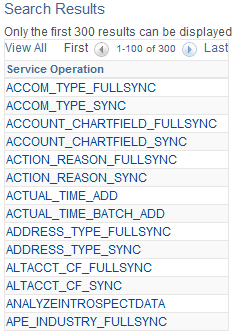
The list that appears are the messages that you can select to configure the messages to be published.
Image: Batch Publish Rules page
This example illustrates the fields and controls on the Batch Publish Rules page. You can find definitions for the fields and controls later on this page.
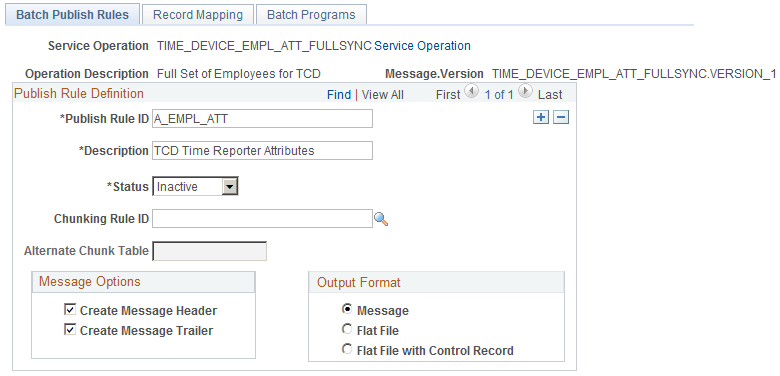
Note: If you are using a delivered process, only set those settings that make that process active.
Access this page from The TL_OUTTCD Application engine process uses Batch Publish Rules to publish the messages to TCD Servers. Activate the rules, which you will use for TCD Interface. TL_OUTTCD Application engine also triggers Messages to be published.
Inbound File Rules
Access the File Inbound page.
Image: File Inbound page
This example illustrates the fields and controls on the File Inbound page. You can find definitions for the fields and controls later on this page.
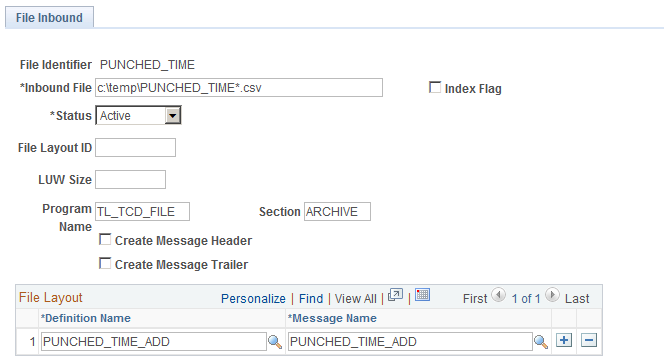
Access this page from Activate inbound file rule if you are using flat file integration. Make sure to set the Inbound File to the appropriate location and set Status to Active.
Inbound File Publish
Access the Inbound File (publish) page.
Image: Inbound File (publish) page
This example illustrates the fields and controls on the Inbound File (publish) page. You can find definitions for the fields and controls later on this page.
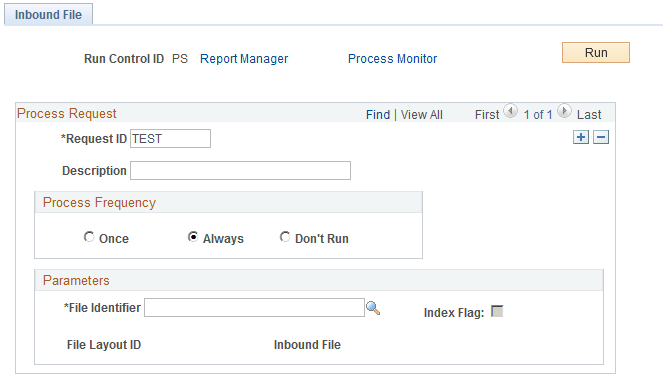
Access this page from Make sure the Request ID is defined. And in the Process Frequency group box, select either Once (if you are running the process with Run Control ID only one time, or select Always if you are using same Run Control ID repeatedly.)
PeopleSoft Enterprise Components