8Managing Lists
Managing Lists
This chapter describes how to create and manage lists of contacts and prospects within applications for use in marketing campaigns. It includes the following topics:
Siebel List Management Module
The List Management module is available to users with a license for Siebel Marketing or Siebel Campaigns.
Use List Management to create and manage lists of contacts and prospects within your applications for use in marketing campaigns. A list is defined as a grouping of contact or prospect records in the Siebel database.
Contacts are customers already in the Siebel database. Prospects are potential customers who have yet to be screened, qualified, and promoted to contacts. By using this distinction, List Management can eliminate prospects that do not qualify for promotion to contacts.
For example, you rent a magazine subscriber list containing 1,000 names and addresses. You want to contact these people, but because the list is rented, you might not add the records into your Siebel database as contacts unless they become customers generating revenue. You must be able to remove the names from your database when you return the list. Use Siebel List Management to identify these names and addresses as temporary prospects until they can be promoted to contacts.
About Importing External Data
This topic provides information about importing external data, for example, lists of leads or contacts, into Siebel Marketing. For instructions about how to import external data and create data mappings between the imported data and Siebel Marketing tables, see Contact List Import Using PL/SQL.
Each import job uses a reusable import mapping between the columns of the input data and the columns of the Siebel Marketing tables. The job can also be configured to ignore certain fields, allow field updates, or require columns to have an exact match while checking for duplicates. Once the job has been defined with import mappings, it can be scheduled to run. Jobs can be executed on a recurring basis. You can monitor an activated job for exceptions and errors.
The Lead Import workflow handles the lead import logic. The Response Import, Account Import, and Contact Import workflows allow multi-threaded batch import of responses, accounts, and contacts from external files to core CRM tables. The core import logic of these workflows is not customizable. For more information about activating and customizing workflows, see Siebel Business Process Framework: Workflow Guide.
The following figure illustrates the lead import logic.
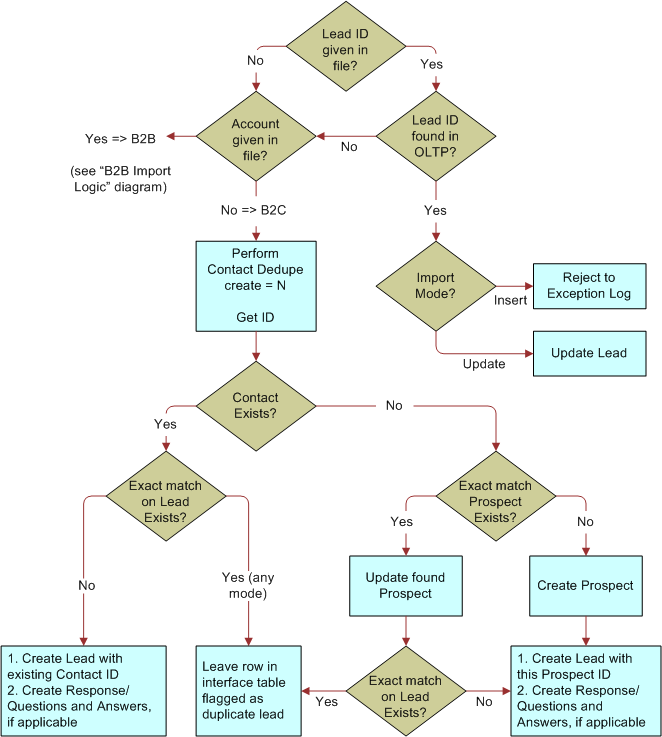
The following figure illustrates the B2B import logic.
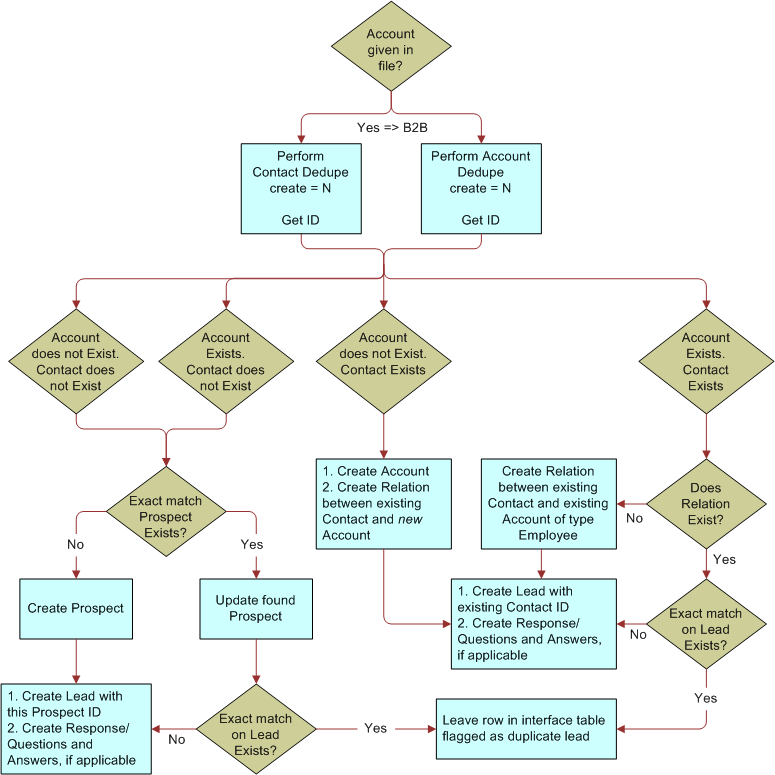
The following figure illustrates the response import logic.
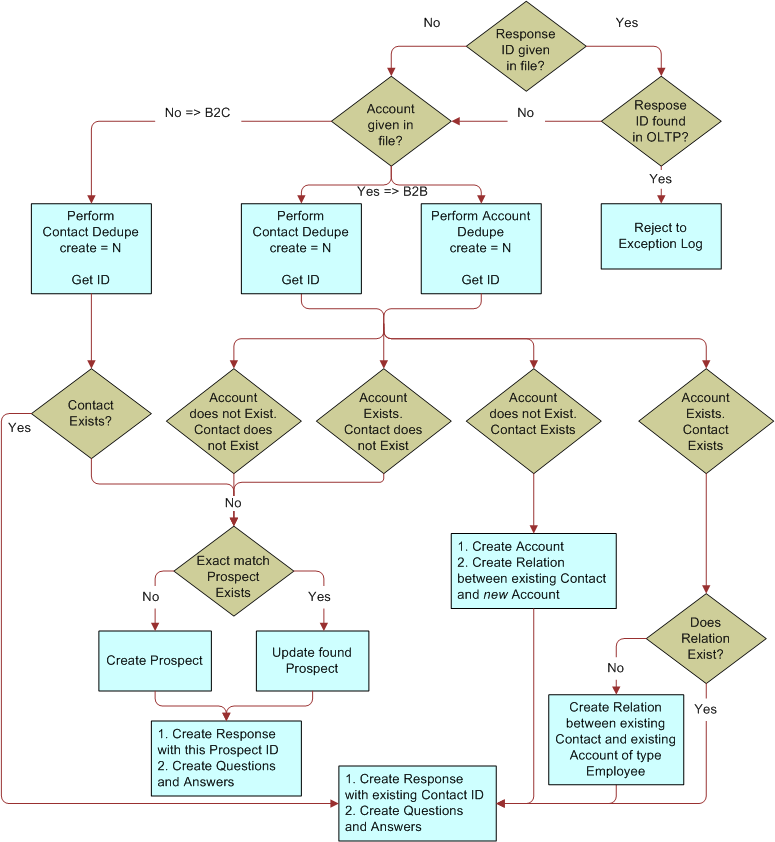
The following figure illustrates the account import logic.
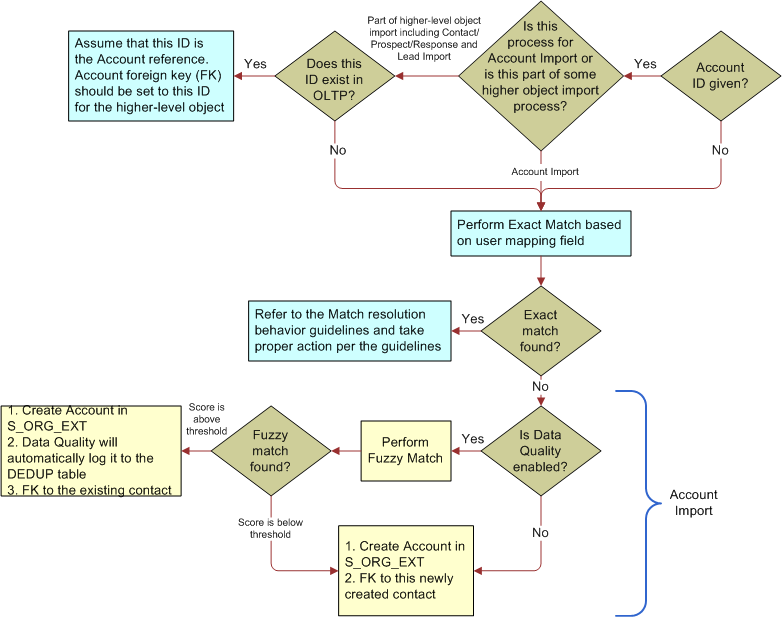
The following figure illustrates the contact import logic.
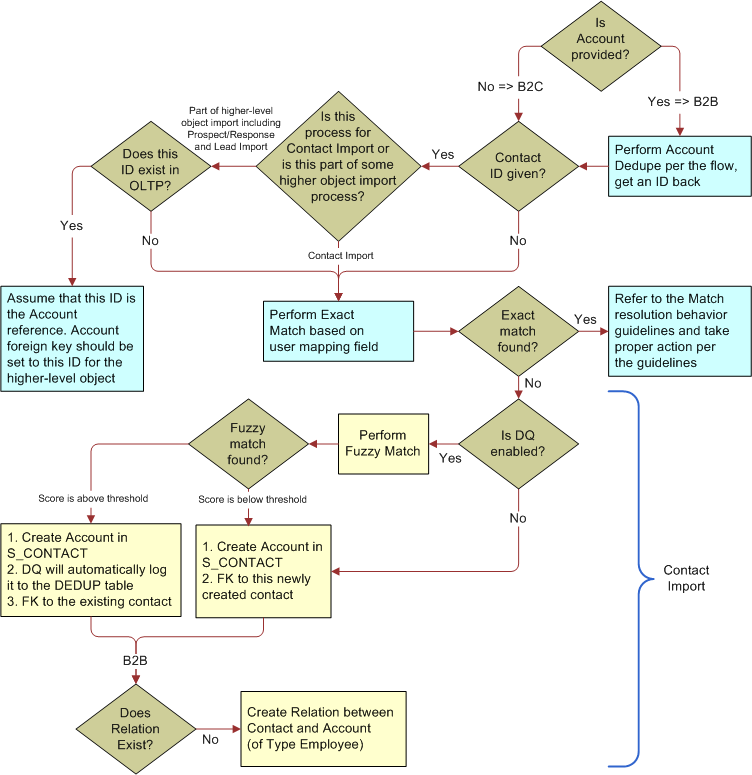
Contact List Import Using PL/SQL
Siebel Innovation Pack 2014 Patchset 2 contains an enhancement to the existing contact import functionality that allows you to import greater volumes of contact data in a shorter amount of time. It is built upon procedural language extension to SQL (PL/SQL), which combines database language and procedural programming language. Note that this functionality is only supported for Siebel databases running on the Oracle platform.
The new functionality applies to importing new contacts only and cannot be used to re-import existing contacts. Also, the feature can only be used for contacts, and cannot be used to import other objects associated with Siebel Marketing, such as leads or responses.
About the New List Import Functionality
A new button called Database Import has been added to the Administration - Marketing Import screen to support the new contact list import functionality. Note that the New button is only enabled when the appropriate system preferences have been set, when the import mode has been set to Import New Records and not to Update Existing Records, and when the Source Type value has been set to Text. The import functionality is not supported for XML files.
Importing External Data and Creating Data Mappings
The procedures in this topic describe how to import external data into Siebel Marketing, and how to create and modify data mappings between the imported data and columns in Siebel Marketing tables. For background information about importing external data, see About Importing External Data.
Importing External Data
The following procedure describes how to import external data into Siebel Marketing.
To import external data
- Navigate to the Administration - Marketing screen, then the Import view.
- In the Import view, create a new record or select an existing job.
Click the Job Setup tab, then complete the Job Setup fields.
The following table describes some of the fields for the load options.Field Comment Source Type
Text or XML, unless you are using the contact list import functionality enhancement that is based on PL/SQL. If so, you must select Text.
Main Object
The destination business object for the imported data. Mappings can only be made to the related objects of the main object. For example, if you are importing leads, then you can only map the available integration components for the main object, such as contact, account, lead, and response information.
Import Mapping
A saved definition of the mapping fields, their sequence, and data type. You can select an import mapping from existing saved mappings, or you can create a new mapping in the Mapping tab of an import job.
Import Mode
Tells the import process whether to follow the procedural logic for new data or updating existing data. Options are Insert new records and Update existing records. Note that if you are using the contact list import functionality that is based on PL/SQL, you must select the Import new records option, because as previously stated, the functionality cannot be used to update existing contacts.
Internal List Name
Specifies the marketing list to which you are adding the imported contacts and prospects.
Match Resolution Guideline
Identifies how to deal with a record when a duplicate is found. Options are:
- Create additional record.
- Overwrite existing record.
- Reject imported record.
Exception File Path
A file path for the location where rejected records will be written.
Max Errors
If the import job exceeds this number of rejected errors, then the entire process is aborted and rolled back. Default value is 100.
Lead Lookback Period
Determines the time range (in days) in which to search for duplicates.
The following table describes some of the fields for the source file.
Field Comment File Selection
Specifies the source file. Options are:
- Use exact filename. With this option, the File Name field on the form becomes editable. Note that if you are using the contact list import functionality that is based on PL/SQL, you must select the “Use exact filename” option.
- Use most recent file. Allows for recurring import jobs. If you have previously imported data by selecting the Use exact filename option, then you can then select this option to import data from the most recent version of the same source file for subsequent data import jobs.
File Name
Can be an exact name or simply a path to the directory where the source file exists. You can use a wildcard at the end of the file name in the case of a repeating job where the end of the file name can vary by date, job #, and so on. This allows an automated daily import that generates a similar file name, but appends a different date or extension.
Data Type
Options are comma separated, tab delimited, other delimiter, fixed width, or XML. Note that if you are using the contact list import functionality that is based on PL/SQL, you must select either the comma separated option or another delimiter option.
Delimiter
If the data type of the source file is Other Delimiter, then you must enter a character. Otherwise, this field is not editable. Tab delimited and CSV data types are automatically handled.
Header Row Included
Check this field if the file includes a header row. Note that if you are using the contact list import functionality that is based on PL/SQL, you must not check this field.
The following table describes some of the fields for the scheduling options.
Field Comment Schedule Mode
Options are One time (manually started), One time (scheduled), and Repeating (repeat frequency).
Schedule Status
Options are:
- Not scheduled: Job is not activated or running
- Running: An import is currently in progress
- Scheduled: Repeating job is activated but not currently running
Repeat Unit
Hours, days, weeks, months.
Next Schedule Date
A calculated field that computes the next iteration of the import job.
- In the Import Mapping field, select a mapping between the input data columns and the Siebel Marketing table columns.
- In the Data Mapping applet, create a new mapping.
When you have completed the mapping definitions, click the Validate button.
Siebel Marketing verifies that the definitions for the objects included in the mapping conform to the related business component or business object rules.
For example, the Name column is a user key column for the Account business object. Therefore, the Name field must be defined in the mapping for the Account import object. If this field is not included in the mapping definition, then an error is displayed when you click the Validate button.
Note: The following step is only required if you are using the Marketing Contact List Import functionality using PL/SQL. If you are not using this feature, you do not need to perform the step.- Once the mapping definition is complete and all of the fields necessary for the job have been set up, click the Database Import button to import the data file that contains the list of contacts to the IMPORT_DIR directory on the database directory.
Creating and Modifying Data Mappings
The following procedure shows how to create and modify data mappings.
To create and modify data mappings
Navigate to the Administration - Marketing screen, then the Import Mappings view.
Select a mapping to modify, or create a new one.
Complete the fields for the mapping. The following table describes some of the fields.
Field Comment Column Width
Number of characters. Used for fixed width files.
Allow Field Updates
Indicates whether the field can overwrite the value on a matching record. For example, if a matching contact is found with an existing phone number, then checking this option permits the phone number field to be updated.
Required Fields
Indicates if the field is required (non-nullable).
Ignore Field
Ignores a column during import.
Exact Match Column
Indicates if the field will be used as part of the exact match key in the parent business component.
Process of Creating and Managing Internal Lists and Subscription Lists
List Management creates lists of contact and prospect records stored within your applications. Internal lists are created within the List Management module by querying existing contact or prospect records in the database.
After you have created these lists, you can reuse the list any number of times for campaigns. Lists are used by Siebel Marketing and Siebel Campaigns. You can use lists in List Management to serve as subscription lists for Email campaign.
To create and manage internal lists, perform the following tasks:
Associating Prospect Lists in Siebel Marketing
Marketing campaigns can include prospects using one of the following approaches:
Associating an internal list of prospects with the campaign.
Associating a segment from the Marketing segmentation module where the campaign load list format is configured to load the Marketing Prospect integration object.
Associating an Internal List with a Campaign
The following procedure shows how to associate an internal list with a campaign.
To associate an internal list with a campaign
Navigate to the Campaigns screen, then the Campaign List view.
Click the campaign Name.
Click the Design tab.
In the Design link bar, click Segments/Lists.
Click Add List to associate an internal list.
To associate more lists, repeat Step 5.
After the desired lists are associated, click the menu on the upper campaign form and choose Load Campaign to associate the members of the list to the campaign.
Pick a time and date for the load request, and click OK.
Associating a Segment of Prospects with a Campaign
The following procedure shows how to associate a segment of prospects with a campaign.
To associate a segment of prospects with a campaign
In the Marketing Module, create a segment. Make sure that the Campaign Load List Format for the segment is configured to load data into the Marketing Prospect integration object.
Navigate to the Campaigns screen, then the Campaign List view.
Click the campaign Name.
Click the Design tab.
In the Design link bar, click Segments/Lists.
Click Add Segment to associate the segment.
If the segment has never been used in a campaign previously, then click Choose a new segment, and select the segment from the folder location where you saved it.
To associate more segments, repeat Step 6.
After the desired segments are associated, click the menu on the upper campaign form, and choose Load Campaign to associate the members of the segment with the campaign.
Pick a time and date for the load request, and click OK.
The following table describes how prospects and contacts can be used in segments associated with campaigns.
Table Scenarios for Using Segments of Contacts and Prospects in Campaigns
Scenario Data Source Integration Object Comments Segment contains only contacts
Siebel OLAP or Siebel OLTP
Marketing Contact
Fully supported. Contacts exist in the Siebel transactional database, so data is inserted only into the S_CAMP_CON table.
Segment contains only contacts
Non-Siebel database
Marketing Contact
Fully supported. New contacts and accounts (if mapped) are created in the Siebel transactional database.
Segment contains only prospects
Siebel OLAP or Siebel OLTP
Marketing Person
Fully supported. Prospects exist in the Siebel transactional database, so data is inserted only into S_CAMP_CON.
Segment contains only prospects
Non-Siebel database
Marketing Prospect
Fully supported. New prospects are created in the Siebel transactional database.
Segment contains contacts and prospects
Siebel OLAP or Siebel OLTP
Marketing Person
Fully supported. Contacts and prospects exist in the Siebel transactional database, so data is inserted only into S_CAMP_CON and S_DD_USER_KEY tables.
Segment contains contacts and prospects
Non-Siebel database
Not applicable
Currently not supported.
Creating Internal Lists
The contacts or prospects you target for each campaign vary depending on the campaign objective. For example, you might want to select the contacts who have a certain job title or live in a specific ZIP or Postal Code. In another campaign, you might want to combine sets of contacts or prospects that were selected by several different criteria into a single list.
You create an internal list of contacts or prospects in the List Management screen using the Contacts or Prospects view. You can also use these views to add contacts or prospects to existing lists.
You can reuse lists in any number of campaigns or marketing programs.
The following procedure shows how to create an internal list of contacts or prospects.
To create an internal list of contacts or prospects
Navigate to the List Management screen, then the Contacts or Prospects view.
In the Contacts or Prospects list, select the individuals that you would like to include, or perform a query to find this information.
After you receive the results of your query, you can select any number of the records for inclusion in the list.
With the desired records selected, click Add to List.
In the Pick List dialog box, click Create New List.
In the second Pick List dialog box, enter a name for the list, and click OK.
In the Pick List dialog box, select the list you created and click OK.
To display the new list, in the List Management link bar, click Lists.
Adding Prospects or Contacts to Internal Lists
Adding to an existing internal list is similar to creating a new internal list. You can use Add to List to attach prospects to a list of type Internal, D&B, or Imported. You can attach prospects from the All Prospects list or the Prospects by Category list.
The following procedure shows how to add contacts or prospects to an internal list.
To add contacts or prospects to an internal list
Navigate to the List Management screen, then the Contacts or Prospects view.
In the Contacts or Prospects list, select the individuals to include or perform a query to find this information.
After you receive the results of your query, you can select multiple records for inclusion in the list.
With the records selected, click Add to List.
In the Pick List dialog box, select the appropriate list, and click OK.
To display the new list, in the List Management link bar, click Lists.
Select the appropriate list, and click the list name.
Click the List Contacts and Prospects view tab to verify that your selected contacts or prospects have been added.
Creating Lists of Prospects Using Additional Attributes
You can create lists of prospects by querying the additional attribute data for prospects. For example, you can create an additional attribute for hobby and then record these values for many of your prospects. For a campaign, you might want to create a list of prospects with certain hobbies, such as sailing or painting.
You can create a list of prospects by using the Prospects by Category list. In this list, the New Internal List and Add to List functions are also available. Query the list of prospects using the appropriate attribute and attribute value. Then, select the desired records and either create a new list or add to an existing list.
Due to the many-to-many relationship between prospects and attributes, you cannot have multiple combinations of attributes and values in a single query. To create of a list that combines queries, for example, Hobby is set to Skiing OR Preferred Language is set to Spanish, perform separate queries, and use the Add to List function to combine the results.
Creating an Internal List of Prospects Using Attributes
The following procedure shows how to create an internal list of prospects using attributes.
To create an internal list of prospects using attributes
Navigate to the List Management screen, then the Prospects by Category view.
In the Prospects by Category list, select one or more prospects to include in your internal list.
With the desired records selected, click Add to List.
In the Pick List dialog box, click Create New List.
In the second Pick List dialog box, enter a name for the list, and click Save.
In the Pick List dialog box, select the list you created, and click OK.
To display the new list, in the List Management link bar, click Lists.
Adding to an Internal List Using Prospect Attributes
The following procedure shows how to add to an internal list using prospect attributes.
To add to an internal list using prospect attributes
Navigate to the List Management screen, then the Prospects by Category view.
In the Prospects by Category list, select the prospects that you would like to include in your internal list, or perform a query if necessary.
After you receive the results of your query, you can select any number of the records for inclusion in the list.
With your desired records selected, click Add to List.
In the Pick List dialog box, select the appropriate list, and click OK.
To display the new list, in the List Management link bar, click Lists.
Select the appropriate list, and click the list name.
Click the List Contacts and Prospects view tab to verify that your selected contacts or prospects have been added.
Creating and Managing Subscription Lists
You can use lists in List Management to serve as subscription lists for Email campaigns. A subscription list is a set of contacts or prospects who have indicated that they want to receive communications about a certain topic. After creating a subscription list, you can associate the list with an email offer. Any responses to Subscribe or Unsubscribe from List then adds and removes members from this list.
Before you can create a subscription list, create an internal list of contacts, prospects, or both using one of the following methods:
The Add to List button in the List Management views
The Create Target List feature (Siebel Industry Applications only)
EIM or other custom configuration
Creating a Subscription List
The following procedure shows how to create a subscription list.
To create a subscription list
Navigate to the List Management screen, then the Lists view.
Find the list you created.
Change the Type to Subscription.
Associating a Subscription List with an Email Offer
The following procedure shows how to associate an existing subscription list with an email offer.
To associate a subscription list with an email offer
Navigate to the Offers screen, then the Email Treatments view.
Select or query for an email offer to associate with a subscription list.
In the Subscription List field, click the single select button to choose a subscription list.
Promotion of Prospects to Contacts
When a prospect satisfies a set of screening criteria, he or she can be promoted to become a contact. The new contact record contains the same name and address information as the prospect record. The additional attribute data associated with the prospect is promoted to categories and category values for the new contact.
When you promote a prospect, the application checks for the following items:
List Management confirms whether Data Quality deduplication is enabled. If so, the promotion matches the prospect against existing contacts. If a match is found, then a pop-up window appears showing the matching contacts. You can then pick or ignore the matches and proceed with the promotion:
If the user chooses an existing contact from the pop-up window, then the prospect record is marked as Promoted and its associations with any campaigns, lists, or responses are linked to the selected contact.
If the user ignores all matches in the Pop-up Window, then the promotion continues as if no match was detected.
If Data Quality finds no matching contact or Data Quality is not enabled, then the promotion checks whether the combination of the Account Name and Account site fields matches an existing account record.
If the combination of the Account Name and Account Site fields match an existing account record, then one of the following occurs:
If the account name exists but the account site is empty, then the promotion compares with existing accounts that have the same Account Name and Account Site. If an identical account exists, then the promotion links the contact to the existing account. For the prospect address fields, either an update or an insert on the Account Address is performed, based on the combination of Street Address, City, and State (Industry Applications also use Postal Code as well). If there is not a match with an existing account, then a new account is created and the prospect personal address becomes the account address.
If no account location or account name is specified, then an account is not created or associated with the promoted prospect. The prospect personal address becomes the contact personal address.
Promoting Single or Multiple Prospects
You can promote a single prospect or multiple contacts, using the Prospects More Info view or the views in the List Management screen. You can promote multiple prospects using the Promote Many button in some views in the List Management screen. This action promotes any prospects for which Data Quality does not find any matches.
Prospects that have at least one matching contact are not promoted when you click Promote Many. If you do not enable Data Quality, then selected prospects are promoted to contacts.
When a prospect is promoted, a contact record is created with matching field information. The prospect remains in the list of prospects, but is flagged as being promoted.
Promoting a Single or Multiple Prospects (Prospects More Info View)
The following procedure shows how to promote a single or multiple prospects using the Prospects More Info view.
To promote a single or multiple prospects using the Prospects More Info view
Navigate to the List Management screen, then the Prospects view.
Use one of the following methods to promote prospects:
In the Prospects list, select a prospect record, and click Promote.
To promote multiple prospects, select the prospect records to promote, and click Promote Many.
Promoting a Single or Multiple Prospects (List Management Views)
The following procedure shows how to promote a single or multiple prospects using the views in the List Management screen.
To promote a single or multiple prospects using the views in the List Management screen
Navigate to the List Management screen, then the Lists view.
Click the list name.
Click the List Contacts and Prospects view tab.
Use one of the following methods to promote prospects:
In the Contacts and Prospects list, select a prospect record, and click Promote.
To promote multiple prospects, select the prospect records to promote, and click Promote Many.
Promoting a Prospect to an Opportunity (Campaigns Screen Views)
The following procedure shows how to promote a prospect to an opportunity using views in the Campaigns screen.
To promote a prospect to an opportunity using views in the Campaigns screen
In Navigate to the Campaigns screen.
In the Campaigns list, select a campaign.
Click the Overview view tab.
In the Overview list, select a prospect record, and click Create Opportunity.
About Promoting a Prospect’s Response to an Opportunity
A prospect that responds to a campaign offer can be promoted by promoting the response to an opportunity in the Responses screen. For more information, see Promoting Responses to Opportunities.
Promotion Map Modifications
List Management provides a default path for information to move from the prospect record to the contact record during promotion. Prebuilt maps specify where in the contact record prospect fields are copied when a prospect is promoted. List Management provides three prebuilt maps for moving prospect information during promotion. The following table contains prospect information.
Table Prospect Information
| Map Name | Information Promoted | Source Business Component | Destination Business Component |
|---|---|---|---|
LM Contact Map |
Contact related information such as First Name, Email Address, and Job Title |
List Mgmt Prospective Contact |
Contact |
LM Account Map |
Account related information such as Annual Revenue and Line of Business |
List Mgmt Prospective Contact |
Account:List Mgmt Prospective Contact |
LM Business Address Map |
Business Address information such as City, Country, and Postal Code |
List Mgmt Prospective Contact |
Business Address |
Using Siebel Tools, you can redirect any of these prospect fields to a field associated with another business component. For example, you might decide that you do not want to use the Alias field for the prospect and would like it to hold some other information such as a Back Office Account ID. You might also want to promote that ID to populate a specific field on the contact record, possibly an extension column added to your implementation. To view or change the promotion map, in Siebel Tools, navigate to the Business Components screen, List Mgmt Prospective Contact, and then Business Component User Properties.
You can display the destination business component by looking under Business Component User Properties for the List Mgmt Prospective Contact and searching for the Map Name in the Name column. The path for the map is displayed as Destination Business Component: Source Business Component. For example, Contact: List Mgmt Prospective Contact.
In this case, all three default maps use the List Mgmt Prospective Contact business component as the source.
To modify the promotion map, you can change a user property in the map to promote the information to a different field in the Destination Business Component for the map.
Alternatively, if you want to promote user properties to a destination business component other than the three default maps, then you could create a new map for those user properties.
Modifying Map Entries
To insert or modify a map entry, first determine which map to use for a given set of source and destination fields. Then add an entry using the following syntax:
Name: Promotion Map:[Destination Integration Component].[Field Name of Destination
Integration Component]
Value: [Field Name of Source Integration Component]
Map Name. The name of the map specified under the corresponding row in the Business Component User Properties.
Destination Field. Field in the Destination Business Component to receive source data. The Destination Business Component is map specific but configurable.
Source Field. Field in the Source Business Component from which to extract data. Source Business Component is map specific but configurable. For example:
Name: Promotion Map.Contact.First Name Value: First Name
Each map only works with a specific source and destination Business Component. However, you can make copies of the Business Components and rename them.
To modify the source and destination Business Components of these mappings, modify the following Business Component User Prop:
Name Column: [Map Name] Value Column: [Destination Business Component]:[Source Business Component]
Process of Viewing and Maintaining Lists
A list in Siebel Marketing is a group of contact or prospect records in the Siebel database.
To view and maintain lists, perform the following tasks:
Displaying Lists of Contacts or Prospects
You can view the list members and details about them in several ways. If you know the name of the list, then you can start at the Lists view. To display other lists a contact or prospect might be on, you can also start at the Contacts or Prospects List view.
Displaying a Contact or Prospect List from the Lists View
The following procedure shows how to display a contact or prospect list from the Lists view.
To display a contact or prospect list from the Lists view
Navigate to the List Management screen, then the Lists view.
In the Lists list, select the list record.
Click the list name.
The List Contacts and Prospects view appears. This view shows the contacts or prospects on the list you selected. If the Contact column is checked, then the person is a contact. In addition, the person’s name appears either in the Contact Last Name or Prospect Last Name column to further identify if the person is a contact or prospect.
Click the Last Name, and one of the following views appears:
If you clicked a Contact name, then the Contacts List view appears, with the Activities view tab selected.
If you clicked a Prospect name, then the Prospects view appears in the List Management screen, with the More Info view tab selected.
Displaying Contact or Prospect Information from the Contacts or Prospects Lists View
The following procedure shows how to view contact or prospect information from the Contacts or Prospects List view.
To view contact or prospect information from the Contacts or Prospects List view
Navigate to the List Management screen, then the Lists view.
From the List Management link bar, click Contacts or Prospects.
Depending on which you chose, the Prospect List view or Contact List view appears.
Select the record of the Contact or Prospect you are interested in.
Click the Last Name, and one of the following views appears:
If you clicked a Contact name, then the Contact Detail view appears, with the Activity view tab selected.
If you clicked a Prospect name, then the Prospective Contact Market Segment view appears, with the Prospect Additional Attributes view tab selected.
Deactivating or Deleting Lists
You can deactivate or delete lists using the following procedures.
Deactivating Lists
Many times lists are acquired from outside sources such as other companies, Web sites, and events such as seminars and trade shows. Because this data typically represents prospective customers who are not active customers, you might want to deactivate any remaining prospects who have not been promoted to contacts. Additionally, lists can be generated by different users for a specific campaign or business situation, so you might want to keep lists active only for a specified period of time.
The following procedure shows how to deactivate a list.
To deactivate a list
Navigate to the List Management screen, then the Lists view.
In the Lists list, select a list to deactivate.
In the Lists form, change the status to Inactive, or set the expiration date.
The expiration date is an information-only field and does not affect your use of the list.
Deleting Lists
This action deletes the list as well as the association with any contact or prospect records.
The following procedure shows how to delete a list.
To delete a list
Navigate to the List Management screen and select the Lists view.
In the Lists list, select a list to delete.
Click the menu button and choose Delete Record.
Removing Prospects or Contacts from Lists
You can remove prospects or contacts from lists using the following procedures.
Removing Prospects from Lists
A prospect cannot be removed from a list using the List Contacts and Prospects view, because the prospect might appear on more than one list. You have more control over individual prospect lists when you remove the association between the prospect record and its list. If you remove the list associations for a prospect, then the prospect record is deleted.
The following procedure shows how to remove a prospect from a list.
To remove one or more prospects from a list
To remove an individual prospect from a list, navigate to the List Management screen, then the Lists view.
Click the list name.
Click the List Contacts and Prospects view tab.
In the List Contacts and Prospects list, select a record to remove, and click the first or last name of the prospect.
Click the Prospect Lists tab.
In the Prospect Lists list, select and delete the list or lists from which to remove the prospect.
If you select and delete all of the lists, then the prospect record is also deleted.
You can also purge all prospects from a list using the following procedure.
Note: The contact records that remain in a purged list do not load into campaigns. Do not associate a purged list with a campaign.Navigate to the List Management screen, then the Lists view.
In the Lists list, select the list record.
In the lower form, click Purge List.
When the confirmation dialog appears, click OK, and then click OK again to submit the request.
This action removes all prospects where the Promoted By and Promoted Date are NULL (indicating they have never been promoted).
To confirm the prospects were deleted, drill down on the name of the list in the upper list applet, and go to the List Contacts and Prospects view tab.
Removing Contacts from Lists
Contacts can be removed from all lists, but the Contact record remains in the database.
The following procedure shows how to remove a contact from a list.
To remove a contact from a list
Navigate to the List Management screen, then the Lists view.
Click the list name.
Click the List Contacts and Prospects view tab.
In the List Contacts and Prospects list, delete the record.
Integrating List Management with D&B
List Management can be used in conjunction with Siebel Dun & Bradstreet (D&B) Integration Solution to generate lists of prospects from the D&B dataset. Within Siebel Dun & Bradstreet Integration Solution, you can perform a query on D&B accounts and generate a list of prospects from the results of the query. These prospects can then be targeted in a campaign and promoted to active contacts.
List Management uses the D&B D-U-N-S number to provide data consistency throughout this process. The D-U-N-S number is associated with prospects derived from the D&B data. After a D&B prospect is promoted to a contact, the D-U-N-S number is used by the D&B update routine to continually refresh the data for those new contacts and their associated account information.
Viewing Account Data for D&B Prospects
The account related to a D&B prospect might already exist as a Siebel account. You can use the following procedure to view account information after you promote an account from a D&B account to a Siebel account.
To view the account information for a D&B prospect
Navigate to the List Management screen, then the Lists view.
In the Lists list, click the D&B list name.
In the List Contacts and Prospects list, click the name in the Prospect Last Name field.
Note: Make sure you select the Prospect Last Name and not the Contact Last Name.Click the More Info view tab.
In the Prospects list, click the Matched Account Name.
If there is no matching account name, then the field is blank.
Promotion of D&B Prospects
When you promote a D&B prospect to a contact, promotion checks if a Siebel account with the same D-U-N-S number exists and the following actions occur:
If a Siebel account exists with that D-U-N-S number, then the promotion proceeds according to the standard promotion process in Promotion of Prospects to Contacts. After the promotion, any other prospects from that same D&B account are removed from the list.
If there is no Siebel account with that D-U-N-S number, then the application invokes the D&B account promotion, which then promotes the account and its associated contacts, industry information, and other information. For more information, see the D&B chapter in Siebel Applications Administration Guide.